A lot of Windows 11 users have been observing an error ‘Credentials could not be verified’ while logging in their devices. There can be several reasons for the occurrence of this error. The most common of these can be a mere glitch in your account or an issue with your NGC folder. Both these issues can easily be resolved.
For this, you can swiftly follow any of the below mentioned methods:
Page Contents
Method 1: Try the password (using this method you can sign-in to your device using password instead of PIN)
1. Select a suitable account on the sign-in page and click on Sign-in Options.
2. Now, click on the first icon. (see screenshot below)
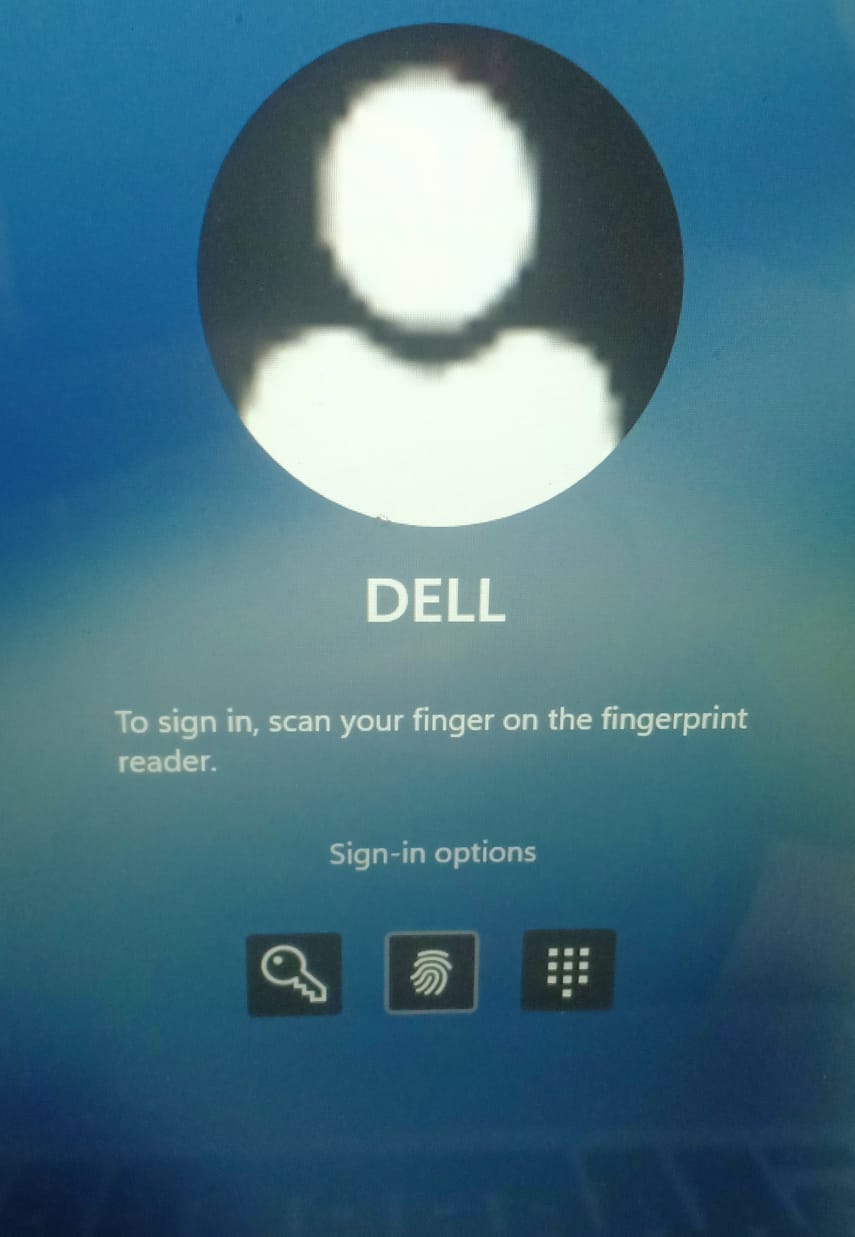
3. This will take you to a password box. Type the account password and press Enter to log-in to your device.
Method 2: Reset the PIN in safe mode
1. Select the power symbol on the sign-in page.
2. Now, press and hold the Shift key and click on Restart to restart your device in Windows Recovery Mode.
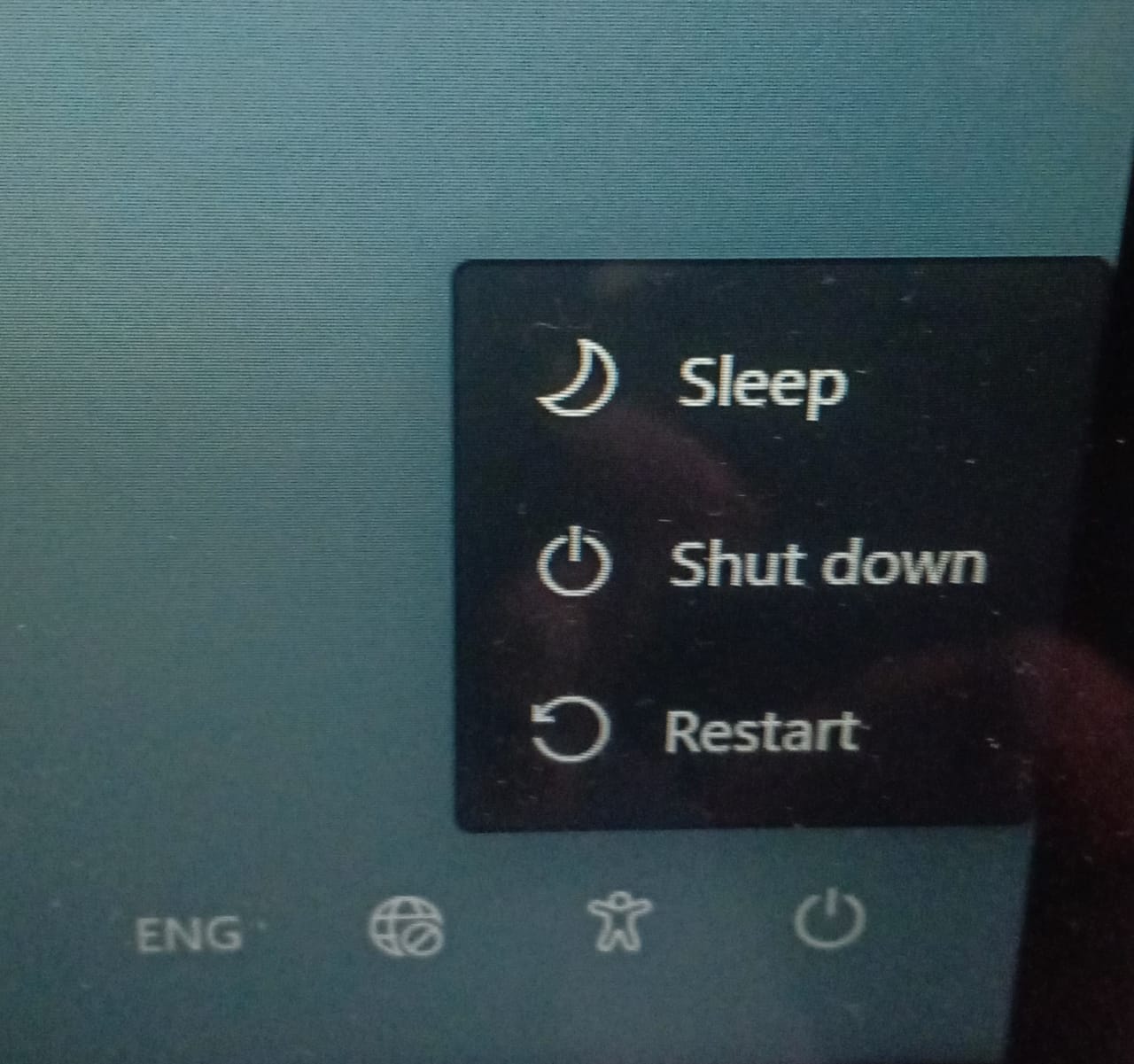
3. Once Windows id start again, then select Troubleshoot from Choose an option screen.
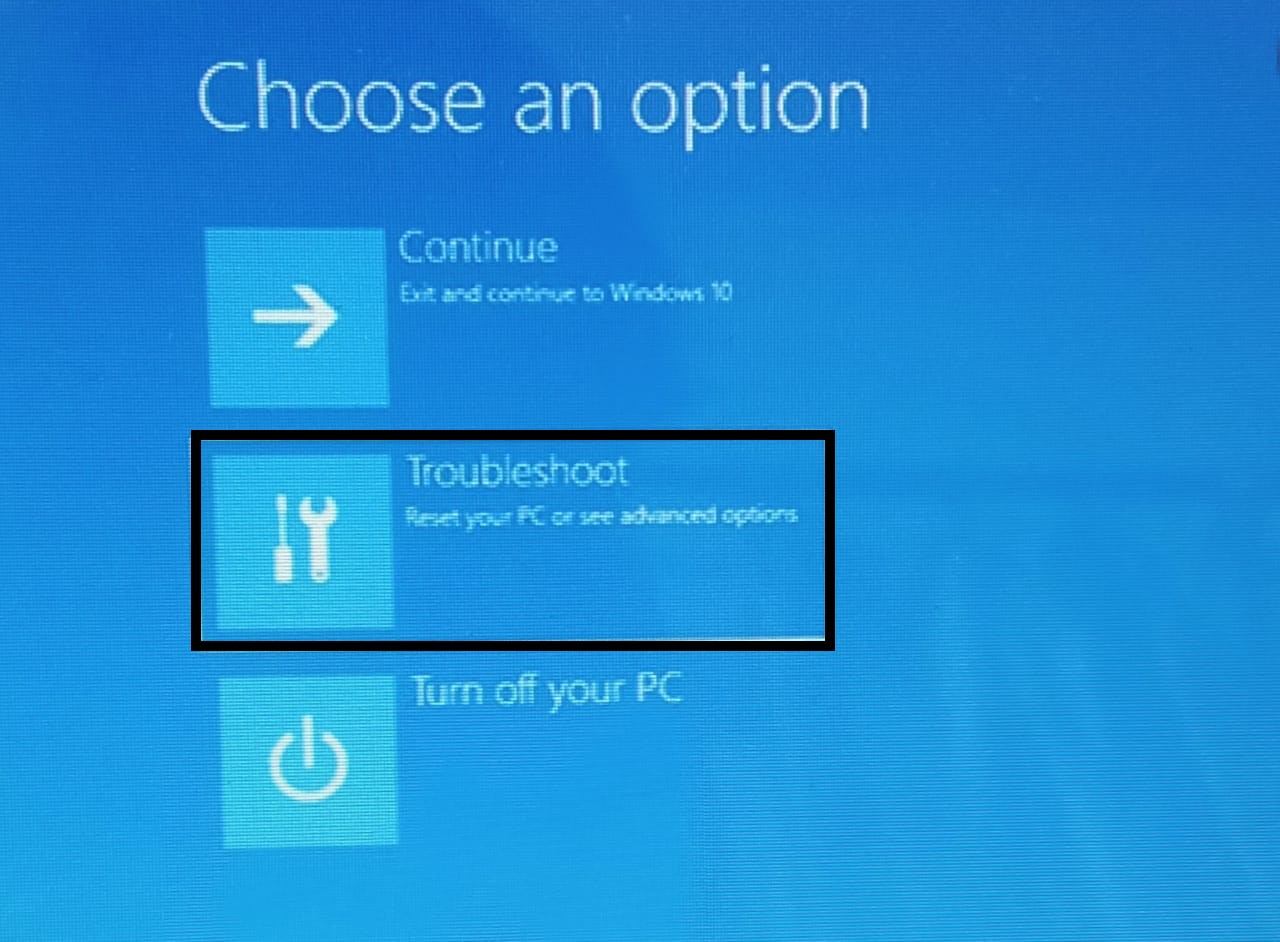
4. Click on Advanced options.
5. Now, select the Startup settings.
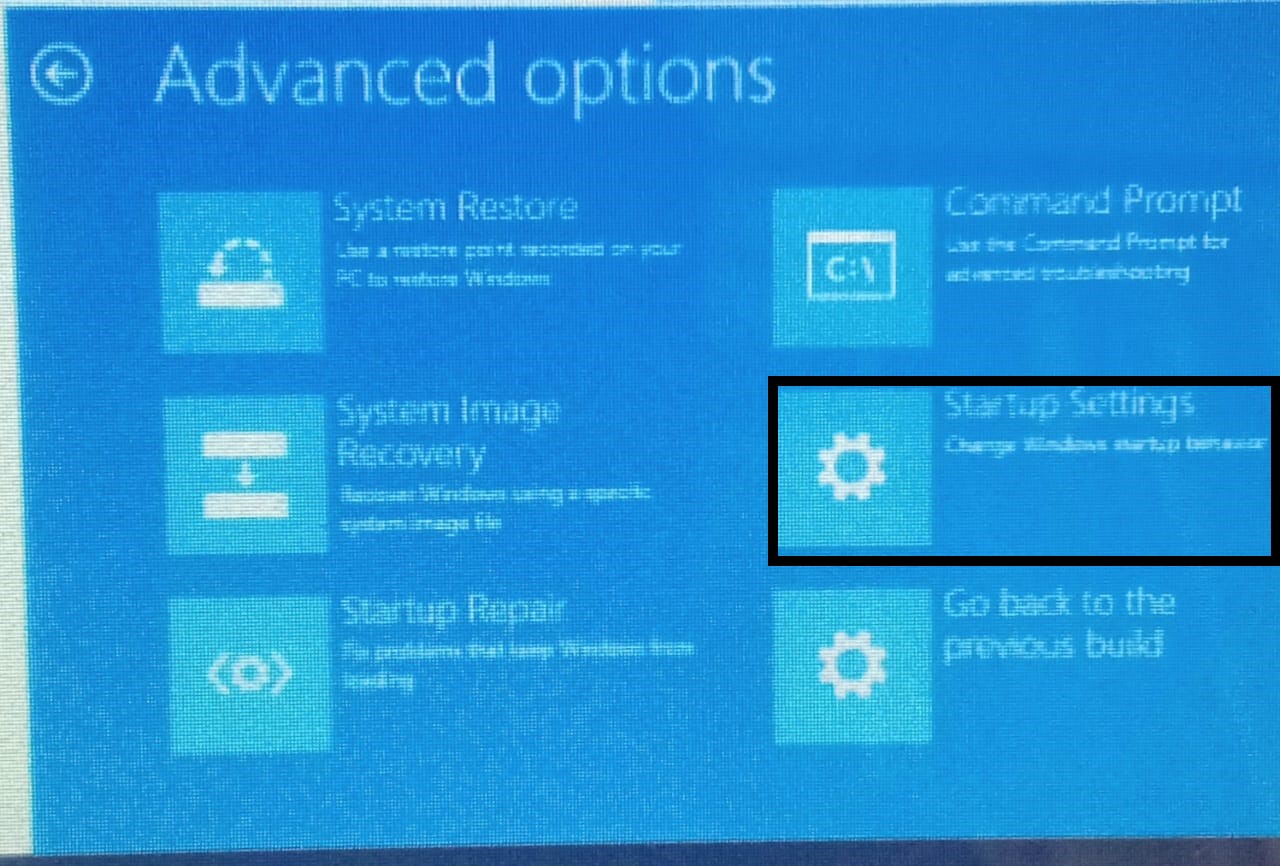
6. Click on Restart to restart your device.
7. Once you device restarts, then you have to press F4 key to select Enable Safe Mode.
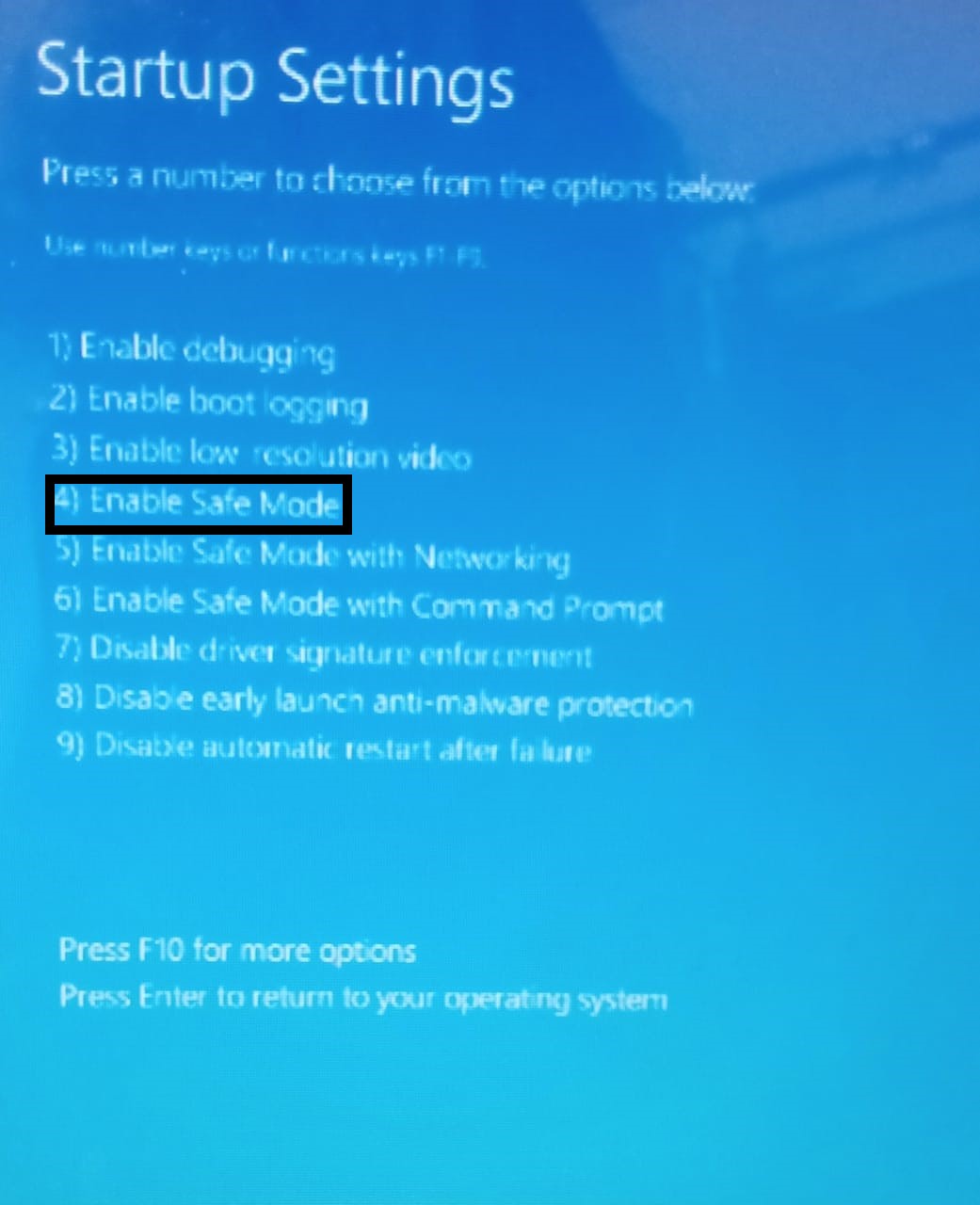
8. Now, you can easily boot into the system.
Method 3: Choose I forgot my PIN
1. On reaching the Sign-in page, click on I forgot the pin.

2. Now, enter you account password and press Sign in.
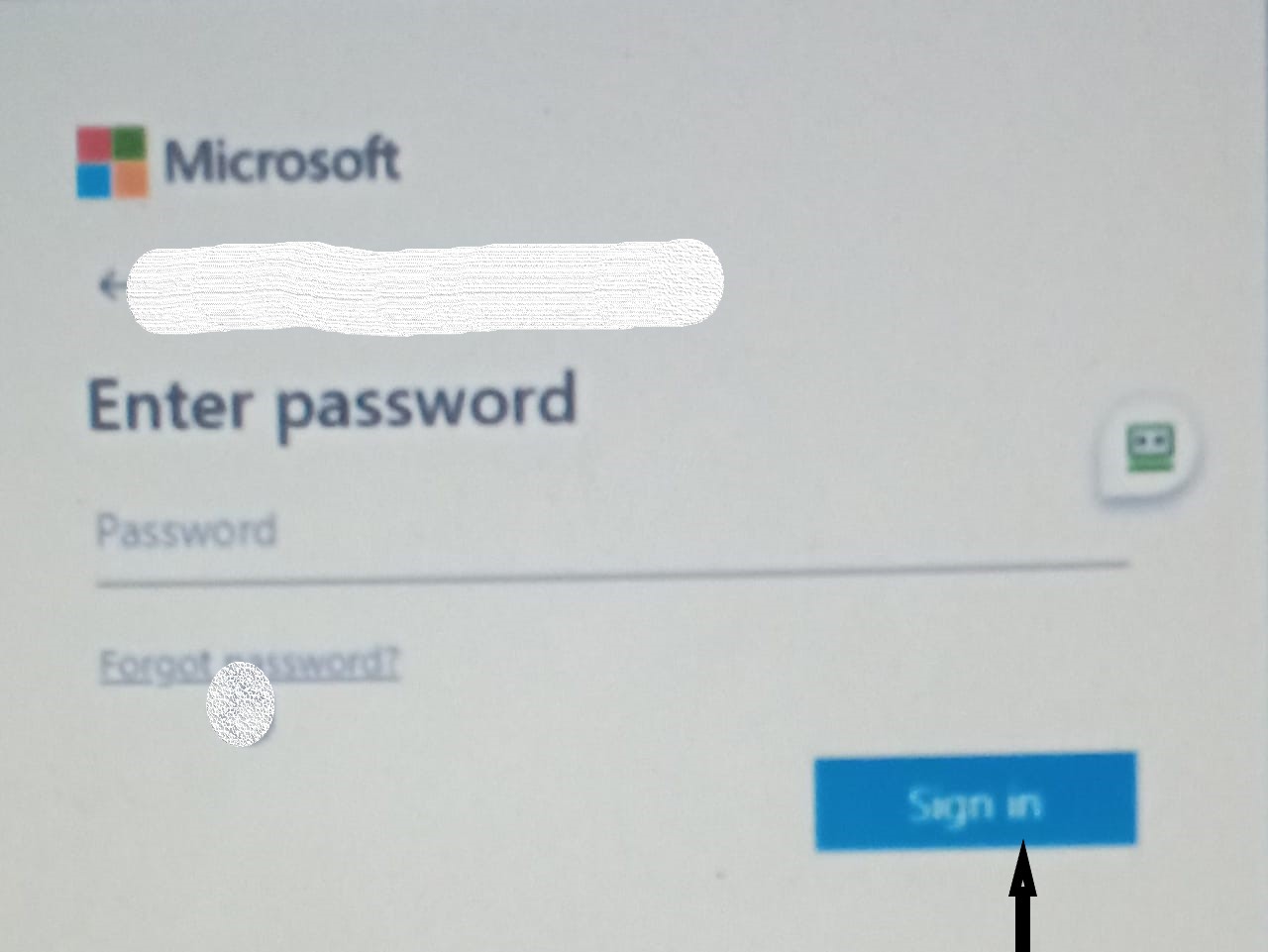
3. Select Email to verify your identity using verification code sent by Microsoft.
4. Now, enter the received verification code from emails and press Verify.

5. Click on Continue to proceed.
6. Now, enter your new pin and press OK to set a new pin for your device.
Any of these methods can swiftly be selected if you wish to fix the issue wherein Your Credentials could not be verified in Windows 11/10.
![KapilArya.com is a Windows troubleshooting & how to tutorials blog from Kapil Arya [Microsoft MVP (Windows IT Pro)]. KapilArya.com](https://images.kapilarya.com/Logo1.svg)









![[Latest Windows 10 Update] What’s new in KB5055612? [Latest Windows 10 Update] What’s new in KB5055612?](https://www.kapilarya.com/assets/Windows10-Update.png)


3 Comments
Add your comment
I’ve tried all three methods and none of them worked. The first method I didn’t have “sign-in options”. At one point I got a message that bitlocker had locked my drive. I’m at a loss as to what to do, can you help me?
These also all failed for me as well. I also don’t have other sign in options. Safe mode still gives me the ” ‘Your Credentials could not be verified'” error message. Resetting password and forgot my password ends up with “Something went wrong and your PIN isn’t available” Oddly enough, when I tried an old password – it knew it was wrong, but with the right one it gives the ” ‘Your Credentials could not be verified'”
I too have continually followed these instructions to no avail.
It forever returns to my desktop page!
Any other suggestions, even someone else, or take it to a shop?
This is brain frustrating!