Consider a scenario that you’ve Windows 10 Enterprise running system with DirectAccess enabled. You’re well aware the DirectAccess eliminates the use VPN and can be used to connect remote users to network resources. This means the remote users will always stay connected to the organization. More about DirectAccess can be found here.
Now the users connected to organization are using Microsoft Edge as default browser. But when they open the intranet site after system wakes up, they see INET_E_RESOURCE_NOT_FOUND error. Upon running Network Adapter troubleshooter, following issue is reported:
Page Contents
Your computer might have been incorrectly detected as being outside the domain network.
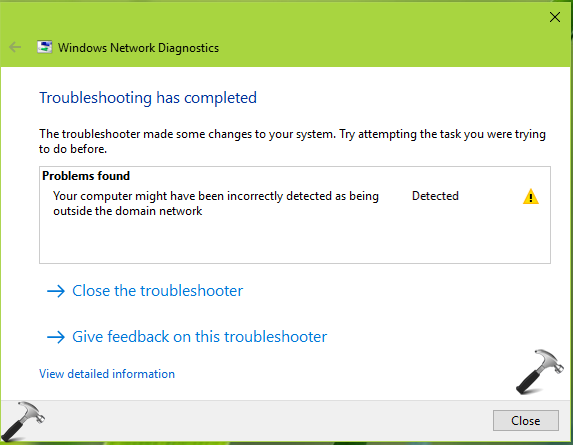
When you reboot the machine it gets fixed. But when the system goes to sleep and then wakes up, this issue occurs again. If you’ve already confirmed that this could be issue due to Windows 10 client OS only, please refer below mentioned suggestions.
FIX: Your Computer Might Have Been Incorrectly Detected As Being Outside The Domain Network
FIX 1 – Via Internet Properties
1. Press  + R and type
+ R and type inetcpl.cpl in the Run dialog box, to open Internet Properties.
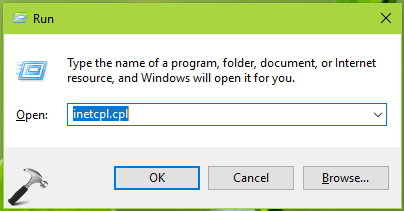
2. In Internet Properties window, switch to Security tab. Select Local intranet and then click Sites.
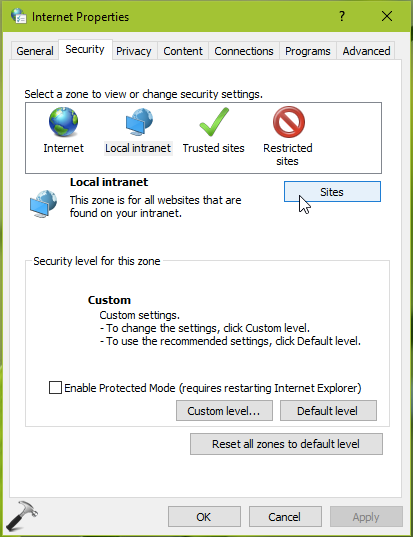
3. On Local intranet window, uncheck Include all local (intranet) sites not listed in other zones and Include all sites that bypass the proxy server options. Click OK, Apply, OK.
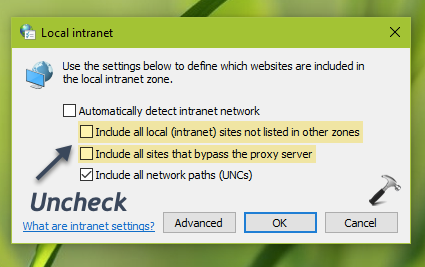
This should resolve the issue, but if it doesn’t, refer FIX 2 mentioned below.
FIX 2 – Via Registry
It is always recommended to create a System Restore point first, before making changes to registry.
1. Press  + R and put
+ R and put regedit in Run dialog box to open Registry Editor, click OK.
2. In left pane of Registry Editor window, navigate to following registry key:
HKEY_CURRENT_USER\SOFTWARE\Classes\Local Settings\Software\Microsoft\Windows\CurrentVersion\AppContainer\Storage\microsoft.microsoftedge_8wekyb3d8bbwe\MicrosoftEdge\TabProcConfig
3. Now delete the entries matching to your IP address, after exporting or backup them.
4. Close Registry Editor and reboot, and this would finally fix the problem.
Hope this helps!
![KapilArya.com is a Windows troubleshooting & how to tutorials blog from Kapil Arya [Microsoft MVP (Windows IT Pro)]. KapilArya.com](https://images.kapilarya.com/Logo1.svg)


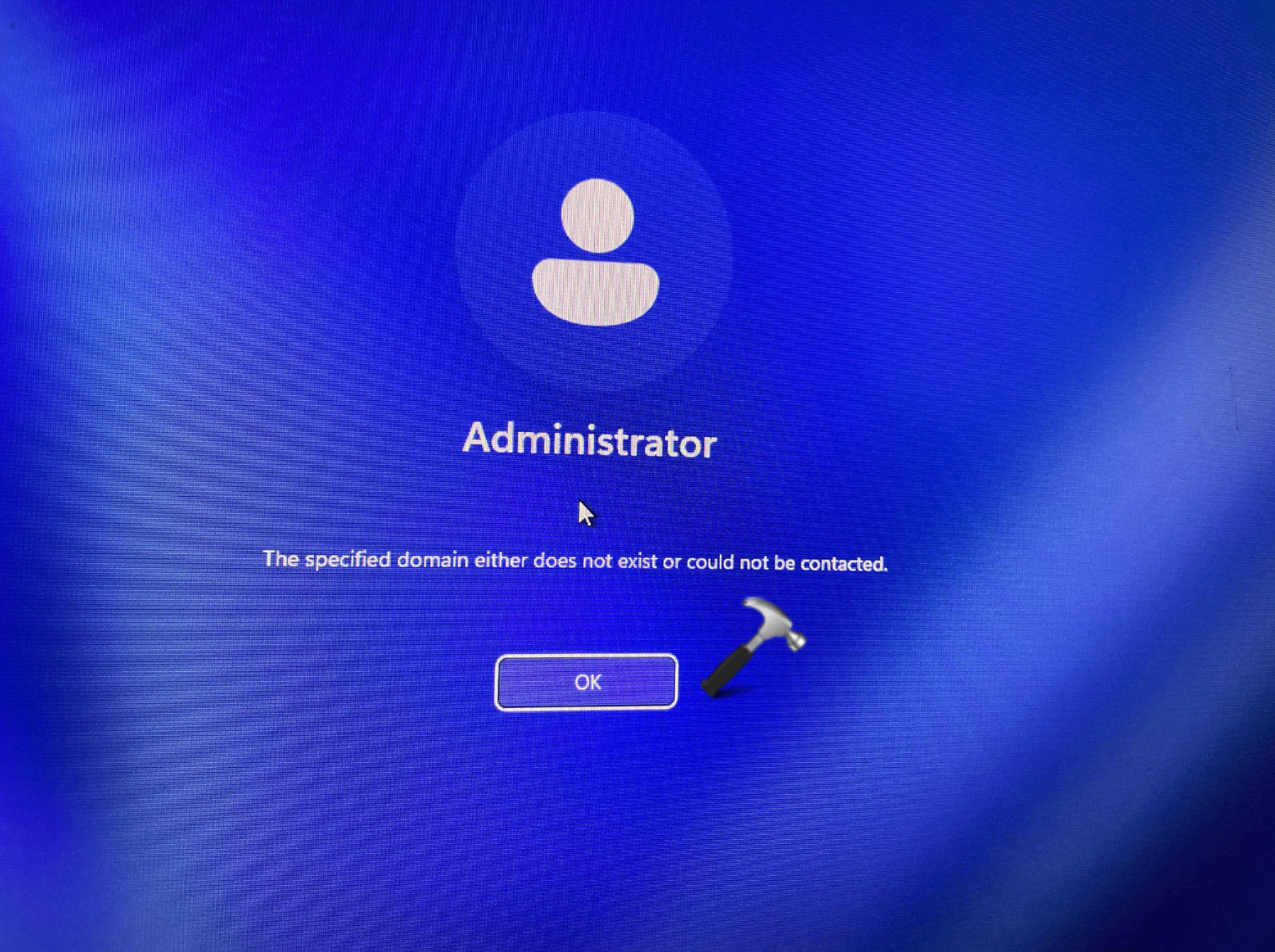
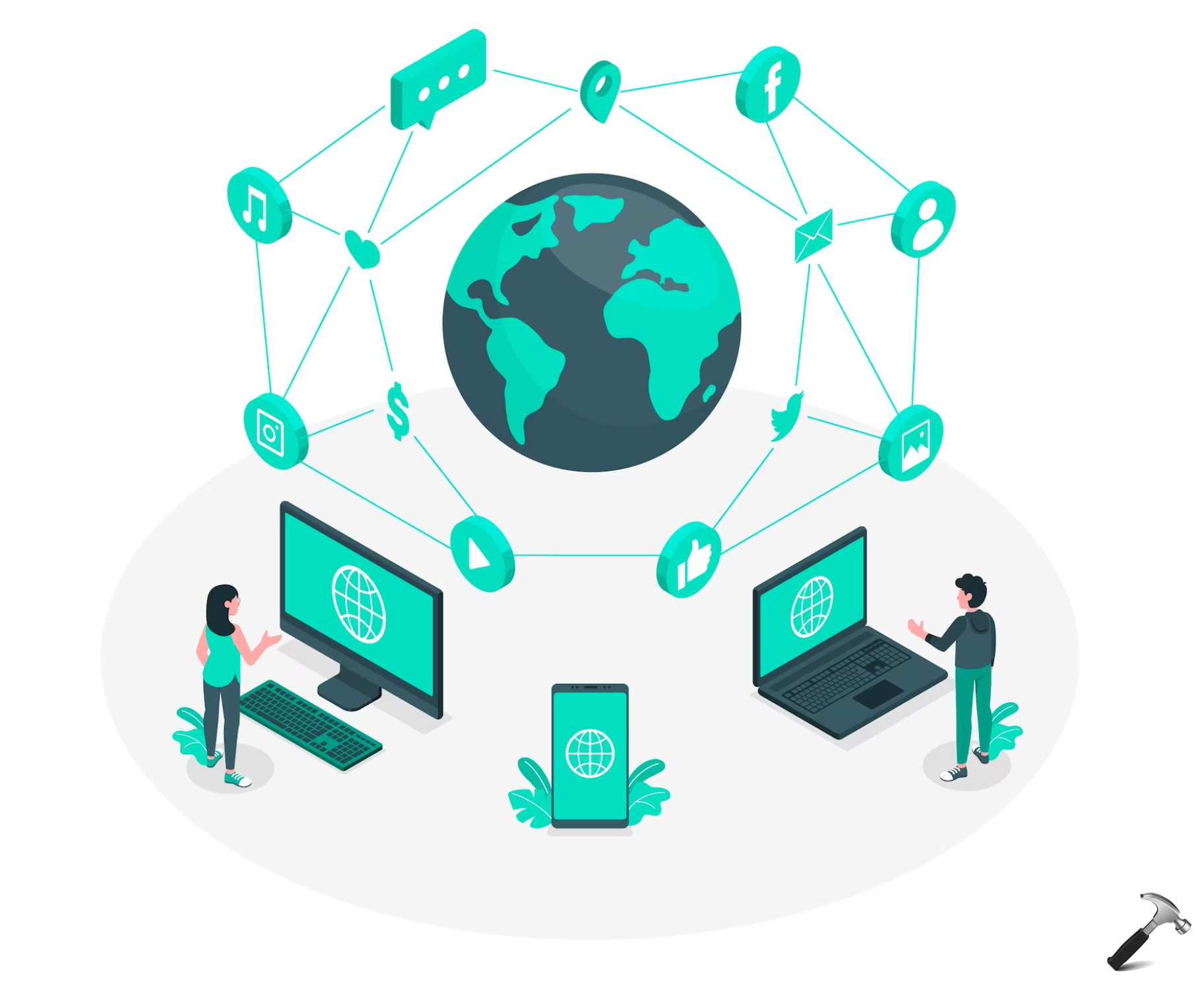








Leave a Reply