Your computer uses Random Access Memory (RAM) as short-term data data storage. RAM can store the information your computer is actively using so that it can be quickly accessed as per demand. As you increase the number of programs, you’ll need more memory on the system to accommodate the change. If your system is slow or unresponsive, you might need to fix the memory to solve this. In this article, we’ll see how to fix, when you receive Your computer has a memory problem message.
So recently we received a BSOD on a system in our lab. The system recovered itself and after reboot, we performed Windows Memory Diagnostics memory test. After finishing this memory test and restarting, the following warning appeared:
Page Contents
Your computer has a memory problem
Memory problems can cause your computer to lose information or stop working, contact system manufacturer.

If you’re also facing the similar problem on your system, here is how you can fix it.
Fix: Your computer has a memory problem
FIX 1 – Run Driver Verifier
In many cases, usually a faulty driver can cause this kind of problem. So make sure that all of the drivers are working perfectly on your system. You can run Driver Verifier to check this. Follow this step-by-step guide:
How To Use Driver Verifier In Windows 10
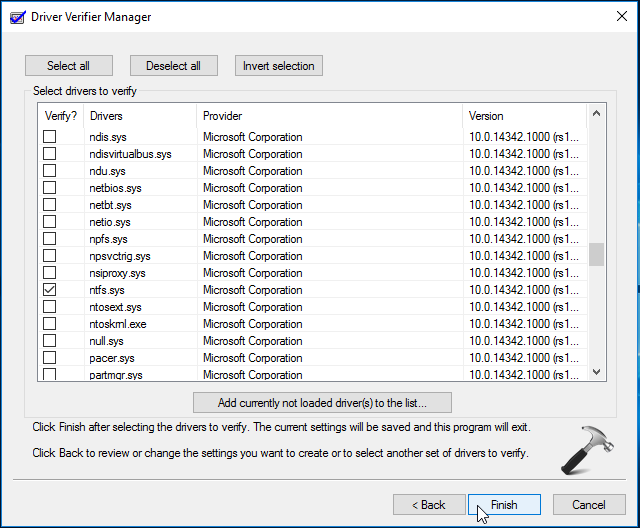
This will help you to identify, if there are issues with drivers present on your system. Once you identify faulty driver, remove it from system or upgrade it to a newer version. You can also contact driver manufacturer for extended support on this.
FIX 2 – Replace Faulty RAM
If the FIX 1 doesn’t solves you problem, and you continue to face this issue, consider replacing your faulty RAM with new one. This should eventually fix all the memory problems on your system and completely resolved issue.
Hope this helps!
Related: Your computer is low on memory.
![KapilArya.com is a Windows troubleshooting & how to tutorials blog from Kapil Arya [Microsoft MVP (Windows IT Pro)]. KapilArya.com](https://images.kapilarya.com/Logo1.svg)












Leave a Reply