Sometimes users may found trouble to access the content of particular folder and in this article, we’ll discuss the solution for it. Actually, when you try to access the folder contents, Windows checks for the permissions required to let you enter inside the folder. If it founds that you don’t have the privileges required, following warning appears:
Page Contents
You don’t currently have permission to access this folder.
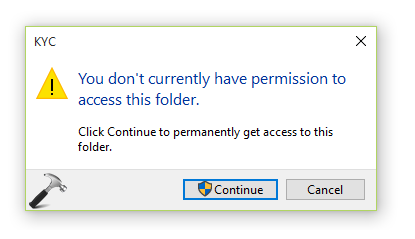
If you click Continue button on above shown message, another message appears saying You have been denied permission to access this folder. So ultimately, you’re unable to see the contents of the folder.

As per Microsoft, following might be the reasons for this issue:
- The user or group was unintentionally removed from Group or user names on the folder’s Security tab.
- An explicit Deny has mistakenly been applied to the user or group.
- A conflict between share permissions and New Technology File System (NTFS) permissions was created when someone changes permissions without examining both types of permissions.
If you’re new to Windows and doesn’t know how to proceed from here, go ahead with the steps mentioned below:
FIX : You Don’t Currently Have Permission To Access This Folder In Windows 10
1. Right click the folder to which you’ve been denied for access. Select Properties.

2. On the property sheet, switch to Security tab and click Edit.

3. Then in next window, click Add button as shown below.

4. Now on the Select Users or Groups and type Everyone and click Check Names. Click OK.

5. Back to previous window, under Group or users names, select Everyone and check mark Full control. Click Apply followed by OK. Close the property sheet.

Now re-try to access the contents of the folder and this time you should be able to see them without any error message.
Hope this helps. Feel free to drop a comment if issue still persists!
![KapilArya.com is a Windows troubleshooting & how to tutorials blog from Kapil Arya [Microsoft MVP (Windows IT Pro)]. KapilArya.com](https://images.kapilarya.com/Logo1.svg)


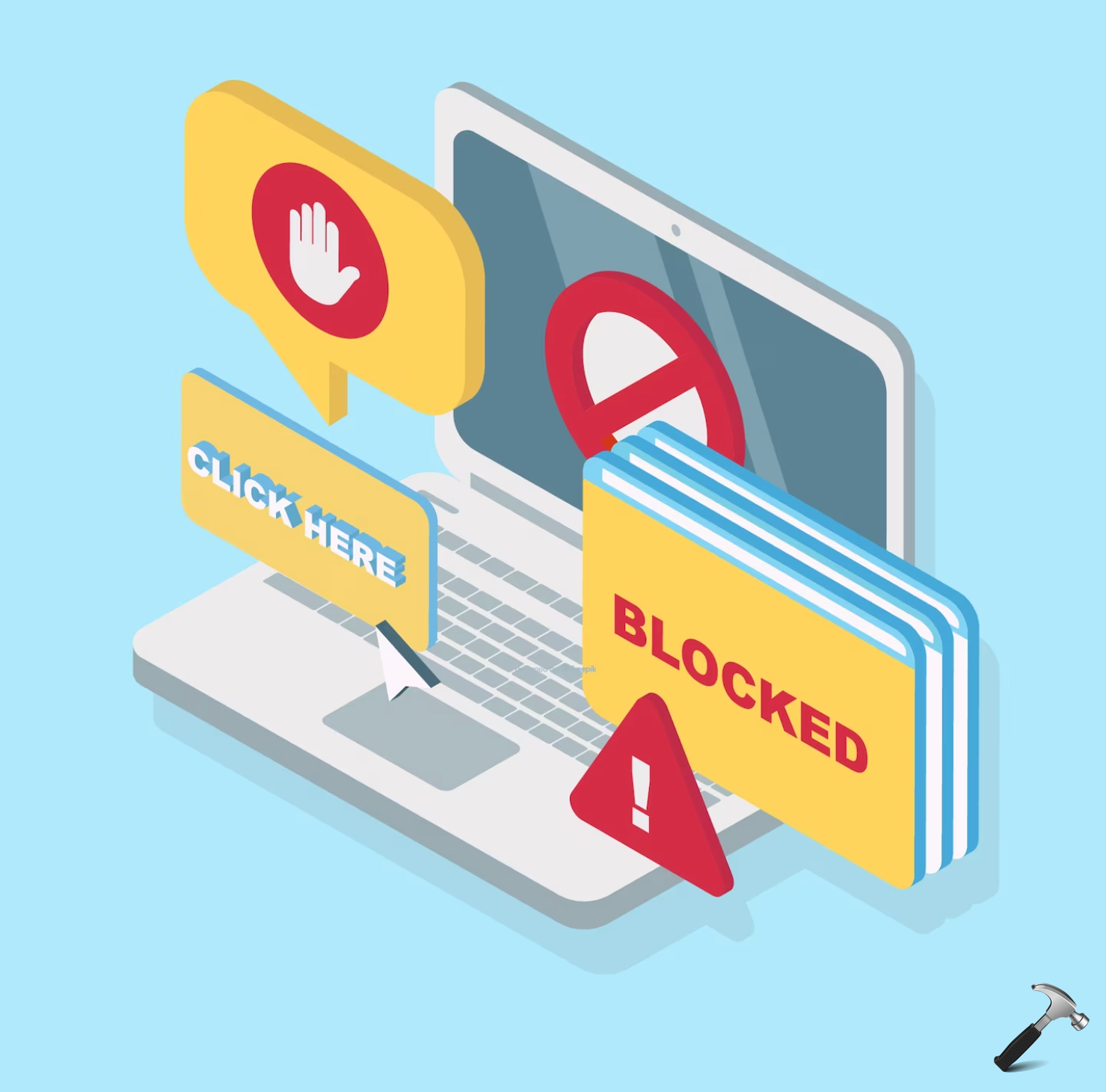



![[Latest Windows 10 Update] What’s new in KB5055612? [Latest Windows 10 Update] What’s new in KB5055612?](https://www.kapilarya.com/assets/Windows10-Update.png)




7 Comments
Add your comment
Hi, I have the latest version of Windows 10 but when I click on properties it doesn’t have the security tab as described. It has a ‘Sharing’ tab which gives me the option of allowing or denying access but ticking the boxes has no effect and they immediately untick themselves. Can you please suggest what I can do? Thank you
^^ Are you getting ‘You have been denied permission to access this folder’ error followed by title error? Do let me know where the folder is located.
Hi, thanks for your reply. It is actually a micro SD card I am trying to access. I have inserted it into my Laptop, have then gone to ‘This PC’ where I can find it as ‘Local Disk (Z:)’. When I try to open it I am getting the ‘permission denied’ message pop up. I’ve tried clicking on properties but I just get the box, as per the screen shot I sent you in my previous message, with no securities tab. All of the suggested replies that I’ve found have mentioned a security tab but it is not available. As I’ve said I do have the latest OS. I appreciate your help on this
^^ Try taking ownership of the SD card drive using Command Prompt. Run these commands, where Z: is drive letter:
takeown /f Z:\ /a /r /d yicacls Z:\ /t /c /grant administrators:F System:F everyone:Fyou need to verify your id in the settings your info
I did the steps exactly and got a failed to enumerate objects in the container .access denied msg . I am doing this on my wd passport and seems most files open bit for some reason this one specific one wont .. please help
I have Theresa’s problem also. I will continue my search of MS for an answer to this perplexing situation.