Are you frustrated by the error message that says, “You do not have sufficient privileges to install the program”? This common issue can be a major hindrance when you’re trying to install new software or make changes to your Windows 11 computer system. The error occurs when your user account lacks the necessary permissions to carry out the installation process. However, several straightforward solutions can help you overcome this problem and gain the privileges needed to successfully install the desired program. In this article, we will explore some effective methods to fix the “You do not have sufficient privileges to install the program” error and get you back on track with your software installations.
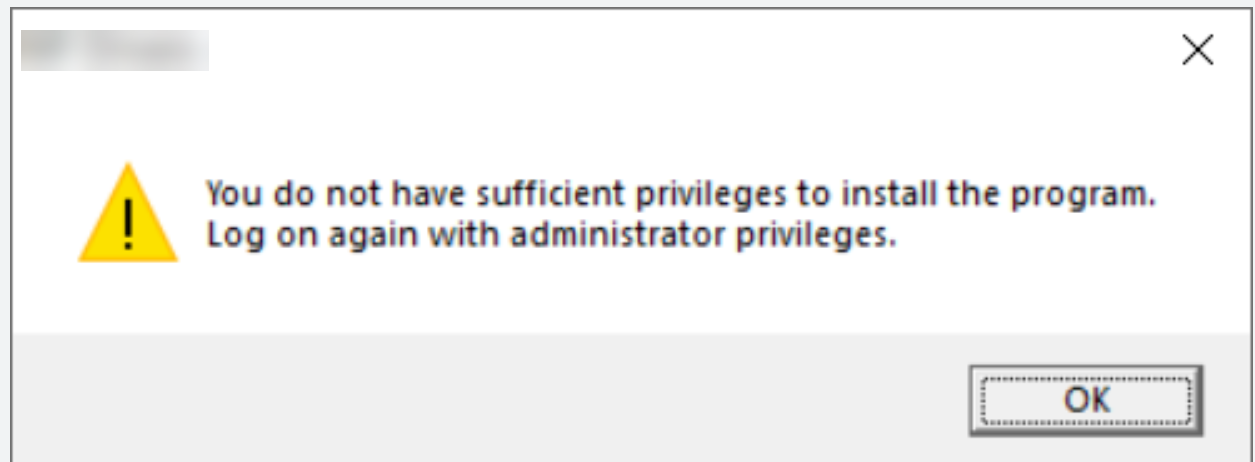
Page Contents
Fix: You do not have sufficient privileges to install the program
Fix 1: Enable Administrator account through Command Prompt
1. Search for Command Prompt in the Search bar. Then right-click and select Run as administrator.
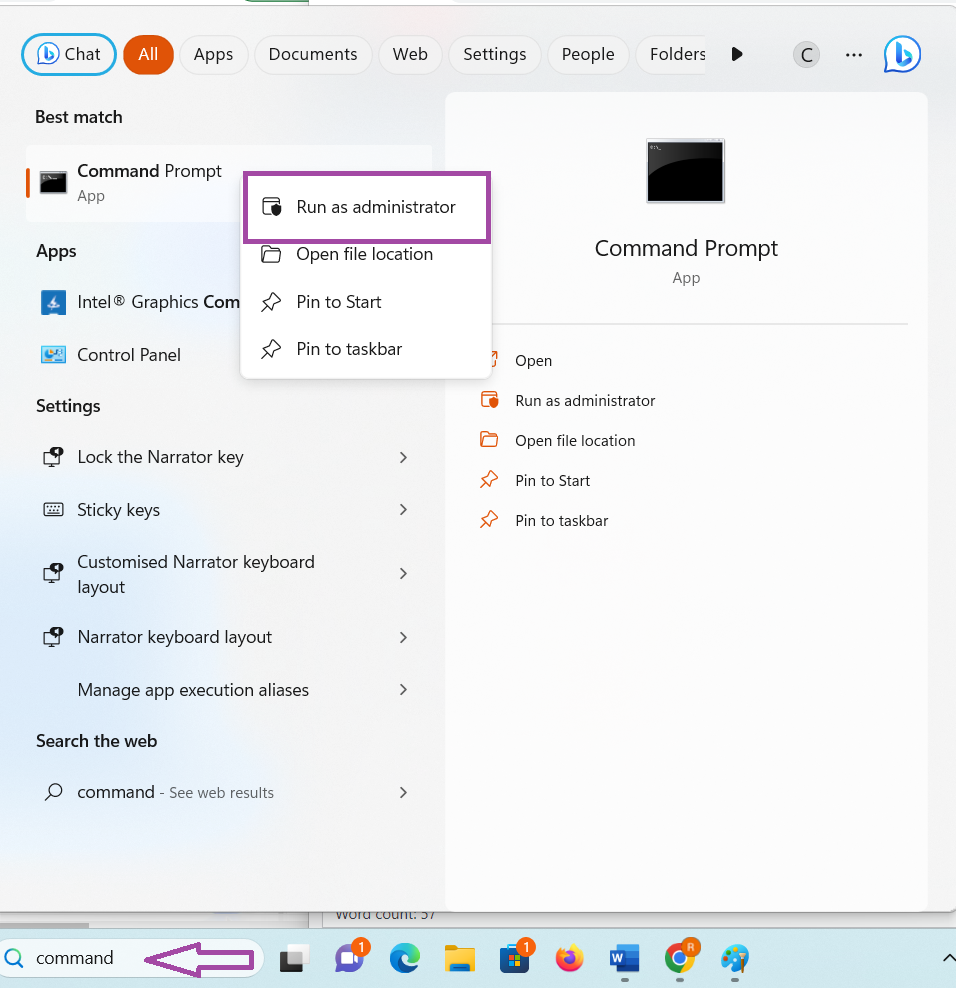
2. Then type this command and press Enter:
net user administrator /active:yes

3. You can later Disable it by executing this command:
Net user administrator /active:no
Fix 2: Change your account to an administrator account
1. Open Settings by pressing Win + I keys.
2. Then click on Accounts in the left pane > click on Family in the right pane.
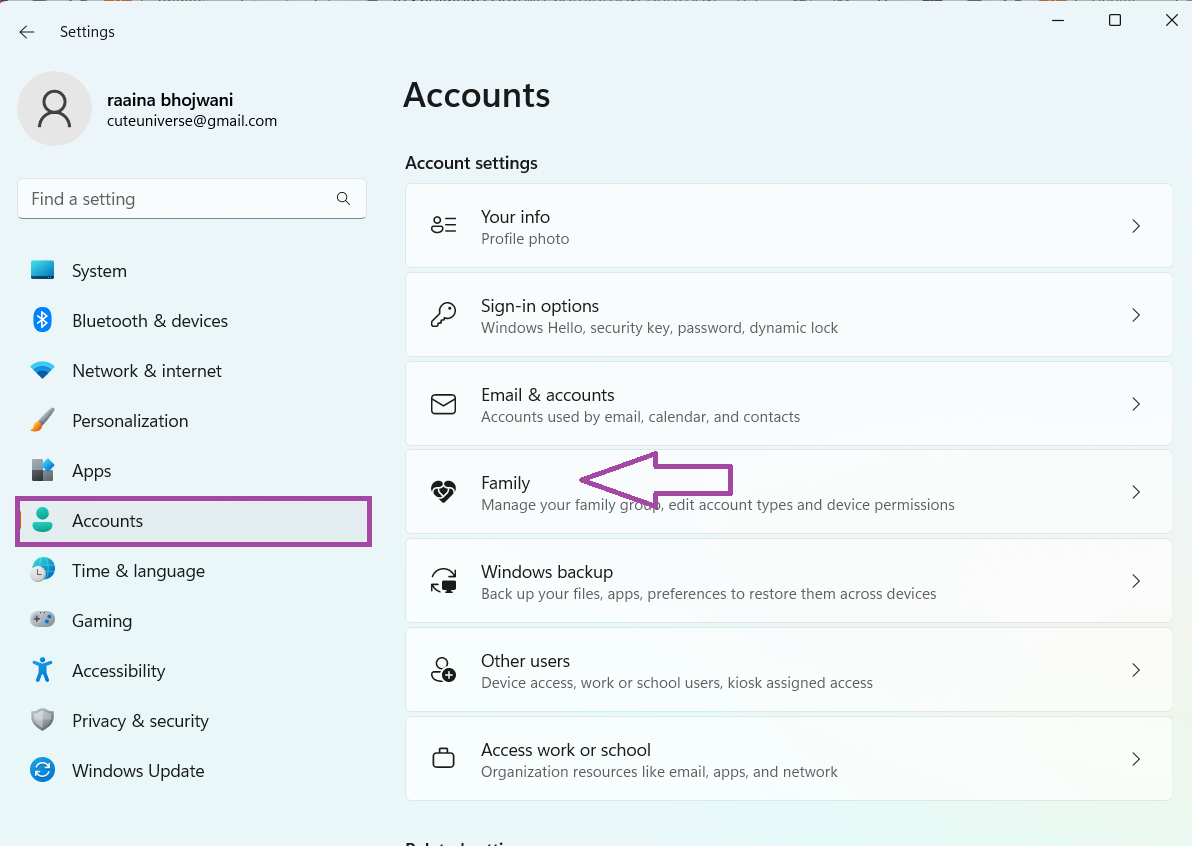
3. Now click on the Change account type button and select Administrator as the account type.
4. Click OK.
Fix 3: Open Windows Explorer as an administrator to fix You do not have sufficient privileges to install the program
1. Right-click on the Taskbar and click on Taskbar settings.
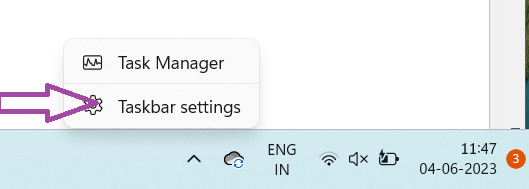
2. Next right-click on Windows Explorer and select End task.

3. Now click on Run new task.

4. Type explorer in Create new task window. Also, check on Create this task with administrative privileges.
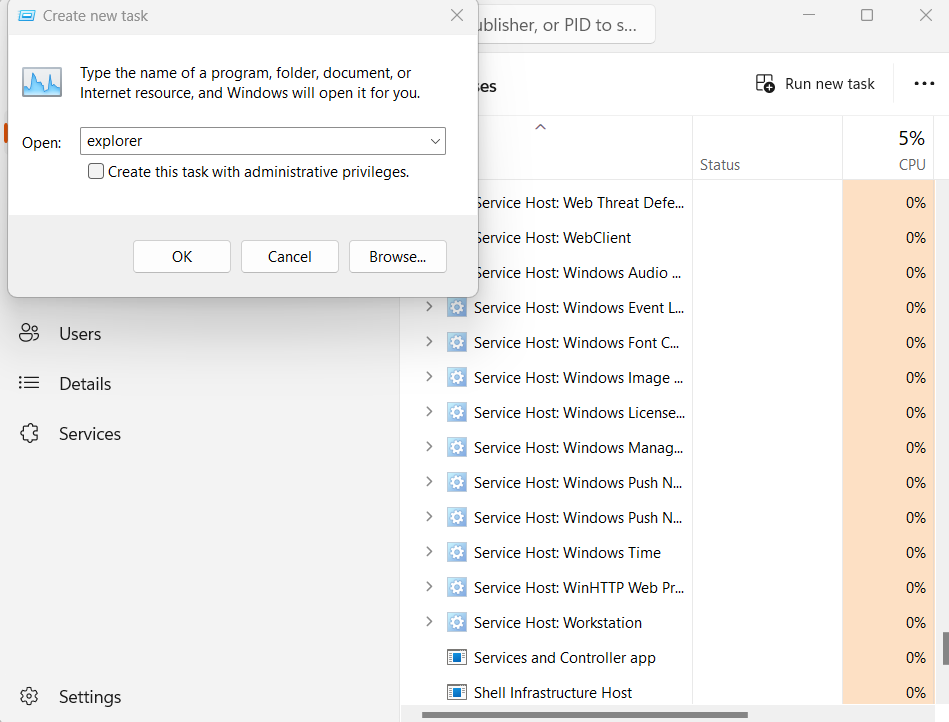
5. Then click OK.
Fix 4: Disable User Account Control
1. Open Change User Account Control by searching it on the Search bar.
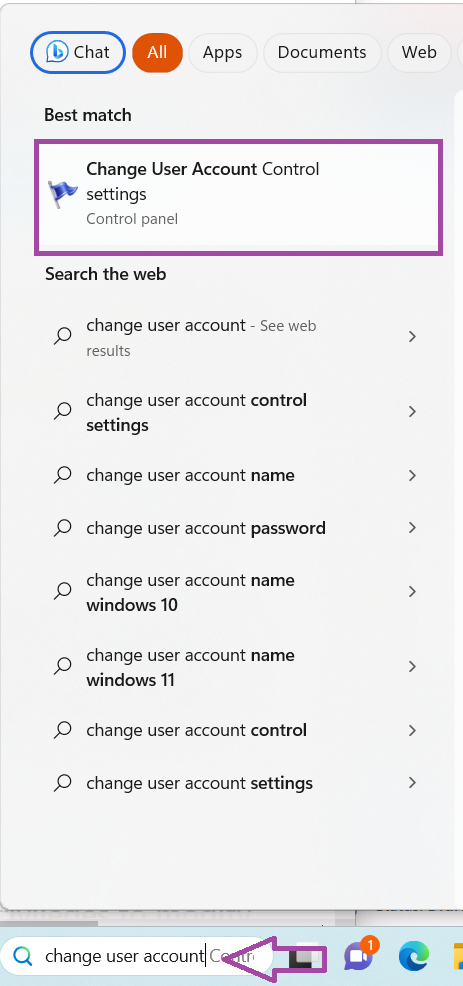
2. Then slide the slider to Never notify. Then press OK.

That’s it!
![KapilArya.com is a Windows troubleshooting & how to tutorials blog from Kapil Arya [Microsoft MVP (Windows IT Pro)]. KapilArya.com](https://images.kapilarya.com/Logo1.svg)












Leave a Reply