In Windows 10, you can enable network discovery, file and printer sharing to connect with network drives, folders and devices. But sometimes an upgrade may break connection with those network attachments and you might be looking for the solution. Recently, we came around a similar case where after installing a feature update, we can no longer connect to network attachments and following error message appears:
Page Contents
You can’t access this shared folder because your organization’s security policies block unauthenticated guest access. These policies help to protect your PC from unsafe or malicious devices on the network.
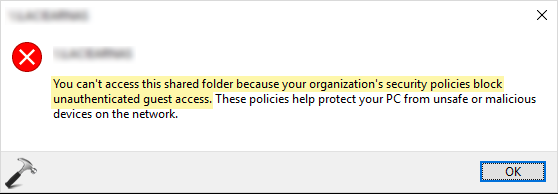
If you’re also facing this problem and you do not know how to fix, try below mentioned suggestions and see if they helps.
FIX: You Can’t Access This Shared Folder Because Your Organization’s Security Policies Block Unauthenticated Guest Access In Windows 10
FIX 1 – Via Group Policy
In Windows 10 Version 1709, Microsoft has disabled access on SMBv2 due to security reasons. You might be well aware of the fact that SMBv1 protocol is not installed on Version 1709 or later and Microsoft recommends users to use SMBv2. However, with SMBv2, insecure guest access is prohibited since Version 1709, while SMBv1 still allows this. But now the problem that you can’t use SMBv1 due to security reasons. So the only option left is to allow guest access on SMBv2, which may however again reduce security on your system. You can refer this Microsoft support article to learn more and manage guest access as per your convenience.
FIX 2 – Via Security Policy Snap-in
1. Press  + R and put
+ R and put secpol.msc in Run dialog box. Click OK to open Security Policy snap-in.
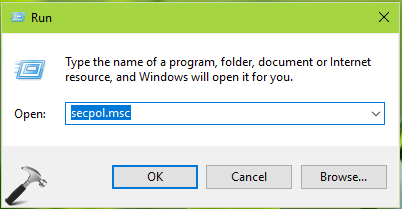
2. Then in Security Policy snap-in window, navigate here:
Security Settings > Local Policies > Security Options
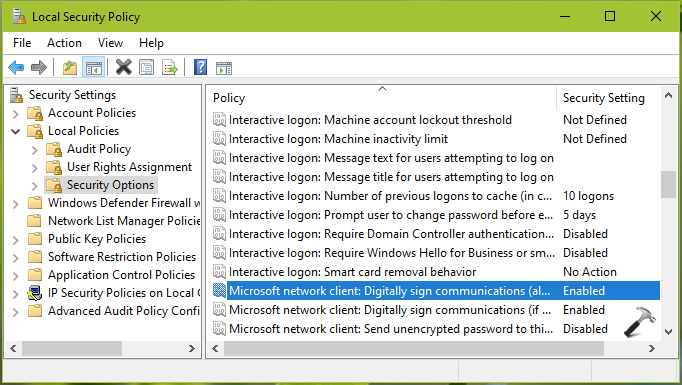
3. In the right pane of Security Options, look for Microsoft network client: Digitally sign communications (always) which might be set to Enabled and this is the cause for this issue. Double click on security setting and on the configuration sheet, set it to Disabled, which is also the default setting. Click Apply, followed by OK.
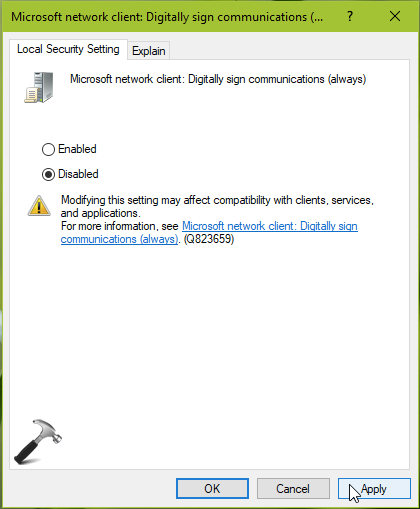
4. Close Security Policy snap-in. The issue must be resolved now, as no restart required to make changes effective for this security setting.
Hope this helps!
Related: Cannot access shared folder or drive in Windows 10/Server.
![KapilArya.com is a Windows troubleshooting & how to tutorials blog from Kapil Arya [Microsoft MVP (Windows IT Pro)]. KapilArya.com](https://images.kapilarya.com/Logo1.svg)









47 Comments
Add your comment
Thank you very much @Kapil Arya, Because of your blog I was able to fix one of our production issue. Thanks alot again.
^^ Glad to help Rahul!
@Kapil Arya, this seems to be broken again after the recent Windows 10 update to Version 2004. This was working fine under 1909, but now it isn’t working. I triple checked that all of my previous settings are still there, and they are.
Any ideas on how to get around this in version 2004?
^^ Thanks for your information. I’ll investigate and get back to you.
@Joe — i had the same issue with 2004. For 2004 change this registry key:
HKLM\SYSTEM\CurrentControlSet\Services\LanmanWorkstation\Parameters
AllowInsecureGuestAuth = 1
it is set to 0 after 2004 build upgrade
^^ Thanks for adding the alternative! Anyone following the registry change advice, kindly check Microsoft’s response before deploying the solution: docs.microsoft.com/en-us/windows-hardware/customize/desktop/unattend/microsoft-windows-workstationservice-allowinsecureguestauth.
Thanks E!
The registry tweak from E fixed my issue….thanks!
Thanks E!
Same issue, Same fix…Well Done E!
^^ Glad to help Tony!
Work for me to update 2004
^^ Glad to help!
THANKS E !
After fighting this for months trying to figure this out the regedit was the last edit made and it worked. Thanks for that!!
^^ Glad it worked J.E.!
Good Day Community (first post)
Thank you all for the great work investigating this issue, unfortunately I am still experiencing this with a client.
Info Below
~~~~~~~~~~~~~~~~~~~~~~~~~~~~~
Issue:
– System
– Provider
[ Name] Microsoft-Windows-SMBClient
[ Guid] {988c59c5-0a1c-45b6-a555-0c62276e327d}
EventID 31017
Version 0
Level 2
Task 0
Opcode 0
Keywords 0x200000000000080
– TimeCreated
[ SystemTime] 2020-10-23T16:47:03.5899862Z
EventRecordID 129
Correlation
– Execution
[ ProcessID] 4
[ ThreadID] 9136
Channel Microsoft-Windows-SmbClient/Security
Computer XXXXXXX-XXXX.domain.local
– Security
[ UserID] S-1-X-XX
– EventData
UserNameLength 0
UserName
ServerNameLength 12
ServerName \10.1.XXX.XXX
~~~~~~~~~~~~~~~~~~~~~~~~~~~~~
Local Group Polic
Computer Configuration > Network > Laman Workstation > “Enable insecure guest logons” = Enabled
~~~~~~~~~~~~~~~~~~~~~~~~~~~~
Secpol
Security settings > Local Policies > Security Options > Microsoft network client: Digitally sign communications (always) = Disabled
~~~~~~~~~~~~~~~~~~~~~~~~~~~~~
Reviewed regedit.msc found that there was no “AllowInsecureGuestAuth” D-WORD
Key – [HKEY_LOCAL_MACHINE\SYSTEM\CurrentControlSet\Services\LanmanWorkstation\Parameters]
Created D-WORD 32bit and set value 1
Rebooted
~~~~~~~~~
Issue is persistent
^^ What is the client’s version?
Thanks this helped
E
4 months ago
@Joe — i had the same issue with 2004. For 2004 change this registry key:
HKLM\SYSTEM\CurrentControlSet\Services\LanmanWorkstation\Parameters
AllowInsecureGuestAuth = 1
it is set to 0 after 2004 build upgrade
^^ Thanks for confirming that solution.
Thanks E and Kapil! RegEdit Worked for me ..
^^ Glad it worked!
Thanks reg key sorted my issue!
^^ Glad to help Stephen!
But, how safe is that regedit change?
^^ From security point of view for your network, Microsoft doesn’t recommends it as safe: docs.microsoft.com/en-us/windows-hardware/customize/desktop/unattend/microsoft-windows-workstationservice-allowinsecureguestauth.
Thanks a lot!
^^ Glad to help!
Finally!
The regedit was the only solution that worked for me to get access to shortcuts that pointed to a WD MyBook ext storage system.
^^ Glad to help Steven!
HKLM\SYSTEM\CurrentControlSet\Services\LanmanWorkstation\Parameters
AllowInsecureGuestAuth = 1
Worked for me as well on my Win Server 2019 when accessing my Synology DS918+ NAS.
Thank you.
“E
11 months ago”
HKLM\SYSTEM\CurrentControlSet\Services\LanmanWorkstation\Parameters
AllowInsecureGuestAuth = 1
This worked for me too.
Great work. Many thanks E!!
Found out what you did DOES NOT WORK. With some playing around, you have to also:
DISABLE : Microsoft network client: digitally sign communications (always)
if you don’t you can’t log in.
^^ Thanks for adding this Steve!
I cant find “Parameters” in Lanmanworkstation -running Enterprise N 2004 ?
Is it something I need to create – newbie regarding amending registry.
^^ Dave, I don’t have Enterprise N 2004, so can’t comment on it. Will need to wait if someone checks and respond here.
^^ Thanks Kapil, I have now fixed it for the present though as I tried
many things am not sure what fixed it. For info I was reading in parallel this
docs.microsoft.com/en-us/answers/questions/59309/you-cant-access-this-shared-folder-because-your-or.html
as it spelled out my problem Win 10 PC to a Win7 PC . Have not amended any registry
but did create a new user on the Win 7 Machine. and I can log in from the win10 machine
to the Win 7 machine as that user. Part of the problem seemed that the
Win 7 user ( also me) logs in without a password so my “new user ” has a password
which apparently the Win 10 machine verifies.
So all is good ( at least perhaps until the next update -imminent)
Thanks for maintaining these “blogs” we would be lost without them.
Dave
^^ Glad it was sorted Dave, thanks for your feedback and we’re here to create content for readers like you 😊 Keep visiting!
Open the Local Group Policy Editor (gpedit.msc).
In the console tree, select Computer Configuration > Administrative Templates > Network > Lanman Workstation.
For the setting, right-click Enable insecure guest logons and select Edit.
Select Enabled and select OK.
^^ Thanks for adding these steps!
super sir, While using as you was provided its successfully working.
Thank you so much a lot
^^ Glad I could help 😎
Awesome thanks you so much..
wowwwww ………. PERFECT, Thanks man, @E and @Joe, you guys are well informed. i have been try to connect with a shared folder on another network using vpn but it wasnt working until i stumbled upon this post BOOMMMMM. i tried and it worked. i’m so excited guys. thanks a billion time.
works great! thanks!
Great solution!!! Thanks.
OMG, finally. I’ve been Googling this and trying sooo many things, but this did it! BTW, works for Win 11 pro. Thanks so much.