Windows Update features keeps your system safe and secure. It allows detection, download, installation in fact overall management of updates to your system. In Windows 10 users can manage Windows Update from Settings app > Update & Security > Windows Update.
But recently I upgraded one of my system to Windows 10 latest version. After the upgrade, I found that Windows Update section was missing from Settings app > Update & Security > Windows Update. This was not listed as a known issue for the upgraded version. Then I researched about the issue and found that many users have faced this problem in past and they’ve rectified it as well. However, there was no effect on functioning of Windows Update and system can still download/install updates.
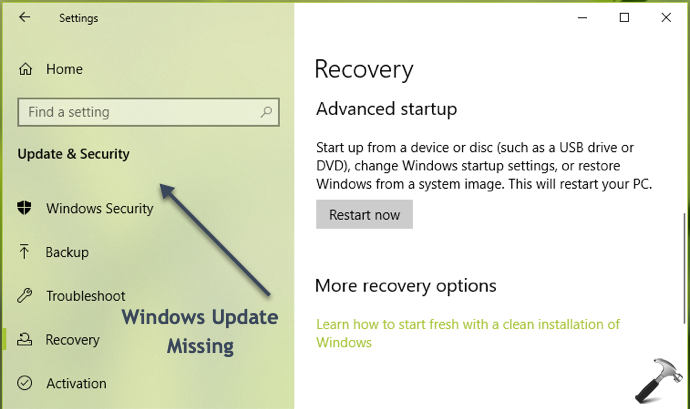
So in case if you’re also facing this issue, here is how to fix.
Page Contents
FIX: Windows Update Missing From Settings App
FIX 1 – Re-register Settings App
The first thing you can try after getting into this situation is try to re-register the Settings app. For re-registering, you need to run the code via Windows PowerShell.
Check out the steps to re-register Settings app in FIX 1 of this article.
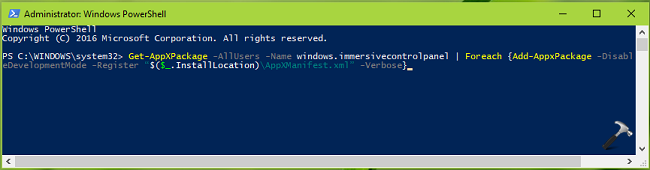
FIX 2 – Via Group Policy
If re-registering the Settings app didn’t helped you, try to check the Settings Page Visibility policy setting at Computer Configuration > Administrative Templates > Control Panel and see if it is Enabled.
Settings Page Visibility GPO setting was introduced in Windows 10 V1703. It can be used to show or hide selective sections of Settings app using ms-settings protocols. So if you’re facing this issue, it might be possible some third-party program you’re using may have changed this setting. Also, if you’re system is part of organization or domain, it might be possible that system administrator or domain controller have applied this policy to restrict specific pages of Settings app.
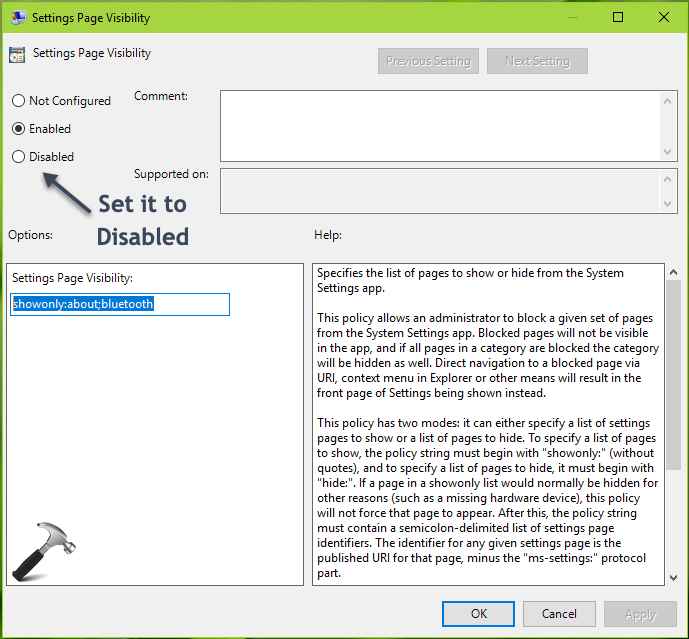
Whatever is the case, you finally need to set Settings Page Visibility GPO setting to Disabled status (avoid restoring it to Not Configured). Once you’ve done that, run gpupdate /force command or restart your system and Windows Update section in Settings app should be restored.
Hope this helps!
![KapilArya.com is a Windows troubleshooting & how to tutorials blog from Kapil Arya [Microsoft MVP (Windows IT Pro)]. KapilArya.com](https://images.kapilarya.com/Logo1.svg)


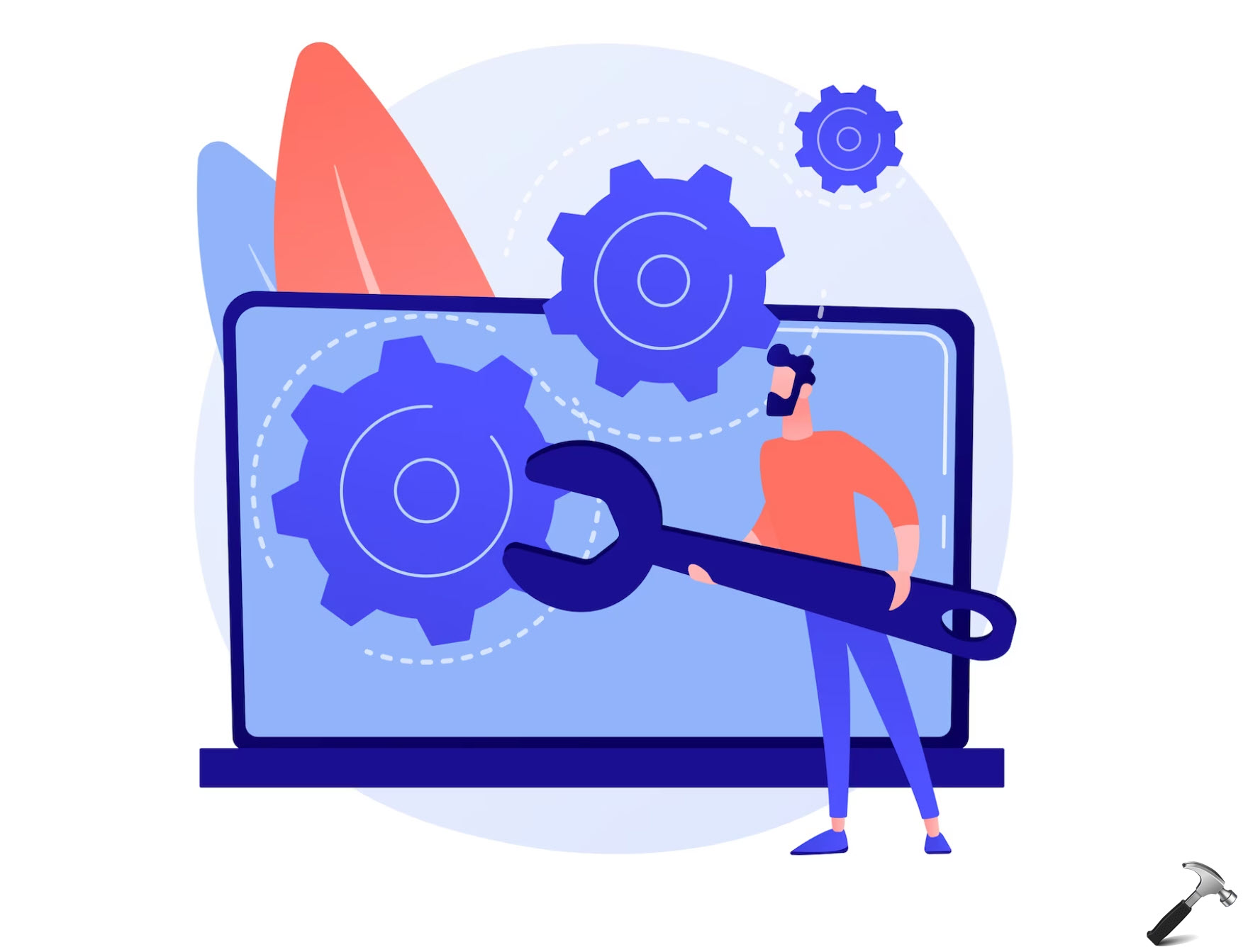

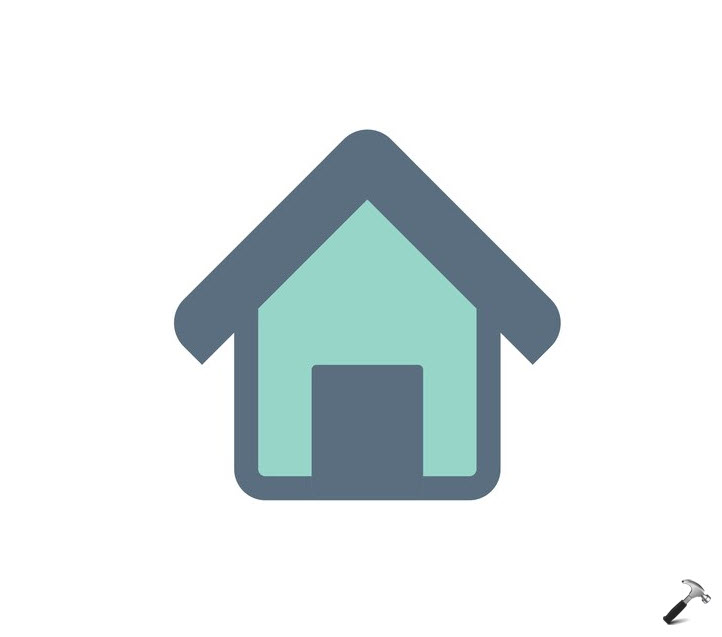
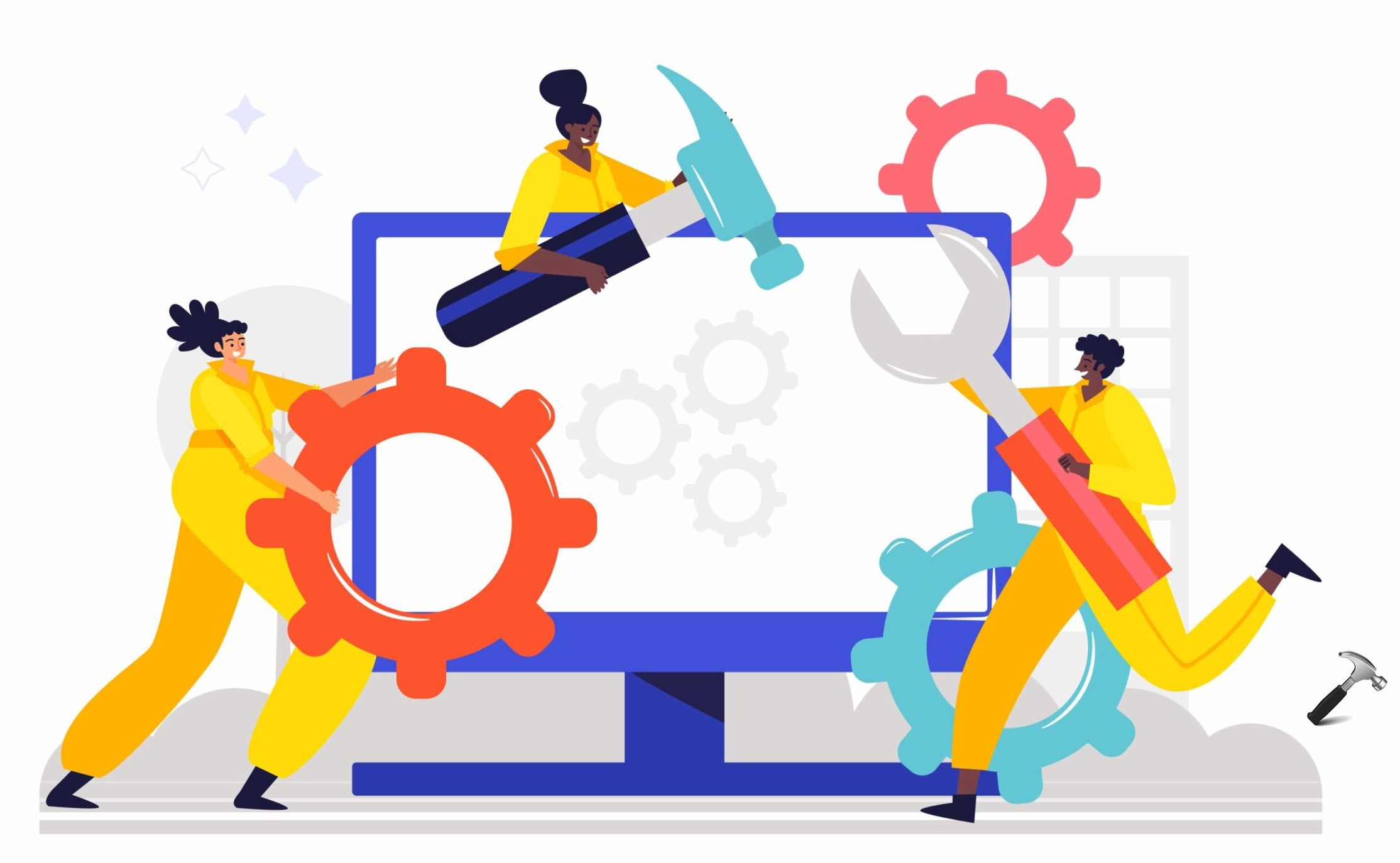

![[Latest Windows 10 Update] What’s new in KB5055612? [Latest Windows 10 Update] What’s new in KB5055612?](https://www.kapilarya.com/assets/Windows10-Update.png)




Leave a Reply