If you’re encountering the Windows Update error code 0x80070643 on your Windows 11/10 computer, it can prevent you from installing important updates and security patches, leaving your system vulnerable to potential threats. This error code can be caused by a variety of issues, such as corrupted system files or problems with the .NET framework. Fortunately, there are several methods to fix this error and get your system up-to-date. In this article, we’ll discuss some of the common causes of this error and provide solutions to fix it.
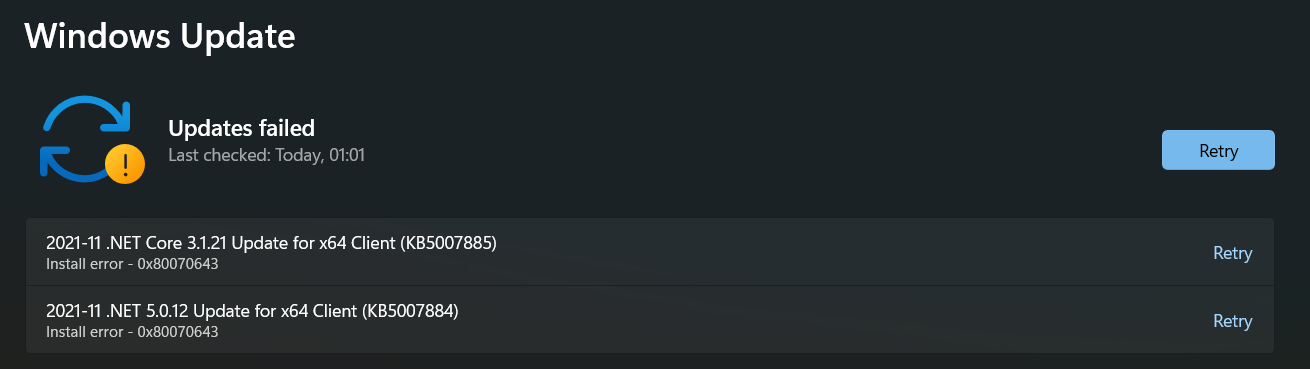
Page Contents
Fix: Windows Update error code 0x80070643 in Windows 11/10
Fix 1: Run Windows update troubleshooter
If you are experiencing the Windows Update error code 0x80070643, it could be due to a variety of reasons such as incomplete installation or corruption of files. One way to fix this error is by running the Windows Update Troubleshooter. This built-in tool in Windows can help diagnose and resolve common Windows Update errors.
Press keys Win + I to open Settings.
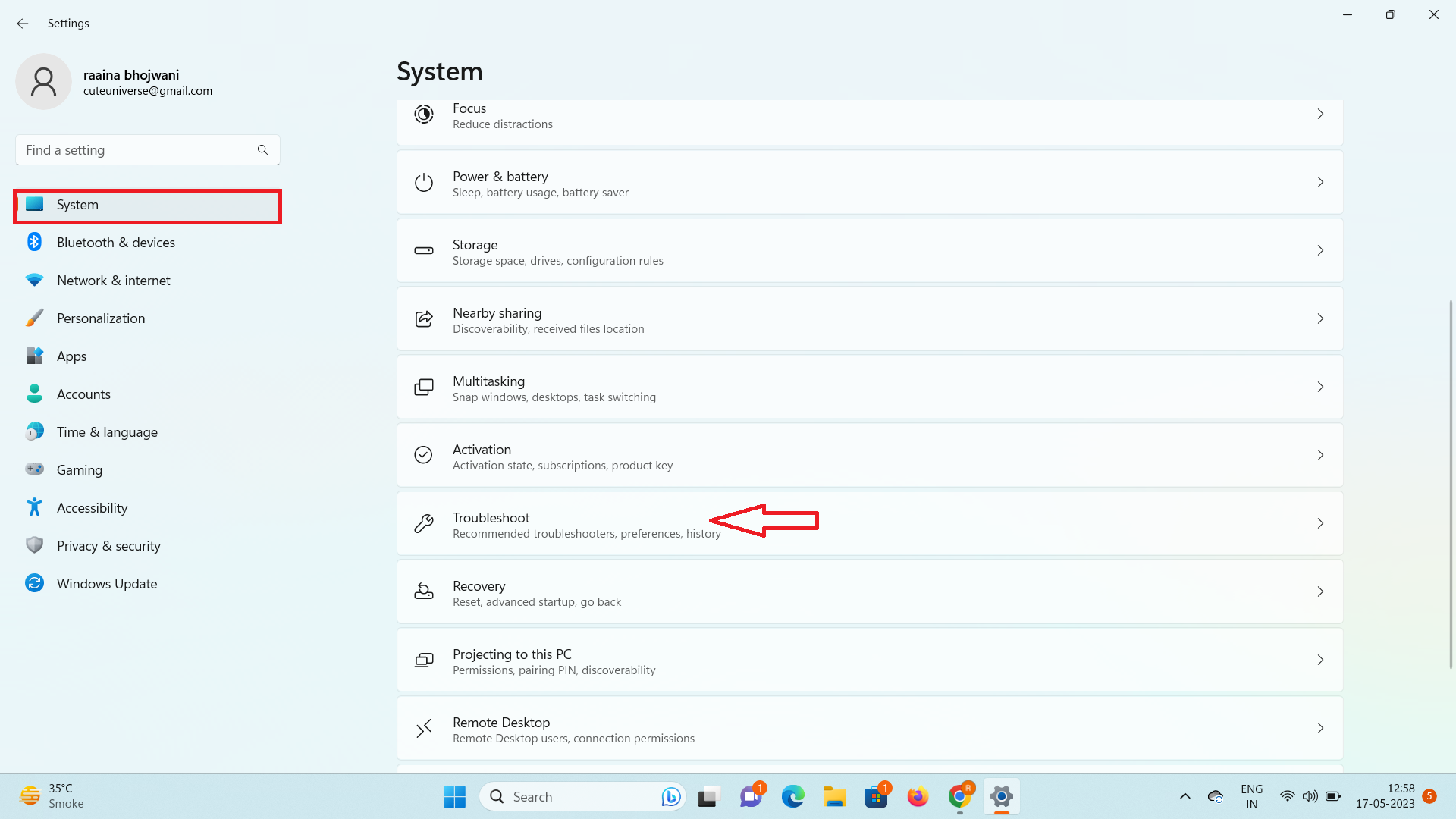
Then click on System > Troubleshoot.
Next click on Other troubleshooters.
Then in Windows Update section click on Run button.
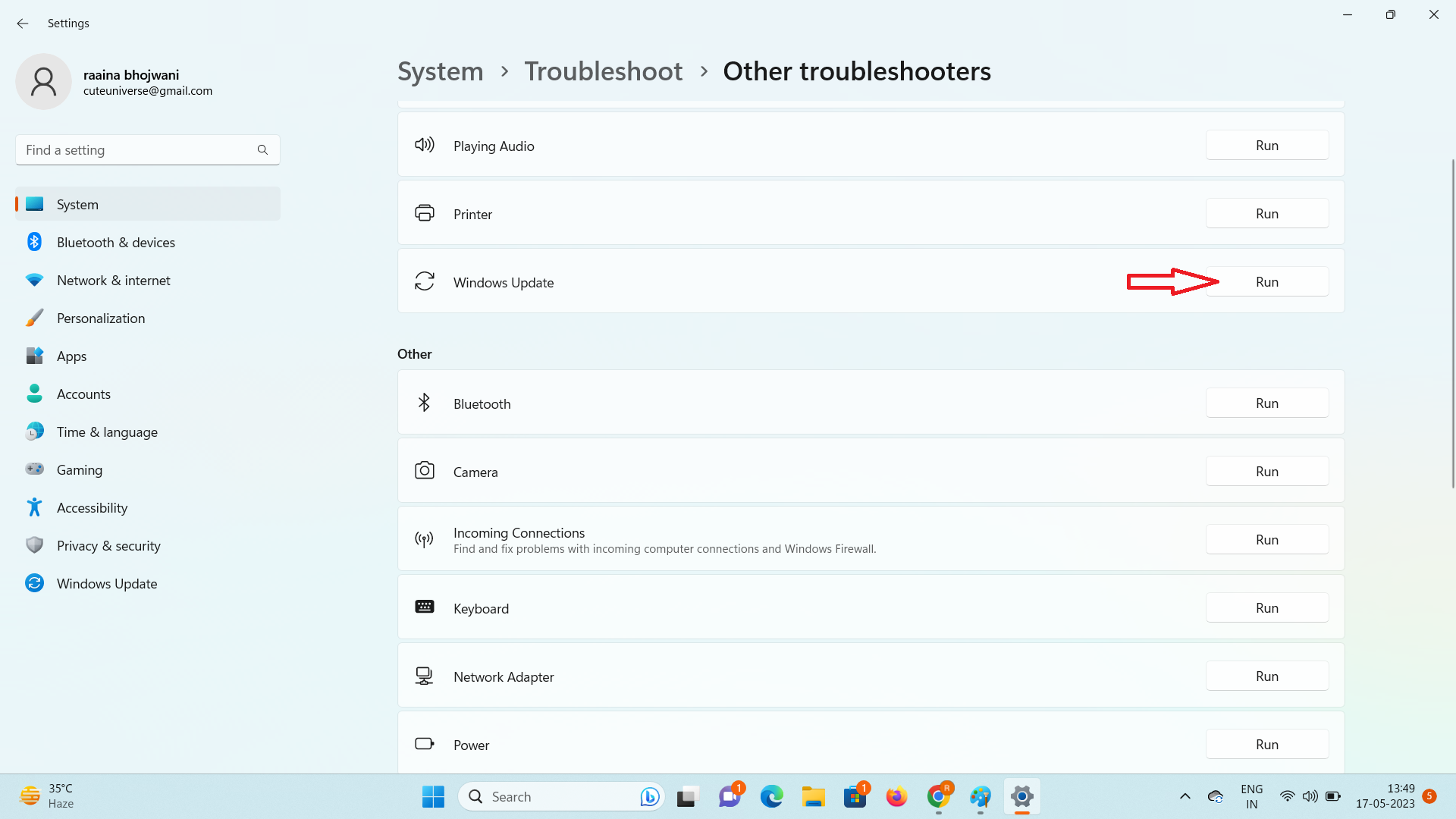
The troubleshooter will now scan your system for any issues related to Windows updates. This process may take a few minutes.
Once the scan is complete, the troubleshooter will provide a list of detected problems and offer potential solutions.
Follow the on-screen instructions provided by the troubleshooter to resolve the identified issues. This may involve resetting components related to Windows Update, repairing corrupted files, or applying necessary fixes.
After completing the suggested fixes, restart your computer to apply the changes.
Fix 2: Install Windows updates in Clean Boot State
If you are encountering the Windows Update error code 0x80070643 on your Windows system, you may be able to fix the issue by installing Windows updates in Clean Boot State. This involves starting the system with a minimal set of drivers and startup programs to eliminate software conflicts that may be causing the error.
Fix 3: Rename the SoftwareDistribution folder to fix Windows Update error code 0x80070643
Open an elevated command prompt window, type the following commands one after the other, and press Enter.
net stop wuauserv
net stop bits
rename c:\windows\SoftwareDistribution SoftwareDistribution.bak
net start wuauserv
net start bits
Then, clear the contents of the Catroot2 folder.
Fix 4: Clear Catroot2 folder contents
Open an elevated command prompt and type the following commands one after the other. Then press Enter.
net stop cryptsvc
md %systemroot%\system32\catroot2.old
xcopy %systemroot%\system32\catroot2 %systemroot%\system32\catroot2.old /s
Next, delete all the contents of the catroot2 folder.

Next, type the following command in the command prompt and press Enter.
net start cryptsvc
This will reset the catroot folder once you start the Windows update again.
Fix 5: Repair your system files.
System file checker is a tool developed by Microsoft that can be used to repair your system files. To start the SFC scan, open the Command Prompt as an administrator and type “sfc /scannow” in the command prompt window.
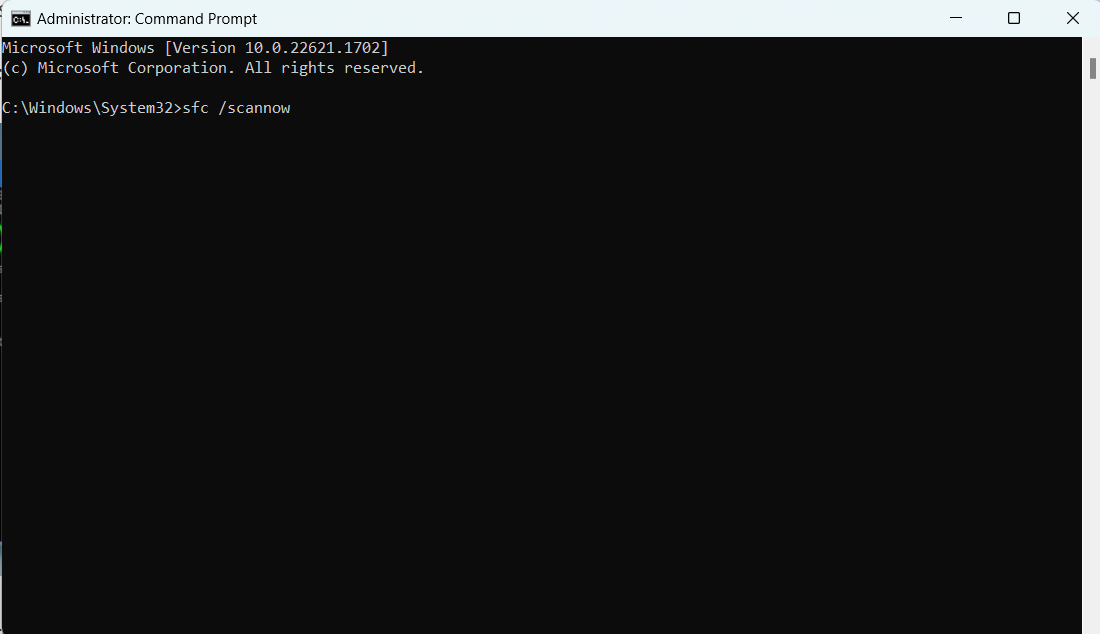
The tool will scan your system files and replace any corrupted files with the correct ones. Once the scan is complete, restart your computer and try installing the updates again.
Fix 6: Repair .NET Framework fix Windows Update error code 0x80070643
If you’re encountering the Windows Update error code 0x80070643 on your computer, it may be due to issues with the .NET framework, which is a software component that many Windows applications depend on. In such cases, repairing the .NET framework may help resolve the error and allow Windows updates to be installed successfully. To do this, download the Microsoft.NET Framework repair tool provided by Microsoft.
That’s it!
![KapilArya.com is a Windows troubleshooting & how to tutorials blog from Kapil Arya [Microsoft MVP (Windows IT Pro)]. KapilArya.com](https://images.kapilarya.com/Logo1.svg)



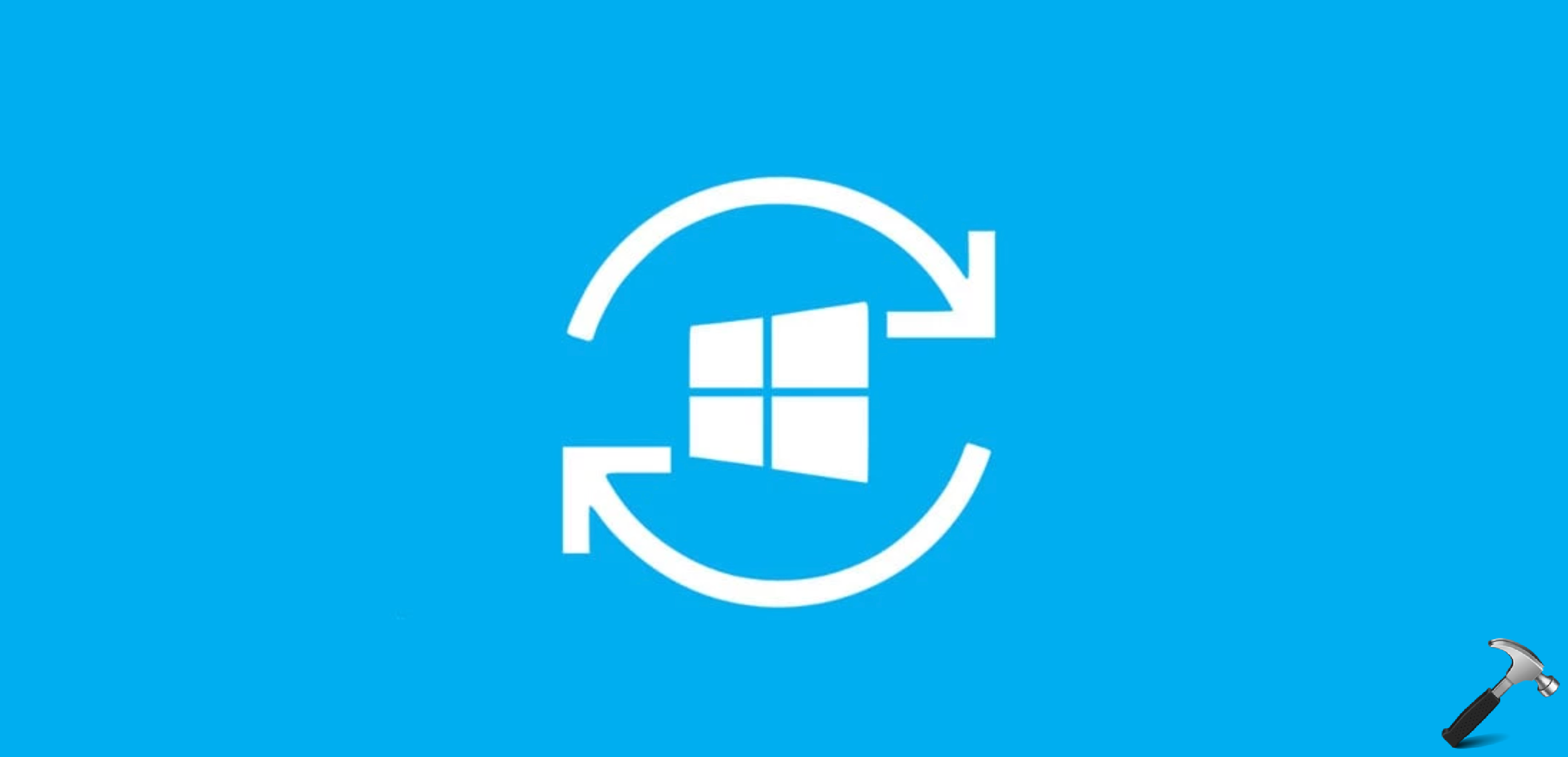
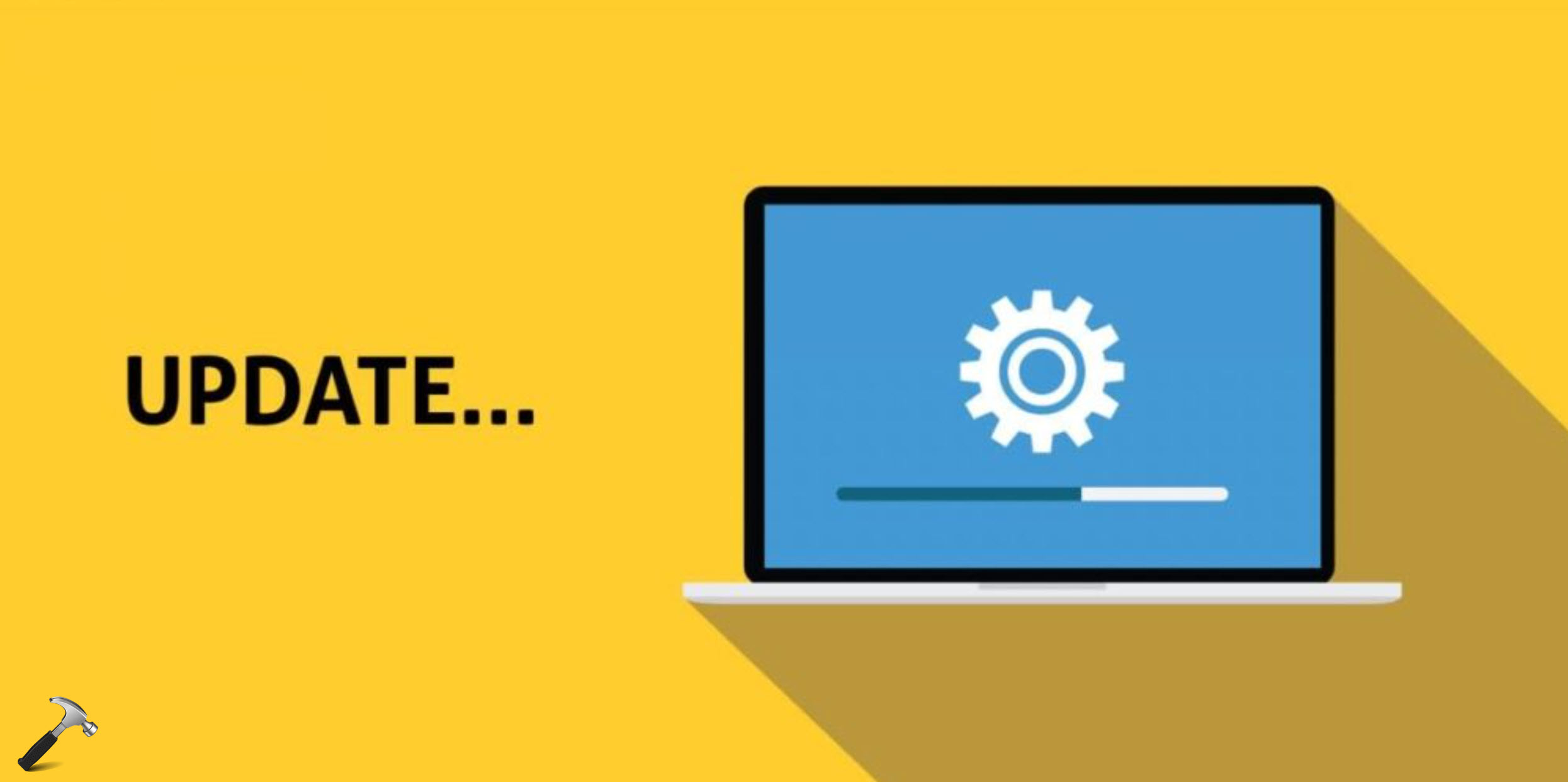






Leave a Reply