Getting the Windows Update error code 0x80070641 in Windows 11 can be quite irritating when you’re in the process of updating your operating system. This error usually arises when the Windows Update service fails in installing updates. This can result in having your system prone to insecurity risks and poor performances. The error can be caused because of damaged system files, problems with the Windows Installer service, or conflicts with other applications. Thus, in this article, let us discuss real solutions to the error code 0x80070641.
Page Contents
Fix Windows Update error code 0x80070641
Fix 1: Restart the Windows Installer Service
If the service is not running or encounters an issue, it can cause error code 0x80070641. Restarting the Windows Installer service is a simple yet effective way to resolve this problem.
1. In the Windows search console, type “Services” and click open the best match result.
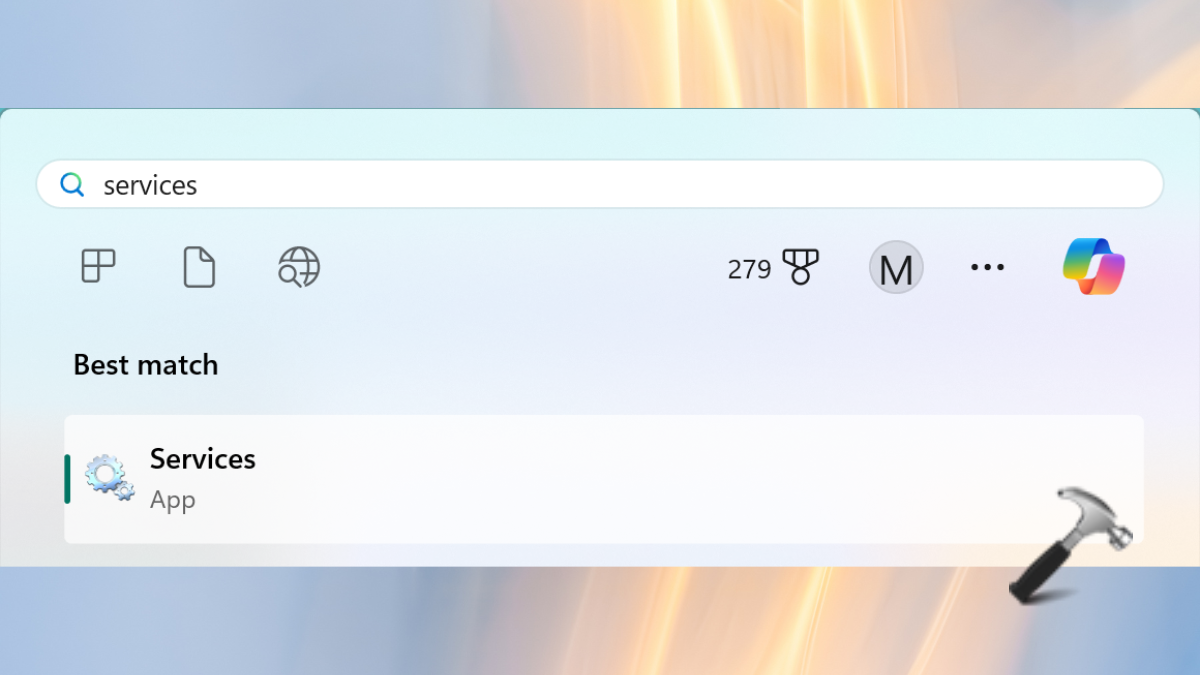
2. Find “Windows Installer” from the list and double-click it. Now, in the Properties window of it, select “Automatic” for the Startup Type drop-down.

3. If the Service Status is Running or not, tap on “Stop” and then “Start”. Tap “Apply” and “OK”.

Fix 2: Download the Windows Update Manually
Manually downloading the Windows update can help solve the issue. For this, follow the below steps-
1. Go to Windows Settings app > Windows Update > Update history. From here, copy down the faulty windows update number.

2. Visit the Microsoft Update Catalog (https://www.catalog.update.microsoft.com/Home.aspx) and in the search bar, paste the update number.

3. Download the update here and then install it. Give a restart to the system and check if the error is solved or not.
Fix 3: Run the Windows Update Troubleshooter
Built-in troubleshooting can help find and resolve the Windows update errors.
1. Again, open Windows Settings > System > Troubleshoot > Other troubleshooters.

2. Tap on “Run” for Windows Update.

Let it scan and see if the issue is now solved. If not, try the next solution.
Fix 4: Reset Windows Update Components
Resetting Windows Update components could help clear the corrupted or unnecessary data of updates and then solve the error.
1. On the Windows search console, type “cmd” and right-click Command Prompt. Choose to open it with “Run as Administrator”.
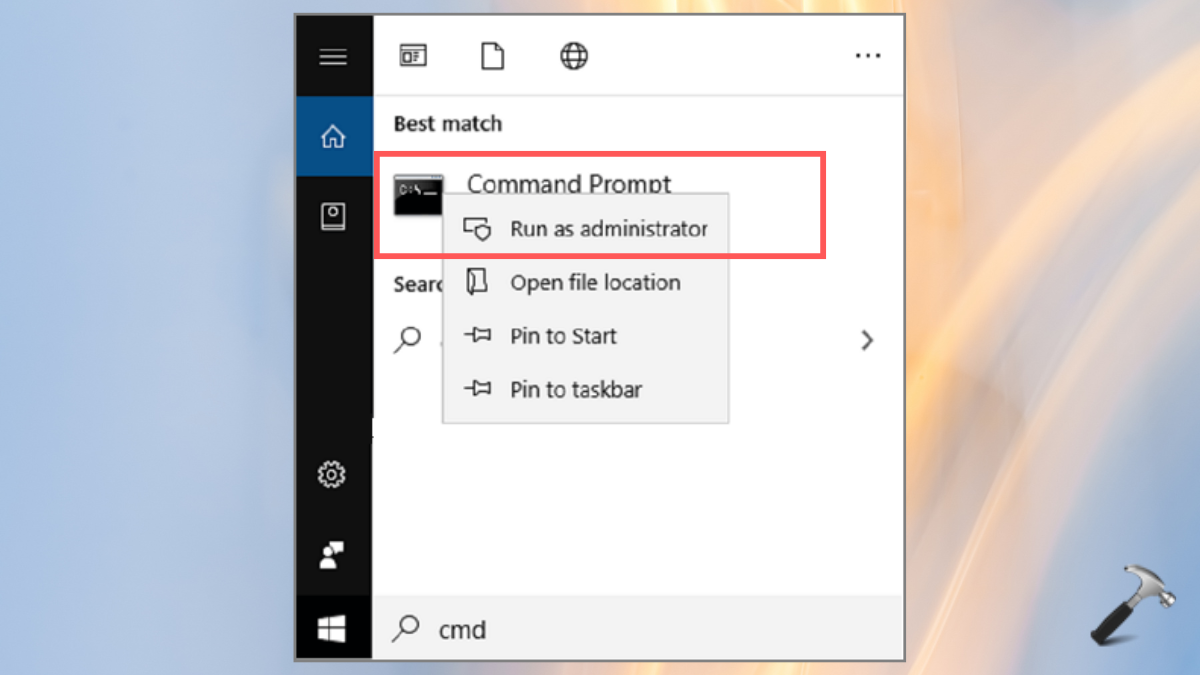
2. Paste the below commands one by one and make sure to hit Enter key after pasting every command.
net stop bits
net stop wuauserv
net stop appidsvc
net stop cryptsvc
Del “%ALLUSERSPROFILE%\Application Data\Microsoft\Network\Downloader\qmgr*.dat”
Ren %systemroot%\SoftwareDistribution SoftwareDistribution.bak
Ren %systemroot%\system32\catroot2 catroot2.bak
exe sdset bits D:(A;;CCLCSWRPWPDTLOCRRC;;;SY)(A;;CCDCLCSWRPWPDTLOCRSDRCWDWO;;;BA)(A;;CCLCSWLOCRRC;;;AU)(A;;CCLCSWRPWPDTLOCRRC;;;PU)
exe sdset wuauserv D:(A;;CCLCSWRPWPDTLOCRRC;;;SY)(A;;CCDCLCSWRPWPDTLOCRSDRCWDWO;;;BA)(A;;CCLCSWLOCRRC;;;AU)(A;;CCLCSWRPWPDTLOCRRC;;;PU)
cd /d %windir%\system32
netsh winsock reset
netsh winhttp reset proxy
net start bits
net start wuauserv
net start appidsvc
net start cryptsvc

3. Now, give a restart to your system or PC.
We hope these methods help you well. Though, if you experience any error while performing any of these methods to fix Windows Update error code 0x80070641 on Windows 11, leave a comment below so we can help you out.
That’s it!
![KapilArya.com is a Windows troubleshooting & how to tutorials blog from Kapil Arya [Microsoft MVP (Windows IT Pro)]. KapilArya.com](https://images.kapilarya.com/Logo1.svg)


![[Latest Windows 10 Update] What’s new in KB5055612? [Latest Windows 10 Update] What’s new in KB5055612?](https://www.kapilarya.com/assets/Windows10-Update.png)







Leave a Reply