It’s been a long time since Windows was run as a service. Thus, all users with active Windows licenses are entitled to receive regular patches. So these updates are critical to removing potential security holes, enhancing functionality, and addressing current issues. But occasionally, frequent updates can become a persistent source of nuisance, primarily when error 0x800705b9 manifests. Users may not be able to install patches and take advantage of the values of improved system performance because of this specific Windows update error. Fortunately, there are workarounds you can try to fix Windows Update error code 0x800705b9. And then it will enable Windows update on your computer.
Page Contents
Why does the Windows Update Error Code 0x800705b9 Occur?
Your PC may encounter the Windows Update Error 0x800705b9 due to several factors, but the vital ones are:
- Corrupted Files – Some system files are necessary for the Windows Update process to run smoothly. But if these system files are damaged or corrupt, you may start getting the error code 0x800705b9 when updating Windows.
- Update Service Problem – The Windows Update Service and related services are in the charge of overseeing Windows Update’s functioning on your PC. Therefore, if there is a problem with these services, it might also prevent Windows updates from working properly on your computer.
Additionally, a dreadful internet connection, a backlog in the update queue, a dispute with the drives or hardware, a virus or malware infection, etc. can also cause the Windows update error to appear.
Prerequisites
Before going through the solutions, make sure you have the following aspects checked out for your system:
- Validate that you have sufficient space on your C drive to install the most recent updates.
- Make sure your internet connection is steady before downloading Windows update files from the Microsoft server.
- Your antivirus software should be uninstalled or momentarily disabled.
- While downloading and installing the Windows update, make sure to unplug your external hard drive.
- Reboot your computer.
How to Fix Windows Update Error Code 0x800705b9?
There are several ways to fix the error. So if you ever encounter the 0x800705b9 error while updating Windows, adhere to the provided step-by-step instructions.
Solution 1: Clear Disk Space
An important reason behind this particular error is caused by disk space issues, so it’s important to take note of your storage. So it would be beneficial to run Windows Storage Sense in order to make disk space available for the Windows Update download.
- Open Windows Settings or press the Windows key+I
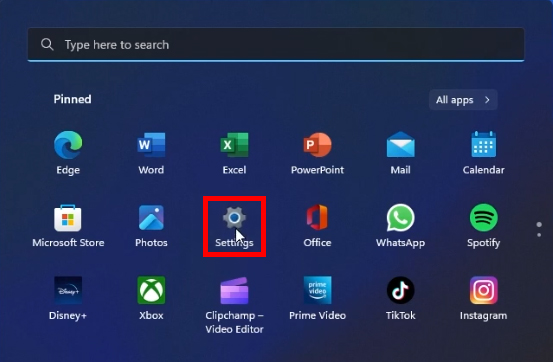
- Navigate to System → Storage
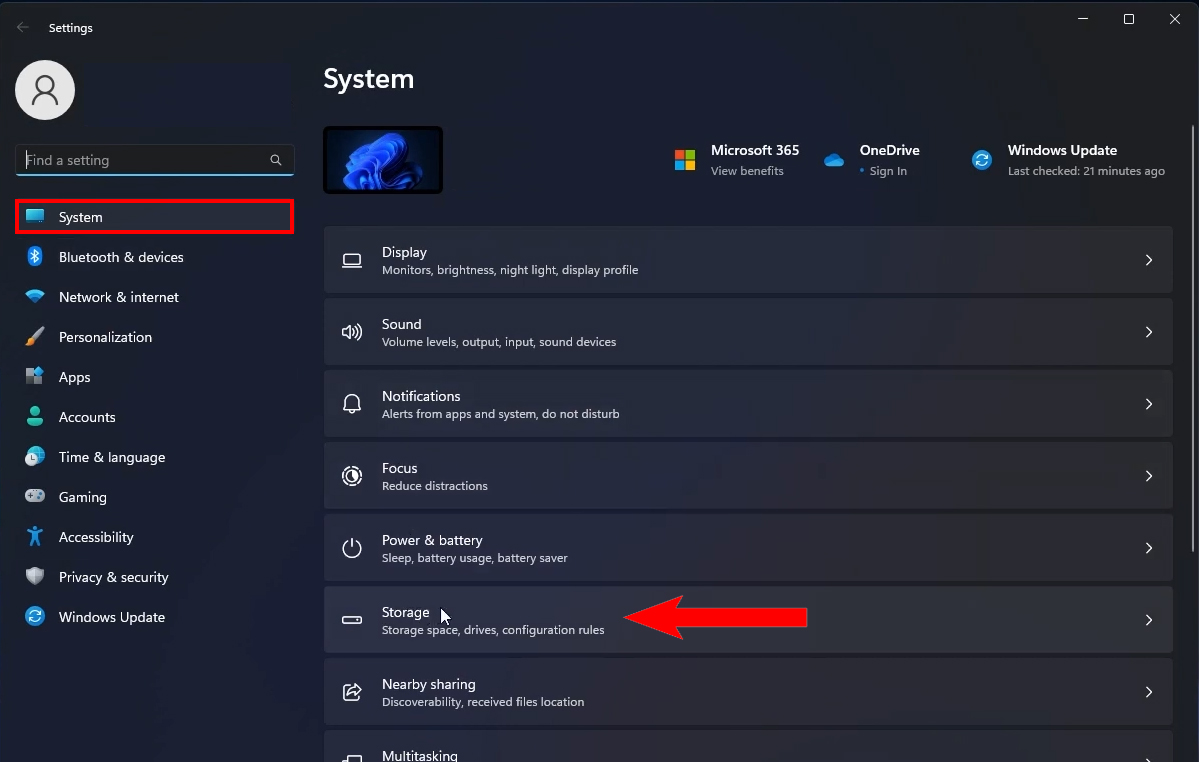
- In there, locate and click on Storage Sense to enable it

- Again, select Storage Sense → Run Storage Sense
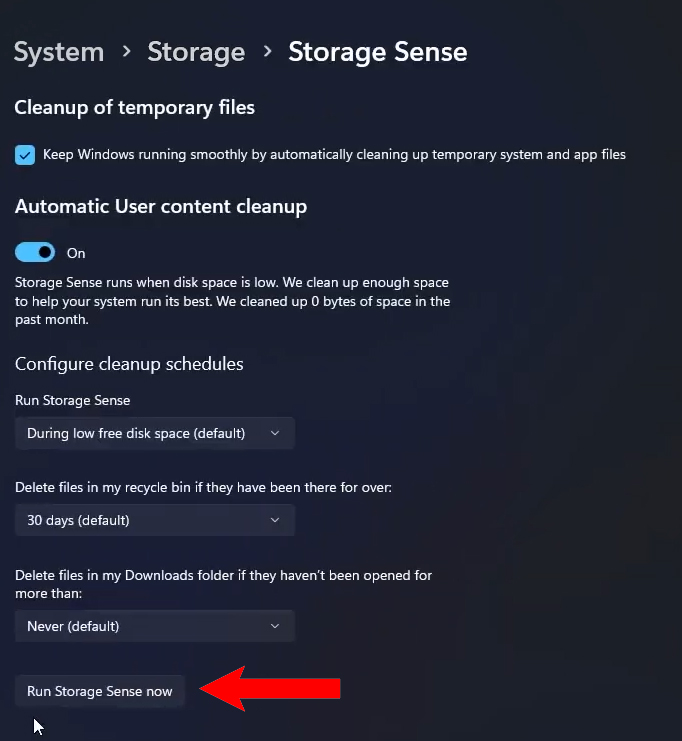
After it’s done, restart your PC and try to update Windows to check if the error has been fixed.
Solution 2: Microsoft Update Catalog
Microsoft offers a service called the Microsoft Update Catalog that provides a list of updates that can be distributed. Manually updating Windows and downloading drivers is made simple and safest through it.
- Go to Microsoft Update Catalog (https://www.catalog.update.microsoft.com)
- Type in your KB update name in the search box

- Click on Search
Now, locate your particular KB Update and click on “download“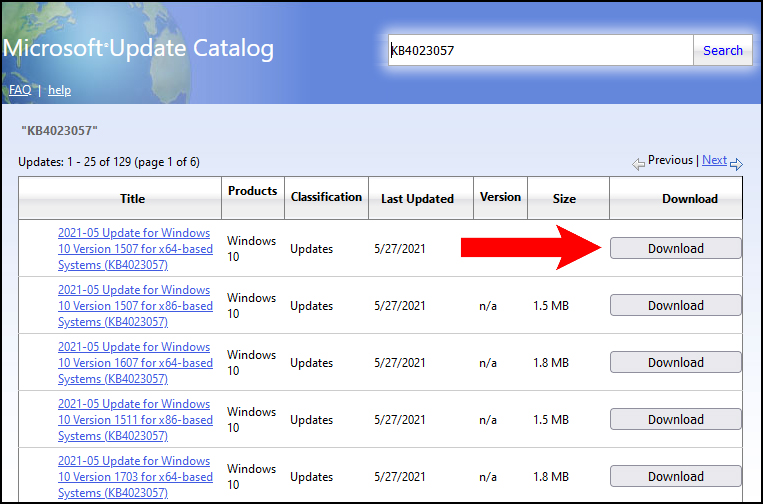
- After it’s downloaded, locate the file and run it to install it
From there on, the updates will be automatically installed by Windows, so you will not face any errors.
Solution 3: Windows Update Troubleshooter
One of the straightforward methods for identifying and fixing problems with your PC is to use the Windows Update Troubleshooter.
- Go to Windows Settings, or press Windows key+I
- Navigate to System → Troubleshoot

- Then to Other troubleshooters
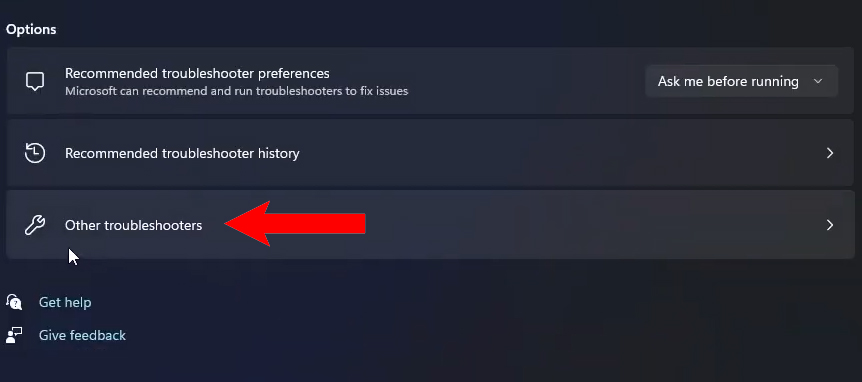
- Locate Windows Update and click on Run
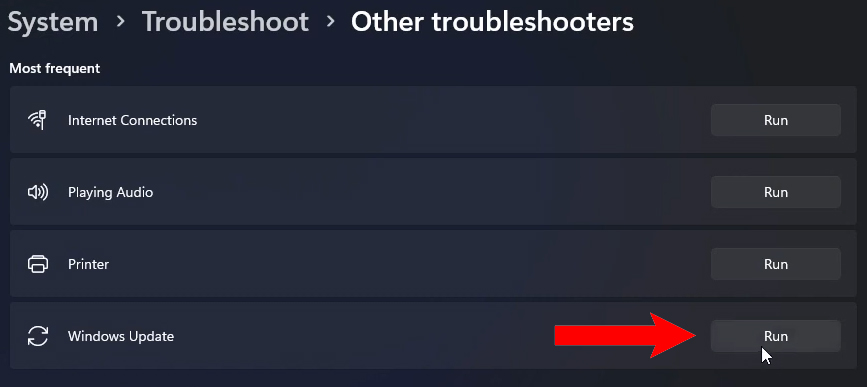
After that, it will automatically detect the issues, and fix them. After waiting a while, restart your PC and try to update Windows to see if the error is fixed.
We believe these 3 ways should be sufficient enough to help you fix the update error 0x800705b9 in your Windows 11. Follow the methods step by step, and you’re good to go!
![KapilArya.com is a Windows troubleshooting & how to tutorials blog from Kapil Arya [Microsoft MVP (Windows IT Pro)]. KapilArya.com](https://images.kapilarya.com/Logo1.svg)


![[Latest Windows 10 Update] What’s new in KB5055612? [Latest Windows 10 Update] What’s new in KB5055612?](https://www.kapilarya.com/assets/Windows10-Update.png)






Leave a Reply