In order to download new apps of our choice, we all use Windows Store in our Windows 8 or 8.1. By using Windows Store, we can also safely buy the apps by adding a payment method. Thus, whenever it comes to apps, Windows Store plays a vital role in completing your action.
See : Fix: We Weren’t Able To Connect To The Store. Error 0x80072efd if you can’t open Store.
However, I have seen many guys complaining that Windows Store not works fine on their system and it either crashes or freezes.Many times they have to restart the system to get things right and sometimes even reboot didn’t help.
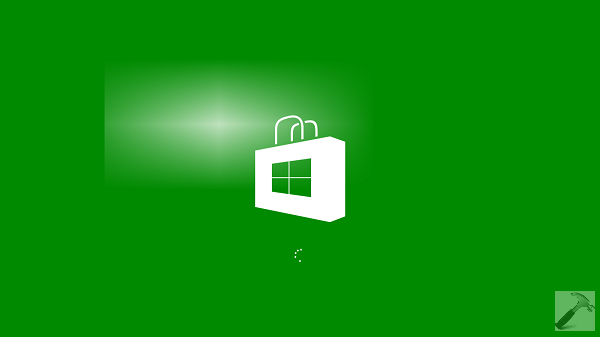
The problem of hanging Windows Store can be cured in many ways depending upon what is causing the issue on your system and thus corresponding fix is applicable. If you too are facing the situation of getting unresponsive Windows Store, you must try Windows App Troubleshooter, DISM commands, or the commands mentioned in this article, initially to fix the issue. If these suggestions don’t help you either, you can refer to following solution and see if it works for you, as it worked for us:
FIX : Windows Store Hangs Or Crashes In Windows 10/8.1/8
1. Press Ctrl+Shift+Esc key combination to get into Task Manager. Highlight the activity Store and Store Broker and click End Task for both of these. This will stop all the activity initiated by Windows Store and its components.
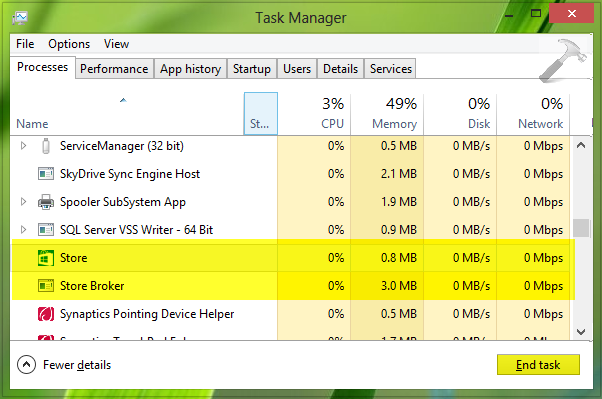
2. Next, press  + R and put following address in Run dialog box and press Enter key:
+ R and put following address in Run dialog box and press Enter key:
C:\Users\<USER NAME>\AppData\Local\Packages\winstore_cw5n1h2txyewy\LocalState
Substitute C: with your system root drive and <USER NAME> with user account name.
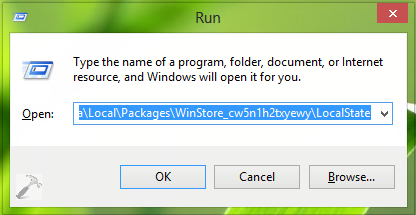
3. Moving on, in the LocalState folder, you’ll find Cache named folder. Simply rename it CacheOld.
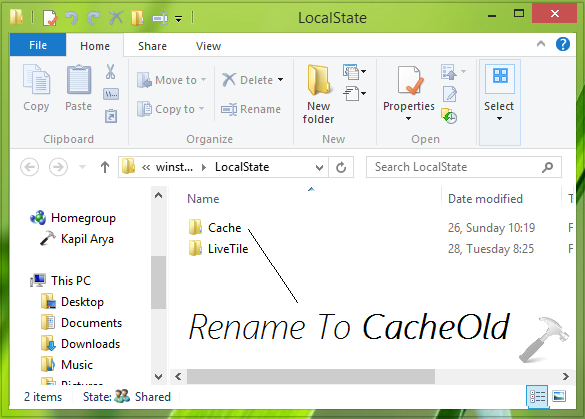
4. Finally, create a new folder named Cache. You can now close restart the Explorer and open Windows Store, it should work fine now, as expected.
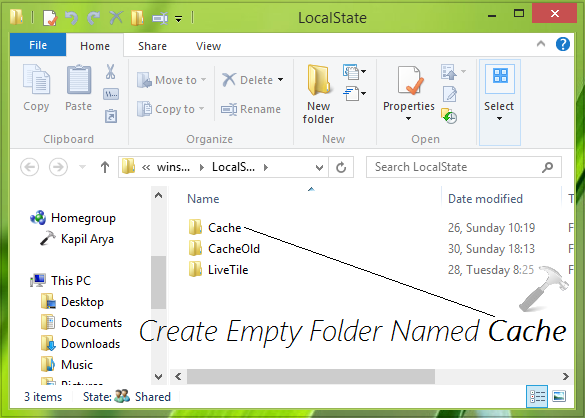
That’s it! Learn what to do when Windows Store keep pending your downloads.
![KapilArya.com is a Windows troubleshooting & how to tutorials blog from Kapil Arya [Microsoft MVP (Windows IT Pro)]. KapilArya.com](https://images.kapilarya.com/Logo1.svg)










55 Comments
Add your comment
Thanks kapil it worked perfectly!!!!!
Worked for me too! Shared with others.
it worked lol :-)
Muchas gracias, ¡funcionó! quien diría que una simple carpeta “cache” seria la culpable de este error.
This worked for me and I tried over a dozen other solutions before getting to this one.
I appreciate it!
^^ Thanks to everyone for feedback :)
It worked!!! Thanks.
Wow ! Of all suggestions I found on the web this was the only one which worked !!! Not even Microsoft was able to solve !!! Fantastic ! I got my Store back. Great, God bless you !.
^^ Glad we could help :)
not working for me plz hlp :(
Bro what is (system root drive) and what do u mean username.!! can u be more specific? im not that computer literate like that.
^^ System root drive – on which Windows is installed.
User name – That account name which you use to login to Windows.
okay i get the username part…
but im still alil confused on what u really mean by system root.
im using windows 8.1 is that what u mean? lol
^^ It is the drive on which Windows is installed, generally it is C drive.
thanks alot for ur fast response..okay let me check it.
C drive and myusername..got it
nope,didnt’work..
im officially screwed, thanks alot for ur help tho.
i put Cdrive and my username. and nothing happened. i didn’t get ur sample screen.
Tried all still not working. New computer. Mail, store, weather all say installed but when clicked fill page and disappear except on task bar. Been trying to fix for 3 weeks
Thanks
I officially love you! XD
I have a Dell Venue 8 Pro tablet with full Windows and tried everything listed on the official Microsoft Windows site, including the forums, and everything listed on the Official Dell site and nothing worked. This is the only site I have seen these recommendations and they worked perfectly.
So allow me to say Thank You Greatly!
^^ Thanks for feedback :)
Great fix. After a couple of hours working through the various other fixes:
WSReset.exe
The App Trouble shooter
sfc /scannow
The DISM commands
NET STOP WUAUSERV and WUAUCLT /DETECTNOW
and re-register the Store App:
powershell -ExecutionPolicy Unrestricted Add-AppxPackage -DisableDevelopmentMode -Register $Env:SystemRoot\WinStore\AppxManifest.XML
this fixed was the fix that got the Store App working again!
Thank you.
Awesome fix!!!you saved my life man
Instead of killing store broker i kill runtime broker and it worked for me lol thanks!
cannot find ms-windows-store purgecaches
all windows features are not working
how to solve this please help me
there is no winstore_cw5n1h2txyewy folder in packages folder
can you help me with it
what i have to do now ?
^^ The folder must be there, please recheck :)
omg thank you so much i had this problem for such a long time and i couldn’t find a solution that actually works.
TY SO MUCH
there is no ‘packages’ folder under ‘local’ folder
please help
^^ Navigate to this folder via Explorer instead of directly putting location in Run : C:\Users\username\AppData\Local\Packages\winstore_cw5n1h2txyewy\LocalState
Some folders may hidden by default, enable them and move on!
Dear Kapil
I tried above command for same problem but, still that circling dots going on for say 15-20 mins and nothing happens. Till what time I should wait to get appear the store screen as no apps get install into my pc
thanx
^^ I suggest you to create new admin account and test it, if Store works fine on that, go ahead with that.
Hey man, this is a complete fix i really appreciate it. Thank you so much for the fix man.
thanks you. it worked!!!!!!
hey. i followed the instructions but still the same.. it says ” We weren’t able to connect to the Store. This might have happened because of a server problem or the network connection timed out. Please wait a few minutes and try again. (0x80072ee7)
i have an internet connection but still i cant connect.. please help
^^ Refer: https://www.kapilarya.com/cant-open-windows-store-in-windows-8
Thanks for the instructions. However I can’t rename the cache folder. I keep getting the message that the folder or a file is being used by a program(?). I have closed “store”, “store broker” and “runtime broker”.
Any suggestions please!!!
^^ Refer the fix I’ve posted here about this: thewindowsclub.com/action-cant-be-completed-because-file-is-open
i have a serious problem i can’t open my windows store or any live tiles from start button,moreover my local state folder cannot open.. tell me what to do next? help me.. i am worried..
^^ Try creating a new admin account and test – if store works fine on that, go ahead with it.
Awesome fix bro;:solved my prob!:-)
In my case it was caused by incomplete user and program data migration to other disk than windows system disk.
One of suggested corrective actions:
powershell -ExecutionPolicy Unrestricted Add-AppxPackage -DisableDevelopmentMode -Register $Env:SystemRoot\WinStore\AppxManifest.XML Add-AppxPackage
returned:
Deployment failed with HRESULT: 0x80073CFE
According to msdn.microsoft.com/en-us/library/hh973484.aspx this means:
“The package repository is corrupted.
You may get this error if the folder referenced by this registry key doesn’t exist or is corrupted:
HKLM\Software\Microsoft\Windows\CurrentVersion\Appx\PackageRepositoryRoot”
I corrected the disk letter in the entry, and winstore got started.
^^ Thanks for your inputs, will be definitely helpful for users having 0x80073CFE error with DISM :)
Win 8.1 will not allow me to rename the folder.
^^ Take ownership of folder and try again, refer: https://www.kapilarya.com/manually-take-ownership-windows-8
NOTHING WORKED
WSReset.exe
The App Trouble shooter
sfc /scannow
The DISM commands
NET STOP WUAUSERV and WUAUCLT /DETECTNOW
and re-register the Store App:
powershell -ExecutionPolicy Unrestricted Add-AppxPackage -DisableDevelopmentMode -Register $Env:SystemRoot\WinStore\AppxManifest.XML
Tried every thing but nothing worked any please help………..
^^ Please let me know what SFC scan reports you back? Have you tried above mentioned steps?
Afteer typing the sfc/scannow it shows the following things
Beginning system scan. This will take some time.
Beginning verification phase of system scan.
Verification…….. % complete. (goes from 1% to 100%)
& it gives some thing like this:
“Windows Resource Protection found corrupt files but was unable to fix some of them.
Details are included in the CBS. Log windir\Logs\cbs\cbs.log.
for example C:\Windows\logs\cbs\cbs.log. Note that logging is currently not supported in offline servicing scenarios.”
Now please let me know what to do please….
^^ Suggest you to uninstall third-party software installed on your machine and try the third-DISM command (again) mentioned here :
https://www.kapilarya.com/fix-do-inbox-corruption-repair-using-dism-in-windows-8
i’m still getting same problem my dear frn; tried to restore every thing but no thing worked,
also checked for viruses, Malware don’t know what to do; anyways thanks for your help.
I had decided to reinstall the windows again if there is other way then let me know, if not then i’ll reinstall the windows
^^ Do a last checkout by creating a new user account and see if problem persists after that. If the issue resolves, go ahead with your newly created account, good luck!
This finally solve my prob..thnkx
^^ Glad it helped! :)
Thanks its worked perfectly, but if another day the problem is happening again, what should i do? Delete the cache folder or what? PLease..
^^ Retry the steps. If the issue still persists, try creating a new user account and check.
By George, it works!!!
Thanks bro
^^ Welcome George!