Whenever there happens any issue with Windows Store, users are often suggested to run Windows Store Apps troubleshooter. This built-in troubleshooter helps you to identify the problem with Store and fix it automatically. But sometimes, automatic fixing using this tool may not work, yet you got to know what the issue is so that you can solve it manually.
This post talks about one such issue which is not fixable by Windows Store Apps troubleshooter and it is labelled as “Windows Store cache may be damaged“. We recently came around this problem on a Windows 10 Pro running system for which Store app wasn’t opening and it got stuck at splash screen. Running the troubleshooter found this problem and it seems that we need to fix it manually, as it is quite clear from below screenshot.
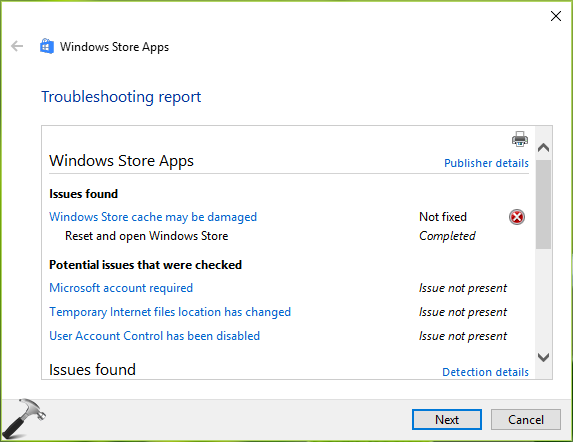
If you’re also reported by this identified and unresolved issue via the Apps troubleshooter, here is how to deal with it.
Page Contents
FIX : ‘Windows Store Cache May Be Damaged’ In Windows 10/8.1/8
FIX 1 – Reset Windows Store In Windows 10/8.1/8
1. Press  + R and type C:\Windows\System32 in the Run, hit Enter key. Make sure to replace C: with your system root drive, in case if Windows is installed on some other drive.
+ R and type C:\Windows\System32 in the Run, hit Enter key. Make sure to replace C: with your system root drive, in case if Windows is installed on some other drive.
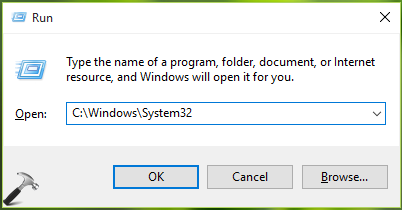
2. In System32 folder, scroll down and find WSReset.exe application. Right click on it and select Run as administrator.
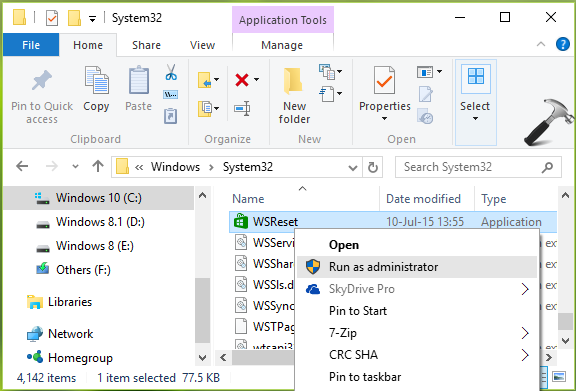
3. Then hit Yes button in UAC prompt and the application will reset Windows Store without affecting your settings and installed apps, as cleared from below image.
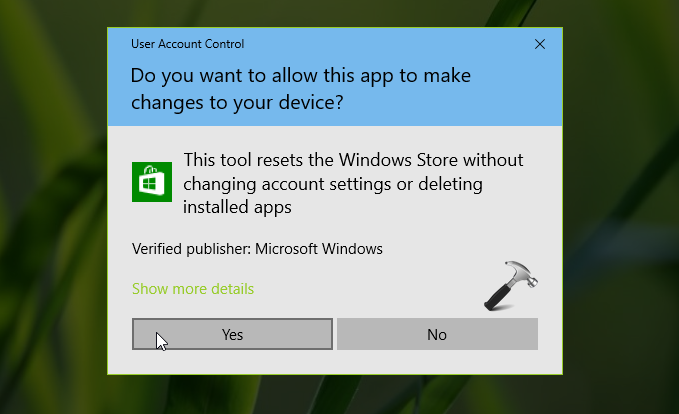
Once reset operation completes, Windows will automatically open Store app and you can use it now the way you want.
FIX 2 – By Altering Cache Folder In App Directory
1. Press  + R and type below mentioned location in the Run and click OK.
+ R and type below mentioned location in the Run and click OK.
C:\Users\<USERNAME>\AppData\Local\Packages\Microsoft.WindowsStore_8wekyb3d8bbwe\LocalState
*Substitute C: with system root drive and <USERNAME> with your user account name. AppData folder is hidden by default.
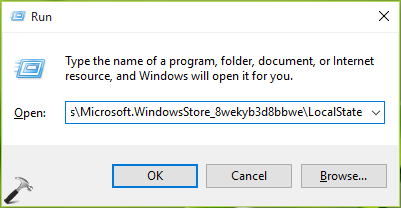
2. In LocalState folder, if you find Cache folder, rename it Cache.old. Now create new folder and name it Cache. If Cache folder doesn’t exists by default, simply create the empty new folder and name it Cache.
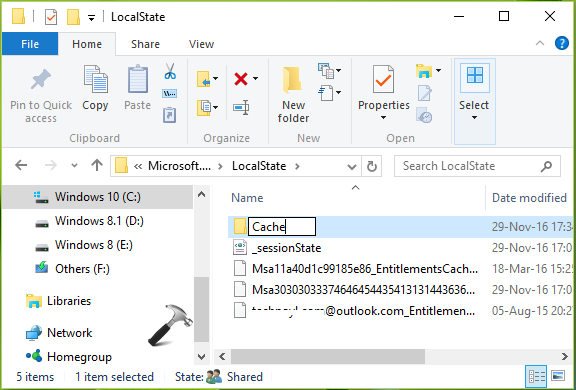
3. You can now close File Explorer and reboot. After reboot, re-try to run Windows Store Apps troubleshooter, it will again detect the issue but this time it will fix it as well.
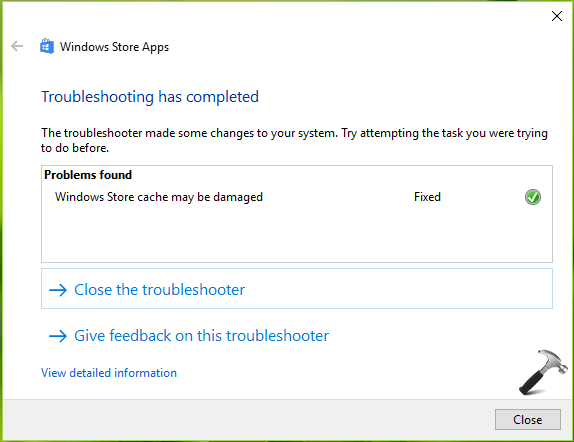
Give another restart to your system and then Store will start working as expected. Check following video to illustrate this method:
Hope this helps!
![KapilArya.com is a Windows troubleshooting & how to tutorials blog from Kapil Arya [Microsoft MVP (Windows IT Pro)]. KapilArya.com](https://images.kapilarya.com/Logo1.svg)












41 Comments
Add your comment
Amazing solution! fix 2 has solved my problem. Many thanks!!!
^^ Glad we could help 😎
Still didn’t work for me….I’ve tried EVERYTHING!!! Did everything you suggested, ran the trouble shooter and it’s still says not fixed.
^^ Try to create new user and see if the issue persists on that.
My surface pro does not have this location Packages\Microsoft.WindowsStore_8wekyb3d8bbwe\LocalState
where can I find my system root drive?
^^ Press Windows Key + E, under ‘This PC’, the drive having Windows logo on its icon is system root drive.
Ive spent ages on this issue. Last fix, fixed it! Thank you sooo much.
^^ Happy to help 😎
i don’t even have “Microsoft.WindowsStore_8wekyb3d8bbwe” folder in “C:\Users\\AppData\Local\Packages\Microsoft’…….of course i have changed user name to mine
^^ Please confirm, if Windows is installed on C: drive and hidden items are visible and recheck. If Windows is installed on any other drive, check accordingly. The folder must be there.
Done all that and it still doesn’t work. The problem is not fixed and when the Store app tries to open I get the message “You’ll need a new app to open this ms-windows-store”. This is the same message I get when I login to my Windows account and try to download any app. I had 4 different tech support people on Chat yesterday and none of them could solve this.
^^ For that error, check following fix: https://www.kapilarya.com/youll-need-new-app-open-this-ms-windows-store-windows-10
i opened this folderC:\Users\\AppData\Local\Packages\Microsoft.WindowsStore_8wekyb3d8bbwe\LocalState
the folder was empty….and if create a new folder cache in it….it vanishes after some time..
so what to do now?
i also tried the fix 1… but it gives ms-windows-store: purgecaches
invalid values for registry
error
^^ Suggest you to try creating new user account and see if it helps you.
3/4/17 Tried fix #2 and it worked. I thank you very much. However, Microsoft knows this is a problem and they are selling Windows 10; they should have had an automatic link to fix. I think it’s a shame that it took me over 2 hours of searching to find a fix I could trust. Microsoft should do better.
^^ Thanks for your feedback!
i attempted both suggestions, still getting same error message when running the troubleshooter “windows store cache may be damaged”.
i can open the store but unable to download anything. keep getting same error when downloading that the error is on their end, worked ok earlier today, then tried to download something later but failed.
run troubleshooter just to see if it can be fixed and noticed cache error :(
^^ You may try creating new user account or re-registering Store app: https://www.kapilarya.com/how-to-re-register-store-app-in-windows-10
I’ve been trying to get my Windows Store working for quite a while, I’ve tried every last thing you’ve suggested, nothing works. I tried other things I found suggested elsewhere, nothing works. If I create a local account and log into that I can download whatever I want, but two separate Windows Accounts are unable to download anything from the store on this machine (yet work fine one others).
The only error I get is the extremely unhelpful “Try Again Later – Something went wrong on our end” notice. The handful of apps I already have downloaded still update as normal, I’m completely up to date with Windows updates. I disabled my anti-virus, my firewall, and I tried plugging my laptop directly into my modem in case my router was somehow running a VPN or something I’m not aware of.
When I run the diagnostic tool it tells me it wasn’t able to fix my damaged cache, when I try to manually delete and replace my cache the LocalState folder is devoid of data. There’s a 193kb sessionstate file and emptiness. No matter what I do I can’t seem to get that folder to populate.
^^ Unfortunately, the last option you can try is to Refresh Windows 10: https://www.kapilarya.com/reinstall-windows-10-without-affecting-personal-files
Hello, I tried most of the methods out there, and my apps still don’t open, the Xbox services of auth don’t start in the boot (xblauthmanager & xblgamesave) , All started since (I think) I deleted the pagefile.sys on the partition I have windows, not the one in D. The folder in LocalState was empty, even creating Cache didn’t fix it. I logged to the store with another email and restored the store, didn’t help. Even deleting the folder of windows apps in REGEDIT sooo I can’t use 3rd party apps since weeks ago in my win10. Any ideas?
^^ For multiple issues, you should Refresh Windows 10: https://www.kapilarya.com/reinstall-windows-10-without-affecting-personal-files
even the option with refreshing windows 10 without affecting personal files didn’t help
^^ Try Windows 10 in-place upgrade: https://www.kapilarya.com/how-to-repair-windows-10-using-in-place-upgrade
Ran repair process described in Fix 1 and 2 on win 10 creators build for ‘Windows Store Cache may be damaged error. There was no existing ‘Cache’ folder and I created one. Rebooted, ran the troubleshooter and error still exists. Nothing was added to the Cache folder. Error still exists. Exploring further steps.
SORRY KAPIL,ITS NOT FIXED!!! I HAVE LATEST VERSION FOR WINDOWS 10 PRO ( PIRATED ) BUT ACTIVATED.PLEASE TELL ME ANOTHER SOLUTION.
How do I get the _sessionState XML Document under the Cache folder? I don’t have that file…
^^ It is created automatically by Windows 😊
Fix 2 solved my problem! I´m so happy. Thanks!!!!!!
^^ Glad it solved your issue 😎
I was hoping this would resolve my problem, because I have tried almost every other fix out there. Your step 2 is not listed anywhere else that I have seen, but so far, no luck.
^^ Try repairing your Windows 10 with In-place upgrade, see if it helps.
Hello AI need help. My name is Mark. The metro App page is missing. I troubleshooted and that said Windows Store cache may be damaged. I have tried several things on this page and nothing works. Can someone assist me
^^ Try in-place upgrade, see if it helps you.
its mark again.. after i try the in-place upgrade can i use the same user account that i had before?
^^ Yep.
i still have this cache may be damaged problem :P i have created new user and Cache folder too.. but still facing problem.
Still doesnt work, gives me the error code, 0x80073D0D
i still have the same problem. i have created new user and Cache folder too .. but my problem cant resolve. please guide sir !! thanks