If you’re using Windows Phone, you should be aware of Bing lock screen wallpaper feature. This feature automatically refreshes your lock screen image on a daily basis. The feature was very well appreciated by the users and Microsoft has now brought the same feature to Windows 10 and called it Windows Spotlight. It was available from build 10240 onwards, which was also the first Windows 10 RTM, released last year. However, as far as build 10240 is concerned, the feature was missing from Pro editions. With the November Update (V1511, Build 10586), the feature was included in Pro editions as well.
Page Contents
Windows Spotlight Feature In Windows 10
If you’re new to Windows 10, let me tell you how to enable Windows Spotlight feature. Open Settings app and go to Personalization > Lock Screen. Then in the corresponding right pane, click the drop down against Background and you’ll able to see Windows Spotlight option. Once it is selected, Windows Spotlight feature gets active on your machine.
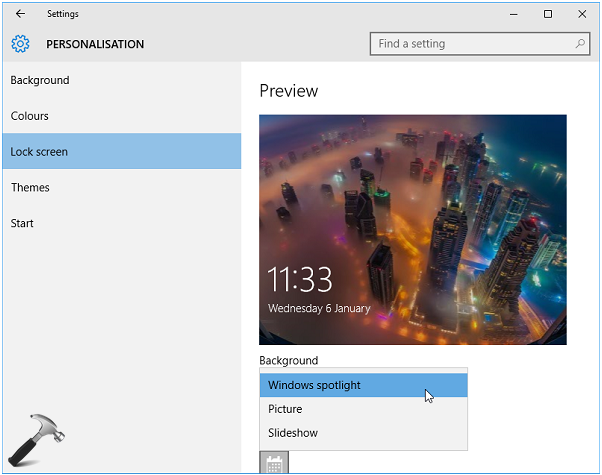
Please note that you must be connected to the Internet to make this feature working. Else, Windows will not able to download or get new images for your lock screen. Here is lock screen featuring Windows Spotlight image:
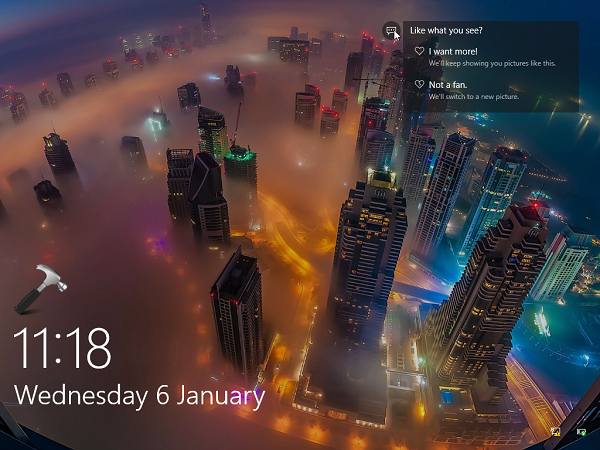
Recently, few Windows 10 users asked me to suggest a solution, as Windows Spotlight feature was not working for them. If you’re also having same issue, you can try out the suggestions mentioned below and see if something works for you.
FIX : Windows Spotlight Not Working In Windows 10
FIX 1 – Using File Explorer
1. Disable Windows Spotlight feature in Settings app, i.e. select Picture/Slideshow option for Lock Screen background.
2. Press  + E keys to open File Explorer and click View. Then check Hidden items option. Now navigate to following location:
+ E keys to open File Explorer and click View. Then check Hidden items option. Now navigate to following location:
C:\Users\<USERNAME>\AppData\Local\Packages\Microsoft.Windows.ContentDeliveryManager_<Package ID>\LocalState\Assets
*Substitute C: with your system root drive and <USERNAME> with your user account name. Here, Package ID may be arbitrary value like cw5n1h2txyewy.
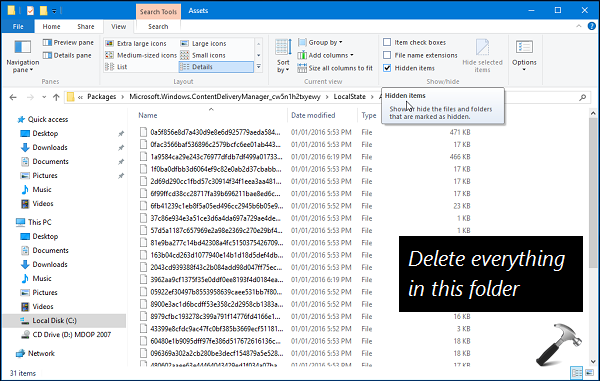
3. In the Assets folder, delete everything and make the folder empty.
4. Now enable Windows Spotlight feature in Settings app. Then press  + L keys to lock screen and check. You should be able to see Windows Spotlight screen now.
+ L keys to lock screen and check. You should be able to see Windows Spotlight screen now.
FIX 2 – Using System Maintenance Troubleshooter
In case if issue still persists after trying FIX 1, you can run the System Maintenance troubleshooter.
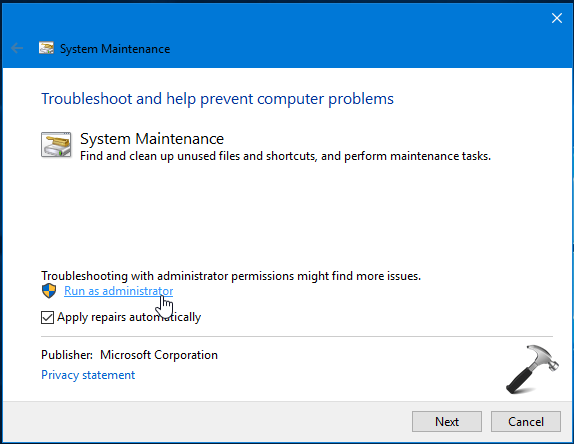
Here is the step-by-step guide to learn how to run this troubleshooter:
How to run System Maintenance troubleshooter in Windows 10
I hope after trying both the fixes, problem would be resolved. Here is the video to illustrate more:
If Windows Spotlight is still not working as expected, go here to re-register Windows Spotlight or create a new user account. Don’t forgot to check, how to save spotlight images in Windows 10.
That’s it!
Also See: ‘Like What You See’ Missing For Windows Spotlight.
![KapilArya.com is a Windows troubleshooting & how to tutorials blog from Kapil Arya [Microsoft MVP (Windows IT Pro)]. KapilArya.com](https://images.kapilarya.com/Logo1.svg)




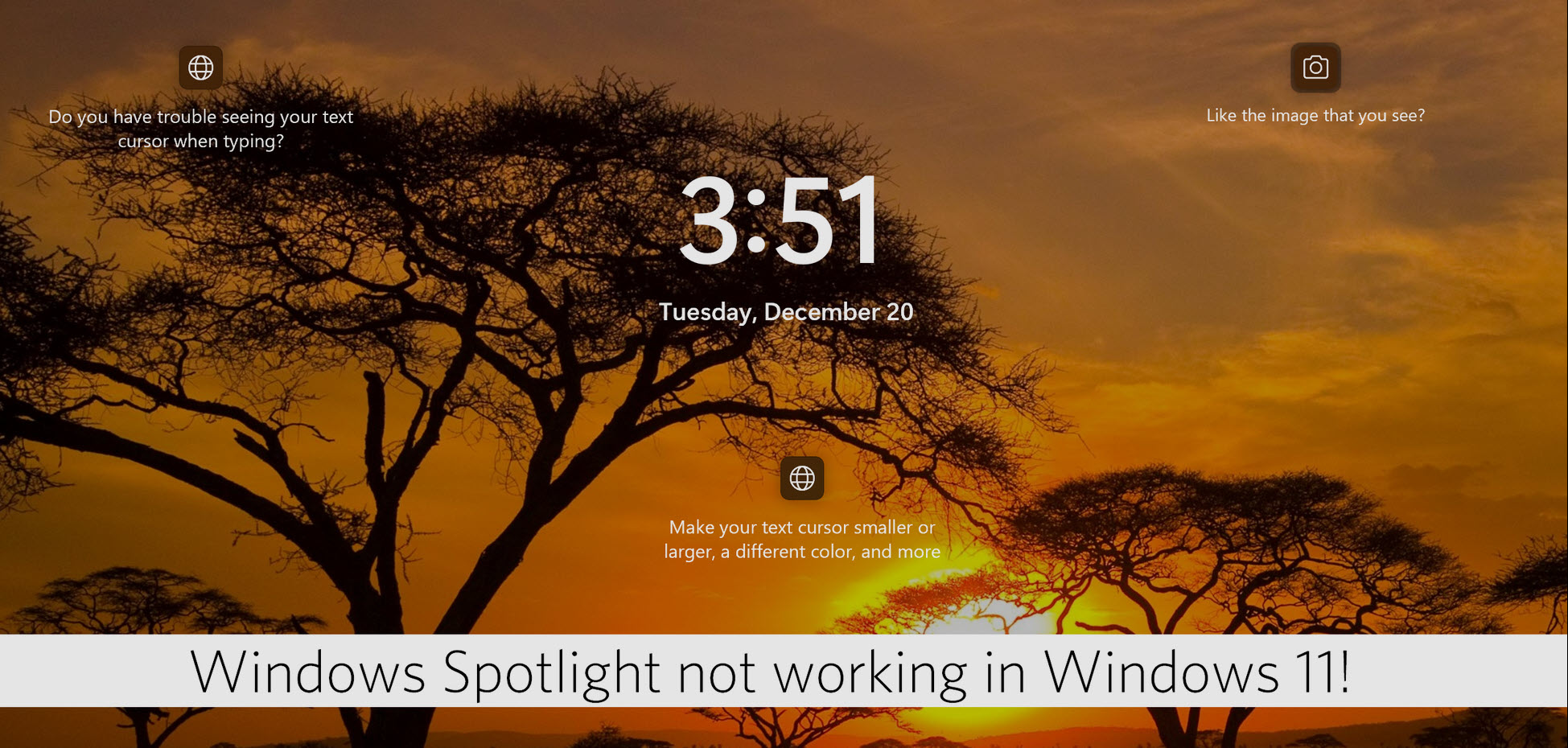







86 Comments
Add your comment
Excellent!!!
FIX 1 works for me. Thanks from Venezuela!
Note: close File Explorer after deleting the contents of the Assets folder.
Thank you very much!
^^ Glad we could help :)
Thank you it worked from the Fix 1 , that was leading me crazy although its a minor thing
^^ Cool :)
Never mind. Dumb on me for not noticing the scroll bar.
Great. Fix 1 destroyed spotlight altogether. It is no longer an option. System Maintenance finds no problems, and trying to re-register apps returns the result “The term get is not recognized.”
Stu Rovin here. I followed the steps above i.e. deleted the contents of the system assets folder and now I get NO PICTURES whatsoever on the lock screen. Is there a way to get rid of Spotlight and reload it??
^^ In Settings app, select Pictures or Slideshow for a while, then select Windows spotlight again, see if it helps.
After deleting the contents of the assets folder (I made a backup) I just got a black screen. After returning the contents back, I got Windows Spotlight back. Just an FYI for those who had a similar problem to mine.
If you didn’t make a backup, the contents may remain in your recycling bin
^^ Give a try to FIX 2 and see if it helps you!
Worked or me also, Thanks!
^^ Awesome 😊
Step 1 worked!!! Hallelujah!!!
Now i can see only a black colored wallpaper in my lock screen….
^^ See if after few reboots, you can see spotlight wallpaper.
I used to receive daily images from Windows Spotlight until about 2 months ago. I have followed Step 1 and when I changed Lock Screen back to windows spotlight, it produced a new picture in the Preview section of Lock Screen. However, the new spotlight image did not appear on startup.
By the way, I have a “local” user account rather than a Microsoft account. Could this be the problem?
^^ Might be. You can try switching to Microsoft account and see if it makes differences in the situation.
Thanks very much for your reply. I switched to a Microsoft account on my Dell desktop but I was still not able to restore the daily Windows Spotlight image on my daily startup, even after following your Fix 1. (By the way, I have Windows 10 Home, version 1511 and Build 10586.318.)
My Dell service contract advisor told me that daily images from Windows Spotlight are no longer available directly from Microsoft. He advised me to download the “Dynamic Theme” app from the Microsoft online Store. It appears to deliver the same pictures on startup that I had previously received, although it does not ask me whether I like the image and want more of the same.
The issue now is how to coordinate the Personalization settings with the Dynamic theme settings.
Thanks again,
Larry
tried fix 1 got blank screen, then i try fix 2, works for me! Thanks!
^^ Glad it helped! :)
I did fix 1, closed my explorer after deleting contents of assets folder. I got only black screen as my lock screen image. Then I tried fix 2 and it said nothing to fix. Finally trying “Picture” as lock screen then switching to spotlight fixed this issue.
^^ Glad it finally worked 😎
Tried both fixes and nothing works. even tried toggling between picture and spotlight again and still no fix.
^^ Try updating to Anniversary Update, see if it helps: https://www.kapilarya.com/windows-10-anniversary-update-released-download-now
I’ve tried both fixes and my lock screen remains black. Is there any other way to fix this?
^^ Refer my previous comment here.
Tried fix 1 but then i just got a black lock screen. Went to the bin, moved the items back (it said 4 of them were already in there, so I decided to skip those) and now it seems to work.. I can finally see the pic i’m supposed to see. Curious if it’s actually gonna show me different pics but time will tell. Thanks for the help!
^^ Glad the issue is resolved 😊
Thanks so so so much! ive never had Windows spotlight to work and now it finnaly does! Thank you good sir
^^ Happy to help 😊
Method 1 worked for me! One small note, as others have mentioned, you will need to close file explorer after deleting the cached files, and I also had to close the settings folder after turning off Spotlight.
1 – Turn Off Spotlight, and close Settings
2 – Navigate to Specified Folder, delete files, and close Explorer
3 – Go back into Settings, and turn on Spotlight again
The Preview of the image after turning Spotlight back on was still grayed out, but after about 10 minutes I checked back, and the image preview was there, and the Feature was working again… This was WAAAYYY better than Microsoft’s default response, which produced no results.
THANKS KAPIL!
^^ Thanks for your inputs David, much appreciated!
Thank you! This was spot on. :)
^^ 😎
fix 1 and 2 did not work neither. It worked fine, I think a Windows update broke it, because it also programed my machine to wake up from sleep without notice me.
I commented earlier, it indeed worked, for a few weeks. Thanks anyways, I just re-do it when it doesn’t work anymore :)
^^ :)
Fix1 didn’t work for me, so I deselected Windows Spotlight, backed-up every sub-folder under the ContentDeliveryManager folder, then deleted all of those sub-folders. Selected Windows Spotlight again, and it now works ok!
^^ This is exactly what described in FIX 1, then why doesn’t it worked for you?!
I deleted local cache and its not showing any preview what should i do now ?
^^ Which ‘local cache’ you deleted? Try the steps mentioned in the FIX 1 and 2, see if something helps.
I have tried both fixes and neither seems to work for me.
Neither one of you fixes worked! In fact it made it worse, now i can’t even get the one photo I had showing back. I have nothing but a gray screen for my preview on the settings and Spotlight doesn’t work at all! As for running the System Maintenance, I ran every last one in the list and it detected nothing. Tell me how to get my files back… nevermind don’t my computer might explode! Thank God I made a backup of the exact file before I deleted the contents… hope it works when I replace it.
Thank you sir Kapil. Actually i was having a problem with my windows spotlight since an yaer when i updated it from windows 8.1 pro to windows 10 pro. All of my windows spotlight wallpapers were gone but when i restart or unlock or wakeup my notebook from sleep it tend to have the spotlight wallpaper back, else no spotlight wallpaper. But when today i followed your step 1, i got all that back. Thank you again sir.
^^ That’s great ☺️
Warning! Proposed FIX did not work. Do not attempt Fix 1-2 without backing up the pictures first. ALSO this fix did NOT work even after restoring the pictures. Now my lock screen is blank. Your “FIX” broke spotlight completely. Now no picture at all! Thanks!
Hi… Windows spotlight works for me on screen lock but doesn’t show up on the startup screen. Is there a way to fix this? Thanks
^^ If you’re talking about login screen, it shows the default screen which can be customized with single wallpaper. Spotlight is supposed to work on Lock Screen.
[Dec 2016] I tried all of your fixes along with the ones in answers.microsoft (running dism, etc.) and nothing worked. Then I found a thread in reddit where someone talked about having Calendar listed under “Choose an app to show detailed status” on the Lock Screen settings and them removing that. I too had Calendar there but had been ignoring that in my troubleshooting. So I clicked to remove Caalendar and THEN spotlight promptly downloaded a fresh image and began working. Whew! (I also had emptied the folder listed above)
You’d think this functionality would be one of the absolute simplest things to code in something as complex as Windows, but MAN a lot of people are having problems with it. Some news reports suggest it became more widely felt over the summer when the anniversary version came out.
I made a solution, this fixed it for me:
1. Go to %LocalAppData%\Packages\
2. Rename Microsoft.Windows.ContentDeliveryManager_cw5n1h2txyewy to Microsoft.Windows.ContentDeliveryManager_cw5n1h2txyewy Old
3. Open Administrator Powershell
4. Type
Get-AppxPackage Microsoft.Windows.ContentDeliveryManager -allusers | foreach {Add-AppxPackage -register “$($_.InstallLocation)\appxmanifest.xml” -DisableDevelopmentMode}
5. Right click your desktop, Personalize -> Lock Screen -> Switch to Slideshow or Picture, switch back to Windows Spotlight, a new image should load in preview
6. Win + L key to see if new image appears
7. Unlock computer and delete the old “Microsoft.Windows.ContentDeliveryManager_cw5n1h2txyewy Old”, if the fix worked.
If you only have a Standard User account, you must enable Administrator access on your account to run the powershell commands, otherwise it will re-install the lock screen on the Administrator account you elevated powershell with.
Michael Metz – thank you very much!!!
Dear Kapil Arya, please add Michael solution to your post.
^^ Thanks for confirmation!!
@Kapil Arya – Fix 1 worked for me AFTER I switched back to Picture and then back to Spotlight again. Thank you!
^^ That’s awesome 😎
the methods worked for me temporarily. As in when i tried all listed methods here, spotlight does downloads new images but only one image is displayed forever on my lock screen even though it keeps downloading new images.
Pathetic!!! No proper solution for this.
^^ Please ensure that you’ve high speed network connectivity. Sometimes, due to poor network, Spotlight fails to switch images.
FIX 2 worked for me , Thank U :)
^^ Thanks for your feedback!
I NEED HELP :(
Hello everyone, none of the mentioned solutions have fixed my problem, here’s my problem:
once I got the login screen and lock-screen stuck on one wallpaper so I searched online for a solution, and I had deleted a folder related to the problem but I’m not sure where was it, so after what I done I got nothing when I logon except a solid color of my desktop theme, so I redo the solutions mentioned online “like the one in this forum” and the result is:
– If I lock my PC or logon to it I can only see the wallpapers of windows spotlight in first, but when I hit any button to show the login screen the wallpaper disappear and i got the solid color again…
and in this case I can only see the wallpaper when the option of “Show lock screen background picture on the sign-in screen” is Off, and if I turn it on I will only have the solid color on the lock screen and on the log-in screen.
it seemed like that I messed up with a folder where information about how windows can deal with the downloaded images to use in the login screen.
please help me get this fixed
Kapil,
This has been a problem for people for sometime now. I have been able to get it working for a day or two then it hangs again.
^^ You probably need to reset Windows Spotlight: https://www.kapilarya.com/how-to-re-register-windows-spotlight-in-windows-10
When I go to the lockscreen setting, I see the dropdown for picture, slideshow, and spotlight. I choose spotlight and close it. When I go back, it says Picture again. It won’t stay as spotlight.
^^ Try resetting Spotlight (refer my previous comment).
its not working for me too
I have a clean install (all wiped out) of Windows 10 1709 Fall Creator and have it activated out of the box. The Windows Spotlight is not working properly, At first, the Spotlight shows a background picture but WITHOUT the fun facts nor a question whether I like it or not. I had tried your suggestions on this page with no success.
My cleanly installed Windows 10 build version is 16299.15 and updated to 16299.125.
Is there any other way to get the Spotlight working again?
Thank you in advance.
Both solutions did not work for me. Microsoft should release a fix for windows spotlight also.
I tried fix1 and it didn’t work. So i wanted to do fix2 but i do not have the option to press on the build-in troubleshoot option you have listed in the other article…
i think i need Background Intelligent Transfer Service (BITS) but this one is not displayed in my settings.
^^ You can try to re-register Windows Spotlight: https://www.kapilarya.com/how-to-re-register-windows-spotlight-in-windows-10
Fix one- just returnd me to the same picture I am already fed up with.
Fix 2- unobtainable- there is no “view all” option in the troubleshooter settings and no system management option either- not happy about deleting everything from a folder and reading some of people’s issues above I;m gong to put it all back in again and just go to slideshow. Windows 10 really really does ****, I loved XP! At least 10 doesn;t crash quite so often as 7!
Helped me a lot, just what I was looking for : D.
^^ Appreciate your feedback!
after i go to packages there is no file under microsoft.windows contentdelivery manager
please help
^^ It should be there. Which Windows version you’re on?
I had the same problem with Windows Spotlight; the picture stopped changing and the info about the photo taken location and “Like this picture” option disappeared. Problem must have been related to my wireless network connection. My fix: disconnect from wireless network, turn off PC WiFi, restart computer, turn on WiFi, reconnect to network. Seems to work fine now. fYI.
^^ Thanks for adding this, Sammy!
Thank you for this info. It worked for me, but I had to delete the “Assets” folder entirely and re-make a new “Assets” folder, in order to delete all the files in it. When I tried to highlight all of them and delete, the Windows Explorer window would just close instead.
^^ Happy to help Larry 😎
cant find the Asset folder
^^ Create an empty folder named Asset.
Hi, Tried it all and unfortunately, none worked.
^^ Have you re-register Windows Spotlight as well?
Unfortunately, it does not work on Windows 10 version 1909. Neither 1 nor 2. I have tried other procedures found on the Internet and the image information is still not displayed. Probably this will be a new feature of the new version of Windows 10 :-(
Doesn’t work for me also. I have build 1909. I cannot say definitely when it stopped working but it worked for sure. Emptying these two directories, re-registering, scanning for issues, enabling Background apps… nothing works. What I see is that Assert folder doesn’t contain images to display and no images are downloaded.
Thank you thank you thank you! Worked like a charm. Got my lovely windows spotlight pics back. Appreciated Kapil:)
^^ Glad to help 😎
Where is the Get-Appx… command?