Windows Smartscreen is certaibly useful as it can easily detect harmful apps in your devices. It generally notifies the users with the help of alerts. But a number of users have observed Windows Smartscreen error while trying to open Microsoft’s verified applications. A variety of reasons can be traced that led to this issue. Some of these are issue with Windows account, Smartscreen disabled from Windows Defender Security Center, or incorrect security settings. This article includes three methods that can efficiently be used to fix, Windows Smartscreen can’t be reached in Windows 11 of your device.
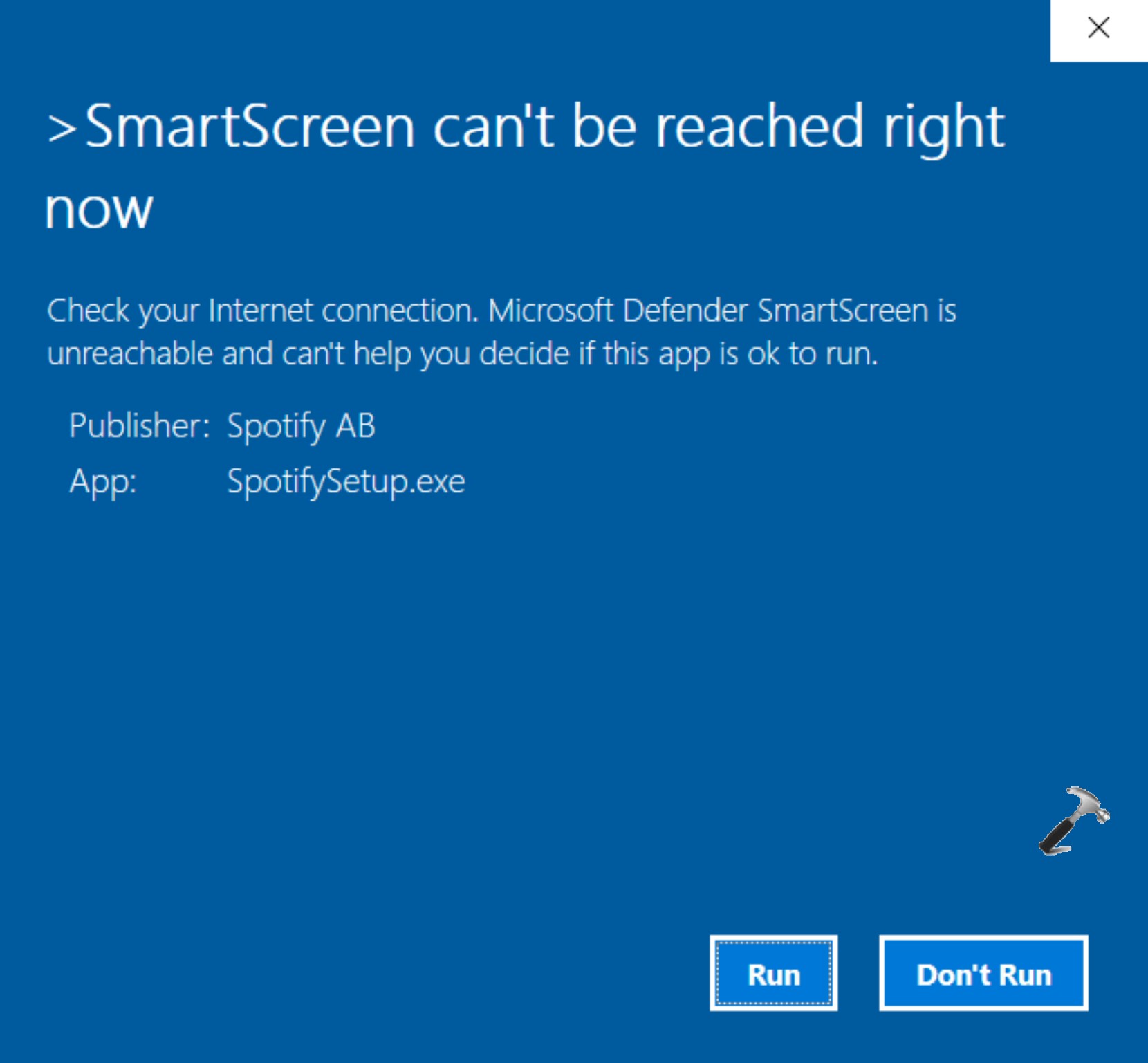
Page Contents
Fix: Windows Smartscreen can’t be reached in Windows 11
Method 1: By creating a new user account
1. Start by opening Settings app directly or by pressing Windows + I keys together.
2. Click on Accounts from the left pane, and Family from the right.
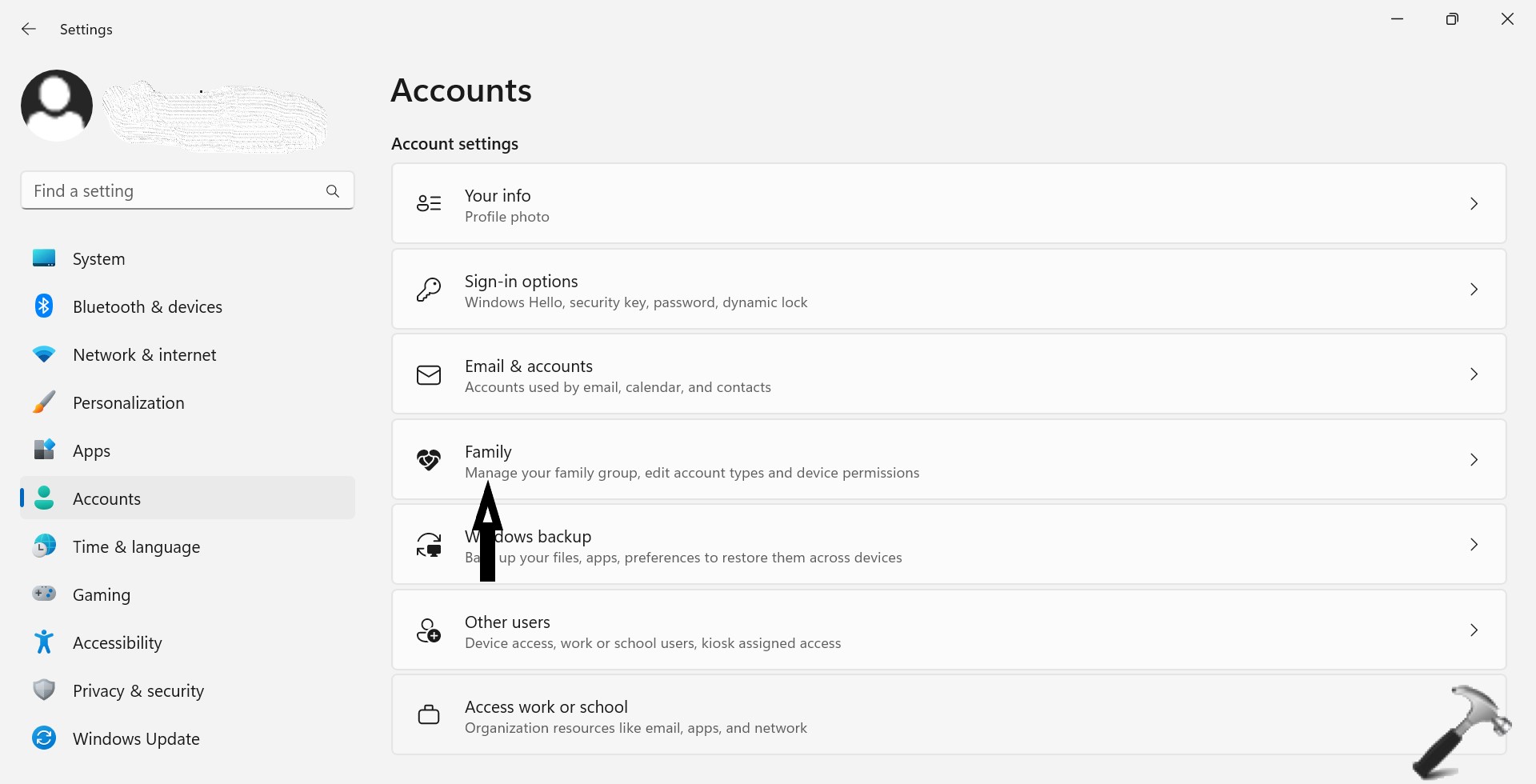
3. Click on Add Someone under Your family.

4. Now, enter all the necessary details to create a new account.
5. Restart your device.
6. Lastly, Log in to the system with the new account.
Method 2: Fix: Windows Smartscreen can’t be reached issue via disabling proxy server
1. Strat by opening Run dialog by pressing Windows + R keys together.
2. Type the below mentioned command and press Enter to open Proxy options window
Ms-settings:network-proxy
3. Now, turn on the Automatically detect settings under the Automatic proxy setup.
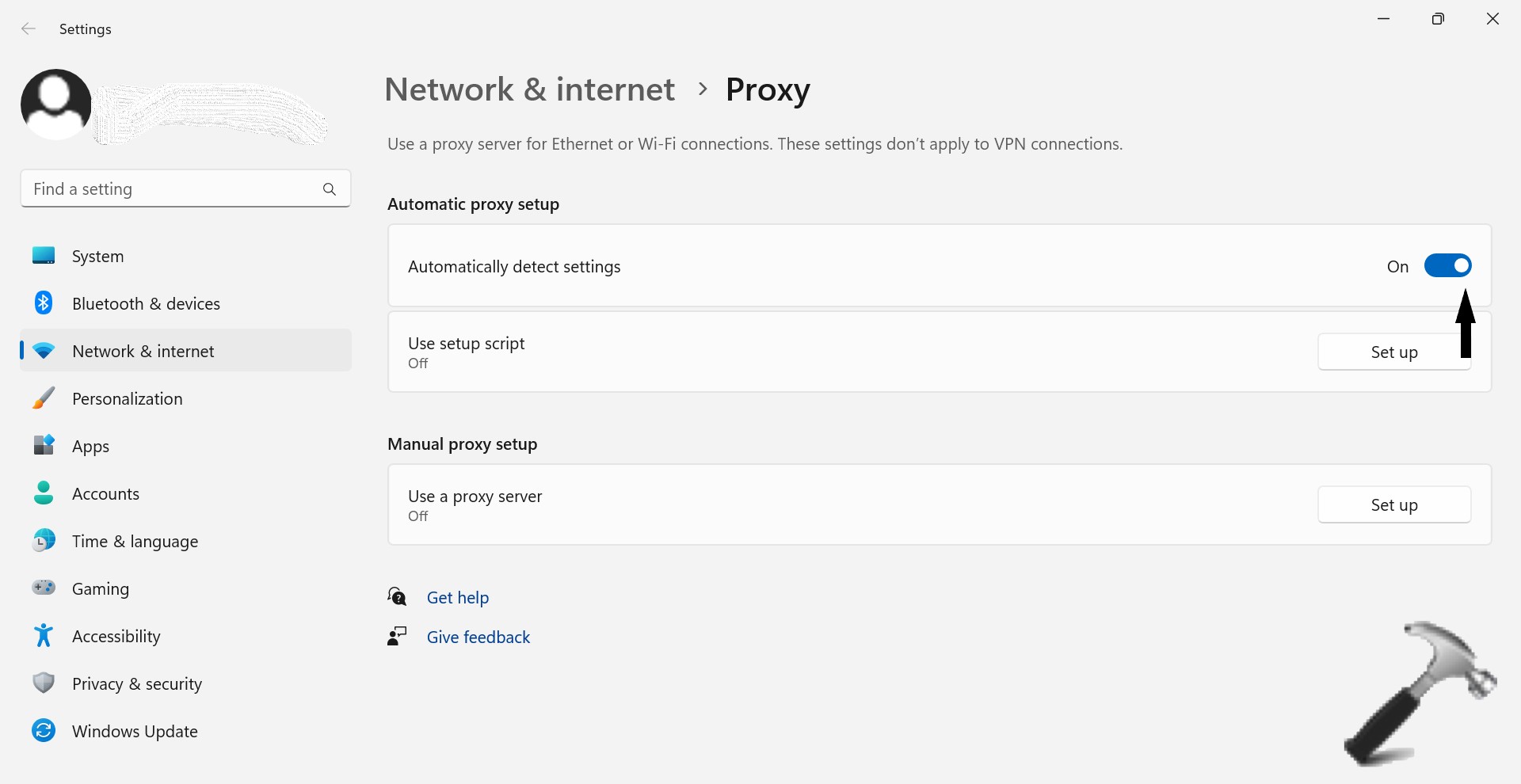
4. Then, turn OFF the Use a proxy server under Manual proxy setup.

5. Lastly, Restart your device to apply the changes.
Method 3: By enabling Smartscreen
1. Strat by opening Run dialog by pressing Windows + R keys together.
2. Type the below mentioned command and press Enter
Ms-settings:windowsdefender
3. Click on Open Windows Defender Security Center.

4. Now click and open App & browser control.
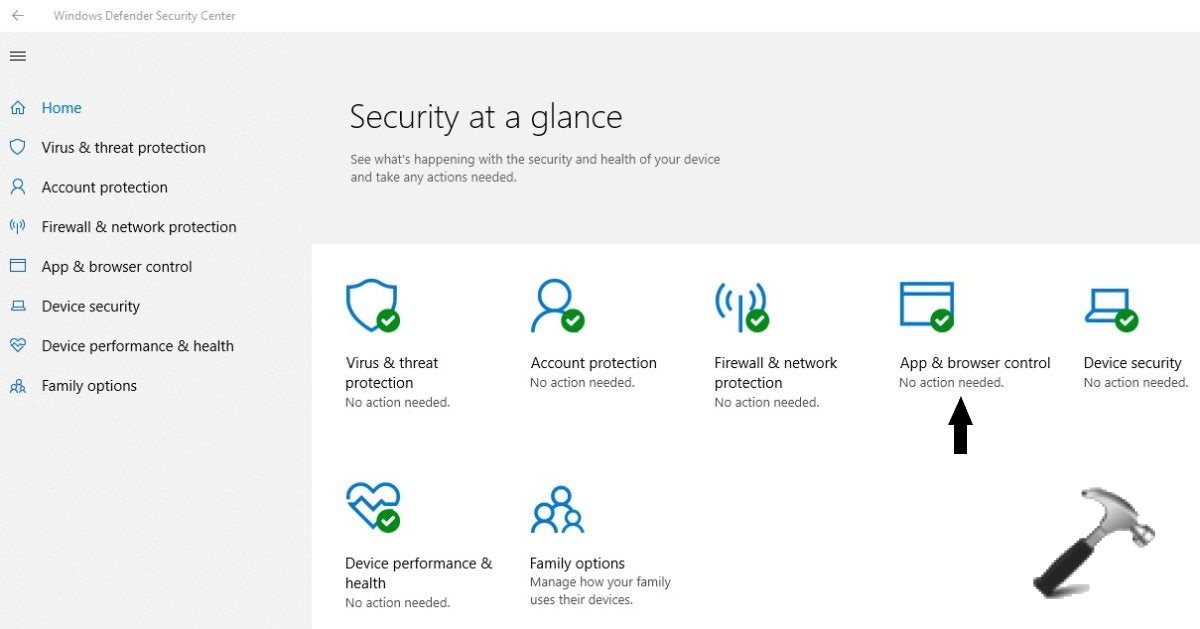
5. Click on Warn under Check apps and files.

6. Lastly, Restart your device to apply the changes.
Users can follow any of the above mentioned methods to get rid of Windows Smartscreen issue of your device.
![KapilArya.com is a Windows troubleshooting & how to tutorials blog from Kapil Arya [Microsoft MVP (Windows IT Pro)]. KapilArya.com](https://images.kapilarya.com/Logo1.svg)












Leave a Reply