Earlier, we’ve shared you following guide in which you learn how to configure Windows Insider settings:
How to get Insider Preview builds in Windows 10
By configuring those settings, you’ll be able to receive latest Windows Insider Preview builds on your Windows 10 system. But in case if you’re not able to configure the Windows Insider Preview build receiving settings, this article is for you.
Recently, we followed the above mentioned guide but couldn’t go ahead because Get started button there was greyed out (refer below shown screenshot). As this button is greyed out, we can’t configure Windows 10 to receive latest Preview builds.
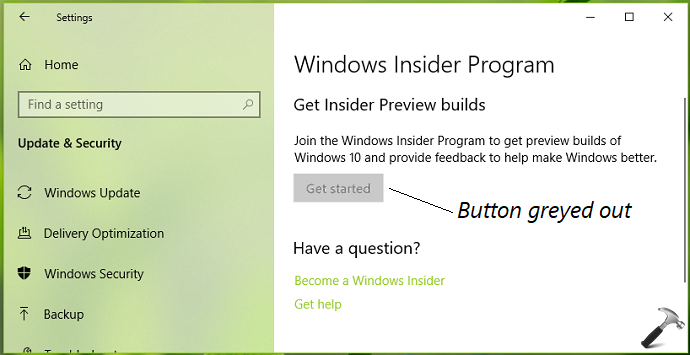
If you’re facing similar issue, here is how you can solve it.
Page Contents
FIX: Windows Insider ‘Get Started’ Button Greyed Out In Windows 10
FIX 1 – Via Settings App
1. Right click Start Button or press  + X keys and select Settings.
+ X keys and select Settings.
2. In the Settings app, navigate to Privacy > Diagnostics & feedback.
3. Now in right pane of Diagnostics & feedback, set the Diagnostic data to Full option.
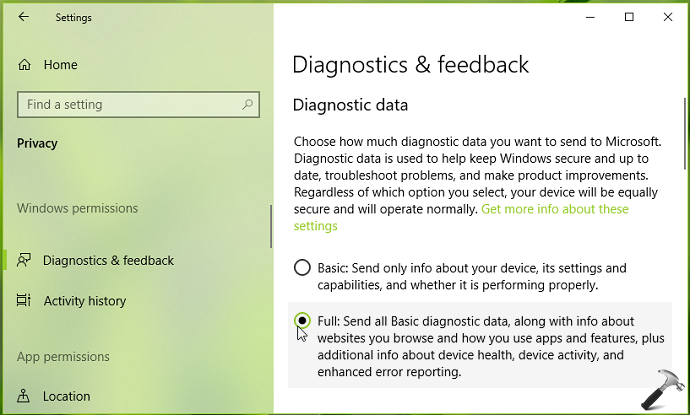
4. Close Settings app and reboot your machine. After restarting system, you must be able to configure Windows Insider settings.
FIX 2 – Via Registry
Registry Disclaimer: The further steps will involve registry manipulation. Making mistakes while manipulating registry could affect your system adversely. So be careful while editing registry entries and create a System Restore point first.
1. Press  + R and put
+ R and put regedit in Run dialog box to open Registry Editor (if you’re not familiar with Registry Editor, then click here). Click OK.

2. In left pane of Registry Editor window, navigate to following registry key:
HKEY_LOCAL_MACHINE\SOFTWARE\Policies\Microsoft\Windows\DataCollection
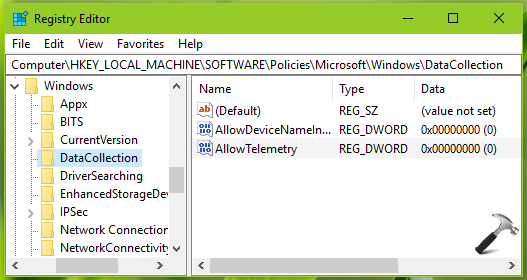
3. Now in the right pane of DataCollection registry key, right click and select New > DWORD Value. Name the newly created registry DWORD (REG_DWORD) to AllowTelemetry. If the registry DWORD already exists, skip creating new and double click on it to modify its Value data.
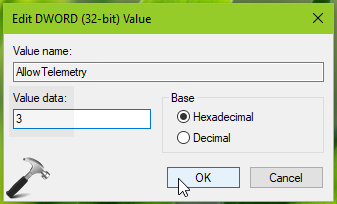
4. Finally, set the Value data to 3. Click OK. Close Registry Editor and reboot.
After restarting your system, you’ll find that the ‘Get started‘ button is functional now.
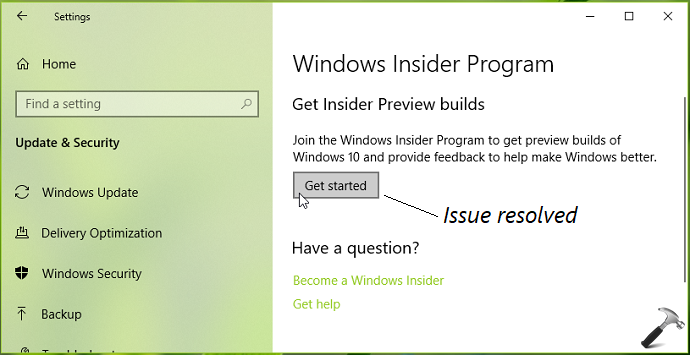
Hope this helps!
Related: There’s A Problem With Getting Preview Builds In Windows 10.
![KapilArya.com is a Windows troubleshooting & how to tutorials blog from Kapil Arya [Microsoft MVP (Windows IT Pro)]. KapilArya.com](https://images.kapilarya.com/Logo1.svg)



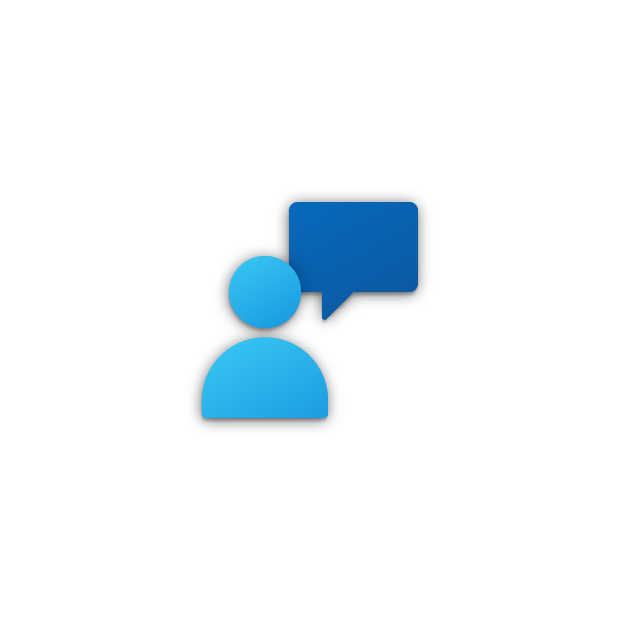

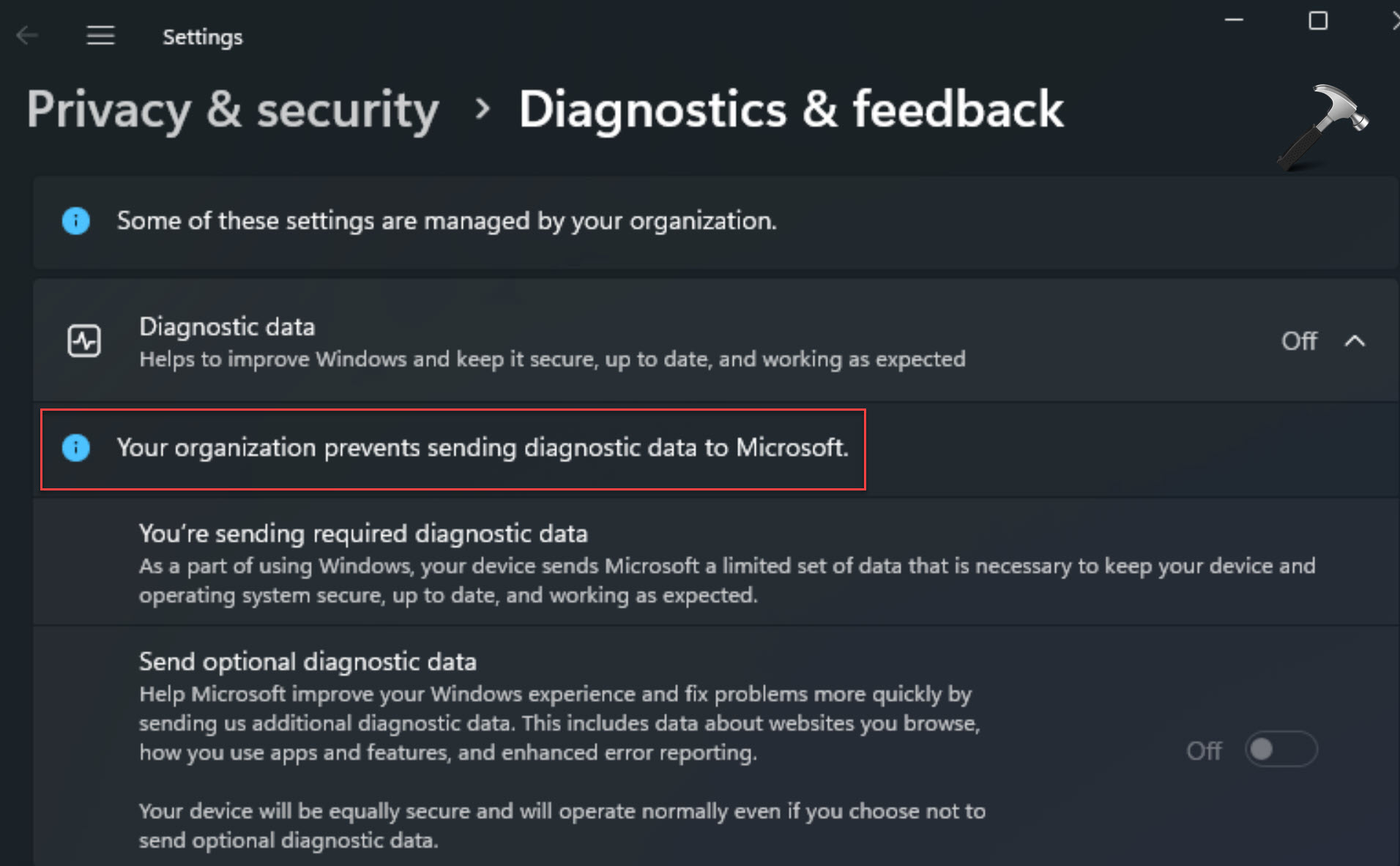

![[Latest Windows 10 Update] What’s new in KB5055612? [Latest Windows 10 Update] What’s new in KB5055612?](https://www.kapilarya.com/assets/Windows10-Update.png)



4 Comments
Add your comment
There is also a USER telemetry setting in Computer\HKEY_CURRENT_USER\Software\Policies\Microsoft\Windows\DataCollection – AllowTelemetry. It must also be set to 3 to allow FULL Diagnostics and Feedback in privacy settings.
Just setting the Machine telemetry setting in Computer\HKEY_LOCAL_MACHINE\SOFTWARE\Policies\Microsoft\Windows\DataCollection – AllowTelemetry to 3 will not work if the USER setting is also not set to 3.
This solved my greyed out selection issues in Windows insider and Diagnostics and Feedback.
^^ Thanks Wolflead6 for adding this 😊
thank u
^^ Glad to help 😊