Earlier, we shared you the fix for problem where you can’t install Windows 10 while running in Audit Mode, in following article:
Fix: You can’t install Windows while running in Audit Mode
Today, in this article, we’re going to talk about another similar issue related to Audit Mode. In the fix shared above, we were not able to start installation of Windows 10 in Audit Mode. However, if you’re able to start the installation by following steps of that article, you may later face issues whenever your system assumes you’re in Audit Mode. Here’s the error message that can appear anytime during or after installation, if that is the case:
Page Contents
Windows could not complete the installation. To install Windows on this computer, restart the installation.
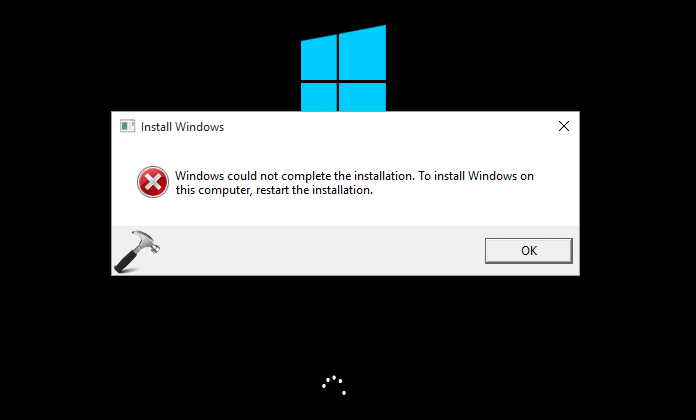
If you hit OK button, the system will reboot and again the error message appears, eventually creating an infinite reboot loop. The main reason behind this issue is that if your system thinks that you’re in Audit Mode, it will usually tend to use built-in administrator account and the account is disabled or doesn’t have any password associated with it. If you enable this account or assign a password to it, or simply setup an account which can be utilized in this condition, this problem can be easily solved. Here’s how:
FIX : Windows Could Not Complete The Installation. To Install Windows On This Computer, Restart The Installation Error For Windows 10/8.1/8/7
1. When the error is prompted, press Shift+F10 key combination to bring Command Prompt.
2. In the Command Prompt window, type following commands (mentioned in bold) and press Enter key after each:
cd oobe
msoobe
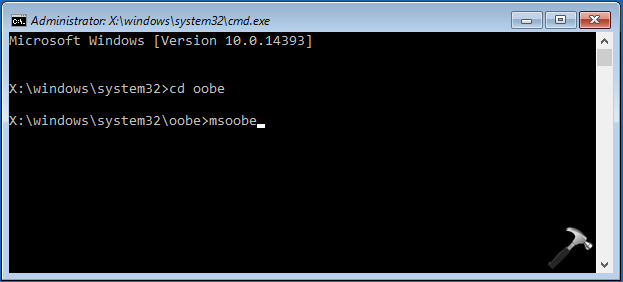
3. This should fire up user account creation wizard, where you can set an user account (and more importantly its password). Once this is done, the issue should resolve finally.
Hope this helps!
![KapilArya.com is a Windows troubleshooting & how to tutorials blog from Kapil Arya [Microsoft MVP (Windows IT Pro)]. KapilArya.com](https://images.kapilarya.com/Logo1.svg)







![[Latest Windows 10 Update] What’s new in KB5055612? [Latest Windows 10 Update] What’s new in KB5055612?](https://www.kapilarya.com/assets/Windows10-Update.png)




39 Comments
Add your comment
so i done this and i went to the startup where i created my account then after this i went back to the same error when my acc was made
Thank man!!!
^^ You’re most welcome!
I get the same error but in my computer shift+f10 doesn’t open cmd prompt what should I do now please help me
^^ Try booting into Advanced System Recovery Options and use Command Prompt to run the commands: https://www.kapilarya.com/boot-into-system-recovery-options-windows-8
Thanks for the help buddy. I am so glad there are people like yourself.
^^ Glad we could help 😎
it says “just a moment” and it didnt give me the option to make a password/username.
hi kapil, its a surface i tried doing this but i dint work also i tried doing
At the error screen shown above, press SHIFT+F10 (this should bring up a command prompt)
Type secpol.msc to open the Security Policy console
Navigate to Account Policies > Password Policy
Change “Minimum password length” to 0
Change “Password must meet complexity requirements” to Disabled
Exit the Security Policy console (File > Exit or just click the X)
Click OK on the error message
………………………………………………………………………………….
At the error screen shown above, press SHIFT+F10 (this should bring up a command prompt)
Type compmgmt.msc to open Computer Management
Navigate to System Tools > Local Users and Groups > Users
Right-click Administrator
Click Set Password… (click Proceed when prompted)
Set a password and click OK (password needs to meet the minimum requirements)
Exit Computer Management (File > Exit or just click the X)
Click OK on the error message
……………………………………………………………………………………………………………………
i tired pretty mush everything but no success i’m struck with this
Did everything you told to do. Then it just shows, country, language and time zone to select. Then a user agreement. And then it just says. “Just a moment” and loading sign for a while. Nothing happend. No user name or pass option shows up. Please help to bypass this cycle for windows 10.
My laptop is new so i dont know whats happening when i turn on the laptop its showing an error which is “Windows Could Not Complete The Installation. To Install Windows On This Computer, Restart The Installation.” When i try your methods its only showing the set up of the language setting after that when i finished to set up then i will restart it but the same error showing what will i do please help me ..
while i type msoobe it says msoobe is not recognized as an internal and external command, operable program or batch file
^^ I believe you’re not in Audit mode, can you retry with ISO installation and see if it helps.
After the “msoobe” command nothing opens… it just goes to a new command line (Windows 8). help please?
Press shift + fn + f10 to go to command prompt. Then type msconfig. . . That will solve the issue. . .
Thank you it came through
^^ 😎
I am not able to find the folder local users and groups.what should I do now
Nothing happens on typing msoobe. I think my problem is linked to some problem in Nvidia driver.
Recently, my machine had started freezing up after 5-10 minutes of starting up. I investigated the issue and tried to update drivers.. After trying to fix this for several days, I got system up and running without any issues by disabling Nvidia driver. Everything looked great and just then my machine automatically downloaded Windows 10 fall creator update and wanted me to reboot. I thought this may fix the driver issue. But, NO!!! That was a big mistake!!!
The machine almost installed and configured Windows 10 and showed login screen. But, the username window never appeared. Mouse and everything got frozen. I had to forcibly shutdown. When I restarted, I got in this infinite loop. Using Shift + F10, I tried to open device manager and found that NVidia driver was enabled again. I disabled the driver now. But, the machine still doesn’t startup and it remains in this infinite loop.
Your msoobe command doesn’t work either. Do you have any other solution?
I finally managed to fix this infinite loop and completely recovered the machine without having to lose any data. So, let me share what I did. This may be useful for others too.
1. Download Media creation tool from Microsoft site (www.microsoft.com/en-us/software-download/windows10), install it and create installation media on a USB stick (obviously using another computer) or DVD. Just follow the instruction given on the website.
2. Insert the flash USB stick and boot up the machine and when the error message gets displayed, type Shift + F10 to open command window. Make sure that you are still booting up using boot sector on your own machine (usually C: drive) and NOT from the USB stick. Otherwise, that will launch a clean installation of Windows 10 fall creator.
3. Open device manager by typing devmgmt.msc command.
4. Disable NVIDIA driver under “Display Adapters” that was causing problem. (You may not have to do this step . But, in my case, I knew that the driver was causing problem earlier. So, to isolate the problem, I decided to disable the driver).
5. At this time, you can access USB stick using the next available drive letter. On my machine that was E: driver. You may also take backup of any important data using USB stick (using XCopy command).
6. Type E:\Setup.exe on command line (while still on C:\windows\system32).
This will launch the Windows setup (while the error message is still in background). I don’t have screenshots. But, the setup asks whether you want to keep the data (upgrade).
That took long time and several reboots. But, the installation was finally fully successful.
As soon as windows started I quickly checked the device manager. It had installed some generic Microsoft driver in place of Nvidia driver. So, I quickly disabled again. Nevertheless, Windows still automatically downloaded and installed Nvidia driver within few minutes. I quickly disabled that as soon as I saw the notification. I will play with that driver at some other time. But, as of now my machine is fully functional without any problems. The display is as great it always was (hardly anything noticeable without Nvidia driver). But, I don’t play any games involving lot of graphics and high GPU usage. So, for normal usage, there is not much noticeable difference.
^^ Glad the issue is resolved 😊 Thanks for your inputs, Abhay!
did you choose to keep nothing? What about the serial number? I have just done this suggestion including going in and disabling things that may interfere in device manager but I may have to buy a new activation this way?
Yes that helps but i had a blue screen and i clicked reinstall windows and it poped up this sams messeage and when i do the msoobe it stuck on just a moment forever i waited over night plenty of times didnt work just stuck on just a momeny plz help
Hi I’m the same as Jake when I get to C:\WINDOWS\system32>oobe>msoobe then Enter on Command Prompt nothing but my mouse appears now to work when I close the Message Window it goes back to the loop message as it was previously.
Yeah, Still fighting this here. Installed 1709 overnight and woke up to this nightmare today. My firewall had been (thankfully) blocking the update. Silly me though I should allow it! Wish I hadn’t bothered. Machine is now inoperable. Six hours so far and minimal progress. tried the msoobe thing and I got a message about Page_Fault_in_nonpaged_area. What failed: aswStm.sys. Tried Safe Mode (won’t complete install in safe mode). Tried USB drive and can’t restore or repair. Trying to start in diagnostic mode now and just the circles going round. Managed to recover my key from shift-f10 using wmic os get “SerialNumber”. This was an online upgrade from Win7 so I can’t just wipe it and hope for the best and I am definitely not going to buy yet another key just to fix this dang mess.
Well, in the end, I kept the old drive that the 1709 update failed to finish on and installed a fresh copy on Windows 10 on a new SSD using Media Creation Tool. Somehow, Windows knew my registration and the new copy activated OK on it’s own. I qwas worried about it losing the key but it seems re-installing has come a long way since the old days. I still kept the old drive with the failed update disconnected just in case there is some data I may need in the future.
I think the original system update failure may have had something to do with my config which, to be fair, was a bit of a mess. It was a dual boot linux and Windows and the existing Win10 was already an online update from 7 and had the pagefile on a separate drive.
The re-install was much less painful than expected.
^^ Glad to hear this is sorted now, Brad 😊
I have been unable to load windows following an update either.
I am able to get the \oobe: command prompt, but when I type, “msoobe” nothing fires up.
I have tried other fixes including secpol.msc and gpedit.msc, but neither of these are “recognized as an internal or external command.”
Also, I have tried to gain access through MMC, add snap in, computer management, local computer, but I do not get any drop down for users within this path.
I am having this exact same problem, only I think I might have made it worse. I have a Sony Vaio VPCF121FD and am trying to update to Windows 10.0.16299.125. Here is what I have done so far:
I tried a reinstall from a USB and I kept getting the same error message
Msoobe didn’t work for me- nothing would happen.
MMC doesn’t let me access local users and I can’t edit the users through the path it tells me (control panel, users)
I tried regedit to no avail, the auditmode values did not work.
I tried restarting in advanced recovery mode shutdown /r /o but this didn’t boot up any differently and kept getting the same error.
I unfortunately do not have any system restore points, I used to but I’m not sure what happened.
Tried all of these in both safe mode (with network and with cmd) and elevated command prompts, still nothing.
Now I am trying msconfig and restart in diagnostics mode- did not get the error but I am pretty sure I am stuck in an endless loop, it has been about 20 minutes and all I see is the rotating dots.
I do have an NVIDIA GEFORCE graphics card.
Please help. S.O.S. I’ve spent over 6 hours on this and I need to move on with my life.
hi i just did this, entered oobe and pressed return and msoobe and its gone back to
windows/systems32/oobe and nothing is happening :(
I get the same as sarah o h . It does not act on msoobe but just returns to the oobe>
Thanks Kapil, fixed my problem, much appreciated.
^^ Happy to help, Michael 😎
Kapil, as with Sarah and Charles, typing msoobe at the C:Windows\System32\oobe> prompt does nothing. It simply returns the prompt. Do you have a suggestion?
This totally worked. Thanks for the old school DOS help. 👍🏻
^^ Awesome 😎
@Abhay – Your way did the trick for me. Created a ISO file with the Media creation tool for Windows 10. Used Rufus to burn it to a USB stick. Booted up with USB stick inserted and waited for the error to happen. shift F10 to get cmd box. In my case also I executed the setup E:\setup.exe frm within C:\Windows\system32 – followed the prompt of Windows setup. Took ~ 1.5 hours and then it failed. Rebooted the laptop and waited for the error again. shift F10 again and this time I also executed devmgmt.msc and disabled the video card driver – This is an ASUS F555B model as per sticker, Windows 10 reports it is an X555BP. Re-run setup and this time I got an error that this PC’s hardware can not be upgraded to Windows 10 – bugger. Rebooted again and this time around it actually booted normal and I was able to log into Windows 10 – go figure. All seemed OK, so I started Windows update and that in turn updated from build 1709 to 1803.
Simple with know how, but a pain when you have to look for a fix.
So, Abhay thank you very much indeed
After Shift+Fn+F10 do this to resolve issues with inactive and /or bad password on account adminitrator:
>net user administrator /active:yes.
>net user administrator *
newpassword
newpassword
close the command window, then hit OK on the “Windows could not complete the installation” dialog
Windows restarts and boots into Audit Mode, which is what I was after.
In MY case, during this last boot, it complaining again that administrator was not active, but then if finally brought up a log in screen where I could enter the new password for Administrator.
I was in at last, I could make my changes and do another sysprep
Here I do factory reset my computer but, due to cut in electricity the computer is shutdown during windows installation. So the error is showing and it is not resolve. Please help me 🙏