While making clean install of Windows 10, if you can’t complete the installation, this article may help you. Recently, we came around following error message during an installation:
Page Contents
Windows cannot install required files. Make sure all files required for installation are available, and restart the installation. Error code: 0x8007025D.

At first we thought this message is appearing because of corrupted installation media. So we downloaded another Windows ISO file and tried installation but that didn’t worked as well. Then we update the BIOS firmware on the system, however still there were no differences in the situation. If you’re also facing similar problem, here is how you can resolve this issue.
FIX: Windows Cannot Install Required Files (0x8007025D)
FIX 1 – Turn Off Secure Boot
If your Windows 10 came preinstalled and it has UEFI firmware, the possibility of having secure boot turned on is high. You can change this setting to enable legacy boot and resolve this issue.
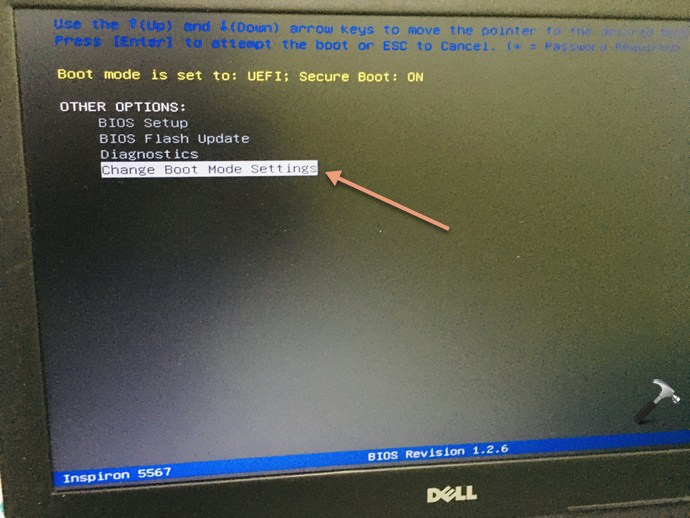
You can follow this step-by-step guide to change that setting and turn off secure boot.
How To Enable/Disable Secure Boot In Windows 10
After turning off secure boot, the issue should be resolved.
In case if this doesn’t helps, refer FIX 2 mentioned below.
FIX 2 – Convert Installation Disk To MBR
1. Boot from the installation media, let the setup wizard start, select your language preferences in setup window. In next screen, click Repair your computer link.
2. Then select Troubleshoot and choose Command Prompt on Advanced options screen.
3. In Command Prompt window, type following commands mentioned in bold and press Enter key after each:
diskpart
list disk
select disk #
(replace # with number of drive to which you’re installing Windows)
clean
convert mbr
exit
4. Close Command Prompt and retry the installation.
The issue must be resolved now and you should be able to complete installation. If you continue to face the problem, do let us know via comments.
That’s it!
![KapilArya.com is a Windows troubleshooting & how to tutorials blog from Kapil Arya [Microsoft MVP (Windows IT Pro)]. KapilArya.com](https://images.kapilarya.com/Logo1.svg)









![[Latest Windows 10 Update] What’s new in KB5055612? [Latest Windows 10 Update] What’s new in KB5055612?](https://www.kapilarya.com/assets/Windows10-Update.png)


Leave a Reply