Earlier, we’ve discussed how to split and merge disk partitions in Windows, in following guide:
How to split and merge disk partitions in Windows 10
In above guide, we’ve illustrated the operating via GUI based Disk Management snap-in. You can use command-line DISKPART utility as well. However, while merging disk volumes, you will need to delete the volume first. But sometimes deleting volume will not work, if the partition is active.
In such a case, you’ll see following error message when you opt to erase the disk volume:
Page Contents
Windows cannot delete the active system partition on this disk.
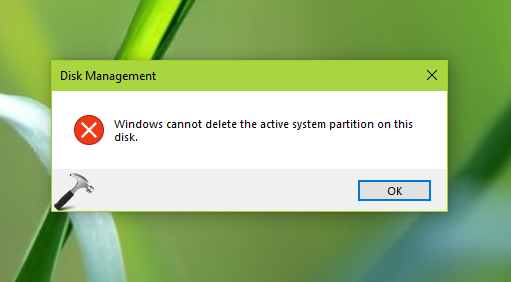
In this way, the disk operation for deleting volume has been failed, immediately.
Now the question is, why the partition is set to active? Well, when you install Windows 10, some system partitions are created automatically. These partitions are set active by Windows. You can read all about Windows 10 partitions in this article. You’re advised to let the system partitions as active because if you make them inactive, your system would not work.
But if you’re facing the above mentioned error of any other partition, you can try below mentioned steps to bypass the error.
FIX: ‘Windows Cannot Delete The Active System Partition On This Disk’ In Windows 10/8/7
1. In Windows 10, right click on Start Button and select Command Prompt (Admin). On older Windows editions such as Windows 8/7, you can open administrative Command Prompt using search.
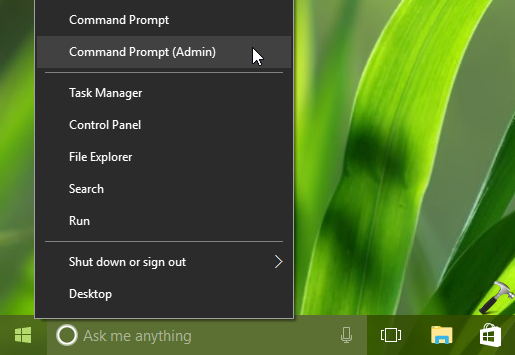
2. In Command Prompt window, type the commands mentioned in bold and press Enter key after each command, to execute:
diskpart enter Disk Management utility
list disk lists available disks
select disk # select the GPT disk, replace # with actual disk number
list volume lists all volumes on selected disk
select volume # select the volume you want to delete, replace # with actual volume number
inactive set the volume to inactive
exit exits diskpart utility
exit exits Command Prompt
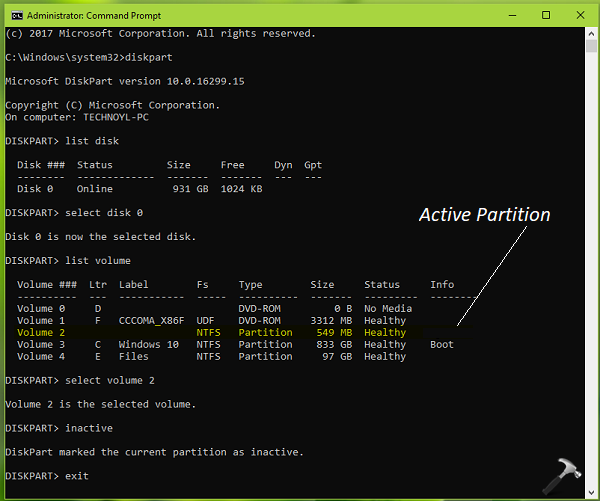
3. Now restart your system and retry to delete the partition. It should get deleted this time, without any error.
Hope this helps!
![KapilArya.com is a Windows troubleshooting & how to tutorials blog from Kapil Arya [Microsoft MVP (Windows IT Pro)]. KapilArya.com](https://images.kapilarya.com/Logo1.svg)





![[Latest Windows 10 Update] What’s new in KB5055612? [Latest Windows 10 Update] What’s new in KB5055612?](https://www.kapilarya.com/assets/Windows10-Update.png)




Leave a Reply