Are you also facing the issue of “Windows 11 Version 24H2 not installing”? It’s a pervasive issue that can happen for a range of causes. Resulting, those Windows 11 users can get locked out of newer functionalities, security patches, and speed boosts. In this guide, we are going to discuss the probable causes and step-by-step procedure so that you can easily & successfully update the system.
Page Contents
Causes of Windows 11 Version 24H2 Installation Issues
Several factors may cause installation issues on Windows 11 Version 24H2. Some of them are listed here-
1. Interrupting Programs- Some antivirus programs overprotect their computers by blocking update processes.
2. Corrupt update files – The update files kept in the SoftwareDistribution folder may not be complete or may be corrupted, which will lead to halting the process.
3. Low Disk Space- There will be problems installing the update if there is not enough space on the disk.
4. BIOS Settings – Certain features such as Kernel DMA Protection may hamper the update process.
5. System Reserved Partition from previous installations could interfere with the progress of the update.
6. This software update factor consists of corrupted services relating to Windows Update that won’t install a new version.
Solutions to Fix Windows 11 Version 24H2 Not Installing
Fix 1: Restart Your Computer and Try Again
Sometimes it is said that what is trivial is also what is true. Logging out and then back in can help fix issues that may be interfering with the update process and they can be as simple as restarting your computer.
1. Press the Start icon, then choose “Restart”.

2. After booting the machine, again try installing the update.
Fix 2: Temporarily Disable Antivirus Software
Antivirus software can interfere with or completely prevent the Windows update by freezing the system. So, pausing your antivirus for a while might work.
a. Windows 11 Microsoft Antivirus Defender
1. Open the Windows Security application from the search bar.
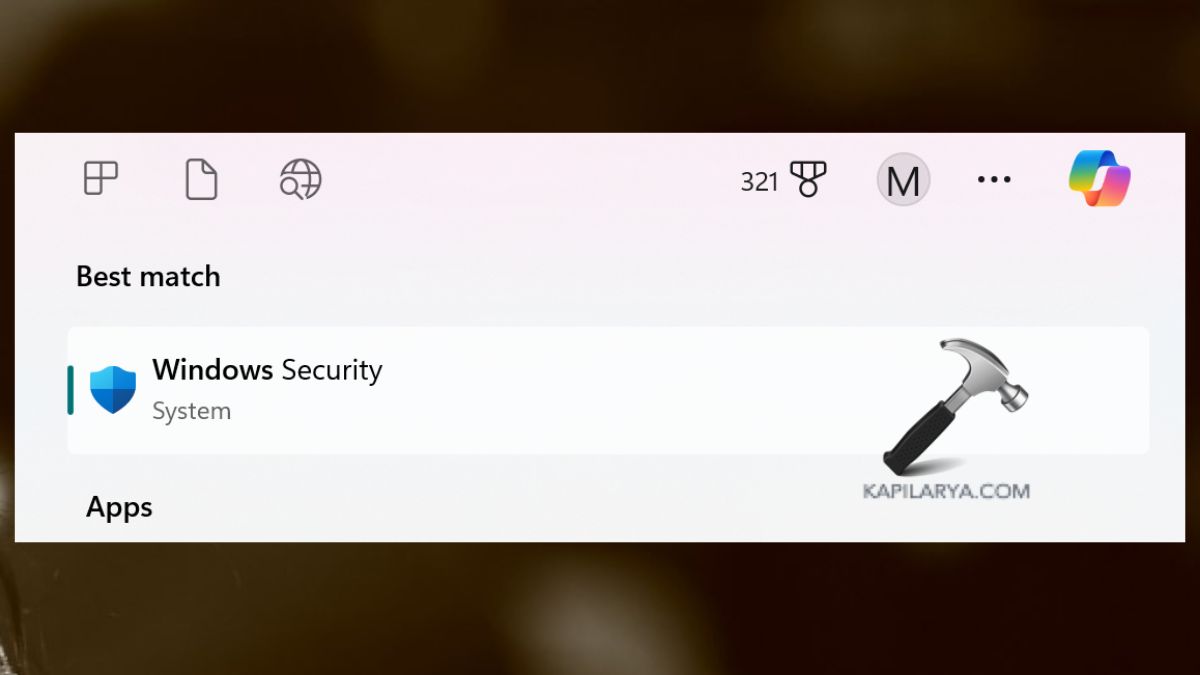
2. Now go to “Virus & threat protection” > “Manage Settings”.

3. Here, toggle off each and every protection is listed. Afterward, try to install the update again. Ensure to toggle on each protection after the update it installed.

b. Third-party Antivirus
1. Open your installed antivirus program.
2. Go to its settings and find “Disable Protection” or something close.
3. It is suggested to disable the antivirus for a while and again try to install the update. Also, make sure to turn on the antivirus when the update is done.
Fix 3: Clear the SoftwareDistribution Folder
The SoftwareDistribution folder contains the downloaded Windows update files on the computer. Deleting this folder may help fix corruption problems like “Windows 11 Version 24H2 not installing”.
1. Right-click the Command Prompt, and select “Run as Administrator”.

2. Enter these commands to close the Windows Update services-
net stop wuauserv
net stop bits
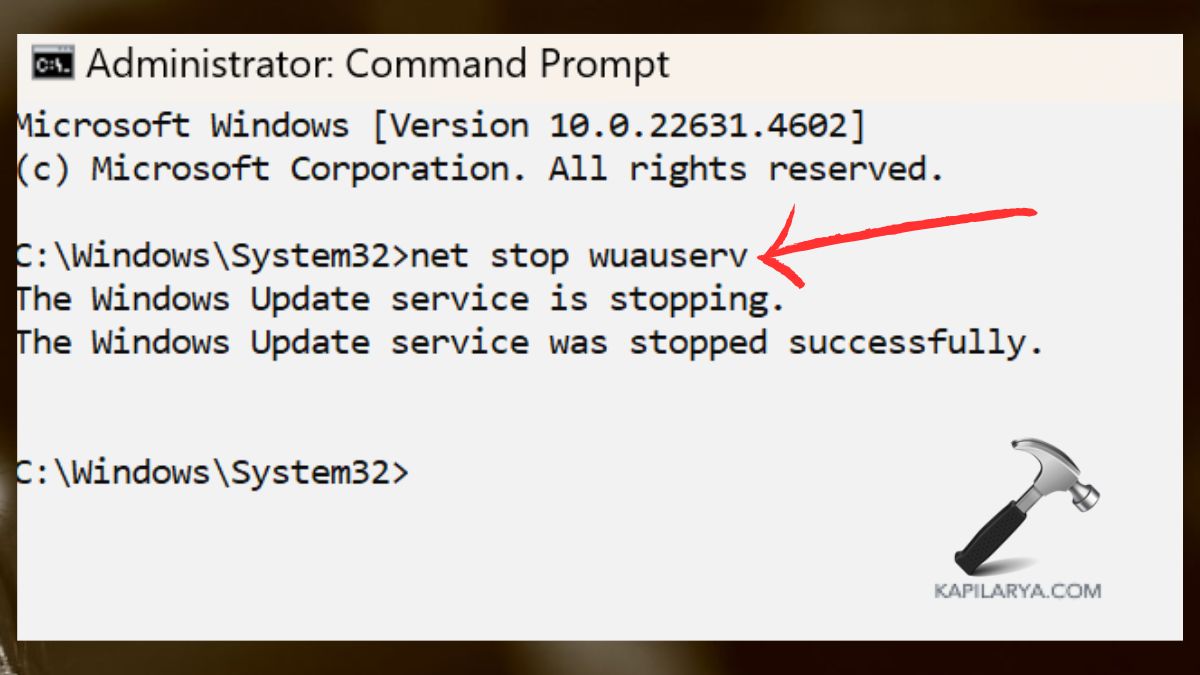
3. Go to the following File Explorer path mentioned below. Then, remove all files and folders inside this SoftwareDistribution folder.
C:\Windows\SoftwareDistribution

4. Start the Windows Update services with these commands in terminal-
net start wuauserv
net start bits

5. Now, try updating the installation again.
Fix 4: Use the Windows 11 Installation Assistant
In case Windows Update is not working – use the Windows 11 Installation Assistant.
1. Go to the Windows 11 center’s official page to download the Installation Assistant (https://www.microsoft.com/en-us/software-download/windows11).

2. Start the tool, which will be guided to update via its interface.

Fix 5: Run the Windows Update Troubleshooter
The built-in troubleshooter of Windows 11 can easily solve general problems regarding the Windows Update.
1. Open Windows Settings, and then click on System > Troubleshoot > Other troubleshooters.

2. Locate Windows Update in the list and tap “Run”. If you notice any issues, follow the on-screen instructions to resolve them easily.

Fix 6: Use Media Creation Tool to Fix Windows 11 Version 24H2 not installing
The Media Creation Tool is a great tool to use if the Update Assistant is not an option. To solve the error, use the following steps.
1. You can download the Media Creation Tool from the Microsoft website (https://www.microsoft.com/en-us/software-download/windows11).
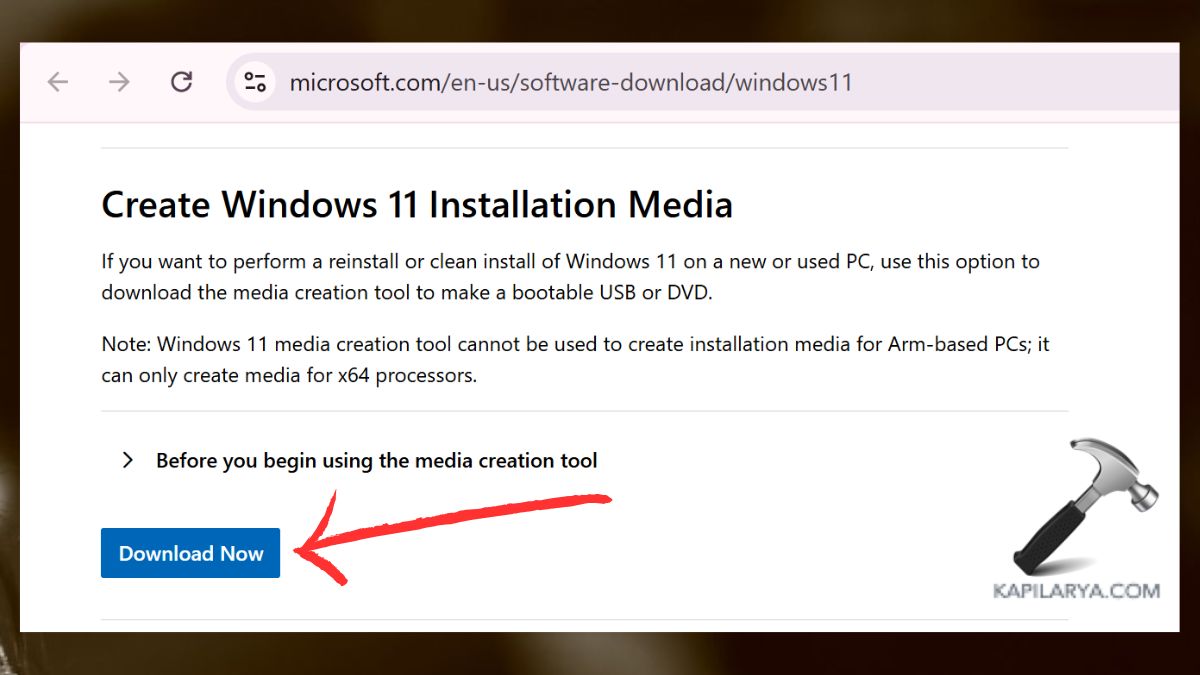
2. Launch the tool and on the interface, click Upgrade this PC now. Proceed with the installation of the most updated release of Windows 11 as per the instructions on the screen.
Fix 7: Delete All System Reserved Partitions
System Reserved Partitions such as an old, or a partition that has not been utilized for quite some time could cause the update process to stop.
1. Open the Disk Management Utility, press Windows + X, and choose the Disk Management option.

2. You should search for several System Reserved Partitions. Uncheck unnecessary partitions and select the option “Delete Volume”.

Give the computer a restart and perform the update again.
Though, if you experience any error while performing any of these methods on how to fix Windows 11 Version 24H2 not installing, leave a comment below so we can help you out.
Why is Windows 11 Version 24H2 not installing on my system?
Some of the common causes involve antivirus interference, damaged update files, low disk space, or settings in BIOS.
How do I free up space to avoid Windows 11 Version 24H2 not installing error?
Clear out your temporary files, remove programs you don’t use, or use the Windows built-in Disk Cleanup utility.
Can I skip the 24H2 update?
It can still be done, but it is discouraged. It considers updates that address vital such as security enhancements and new features of software.
Is it safe to disable the antivirus during the update?
It is safe to disable the antivirus for a short period to give it the updates it requires. But, re-enable the antivirus after installing the updates.
That’s it!
![KapilArya.com is a Windows troubleshooting & how to tutorials blog from Kapil Arya [Microsoft MVP (Windows IT Pro)]. KapilArya.com](https://images.kapilarya.com/Logo1.svg)









Leave a Reply