Windows 11 is highly appreciated because of the variety of features it comes with. These features are also accompanied with a list of bugs and glitches. Like several other bugs, Microsoft has yet to find a solution to fix, Windows 11 lock screen not working. In this issue you observe yourself stuck on the login screen. If you have observed such an issue then you can follow any of the below mentioned methods in an attempt to get rid of it.
Page Contents
Fix: Windows 11 lock screen not working
Method 1: Using the Power button to fix lock screen not working
This is the easiest method to get rid of the lock screen issue. In this method you have to long press the Power button, slide down and wait until your device turns off.
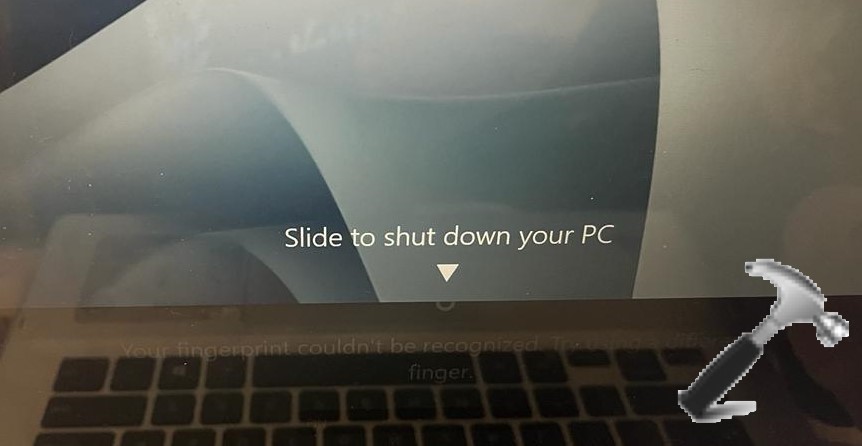
Method 2: By preventing Screen from turning off
1. Start by opening Settings app directly or by pressing Windows + I keys together.
2. Click on Accounts from the left pane, and Sign in options from the right.
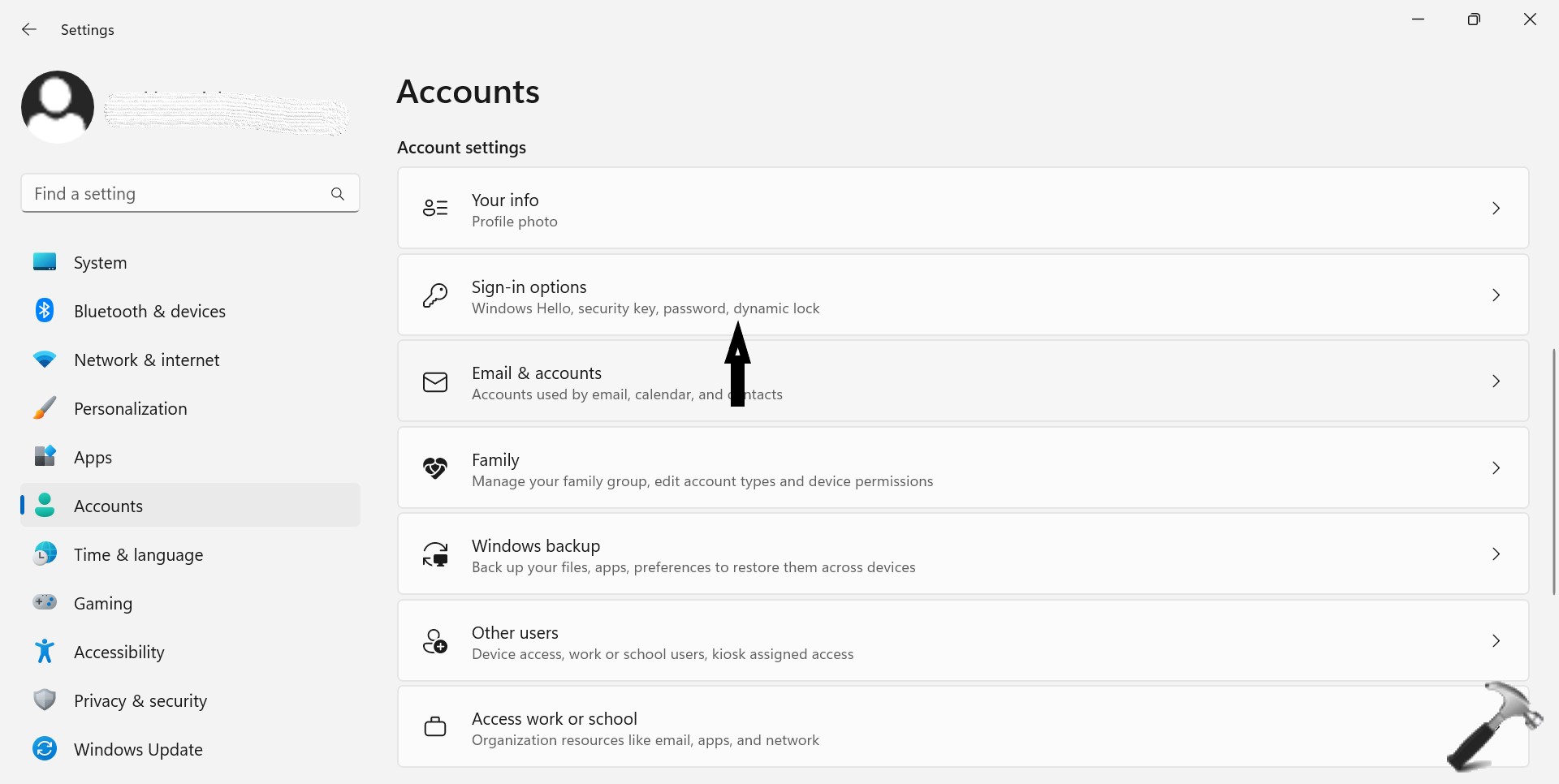
3. Now, select Never beside If you’ve been away, when should Windows require you to sign in again? Under the additional settings option.

If you were able to use this fix previously, then you will also have to stop your operating system from booting in Safe Mode.
4. Open Run dialog by pressing Windows + R keys.
5. Type msconfig and press OK to open System Configuration menu.
6. Now, go to the Boot option and click on the box beside Safe boot. Press Ok and Apply.
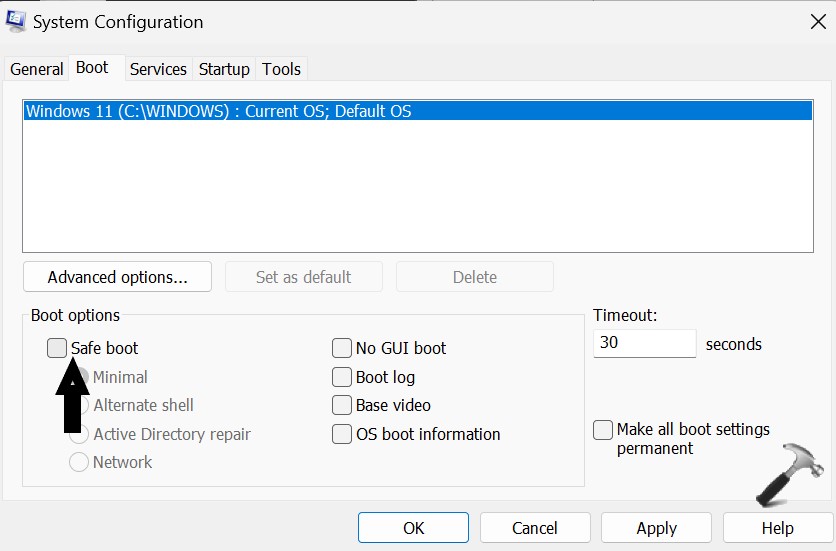
Method 3: By using Safe Mode to boot your device
1. Start by switching off your device, followed by turning it back on. Once your device restarts, hold the Power button till the device turns off again.
2. Repeat this process till you enter Windows Recovery Environment.
3. Now, select Troubleshoot from the Choose an option display.
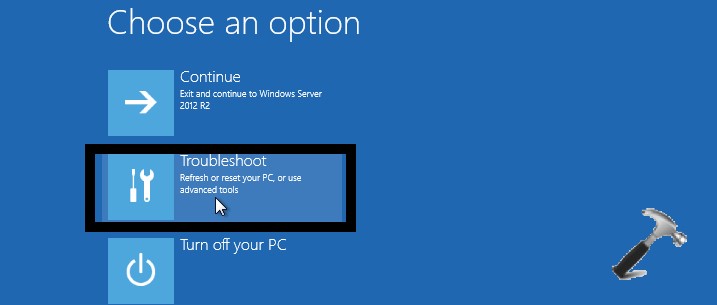
4. Click on Advanced options.
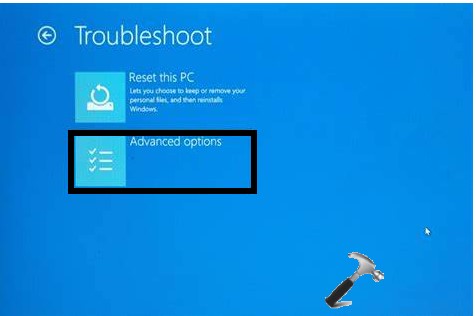
5. Select Startup settings.
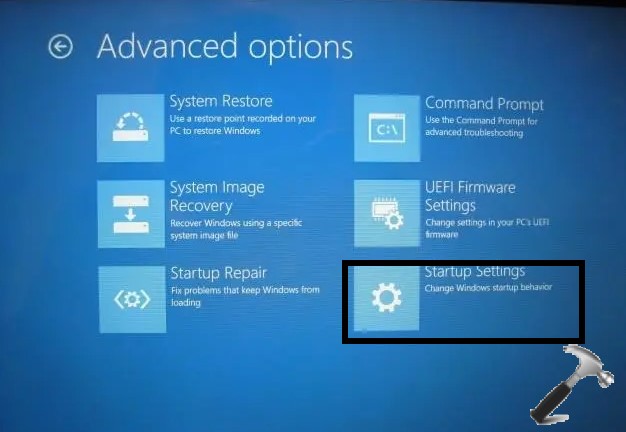
6. Now, your device will restart automatically. The next time the device boots up, there will be a list of options, select Safe mode.
Method 4: Fix: Windows 11 lock screen not working via using a keyboard shortcut
Try and trigger the login interface on your screen by pressing Control + Alter + Delete keys together. Now, the login screen will appear.
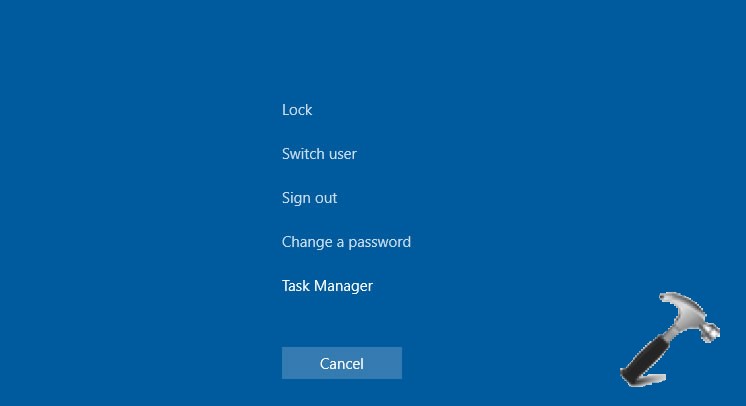
Method 5: By unchecking the turn on fast startup option.
1. Start by opening Run dialog box by pressing Windows + R keys together.
2. Type Control and press OK to open Control Panel.
3. Click on System and Security from the left, and Power Options from the right.
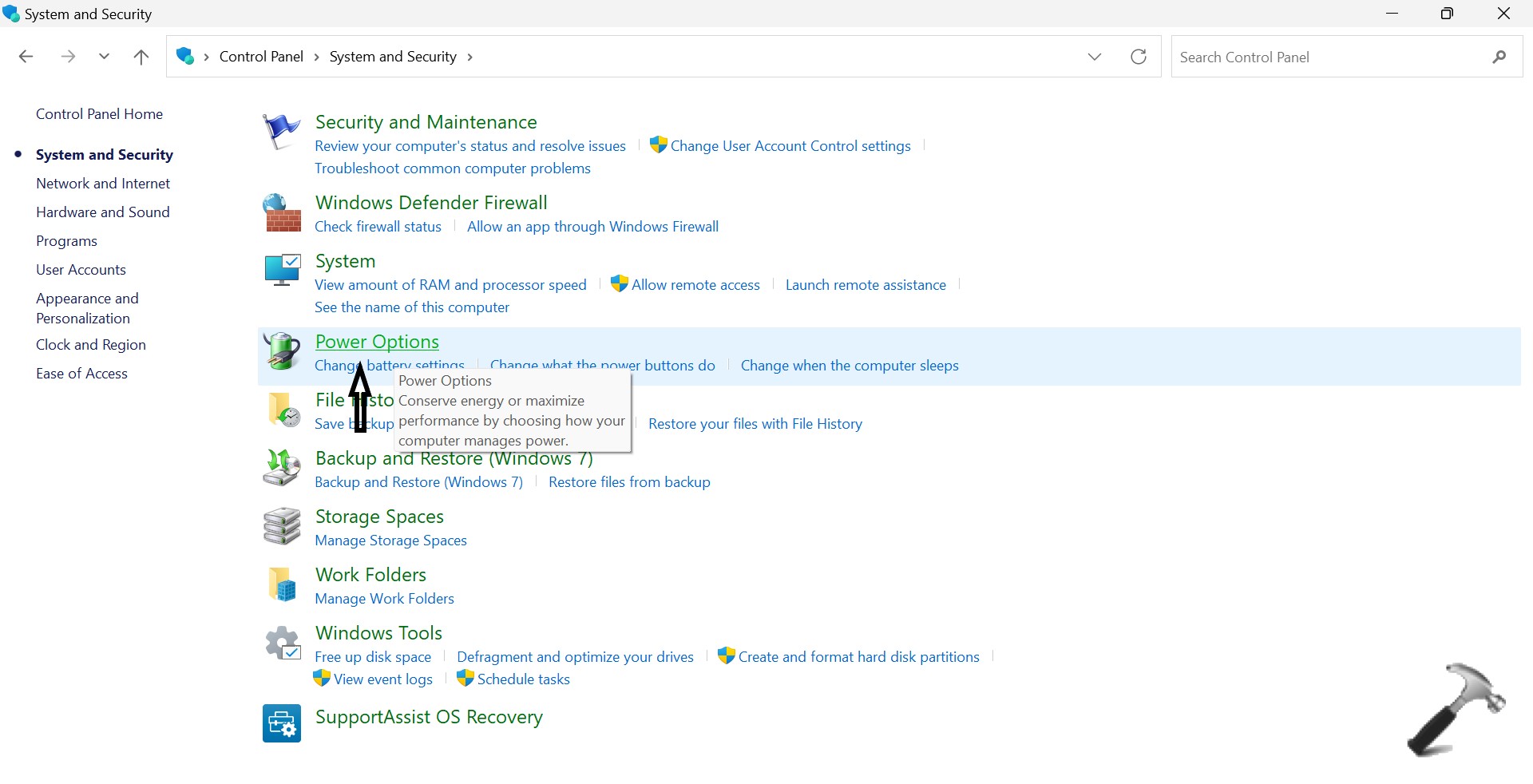
4. Select Choose what the power button do from the left pane.
5. Now, click on Change settings that are currently unavailable hyperlink.

6. Next, uncheck the Turn on fast startup option under the Shutdown Settings section.

7. Lastly, click on Save Changes to apply the changes.
Method 6: By using System File Checker
1. Follow steps4, 5, and 6 from method 2.
2. Start by opening Run dialog box by pressing Windows + R keys together.
3. Type cmd and press OK to open Command Prompt as an administrator.
4. Type or Paste the below mentioned command and press Enter
sfc /scannow

5. Now, System File Checker will take some time to identify any errors.
6. Lastly, Restart your device after the scan is completed.
All the above mentioned methods are equally effective to fix lock screen not working issue in your Windows 11 device.
![KapilArya.com is a Windows troubleshooting & how to tutorials blog from Kapil Arya [Microsoft MVP (Windows IT Pro)]. KapilArya.com](https://images.kapilarya.com/Logo1.svg)









Leave a Reply