Previously I have shared the guide to upgrade Windows 11 Home to Pro edition. Since the Pro edition provides more features compared to Home edition, you might want to upgrade it to. You can also buy the Pro upgrade from Microsoft Store in Windows 11. However, if you’re not able to upgrade to Pro edition due to error code 0x80070490, this guide may help you. Here, we’ll see how you can fix Windows 11 Home to Pro error 0x80070490.
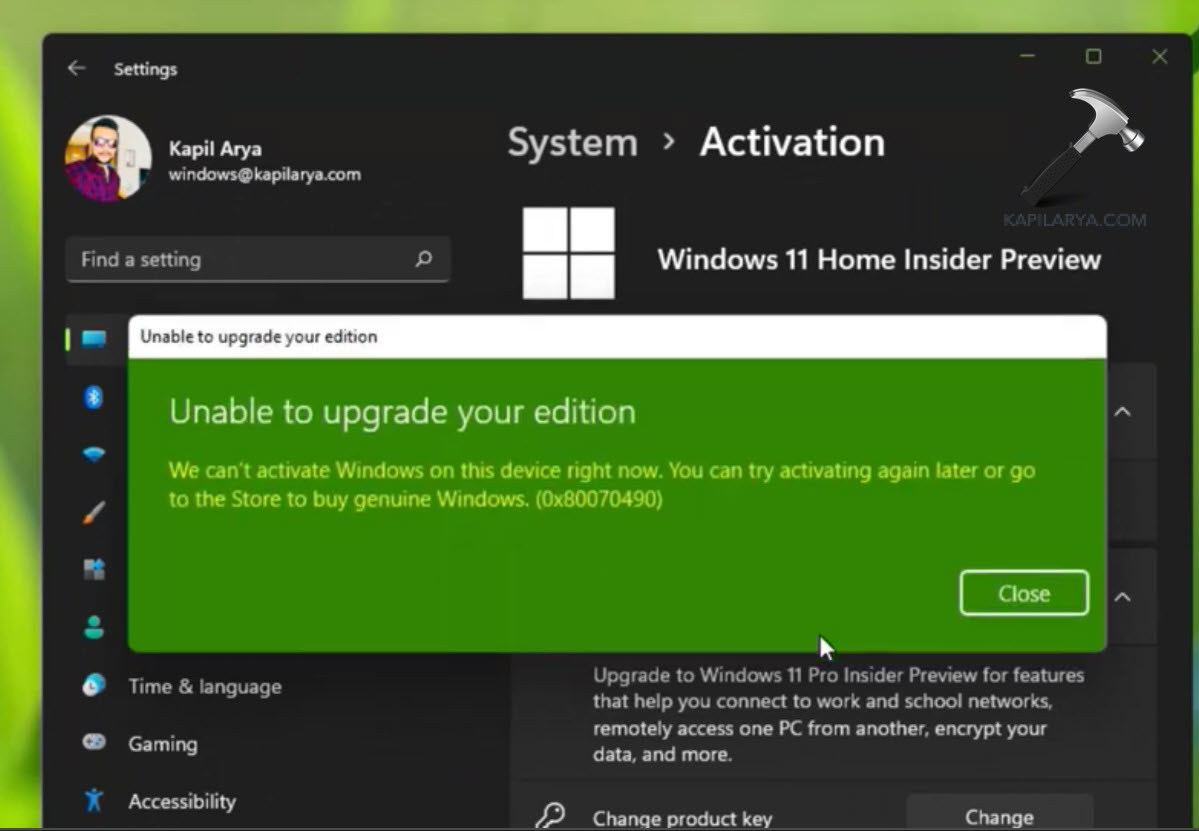
Many users with this error code reached out to Microsoft forums. Even after inputting the Pro edition genuine key, this error may occur. Earlier, a simple restart was the fix to deal such problem. When you make a simple restart, Windows proceeds to convert into Pro by unlocking additional features. However, that may not work for some users as of now. For those, I’ve a different solution, in this fix.
This solution is relatively easy, and you’ve to run a few commands. After successful execution of those commands, you should be able to upgrade to Pro edition swiftly.
Page Contents
Fix Windows 11 Home to Pro error 0x80070490
Manual fix
Right click on Start button and select Terminal (Admin).
When Terminal (Admin) opens to Windows PowerShell, type SFC /SCANNOW command and press Enter key.
This command execution may take some depending upon your system.
If it reports ‘Windows Resource Protection did not find any integrity violations’, you’re good to go. In case if there are any violations on your system, the scan will fix it them as well.
Next, execute DISM /Online /Cleanup-Image /StartComponentCleanup command.

Once the command completed to 100%, or operation completed successfully, you can try next command. Finally, run DISM /Online /Cleanup-Image /RestoreHealth command and let it completed to 100%.

After completing above mentioned three commands, you can proceed to upgrade for Pro edition, and this time it would work without error code 0x80070490.
Video fix
Hope this helps!
![KapilArya.com is a Windows troubleshooting & how to tutorials blog from Kapil Arya [Microsoft MVP (Windows IT Pro)]. KapilArya.com](https://images.kapilarya.com/Logo1.svg)



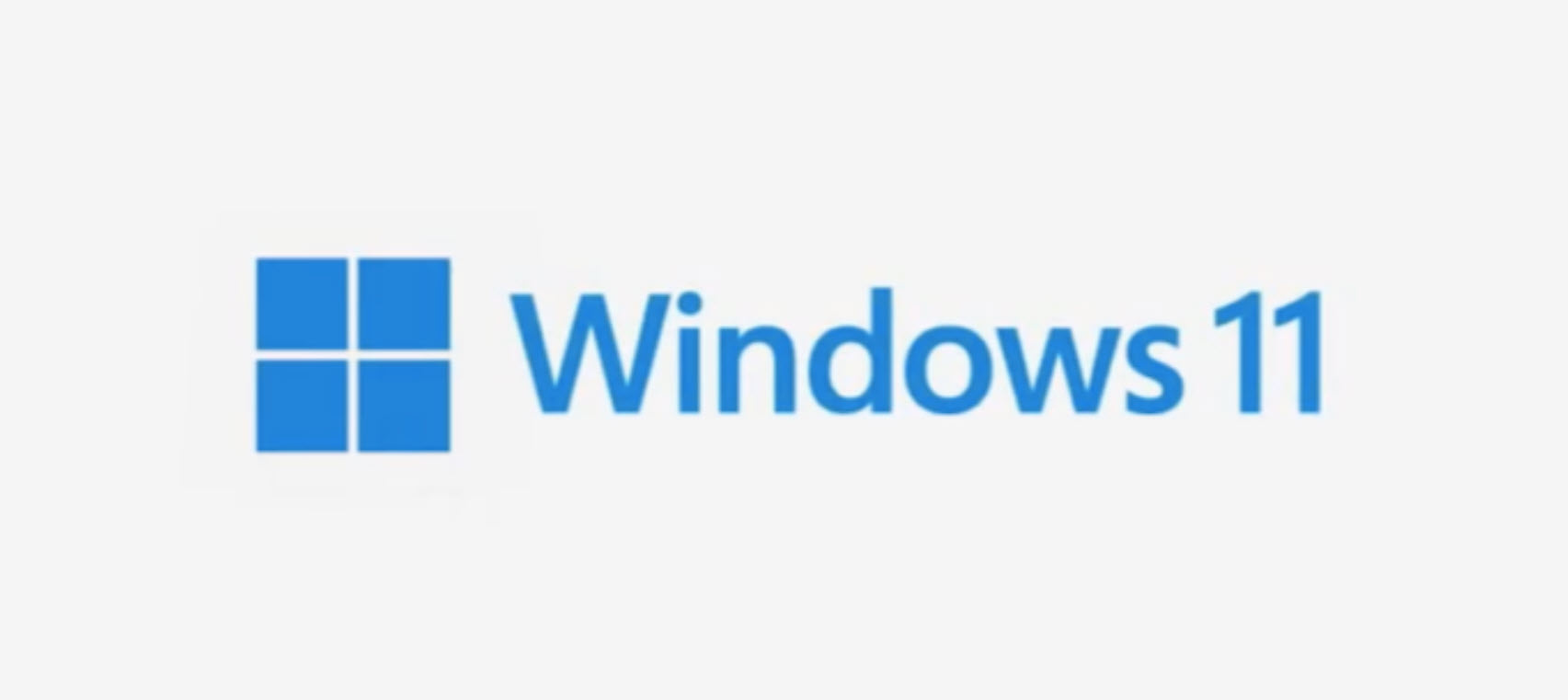
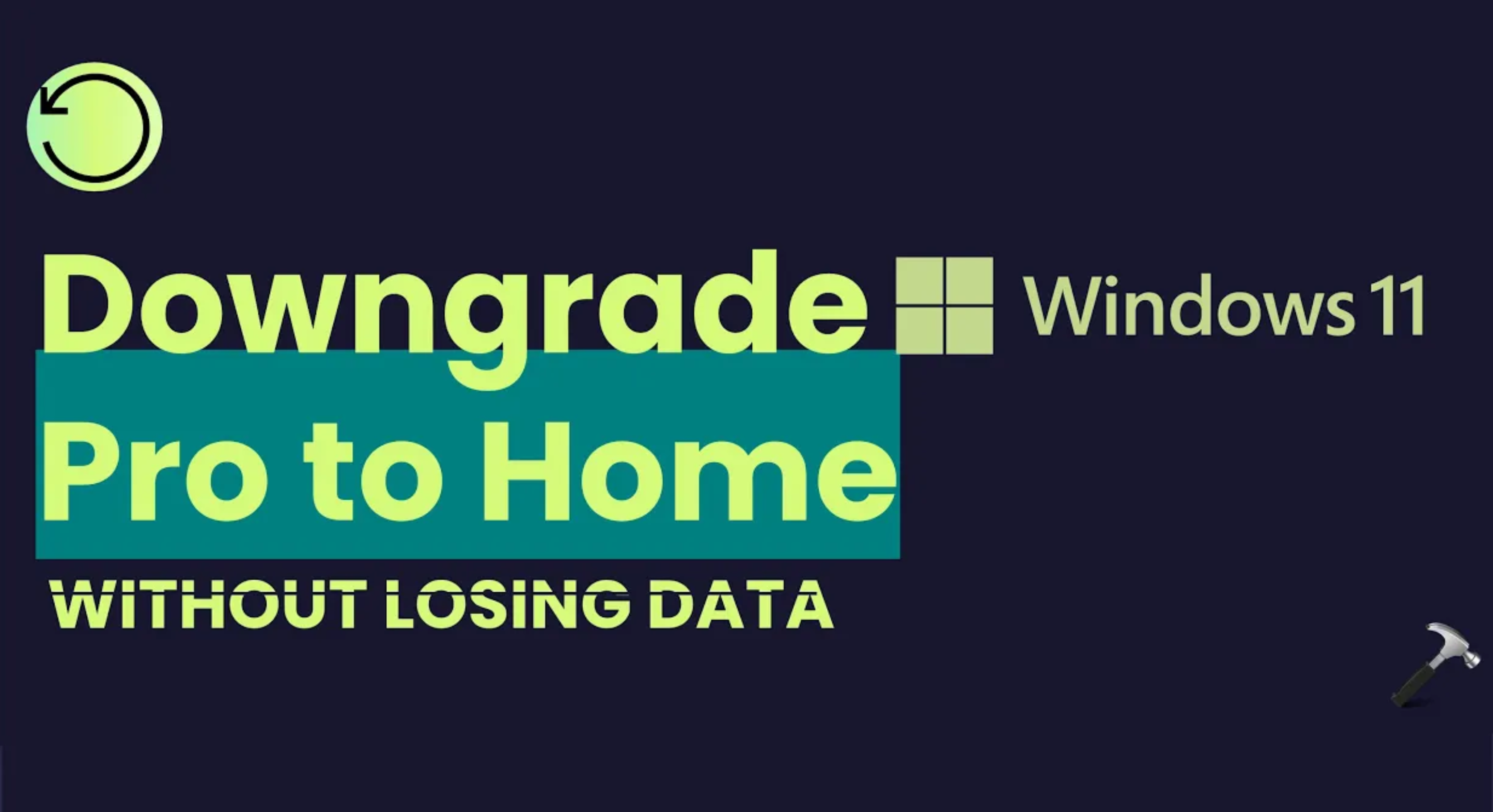






Leave a Reply