Windows 11 23H2 or 2023 update is recently released biggest update for Windows 11. This annual update adds many new features to Windows 11. We’ve already covered the top features of Windows 11 23H2 in this article. Now in this article, we’ll address the problem of Windows 11 23H2 won’t install on some devices.
Since Windows 11 is already installed on millions of devices, some of the customers may not have received this Windows 11 2023 update yet as it is being rolled out in phased manner. If you’ve not received this update as well, you might want to check this fix. On the other hand, users received these updates, some may not be able to complete the installation. Whenever they try to install Windows 11 23H2, random error code may occur as shown in these screenshots:
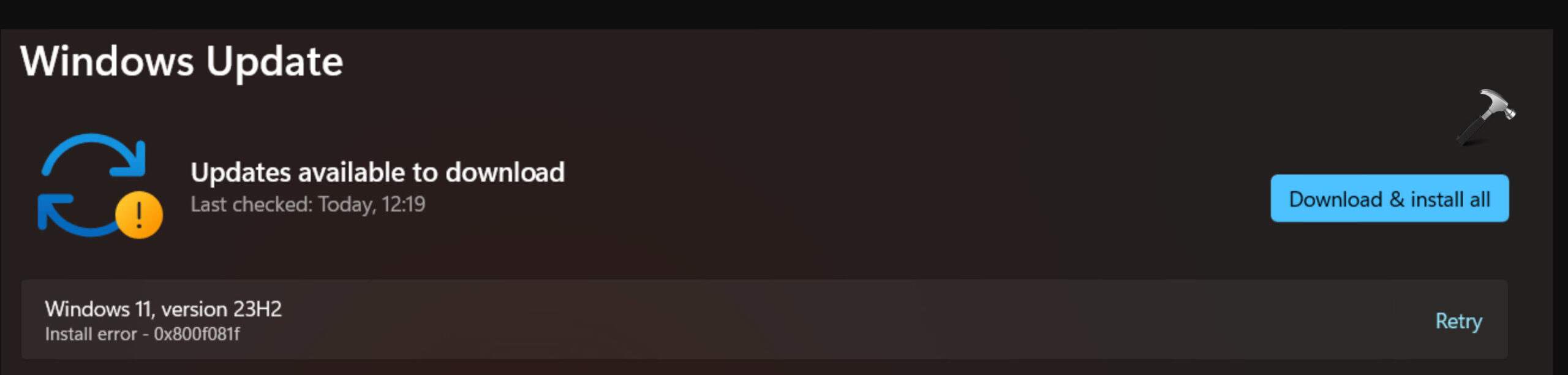
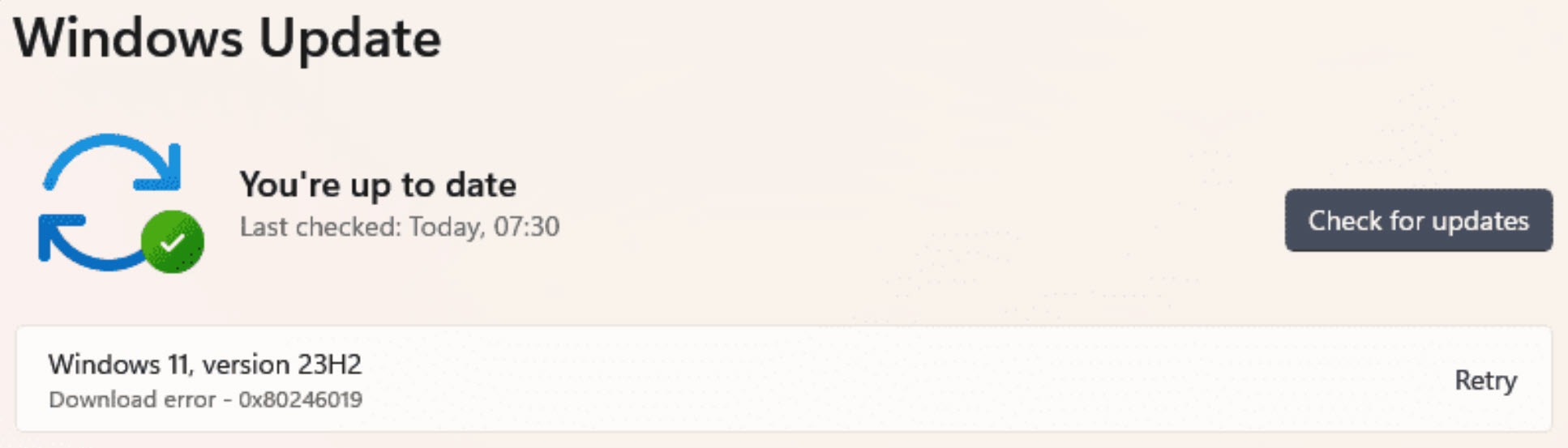
So how to fix this problem, here the fixes you can try:
Page Contents
Fix: Windows 11 23H2 won’t install
Fix 1: Turn off option to get latest updates
If you have the option to get latest updates already enabled, this issue might occur. Some users have discovered that if you turn off this option and try installing 23H2 update, it then works fine. But while having this option turned on, you may get errors during installing 23H2 update, as described earlier.
To turn off the options, these steps can be performed:
- Open the “Settings” app by clicking on the Start button and selecting the gear icon or by pressing the Windows key + I.
- In the Settings window, click on “Update & Security.”
- In the Update & Security section, click on “Windows Update” in the left sidebar.
- Under More options, turn Off Get Windows updates as soon as they’re available option.
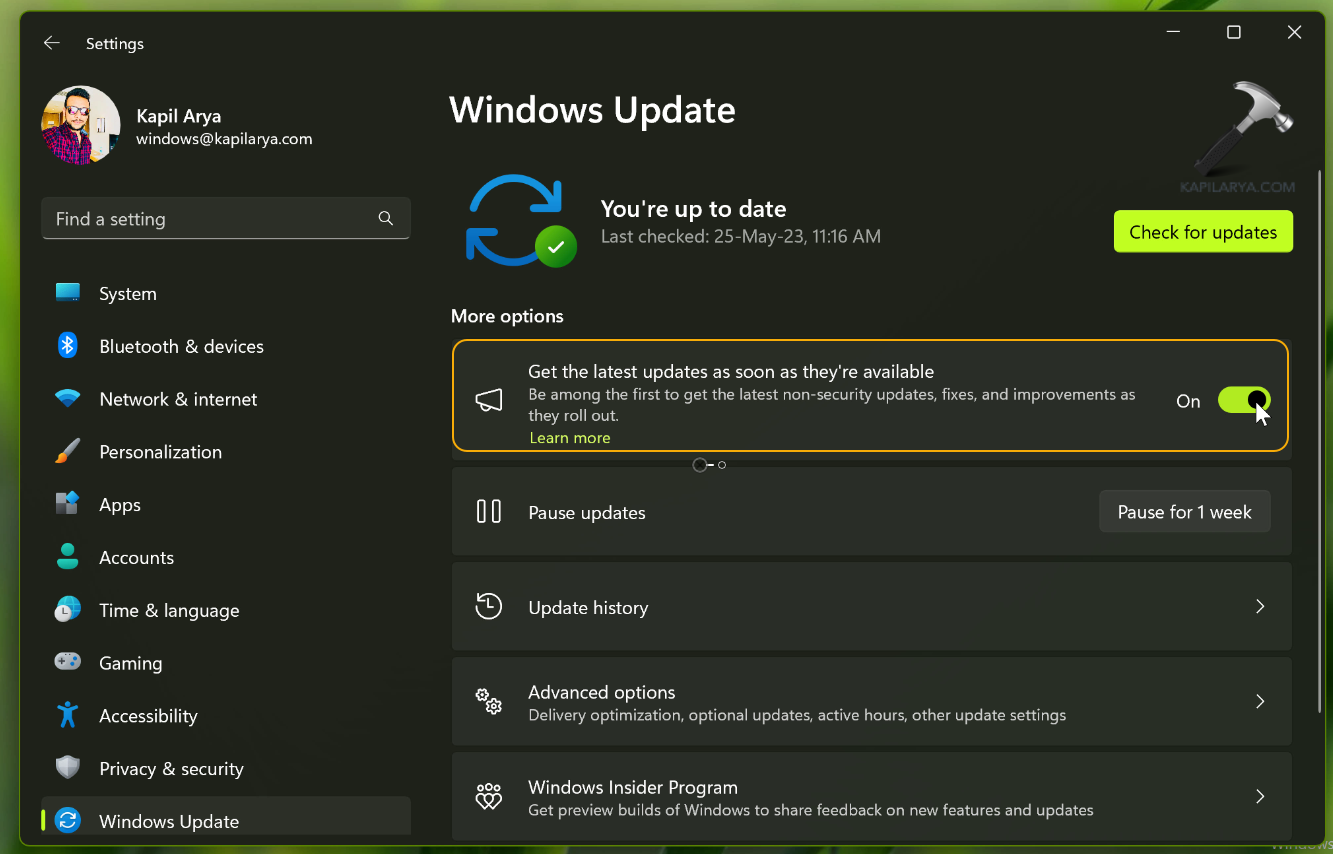
Make sure you restart your system to make changes effective. Then you can retry upgrade to Version 23H2.
If the issue still persists, try resetting Windows Update using this video guide:
Fix 2: Perform manual upgrade
A manual upgrade is the selective approach for upgrading Windows 11 version. It has worked flawlessly even with the prior versions of Windows 11. In case of manual upgrade, it is recommended to use either Windows 11 ISO file. You can download Windows 11 2023 or Version 23H2 ISO file directly from Microsoft website or using Media Creation Tool.
1. Visit the official Windows 11 2023 ISO download page at https://www.microsoft.com/en-us/software-download/windows11.
2. Select Windows 11 multi-edition ISO file and download it with the language currently installed on your system.
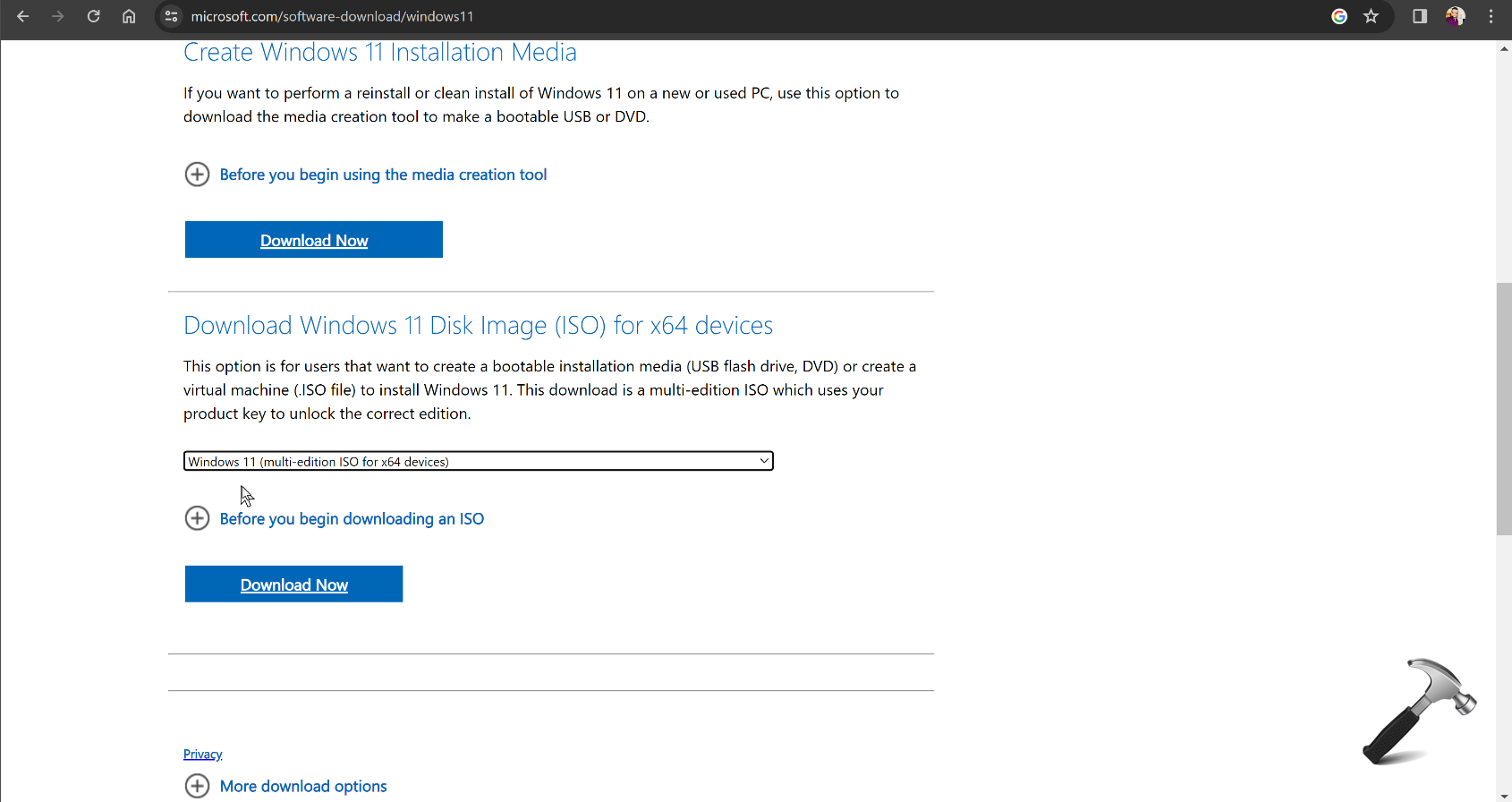
3. The ISO file link will be generated, click on it to download Windows 11 2023 ISO file.

4. Double click on ISO file you downloaded in step 3 to mount it to a DVD drive. Now double click on setup.exe file.

5. You should now see Windows 11 setup. Follow the on-screen wizard and make your choices to proceed.
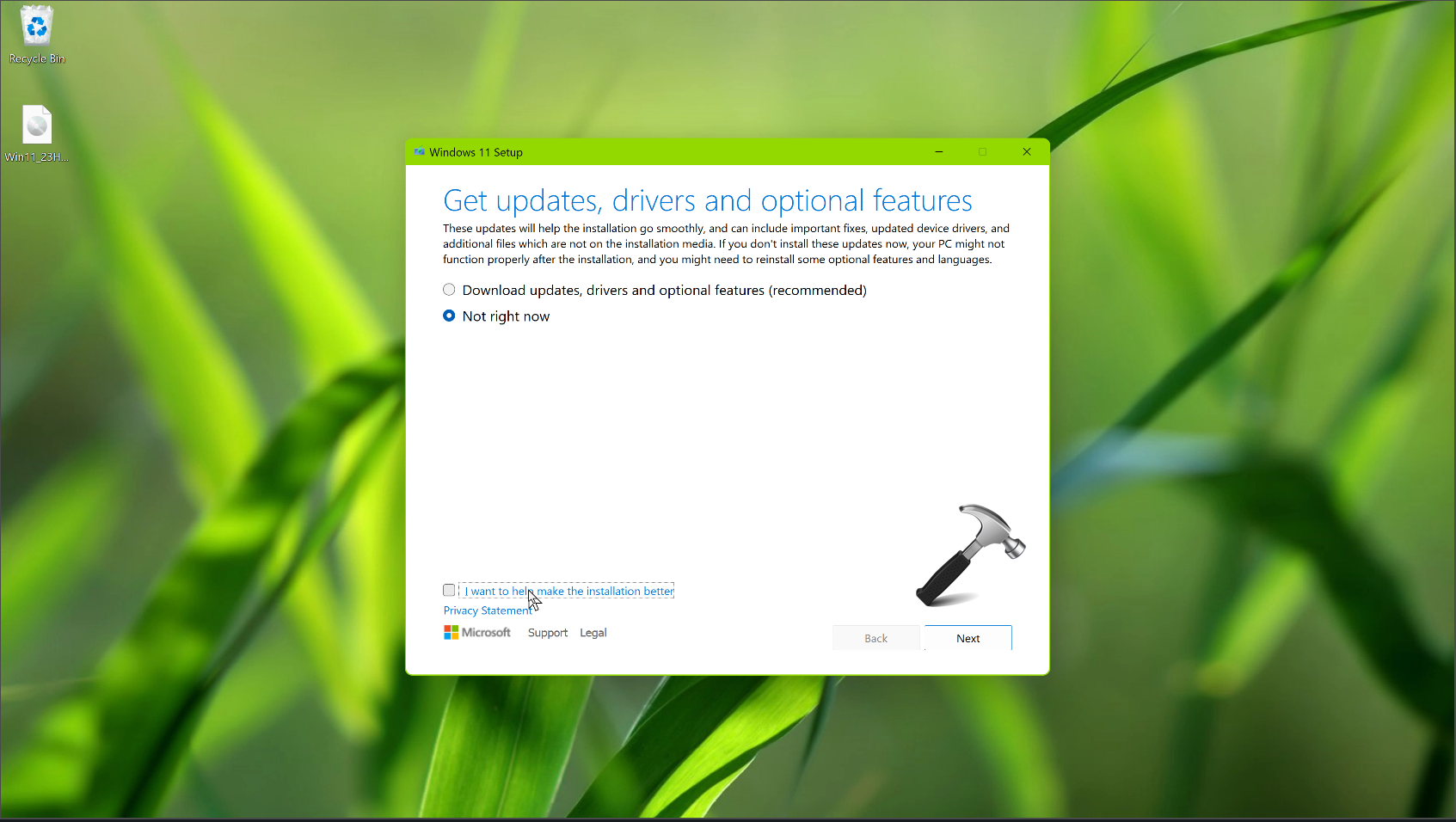
6. Finally, you should be on Ready to install screen. Click on Install button to finish installing Windows 11 2023 Update.
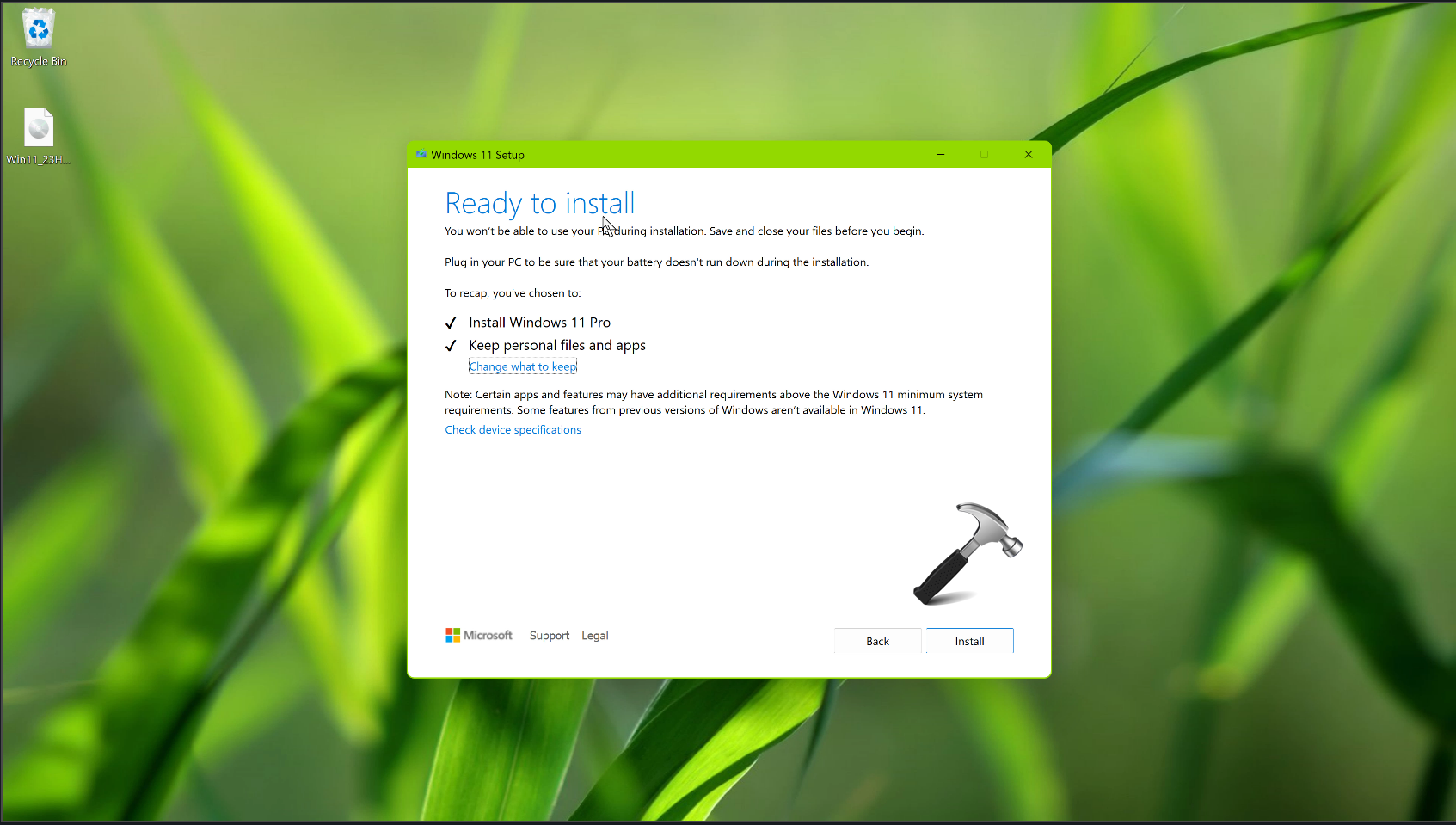
Hope this helps!
![KapilArya.com is a Windows troubleshooting & how to tutorials blog from Kapil Arya [Microsoft MVP (Windows IT Pro)]. KapilArya.com](https://images.kapilarya.com/Logo1.svg)











2 Comments
Add your comment
Hello Kapil Arya, I have not been offered the 23H2 update I believe that I do not have any item of hearware that has put me on the block list, Is there a way to check this to see if I am on a blocked list .
1th Gen Intel(R) Core(TM) i5-11500 @ 2.70GHz 2.71 GHz
Mobo: Gigabyte Z590 M Gaming X, Note I do not use any gaming.
Generation 11 intel – Gigabyte,
No extraordinary apps installed.
woops error i meant Hardware and 11 generation