Microsoft keep releasing Windows Updates to stay your system safe and secure. The Cumulative Updates released for Windows 10 are listed here. These updates may contain patches for various issues. The updates would fix issues for sure, but sometimes may also broke the system. We’ve cited many such cases in our past where users install the updates and then unable to start the machine.
Following symptoms can be observed for such cases:
- Windows 10 won’t boot after installing Windows Updates, the system shows black screen after device manufacturer’s logo screen and nothing after that.
- In other scenario, Windows 10 stuck on booting screen having Windows logo and loading animation
Either of these symptoms never lets user to access login screen and thus system becomes of no use. If you’re also witnessing this problem, here is how you can fix it.
Page Contents
FIX: Windows 10 Won’t Boot After Windows Update
FIX 1 – Perform Startup Repair
First thing you should do when your Windows 10 can’t boot is to perform Startup Repair. This operation will perform a scan on files that Windows uses in starting or booting process. All the files will be scanned and automatically diagnosed. You can follow this guide to perform Startup Repair or Automatic Repair:
Steps to perform Startup Repair in Windows 10
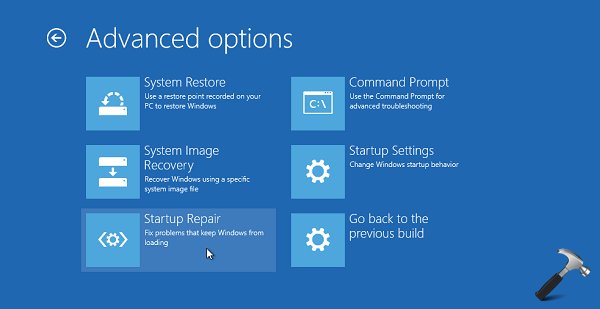
In case if you receive ‘Startup repair couldn’t repair your PC‘ message, go ahead and try FIX 2 to recreate boot records.
FIX 2 – Repair Boot Records
This issue may occur if Boot Configuration Data (Boot/BCD) file is corrupted. Hence re-creating the boot records can help you magically with this problem. Repairing Master Boot Record aka MBR can be easily done with the help of steps mentioned in following guide:
Steps to repair Windows 10 Master Boot Record
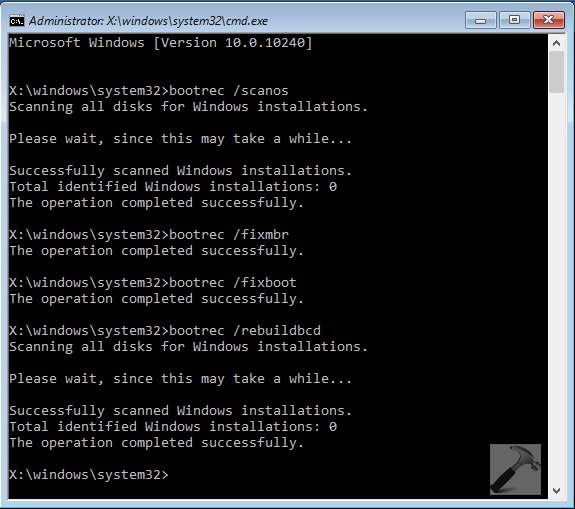
We hope after trying above mentioned fixes, you should be able to boot as expected. In case, if some particular update is causing this booting issue, you can simply block it.
Hope this helps!
![KapilArya.com is a Windows troubleshooting & how to tutorials blog from Kapil Arya [Microsoft MVP (Windows IT Pro)]. KapilArya.com](https://images.kapilarya.com/Logo1.svg)


![[Latest Windows 10 Update] What’s new in KB5055612? [Latest Windows 10 Update] What’s new in KB5055612?](https://www.kapilarya.com/assets/Windows10-Update.png)






9 Comments
Add your comment
Does repairing a MBR affects the current data and apps installed on the PC?
^^ Nope 😊
So when I did this it did the following:
1 – bootrec / scanos
“Successfully scanned windows installations. Total identified windows installations: 1
2 – bootrec /fixmbr
this operations completed successful
3 – bootrec /rebuildbcd
“successfully scanned windows installations. total identified windows installation: 1
[1] e:\windows.old\WINDOWS
It then asked: Add installation to boot list? Yes(y)/No(n)/All(A)
what do I put and what do I do after this?
Will this process erase all my files, documents or photos? Thank you in advance
^^ Type “Y” and add identified installation to boot list.
Well it doesn’t look like my message went through so I will redo:
so I did click Y to the add installation to boot list. then restarted my computer. it still starts up with preparing automatic repair, then goes to diagnosing your PC. the automatic repair page came up with shut down or advanced options. when I clicked on advanced options I have the following options
1. Continue: exit and continue to windows 10
2. Use another operating system: continue with another installed version of windows (this is new) it gives me the options of Windows 10 or windows 10 home. I tried windows 10 home and it comes up with “recovery” and states “your PC/device needs to be repaired. the operating system couldn’t be loaded because a critical system driver is missing or contains errors”
File:\Windows.old\WINDOWS\system32\DRIVERS\tmelsys (not sure if there is a dot inbetween the l & s)
Error code: 0xc000000f
you will need to use recovery tools
It also gives these options
1. press Enter to try again (did that and nothing)
2. Press F8 for startup settings. this had options such as enable debugging, enable boot logging, enable safe mode which I tried and nothing)
3. Press F9 to use a different operating system (tried that and chose windows 10)
I have also tried go back to the previous version and it does nothing
any more insight you could give would be appreciated and thank you for your time.
Still having issues.
I have tried the same things that you have tried, and nothing has worked for me either. Are you still having problems or have you found a fix? Thanks!
I’ve spent hours attempting to do this by reading directions on various sites. In most cases, the directions are incomplete or incorrect. I’ll get up to a certain point, and then there’s no where to go.
I eventually got the ISO of Windows 10 installed, but I was unable to Activate it. Since that ISO had been installed originally when Win10 was free, it was never registered, so I was not able to register it after I installed it.
I thought I would continue to use the computer without Activation. However, the next day, the computer restarted on its own, and I got the same blue screen message. “…a component is missing…”
Microsoft makes it too difficult to install an OS. There’s another computer company that makes it extremely easy. Start the machine with Command-R, and that’s all it takes.
How do I do after I had my laptop updated to a latest version of Windows and it won’t start and keep showing Asus logo