It could be quite annoying if your system is stuck on either power screens such sign out, shut down, sign in etc. Recently, I faced this issue on one of my Windows 10 Pro running machine. In this case, I hit Sign out option from Start Button > Shut down or sign out and Windows then stuck on following Signing out screen:
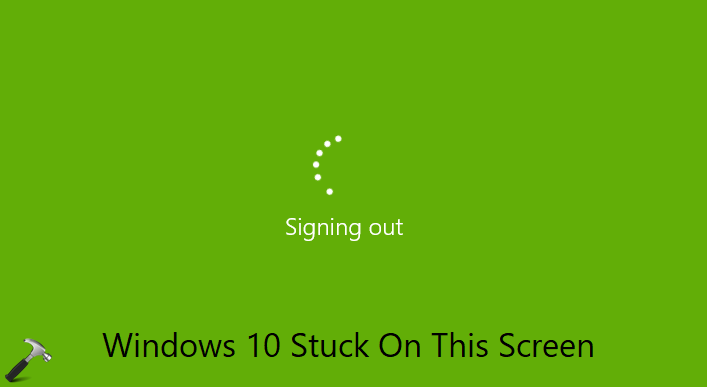
Windows remain stuck on this screen for minutes. Lastly, I need to make force shut down and but after restart, on next session, same thing occurred again.
If you’re also facing this problem on your Windows 10, here’s how you can fix it.
Page Contents
FIX: Windows 10 Stuck On Signing Out Screen
FIX 1 – General Suggestions
1. Hold the Windows key ( ) and power button on your laptop keyboard for 4-5 seconds and see if Windows signs you out then.
) and power button on your laptop keyboard for 4-5 seconds and see if Windows signs you out then.
2. As signing out is not working, shut down the machine and restart, see if that helps.
3. After restart, run Power troubleshooter from Settings app > Update & security > Troubleshoot.
4. Open Services snap-in by running services.msc command and make sure User Profile Service is Running and set Automatic Startup type.
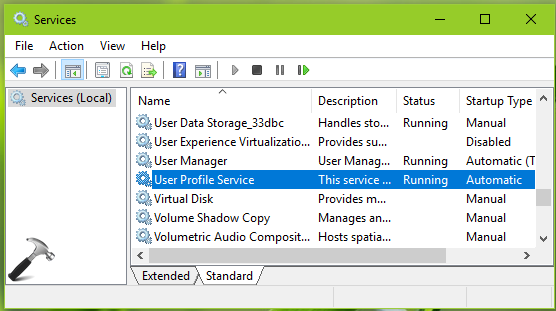
5. Run System File Checker scan. If it fails, run DISM command to repair system files.
6. Perform clean boot.
If you still have the problem unresolved, go ahead with FIX 2.
FIX 2 – Via Registry Editor
Registry Disclaimer: The further steps will involve registry manipulation. Making mistakes while manipulating registry could affect your system adversely. So be careful while editing registry entries and create a System Restore point first.
1. Press  + R and put
+ R and put regedit in Run dialog box to open Registry Editor (if you’re not familiar with Registry Editor, then click here). Click OK.

2. In left pane, navigate to following registry key:
HKEY_LOCAL_MACHINE\SOFTWARE\Microsoft\Windows NT\CurrentVersion\Svchost
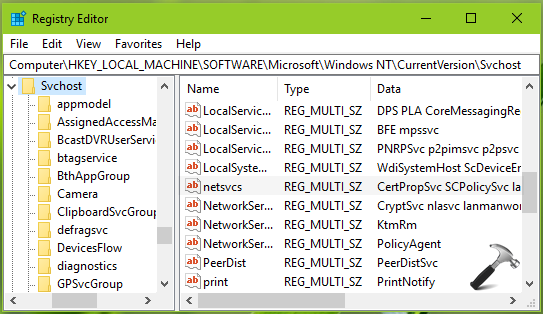
3. In the right pane of Svchost registry key, double click on netsvcs named registry string (REG_MULTI_SZ).
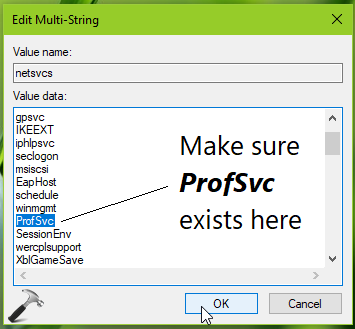
4. In the Value data of this registry string, make sure ProfSvc entry exists. If it is missing, you must add it. Be careful about other entries and do not disturb them. Click OK and close Registry Editor.
Reboot the machine and after restarting your system, the issue should be resolved.
Hope this helps!
Related: Windows 10 won’t shut down.
![KapilArya.com is a Windows troubleshooting & how to tutorials blog from Kapil Arya [Microsoft MVP (Windows IT Pro)]. KapilArya.com](https://images.kapilarya.com/Logo1.svg)


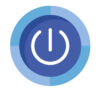









Leave a Reply