Few hours ago, Microsoft released the fourth massive feature upgrade to Windows 10. Yes, we’re talking about Windows 10 Fall Creators Update (V1709) which is released recently. Learn more about it here:
Windows 10 Fall Creators Update (V1709) Is Available Now
Since many factors are involved in download and upgrade process for such a big update, this may not work smoothly for all users. And with Fall Creators Update, some users are struggling with download and installation issues – right now. If you’re also facing issues while upgrading to Windows 10 V1709, this article is for you.
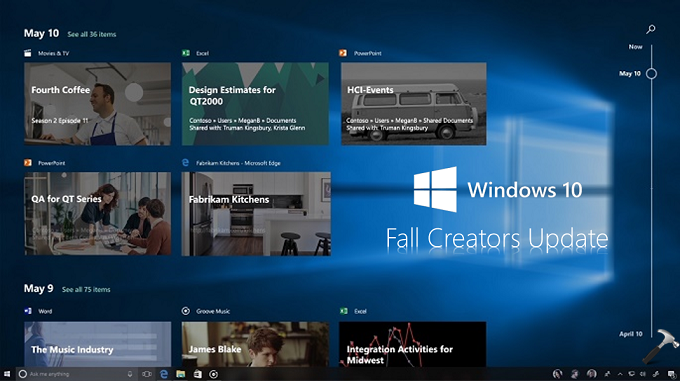
First of all you might be aware you can upgrade to Fall Creators Update via – Windows Update, Media Creation Tool, Fall Creators Update Upgrade Assistant. So in case, if either of these ways is not working, you can try another one.
Also see if the suggestions mentioned below helps you to overcome situation.
Page Contents
FIX: Windows 10 Fall Creators Update Failed To Install
CASE 1 – If you can’t detect Windows 10 Fall Creators Update
1. If you can’t detect the update, make sure your system date and time plus regional settings are correct. You also need to ensure you’re not on Metered Connection or if you’ve not blocked updates via Group Policy.
2. Disable or temporarily uninstall third-party antivirus and firewall (if exists), because they may also block the update.
3. Make sure Windows Update service is Running and have its Startup type set to Automatic.
4. Opt for either Media Creation Tool or Fall Creators Update Upgrade Assistant, if you still have issues detecting the update.
CASE 2 – Windows 10 Fall Creators Update download fails
1. Make sure your network connection is stable. Run Network Adapter troubleshooter, just in case if there are any issues.
2. Reset Windows Update components:
Open administrative Command Prompt and type following commands one-by-one followed by Enter key.
net stop wuauserv
net stop cryptSvc
net stop bits
net stop msiserver
Ren C:\Windows\SoftwareDistribution SoftwareDistribution.old
Ren C:\Windows\System32\catroot2 Catroot2.old
net start wuauserv
net start cryptSvc
net start bits
net start msiserver
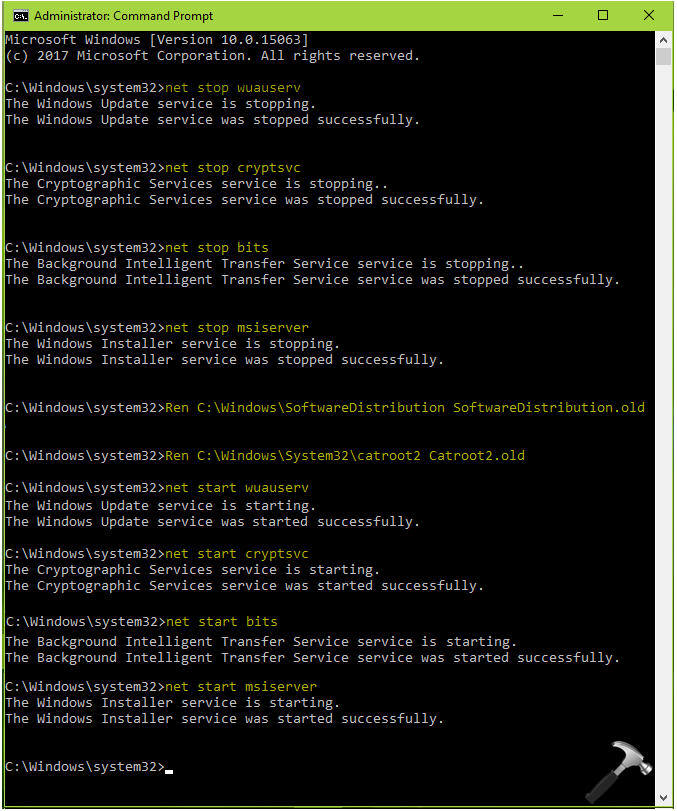
Close the Command Prompt window and reboot the machine and see if you can download update now.
CASE 3 – Windows 10 Fall Creators Update installation fails
1. Make sure you’ve plenty of disk space available. Keep around 20GB free while your upgrade. You may use Disk Cleanup utility to gain space from unnecessary files.
2. Stay online even when you’re performing installation/upgrade process.
3. Run the Windows Update troubleshooter to check and fix additional issues.
4. Some users reported that while installation, they came to see ‘Restoring your previous version’ screen and they’re back to Creators Update again. Such users may need to make clean install of Fall Creators Update.
Let us know if you still have any issue. Hope this helps!
Related:
1. Windows 10 Creators Update (V1703) failed to install
![KapilArya.com is a Windows troubleshooting & how to tutorials blog from Kapil Arya [Microsoft MVP (Windows IT Pro)]. KapilArya.com](https://images.kapilarya.com/Logo1.svg)


![[Latest Windows 10 Update] What’s new in KB5055612? [Latest Windows 10 Update] What’s new in KB5055612?](https://www.kapilarya.com/assets/Windows10-Update.png)







13 Comments
Add your comment
None of the above case happened to me. The download has completed and I was asked to restart the computer to complete the download. However, the restart was done but not update being installed. I have repeated the restart many times but “Feature update to Windows 10, version 1709” is still in the windows update and the start button is still offering “Update & shutdown” or “Update & restart”. I have tried the method stated above but no help.
^^ Try upgrading via Fall Creators Update ISO: https://www.kapilarya.com/how-to-upgrade-to-windows-10-using-iso-file
I tried the command prompts and got access denied?
Did you run command prompt as an administrator? If you type “cmd” in the search box the top result should say “Command Prompt” desktop app, right click on that and select “Run as administrator” hope that helps, Ive still not found a solution to the update not installing, tried everything on this page and others!
The comments need to be date and time marked.
Mine always stops at 75% and wont go any further. Any suggestions?
I have the same problem. It says that some apps need to be removed because they are incompatible with windows. It mentions 10 Nero Burning Rom; however, that program has been removed in the remove programs feature of control panel and is not visible in my program list. How do I remove any remaining “crumbs” of this program that may be in the registry files?
It should have read…windows 10. It mentions Nero burning Rom….
I am getteing ….”Nero Burning Rom…uninstall this app now because it isn’t compatible with windows 10.”
but i cannot see in add and remove features, Nero Burning Rom was uninstalled long time ago.
but i am getting this message.
Please help me with this upgrade.
^^ You need to deploy some third-party uninstaller to remove its traces from registry.
If does not help anything from above check if you have some nero or ahead folder containig installation or installed files even in backup, I’ve removed it from bakup and it works
^^ Thanks for your inputs, Peter 😊
Aided me a lot, just what I was searching for : D.