Earlier, we have seen how to fix low memory problem on Windows 10 in following article:
Fix: ‘Your computer is low on memory’ error in Windows 10
As far as low memory problem is concerned, it might happen due to high use of resources by some of the programs. Today, in this article, we will talk about yet another similar issue in which you found that your Windows system is consuming 100% disk space. We recently came across this situation in one of the Windows 10 Pro running system. In the Task Manager, under Performance tab, the disk utilization reaches to 100% due to which system became lagging and unresponsive. It started freezing in few moments and this keeps happening until disk usage reduces from 100%. This can be observed in following screenshot:
If you’re also facing this problem, it is very important that you fix it asap. Because lagging machines shows poor productivity and gives worst user experience. According to Microsoft, the reason behind this issue is presence of Message Signaled Interrupt (MSI) mode which is enabled by default. When MSI is active, Solid State Drives (SSDs) are unable to complete input/output (I/O) requests under a period of time and Windows storage stacks have to reset disk devices after waiting indefinitely for read/write responses. These resets makes Windows to consume 100% of disk space which affects other resources on machine and hence system becomes unresponsive.
The issue can be fixed by disabling MSI mode for your Advanced Host Controller Interface (AHCI) used by StorACHI.sys driver. Here are the complete steps:
FIX : Windows 10 100 Percent Disk Usage Problem
1. Press  + R and type devmgmt.msc in the Run, hit Enter key to open Device Manager snap-in.
+ R and type devmgmt.msc in the Run, hit Enter key to open Device Manager snap-in.
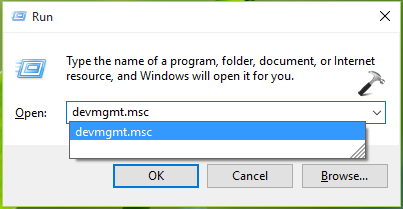
2. In the Device Manager window, expand IDE ATA/ATAPI controllers and right click on Standard SATA AHCI Controller, select Properties.
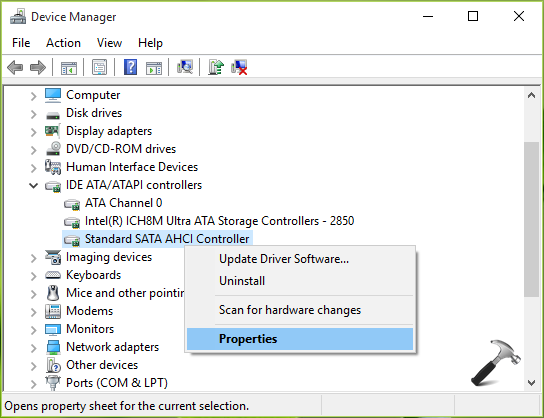
3. In the property sheet, switch to Driver tab and click Driver Details.
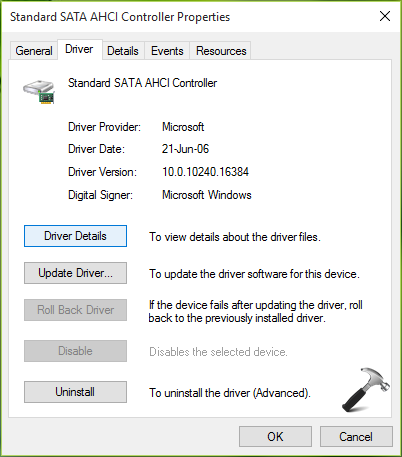
4. If the Driver File Details window shows storahci.sys driver listed there, it means you’re running inbox driver and hence it is possible to disable MSI mode. Click OK.
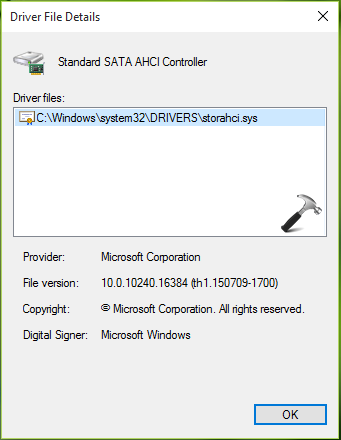
5. Back on the property sheet, switch to Details tab. Against Property, select Device instance path from drop-down and note down the Value mentioned there.
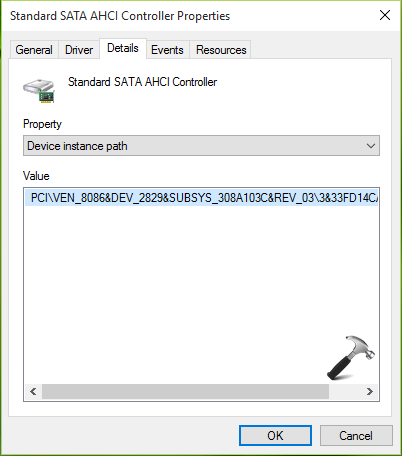
Registry Disclaimer: The further steps will involve registry manipulation. Making mistakes while manipulating registry could affect your system adversely. So be careful while editing registry entries and create a System Restore point first.
6. Press  + R and put regedit in Run dialog box to open Registry Editor (if you’re not familiar with Registry Editor, then click here). Click OK.
+ R and put regedit in Run dialog box to open Registry Editor (if you’re not familiar with Registry Editor, then click here). Click OK.

7. In the Registry Editor window, navigate to following registry key:
HKEY_LOCAL_MACHINE\SYSTEM\CurrentControlSet\Enum\PCI\<AHCI Controller Value>\Device Parameters\Interrupt Management\MessageSignaledInterruptProperties
*Substitute <AHCI Controller Value> we got in step 5.
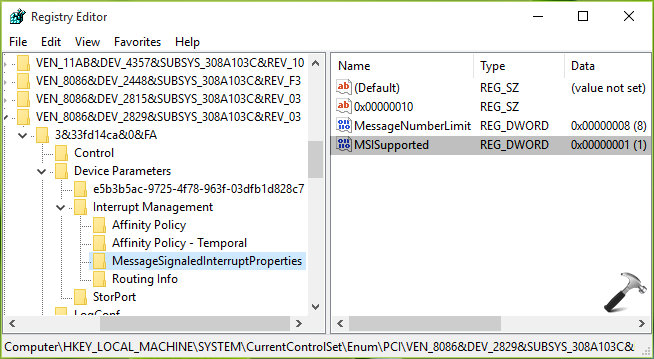
8. In the right pane of MessageSignaledInterruptProperties key, look for the registry DWORD (REG_DWORD) named MSISupported which should be corresponding to Value 1 as its Data. Double click on the DWORD to modify its value:
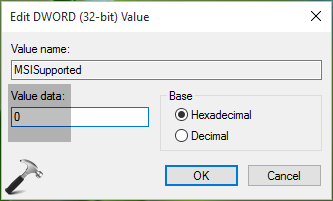
9. Finally, set the Value data as 0 and click OK. Close Registry Editor and reboot. After restarting your machine, the 100% disk usage problem should disappear.
Check this video to illustrate this fix:
Hope this helps!
![KapilArya.com is a Windows troubleshooting & how to tutorials blog from Kapil Arya [Microsoft MVP (Windows IT Pro)]. KapilArya.com](https://images.kapilarya.com/Logo1.svg)












227 Comments
Add your comment
Was hoping this might lead me to a solution but mine did not have storahci.sys, instead it was iaStorA.sys
Still having issues, sigh.
^^ Try the steps for iaStorA.sys and see if it works.
Hello Kapil
I am not the originator of this post, but had the same issue (I am on Win10 Pro, WIP v.1607, b.14959). The Wiki fix certainly did help, (I also had iaStorA.sys) dropping CPU usage for 100+ to about 35%. I do not know if it is related, but after doing a restart, it took 3-4 times longer to complete the bootup sequence, before having full access to the machine. Other than this, I have seen no other effects of this change, other than actual usage seems much faster in response, once full access was established. Thanks for the fix, but I would like to know is, what is the actual impact is of disabling the MSISupported interrupt, which is on by default?
^^ The impact of MSISupported is already mentioned in article, re-read it.
hey guys, what if after all these steps in the target place I see only (default) REG_SZ, no MSISupported?
^^ You can create it the MSISupported value manually. Right click in blank space on left pane and select New > DWORD Value.
Hello Kapil,
You seem to be the expert on this issue. I tried the solution, step by step, but I still get the same issue. Right now I really would like to go back to windows 7 but the time to do that has already passes (I upgraded to Win 10). Is there any other way to solve it? I’m using a Sony VAIO, so there is not too much support form them. Also a hybrid HDD, could that be the issue? I don’t really understand what the “disk usage” means. I would format my computer but I have plenty of programs as well as a dual boot, together with no spare time for all that.
I would really appreciate if you could help me.
I have tried many other solutions out there but did not solve the issue btw.
Thank you very much in advance.
Rodolfo
^^ I suggest you to Refresh Windows 10, in case if it helps you: https://www.kapilarya.com/reinstall-windows-10-without-affecting-personal-files
This fix only applies to SSD. What’s the fix for same issue, however Standard HDD ?
Also, tested a different laptop with a SSD, did not have IDE ATA/aTAPI controller option. And checked the Driver details for my SanDisk HDD and did not have the storahci.sys driver listed.
“hey guys, what if after all these steps in the target place I see only (default) REG_SZ, no MSISupported?”
I had the same problem as Nick. It was related to my permissions. The values were there but I could not see them until I gave myself permissions. Google registry permissions to see how. Once you give yourself full permissions, you should be able to see the values.
^^ Thanks for your inputs 😊
IT DIDNT HELP ME OUT. I HAVE A HDD AND MY PC BECOMES SLOW AS HELL. PLEASE HELP ME OUT WITH SOME ANOTHER SOLUTION. EVEN THE MICROSOFT TECH TEAM ASKED ME TO RESET MY PC BUT THIS PROBLEM ARISES EVERY TIME. I HAVE RESET MY PC SEVERAL TIMES IN A SINGLE YEAR BUT STILL THE PROBLEM WAS ALWAYS THE SAME. IS IT POSSIBLE THAT THAT THERE’S FAULT IN MY HDD.
SPECS
I3 5005U @2.0GhZ
8GB DDR3
1TB HDD @ 7200RPM–TOSHIBA
ACER ASPIRE E5-573G
WINDOWS 10 HOME —OEM
I would love to hear from you
^^ You may try clean install, in case if it helps you: https://www.kapilarya.com/how-to-make-clean-install-of-windows-10
I have the problem but my driver is uptodate and not the same as the one you listed I have iaStorA,sys Any advice?
My Pc has windows 10 I want to reinstall windows 10 because of this issue, but My PC did not come with a windows 10 disk or dvd it was preinstalled at the factory I guess.Is there a way to reinstall without the disk or dvd?
^^ Yup, here is the way: https://www.kapilarya.com/reinstall-windows-10-without-affecting-personal-files. But before that, try steps mentioned here and see if they helps.
I am afraid I followed the steps and set MSISupported to 0; However the 100% disk utilization still persists. So while I look for other fixes – should I set MSISupported back to 1 ?
Stephen
Thanks!
^^ 👍
Thanks so much, you really saved me. I got to the point I was thinking of doing a refresh or even a reset.
I have iaStorA.sys on a laptop that came with Windows 8 installed. I had upgraded the operating system on that laptop to 8.1, 10, and then, the anniversary edition. I have a second laptop that came with Windows 10 installed. The 100% disk usage problem occurred only on the upgraded laptop.
I tried stopping 100% disk usage by disabling prefetch and superfetch and changing their values to 0. That wasn’t enough to stop the problem. Changing the MSISupported value to 0 did solve the problem. Since changing the MSISupported value to 0 solved the problem, I went back and changed the prefetch and superfetch values back to their defaults. On restarting the boot went on forever. So, I forced a shut down and changed those two values back to 0. Now my laptop boots fast and runs like a dream. It seems I had to have prefetch, superfetch, and MSISupported values at 0.
^^ Thanks for awesome feedback 😊
After following the above steps, the disk still shows 100%. Could you please help me with this?
Did not work for me :-(
If your windows 10 PC is undergoing 100% disk usage, then disable search services by opening services in taskbar search , opening services manager and disable windows search service. You may also disable windows update service, but you have to enable it after few days, as disabling windows 10 update service is not recommended. Also disable superfetch and Background apps.
To disable background apps just go to settings – privacy – background apps and disable background apps.
Been there. Done that. The more I use windows 10 the more I like linux.
After I followed the steps the activity decreased to zero and start working normally, BUT after restart the PC it didn’t work . I have blue screen says RECOVERY and your PC needs to be repaired.
I didn’t create system restore point :( any thing I can do??
^^ Try to revert MSISupported DWORD Value to 1.
I have the exact same issue but I have HDD so need a solution for it. If you have one. Thanks!
This issue is so common that we need to start a Class Action Suit against Microsoft
I get to Step 7, and the AHCI Controller Value (from step 5) does not have a folder titled “MessageSignaledInterruptProperties.” What do I do from here?
good day mine is “amdide64” not storahci.sys or iaStorA.sys and i tried located the msi but nothing shows up in reg edit i follow all the steps Computer\HKEY_LOCAL_MACHINE\SYSTEM\CurrentControlSet\Enum\PCI\”device instant”\Device Parameters\
at device parameter it only shows channel 0 and channel 1 the inside of this folder is only reg_sz only both of them
anyone can help me?
The reg_dword i have are
Configflags and set to 0
And capabilities and also set to 0
hi Kapil,
I don’t see storahci.sys but i have iastora.sys. still the same MSi changes didn’t work for me.
Any help is appreciated.
Thanks,
Pratik
It’s work man good work thank. I follow everything i and found everything you said thank man really
^^ Glad to help!
Fixed, thnx dude!!
Nothing of this worked. All I have to do is to make a clean reinstall of Windows 10. Now I have to reinstall all my software.
I do not have the StorACHI.sys driver. And the registry values do not appear anything like those you have described. My task manager strongly indicates that windows update and module installer are accounting for a high percentage of use, with some also due to incessant activity by search indexer and finally also Norton 360.
Followed the above procedure exactly seemed to take longer than normal to reboot. When desktop appeared, I immediately fired up task manager and disc usage was showing 0%. Then after few seconds it shot up to 100% again.
You have something else? I have the same problem however, I do not have Standard SATA AHCI Controller, listed in my device manager. Also tried everything I could find on this issue and nothing seems to work. It won’t let me reset, I can’t access the control panel System section, it errors everytime I go to update, Malwarebytes doesn’t find anything, Windows Defender finds nothing… I am at a loss, this laptop was purchased with Windows 10 on it. I am just about at a point of wiping the machine and installing a Linux on there. This is a work Laptop that is a year and a half old. It is an Hp, we have several of these and this is the only one giving us grief.
So, I have tried disabling prefetch before. Somehow it came back. My original hard drive was a hybrid. That would explain this option being enabled. My relacement is not a hybrid. I replaced it after several warnings of an impending crash. Well, my friend, in spite of my hesitation to touch the registry, this fix worked. THANK YOU!
^^ Happy to help, Steve 😎
I tried everything in here and more suggestions I found on other sites, but nothing worked. But, here’s what *did* work for me.
The problem was Google Chrome (63.0.2329). When I started Chrome, disk usage went up to 100% and stayed there. When I “quit” Chrome, there were still 1-3 Chrome tasks in the Task Manager. When I quit those processes, disk usage fell to 3-5% and stayed there. I was able to repeat this process.
I updated to Chrome 64.0.xxxx and also changed the “Continue running background apps when Google Chrome is closed” setting.
The problem no longer occurs.
I have been trying to fix this issue for months, without success. FINALLY, by following your instructions, I have fixed it! THANK YOU SO MUCH!! I’ve no idea what I’ve done or why it works, but my computer is useful again.
My computer had iaStorA.sys rather than storahci.sys. And I had a hard time navigating down to HKEY_LOCAL_MACHINE\SYSTEM\CurrentControlSet\Enum\PCI\\Device Parameters\Interrupt Management\MessageSignaledInterruptProperties and found it was best just to type it into the address bar. Other than those issues, your instructions were clear and easy to follow.
Again, thank you!
^^ Glad we could help, Gordon 😎
Tried everything. still didn’t worked out. disabled superfetch, windows search. fixed STorachi.sys. Please help me
Had this problem a few months ago, did what you suggested. It worked fine until recently. So I went to repeat the fix, no longer have MessagedSignalledInterruptProperties showing in the dropdown list.
Any further suggestions for why this problems has stated up again?
^^ If the problem occurs again, try to disable Superfetch: https://www.kapilarya.com/how-to-disable-superfetch-in-windows-10
I can go till Computer\HKEY_LOCAL_MACHINE\SYSTEM\CurrentControlSet\Enum\PCI\VEN_8086&DEV_1C03&SUBSYS_3581103C&REV_05\3&11583659&0&FA\Device Parameters\Interrupt Management as per the steps. But couldn’t find MessageSignaledInterruptProperties key. I can see ONLY affinity Policy, affinity policy -temporal and routing info. Help me.
^^ Are you sure storahci.sys present on your device? Please recheck the “Device instance path”.
thanks, you solved my problem. the laptop was very slow because of this problem.
^^ Glad to help, shady 😎
I do not have Standard SATA AHCI Controller, only the Intel(R) 7 series chipset family SATA AHCI Controller. What should I do in this situation, please?
Thank you. worked great.
This prblem has been driving me mad for ages, a fix at last! thanks Kapil this sorted out my PC and now its rocking! One thing I would add. If like me you have had this problem for a while lots of programmes have been trying to update etc. having been prevented by the slow response. Once the fix has been applied be patient there will still be a lot of activity with the PC trying to catch up so leave your machine on overnight to sort itself out.
^^ Happy to help Steve!
Worked for me. Thanks.
^^ Thanks for your feedback MarkR 😊
Hello-
when I got to driver details my screen showed
….Drivers\iaStorA.sys
not the screen storahci.sys shown on your instructions not sure what this means?
Checked driver- says I have the latest!
I have disabled superfetch
ran: trouble shooting, sfc/scan
dism/restore health, chkdskc:/r/scan/perf
two problems in troubleshoot were fixed. No problems found on all other checks.
I have spent hours on this for a month. Been to all the community posts-bla bla bla
I can have no windows open and edge will show 10-13 processes running in the background.
It will work fine for a while and then locks up. Eventually recovers after waiting 3-4 minutes.
I use Norton security
I worked with their tech support to limit their process from running accept when scheduled once a
day.
Crazy! About to give up. Not sure why Microsoft hasn’t dealt with this. been around along time.
Maybe the solution is
to buy an Apple
Thanks- end of my rope
A follow-up
I switched to Chrome: restarted
no problems- disk stabilized in 1-2 minutes
been on for 45 minutes
background processes 70-74,windows processes 88, 23 chrome processes 6 tabs open plus quicken and task
manager. dick usage 1-3 %- unreal
switched to edge- restarted
86 background processes(why), 88 windows processes,9 edge processes, one tab open– disk slammed at 100%
??????
Amazing that Chrome is running better than edge.
Hey!
Thank you for putting a lot of time and effort into helping us! It is appreciated.
I did as you said, step by step. Reinstalled windows, step by step. I even rebooted my whole PC, and I still have the issue. Any ideas?
Try to Disable Superfetch & Windows Search in services.
Thanks dude.. Was using 8.1.. When it occurred first time I reinstalled my system.. After a while it still occurred.. Tried all the “superfetch” things.. nothing had worked.. but this one was a real life saver..
didn’t find the mentioned sys file.. in regedit under PCI I googled everything and find corresponding key to AHCI.. changed MSI supported value from 1 to 0.. Vola!! it worked..
Thank you so much. .
^^ Glad to help Adarsh 😎
I tried this so far so good. Thanks
^^ Thanks for your feedback!!
I stop Windows Update service search service soft thinks Agent ,the disk back to 5%. Thank you for all
My HDD active time in Windows 10 was on 100% almost all the time. Any application or process (e.g. Chrome, System, Service Host, Superfetch, …) caused 100% disk active time.
This method (disabling MSI) solved my problem.
Thanks
^^ Glad to help Morteza 😎
This is still useful 3 years later, and was a clear enough to do quickly — it just resurrected a 2012 Dell XPS machine that runs on Windows 7. Thanks!
^^ Happy to help Dan!
100% Disk Usage on Windows 10: The “MessageSignaledInterruptProperties” is missing from the registry
^^ Create it manually.
Hi Kapil,
Got hit by this issue a few days ago and tried using your fix. The problem is that in my Device Manager no such thing as “Standard SATA AHCI Controller” exists, the only thing I see below the “IDE ATA/ATAPI controllers” is “Intel(R) 300 Series Chipset Family SATA AHCI Controller”. I checked it out and I have no such thing as “storahci.sys” but instead “iaStorAC.sys”. Is it the same thing with a different name? Or is it actually something different?
I am really not understanding anything about this issue.
^^ As ‘Standard SATA AHCI Controller’ doesn’t exists on your system, the fix is not applicable to you. Try disabling Superfetch and see if that helps: https://www.kapilarya.com/how-to-disable-superfetch-in-windows-10.
Wow thank you for these steps. I had reset my Windows 10 machine due to some errors with my graphics card. When I did that things were incredibly slow. This fixed it! My computer runs faster than ever. I probably could have done this months ago and it would have saved me a big headache!
Thanks!
^^ Glad to help Stewart 😎
I have a i7 ThinkPad using iaStorA.sys. The disk busy has been at 100% for months rendering the laptop useless. I applied your fix and it was a miracle. Within minutes, the disk busy dropped to 20% and then down to less than 5%. Thank you!!
^^ Glad I could help Doug 😊
It help me , thank you a lot
^^ Cool 😊
I just defragmented the C: drive and disk usage came down to 0-5%.
^^ Thanks for adding this!
Hi Kapil,
in last stage when i do MSISupported value to 0 from 1 and hit OK, after restarting system MSISupported value still shows 1. please help
^^ Try disabling Superfetch and see if that helps you: https://www.kapilarya.com/how-to-disable-superfetch-in-windows-10.
Hi Kapil,
I did what you suggested, but didn’t get good result. actually Disk is fluctuating like (3–14—90-100) when i click to open 3-4 apps /tabs and after few time Disk automatically start decreasing from 100.
1) Is this common issue which i am getting ?
2) if i improve my RAM from 4gb to 8gb should i get good performance? as my machine is new and have configuration (AMD Ryzen 3 /Pre-loaded Windows 10 Home Memory & Storage: 4GB DDR4 RAM, Storage: 1 TB 5400 rpm SATA)
^^ This could depending upon type of apps you open. Some apps may take much disk allocation, and its normal. As far as increasing RAM is concerned, it may help you to improve system performance a little bit.
For those who still unsolved:
Check your sata cable, Sometimes it simply just needed to replace cable :)
^^ Thanks for adding this!
Hi Kapil
The 100% disk active for ~5 minute periods, has recently become evident, especially after resuming from sleep/hibernation on a heavily used machine with a 7-year old SSD drive (SanDisk SSD U100 124 Gb) running Windows 10. I have been unable to connect the disk activity with any application visible in Task Manager or resource Monitor. Is the 100% active state caused by the storage doing error checking and correction? I believe that SSD storage wears out after a certain number of read-write cycles, and it may be that longer period of 100% activity are due to the failing storage.
^^ Simon, have you tried the methods presented in the article?
No, I am reluctant to change basic storage operation parameters. The problem was very apparent when storage had 3% free space, but after a restart, pagefile.sys is much smaller and with 15% free space, the 100% disk active problem does not appear.
Thanks, it worked.
I had to check Intel SATA driver.
^^ Glad to help!
Tried doing this and got to step 9. Once computer attempted to restart it stuck on the “Asus” logo with the loading circle. After about 30 secs screen goes black and then returns back to the logo with spinning circle and says diagnosing PC.
^^ Are you sure you have Standard SATA AHCI Controller at step 2?
It worked on an Assus VovoBookwith Win 10, thanks for your help
^^ Glad to help Adrian!
This change in registry could not help my system,
I am using Dell .. Disk Still shows 100,, even with 0.2Mb/s.
^^ Try to disable Superfetch: https://www.kapilarya.com/how-to-disable-superfetch-in-windows-10.
I have a Dell XPS 8910 Intel i7 Quad Core Processor Desktop PC with a 8 TB SATA HDD, 64 GB of RAM. It has the Intel(R) Chipset SATA/PCIe RST Premium Controller using the iaStorAC.sys driver.
After spending literally weeks following pretty much all the tips that were listed online, none of them resolved the issue like making this one change. I e.g., doubled the RAM, got a new HDD, disabled windows services (Superfetch, Windows Search) + windows settings, etc.
Note: updating the driver (in Device Manager) to version 17.5.31026 dated 07.23.2019 caused the issue to re-occur. So, I rolled back the driver, version 16.8.3.1003 dated 07.15.2019.
Thanks, Kapil!
^^ Tony, was the issue resolved after you rolled back the driver?
Kapil, yes, the issue was resolved after rolling back the drivers. It’s been over a week now and I’m back to normal. I’ve tried again since then.
^^ Glad to help Tony!
I have 4 values, each containing the file mentioned for the fix. Should I do it for all of them?
^^ Please mention the exact step number you’re at, so I can help you with this.
In step 7, it tells you to reset the number to zero. The thing is, in the controllers tab, I had 4 AHCI controllers with four different keys. They all appear in the editor, all with the MSI value.
Also, when I was looking at my drive, it was my T: drive that was at 100%. I do not see a backup restore point for that drive, so what is my next step?
thank you!
^^ You’re welcome!
Nice work Kapil ..!! followed all the steps provided and disabled windows search in services.msc and it worked for me . Thank you
^^ Glad to help!
IDE ATA/ATAPI controllers do not appear in Device Manager, is that an issue in itself?
Dude, thank you so much. You saved me!
^^ Glad to help!
I don’t have SATA ACHI. Now what??
Thank you. I too had iaStorA.sys. It took a while for me to understand the instructions but I finally got it and wham – it worked! It did take a while for the disk usage to go down after I restarted, but it ended up around 40%.
^^ Glad to help Laurie!
Thank you! I too had iaStorA.sys. Works like a charm! I was thinking about buying another laptop! Thanks for doing the heavy lifting.
^^ Glad to help!
Good Article, mast solution diya. Worked, cheers n thanks!!
^^ Glad to help!
Replacing the SATA cable fixed it for me! Thanks to Babalizm’s suggestion in the comments! I had extra SATA cables that came with my purchase. I also switched SATA ports to a different one on the motherboard. Windows booted up dramatically more quickly, and now my PC is running perfectly smoothly with no freezing at all, and disk usage calm and close to 0. Bizarre to me that the cable (or maybe the port) would cause these symptoms. Now I know.
This issue happend on my previous SSD as well, which prompted me to buy a new SSD, and many months later similar symptoms started on this one too (using the same bad SATA cable). Long frequent freezes coinciding with disk usage going to 100%, not being able to track down what process is using all the disk, and then blue screens starting.
Listing some things I had tried that did NOT work for me: the MSISupported regedit fix in this article (I have storahci.sys), disabling Superfetch/Sysmain, disabling search indexing, uninstalling a third party software that was using a lot of disk (Backblaze). On my previous SSD, I had also troubleshooted and tried many things (I don’t remember which anymore), and none of them helped.
Thank you Kapil Arya for the helpful article and comments, and thank you to Babalizm and other commenters for sharing your experiences here!
^^ Thanks Patrick for your experience, glad the issue is sorted for you 😊
Thank you so much. Issue resolved.
^^ Glad to help Sumanta!
Solution to my Problem was switching the BIOS Setting of my AMD X570 Chipset Mainboard from AHCI to RAID and using the AMD RAID Driver.
^^ Thanks for sharing, will be helpful to others 😊
Use the advanced option in window’s disk clean-up utility to clear large system files, especially windows update files.
^^ Thanks for this tip!
Kapil, this is a great article. However my children PCs do not have SATA/ACHI controller and there is no superfetch service either. any ideas what I should be looking for?
^^ Using SSD or HDD?
This problem was surprising in the worst way, like chronic sickness that keep coming back again and again, just when if seems you finally found the right cure. After butting my head against this problem for days and trying some 10 different solutions, this one finally solved it.
My driver was under: [Storage Controllers > Intel Chipset SATA RAID Controller, Driver Details > iaStorAVC.sys] But setting MSISupported=0 worked!
Update: A day later, disk usage is back at 100%(!), this time the culprit was Diagnostic Policy Service:
had to delete %WinDir%\System32\sru\SRUDB.dat .
Everything is good… so far.
^^ Glad to help, thanks for sharing your feedback 😎
I love you, brother! I am very skeptical about any guides that change the registry so I put this off for a few days but when I couldn’t take it anymore I finally tried it. After waiting for my PC to restart for 5 minutes and loaded back up instantly! No more slow PC and everything is loading very fast again. Thank you!
^^ Glad to help Joe 😎
Does It work to on Intel(R) chipset SATA/PCIe RST Premium Controller it apiers s\iaStorAC.sys
well I tried still 100% disk this is making me crazy cant almost use the pc cause is so slowwww even to just open 1thing
^^ What you’re using – HDD or SSD?
i tried all the steps diabling prefetch turning off index search running SFC Scan and other scans disabling start up tasks and services still doesnt work. Also under IDE ATA/ATAPI controllers i have Intel(R) 6th Generation Core Processor Famil Platform I/O SATA AHCI Controllers no other options? Please help me to fix this issue
I haven’t tried any of these instructions yet but I’ve noticed that when I opened task manager and clicked on ‘view’ followed by ‘expand all’ the disk usage percentage drops dramatically. Does anyone know what is causing that? I’d like to find a way to stop this without having to expand the Task Manager view for every session.
Chrome was the culprit for me. It installed two service. A ‘Google Crash Handler’ service and ‘Google Chrome Elevation’ service. I disabled those, then rebooted and the problem was solved. Disk usage came down from 100% to idle around 10%. I got the hint to it from a user’s comment higher up in the chat thread.
^^ Thanks for sharing 😎
Will the above solutions work for Intel(R) 6th Generation Core Processor Family Platform I/O SATA AHCI Controller? I followed the steps and went into the registry editor and found that my msi value was indeed ‘=1’. However, I am not sure whether I should implement those fixes since it might cause problems. Plus, that is the only option I have under IDE ATA/ATAPI controllers on my laptop running on an hdd.
Made my mom VERY happy with this fix on her Windows 10 Lenovo T480 with SSD :-)
Laptop was unworkably slow, choking in Windowns updates and many other processes trying to access the SSD. Found a link to this post here:
answers.microsoft.com/en-us/windows/forum/all/100-disk-usage-on-windows-10/17e3aa7e-4a2a-4927-97bd-bdb2f7dbe04b
after trying several other suggestions made there without any improvement.
Though the machine is running iaStorA.sys instead of storahci.sys I decided to try your fix anyway because it sounded very plausible to me. And indeed – it resolved the problem :-)
All is fast and snappy again and a whole list of problems she had written down for me was fixed at once because they were all due to the 100% hard disk usage.
So, thank you very much!
^^ Glad to help Martin 😊
I dont have that ATA at all how do i fix it. Please let me know *Email removed for privacy*.
I would greatly appreciate it and also if you need fees let me know i can pay.
thanks for the help
^^ Glad to help spyder!
Thank you Kapil. My Lenovo S440 had being plagued with disk utilisation issues for long time. The problem manifested at start-up and would take 10 to 15 minutes for the disk utilisation to drop down below 100%. I had tried on and off to find way to fix it but had no luck – suggestions that chrome, skype or OneDrive were causing the problem led me nowhere. However, between your advice (including turning of superfetch) and the following link *Third-party link removed* (up to the third step given in the link) the problem has gone away. Thank you for taking the time and effort to post it.
^^ Glad to help!
Kapil.. I must say.. you are a savior.. I had been facing this high disk utilization issue after having this new laptop bought 4 yrs back.. Never used it much coz of this issue.. followed different blogs to disable few services but issue persisted…. Alas… stumbled upon your article and it seems my issue is resolved.. using it for last 2 days.. and not seeing the high disk issue anymore… Thanks a lot man!!!!
Although the driver/device name didn’t match exact but changed the same property for my own disk driver and it indeed worked. :)
For others to benefit, I have Inspiron 5000 series i5 8th gen.. there is NO SSD…
Under device manager:
storage controller -> Intel(R) Chipset SATA/PCIe RST Premium Controller.
Updated the registry parameter MessageSignaledInterruptProperties for driver file: iaStorAC.sys
^^ Glad to help Prasad 😊
Hi,
I’ve tested ALL THE PROCEDURES listed here and everywhere on the web and this issue is still NOT fixed…
32gb of ram, i7 CPU, all my drives are SSD…. I am STUCK with that ****.
BItdefender didn’t find any malware, viruses etc… So i think the only virus is …windows 10…
I remember the time where my computer booted within 10 seconds… Can’t imagine why it is now more than 20 minutes to complete a boot what a shamefull technology that windows 10…
Worked great!! Thanks so much!
^^ Glad it worked 😎
It worked. Thank you!!
^^ Glad to help 😎
Hi Kapil,
Tried both your solutions, but they did to make an impact.
Seems like there are no processes running still disk is at 100%.
This started almost a week back and is continuing.
Had a similar issue on my previous old laptop years ago.
What is a core reason for this issue, what bug is making the disk work 100% with no processess?
Hi Kapil,
i have that problem, its not happen with my C disk but with DEF those 3 are all HDD. I want to know if i could use your solution under no false or broke something?,
thank you
^^ Well, you can try and see if it works, else revert changes!
I don’t have ITE/ATA ATAPI controller as an item when I launch device manager.
Here are the list of items I have:
Audio inputs and Outputs
Bluetooth
Computer
Disk Drives
Display adapters
DVD/CD-ROM drives
Firmware
Human Interfaces Devices
Keyboards
Mice and other ppinitng devices
Monitors
Network adapters
print queues
processors
Security devices
Software components
Software devices
Sound, video and game controllers
Storage controllers
System devices
Universal Seral Bus controllers
Any guidance?
Followed this guide exactly on both the controllers listed in my device managers and it has worked perfectly. Previously my PC was getting bogged down with constant disk activity and getting very slow to open programs. Now, resting disk activity is zero (or almost), and PC is snappy and responsive again. Many thanks!
^^ Glad to help Ian 😊
I have been struggling with this problem for MONTH! I’ve searched everywhere and tried everything, to no avail. Finally, I stumbled across this article this evening and gave it a try. My drive is working correctly at least, with no more 100% usage problem. It’s incredible to me that five years after this article was written, this continues to be an issue. And all it took to fix it was change a 1 to a 0. Thank you so much!
^^ Glad to help David 😎
I follow the steps verbatim and made sure everything matched perfectly. I then restarted my computer and it’s been saying “getting windows ready don’t turn off your computer” for 30 minutes now. It normally boots in less than 5 minutes. How long should I wait?
^^ This depends on the system. I can’t tell exactly how long you need to wait.
Thanks a ton bro.. you are the real MVP.. you saved me a lot of trouble..
^^ Glad to help 😎
This fix did the trick for me–disk usage is now back down to normal. Thanks for the solution!
^^ Glad to help 😎
Hey, I’ve just been scrolling past these comments and I just want to say I admire the dedication and commitment, It’s astonishing that this article was written 6 years ago and you still take some time out to respond.
^^ Yes, this is still a valid solution. Keep reading, we need readers like you!
Kapil.
I have the same problem, but I have a HDD, not SSD. Will this work for my drive?
^^ Switching to SSD may help in that case.
I tried the proposed solutions and they didn’t really helped. I then put it all back to the default values including allowing PCI message signalled interrupts to HDD.
The only solution that solved it for my Dell Inspiron 5559 with Toshiba HDD and 8GB RAM :
Manually set the paging file size on disk 16-16000 MB (as long as the HDD is not full).
Browse to Control Panel.
Select System and Security.
Select System.
Select Advanced System Setting.
Under Performance, Select Setting .
Select the Advanced Tab.
Select Change.
Set the Custom sizes to initial 16 MB
Set the Maximum to 16000 MB
Select Apply.
Select OK.
Restart the computer.
^^ Thanks for sharing!
This worked immediately!! Thank you!
^^ Glad to help 👍
6 years (2022) later and STILL a problem. Just downloaded Windows 10 (last of the hold outs). I was hoping years later Microsoft would have solved this, and other, problems. But Noooo. In the device mgr, I only have “Intel”. Am missing “Standard”. Will spend countless hours trying to solve this problem. Thanks alot.
Tried this on 3 office pc, all in HDD and all had same problem. The disk usage is still 100% on startup (probably due to software/antivirus) but the pc is responding quicker to input. Thats all that matter i guess to be able to had a decent work condition.
This fix worked for my disk problem, so thank you for that! :) Im not sure if it has any relevance to the fix but since doing this (and i followed it exactly so i know i didnt hit anything else) none of my bluetooth devices are available for playback hahah would this have anything to do with it?
^^ Glad to help! Well, it doesn’t relates to Bluetooth. Still if you like, you can see this fix: https://www.kapilarya.com/fix-bluetooth-not-working-in-windows-10.
Hello!
I see this article is 6 years old and you are still helping users with this issue. Thank you for the time you have invested in this issue and in helping others.
I have an HP Envy 7th gen i7 and I upgraded the HDD to an SSD. After reinstalling Windows 10 home I was happy with the improved response as expected. However, after using it for a few days I get an update that sends my SSD into the 100% state (like your screenshot of the taskmanager) and makes the system unusable.
I’m on my 7th reinstall of windows. I made the change you suggested (note I’m using iaStoreAC.sys and the GUID was slightly different). and hope the update doesn’t crash my system.
Thanks for being here.
Thanks so much for this post. I’ve googled this problem before and never got a solution. This time I saw your post and followed the directions and Wa La! even before the reboot, my disk usage changed from 100% to 96%. Got bless you!
^^ Glad to help!
Check indexing options in the control panel. Mine got turned on somehow and slowed my PC down. Turn indexing off and the activie time went back to normal after a few minutes.
Hello Sir!
Please help me. I am not having SATA AHCL controller but still disk usage is 100%. I have tried all other methods provided on google like disk check, clean reboot, etc.
THANK YOU
Kapil – what do I do if the pc response is so slow that device manager always shows “Not Responding”?
^^ Try following these steps in Safe Mode: https://www.kapilarya.com/how-to-boot-windows-10-into-safe-mode.
My Win10 laptop has suffered from this for months – slowly getting slower and slower, until it finally became almost unusable. Followed these instructions and had some moderate success. But what instantly knocked the Task Manager Disk 0 Performance down from 100% to between 0 & 10% was to completely uninstall Bitdefender and then (with serious reservations) reinstall it. Bitdefender appears to have had something running that wasn’t being reported by the Task Manager, because when Disk 0 Performance was stuck at 100%, the highest disk usage reported in Processes was between 15% & 30%.
I tried it and it worked thank u for sharing💯
^^ Glad to help 😎
I did, but I don’t think it’s worked , still seeing disk100%.
I did this, and now Windows 10 will not boot up. Start up repair doesn’t work at all, and I can’t do system repair because it can’t connect to WiFi. Basically, this “fix” might as well bricked my computer.
Fixed my freshly loaded laptop. Thank you
^^ Glad it helped 😎
Worked for me. I only had one controlled, not the “standard” one but I followed the path in this one and set the value to 0 as shown. At first boot it was 100% still, I was disappointed, but I think it was just busy booting. After a few mins it went down. Will I see peaks now, it’s usually low and before it was 100%, 100% of the time. Thank you.
^^ Glad it helped 😎
It helped. thank you.
^^ Glad it helped 😎
Will this work on an HP Pavillion with an AMD SATA Controller? Was using Win 8.1 forever… finally upgraded to Win 10 a while back, but it’s been slow. This is the highest version of Windows I can upgrade to since my laptop is older. I’ve noticed the 100% Disk Usage in Task manager and mistakenly thought it was really a storage problem. However, Disk Management shows 83% free. Found your article today. Thank you.
^^ If you’re on HDD, switch to SSD.
I have a similiar problem on my D: disk which is an HDD of 5 TB. Windows is installed on C: which is an SSD but it doesnt spike like the D drive. The 100% problems on my D occurs for every read or write actions performed on it (updating/installing games, copying files from/to D).
I’ve tried formatting D and it fixed the problem only for a certain period. Also while playing with cables, I noticed that some SATA inputs on my motherboard do not work, though it’s not deterministic, sometimes they do and sometimes they don’t.
Also my whole system gets massive – 3 second lags sometimes, whether in-game or just opening Office or a new Chrome tab. Sometimes loading things opens Microsoft Windows not responding window- ending proccess sort of refreshes the desktop.
I tried multiple solutions, including reformatting D drive, clean booting, scanning viruses (Norton premium). I am clueless at this point, and this solution regards to SSDs that run Windows, and I don’t know if my case involves a Windows problems.
I will be grateful for any insight from a professional such as yourself, Kapil.
It seems my problem is kinda different. I have a PC with 2 HDDs and 1 SSD for the Windows. When it runs on idle, after 4-5min one of my HDDs goes 100%, and when I, say move the mouse, it goes normal again. In task manager there’s no program indicated that use that much drive. I tried this solution, I also swap cables and ports but that’s not it. I usually play a song in background with zero volume to prevent this but that’s not a real solution.
Any ideas?
I have an M.2 SSD for main OS, came with the laptop, and a HDD for data dump setup I had for a while, now the HDD can do extensive writes but not fully. I tried from an external M.2 about 200GB and it didn’t cause any issue most of the way. It works fine, speeds are decent, nowhere near 0 KB/s like it used to for the majority of the task, eventually it does get to 0 KB/s but I suspect it’s the shingled aspect of the platter type of the drive that’s root cause of this, since data has to be placed back into cache, and shuffled around, which is where the 100% CPU stat might be from. It’s work fine until about 5% or so are left of free space on the drive, so the drive can’t be used fully. It’s a small improvement, since before the fix, it would drop to 0 KB/s just after a short while. Oh well… live and learn. No more SMR drives for me.
PS for commenter above: Norton premium? Dude, that AV is a pile of s, it’s bloatware and not a real AV. Get Eset, Bitdefender (also used in G-DATA) or Kaspersky (if you’re not in US). These are the real AVs. And every time you’ll see Norton in a “best av” article choice, that’s paid for.
I don’t have a IDE ATA/ATAPI controllers to expand. ???
Windows Guy from 7 years ago, thank you for the background processes tip!
My laptop went from 100% Disk Usage to hovering around 1%. It is insane. Thank you. My laptop is an Acer Aspire E 14.
If you missed it, here are the steps to follow :
If your windows 10 PC is undergoing 100% disk usage, then disable search services by opening services in taskbar search , opening services manager and disable windows search service. You may also disable windows update service, but you have to enable it after few days, as disabling windows 10 update service is not recommended. Also disable superfetch and Background apps.
To disable background apps just go to settings – privacy – background apps and disable background apps.
^^ Glad it helped 😎
Well, after I tried everything else – Safe Mode, Safe Boot, updating BIOS and Drivers, reinstalling window, setting for performance, disabling services etc etc – I reluctantly tried this as a last resort with a friends HP Pavillion laptop running Windows 10 that was basically unusable as the disk usage was 100% continually and she was going to buy a new laptop.
It only bloody worked…..thank you so much Kapil !!
^^ Glad it worked 😎
thank you very much for this guide!!
I had the 100% disk usage issue after installing a fresh version of Win10 on my Lenovo laptop, everything would lag because of the disk stuck in red at 100%. I put in another SSD in with another Win10 and it didnt have any issues so that trial and error ruled out it was a main board or cabling issues as other sites have mentioned. I followed the steps above and changed the value to “0” and closed down everything and rebooted my laptop. it then came with a windows updating screen that took awhile to complete 30mins + maybe. but after it booted into windows my disk usage was no longer stuck at 100% but is 0% now and when using the disk it will spike up and down like normal. Recommend any user that have the 100% disk usage issue to try this solution first. Thanks alot for the guide Kapil.
^^ Glad to help 😎
Had this issue for a long time and your solution finally fixed it. Many thanks!
^^ Glad it helped 😎
I have a 2017 Surface Pro with the same issue. I had a totally different controller but I followed your instructions and was able to solve the issue. Thank you very much!
^^ Glad to help 😎
Thank you for this service, however when I type the DISM/online commands iI get error 87 the online/cleanup-image is unknown
Thank you so much!!!!!!!!!!!!!!!!!
I have attempted to follow the instructions, but I don’t think it will work on my system. I have RAID (1/0) set up, so no AHCI devices. I have ATA Channels and Standard Dual Channel PCI IDE controllers. Can you tell me if there is a registry value I can update to fix the issue on my system.
Followed this fix after trying without success other ‘fixes’. So far this one seems to have worked. Fingers crossed for the longer term. Thank you.
^^ Glad to help!
I am using HDD and in driver details i have only ( atapi.sys & ataport.sys & pciide.sys & pciidex.sys )
what should i do pls ??
Hi all.
Recently gotten into this issue myself (spent about 7 hours trying to figure this thing out)
Main reason for this to take as long as it did; My system did not have the Controller aspects mentioned in this blog (which is old, i know, but the principle is the same), so had to check around to find an alternate way of identifying the regedit controller hive. I did write up a quick summary, and I’ll paste that to follow (Will include some summery of the blog post aswell. Any repeats from the blog, all credit to the author). Once I managed to identify the controller of my system, and followed the steps, all I/O operations started working at light speeds, compared to previous functions (ever since I got my current computer, actually).
Device manager:
Storage Controllers
Intel(R) Chipset SATA/PCIe RST Premium Controller
RMB to Properties
In Details:
Under Properties, select Device instance path
Following value should read out the PCI hive of the registry
If above is true, note this value and go to Registry Editor
Run Regedit as admin
Under HKEY_LOCAL_MACHINE
SYSTEM
ControlSet001
Enum
PCI
Look here for the previous value under Storage Controllers
Device Parameters
Interupt Management
MessageSignaledInterruptProperties
Name |Type |Data
MSISupported |REG_DWORD |#x######## (1)
Open up MSISupported by doubleclick LMB, and set the textbox value 1 to a 0.
This should deactivate MSI (Message Signaled Interrupt) Mode, and help with any issues relating
to windows occupying 100% utilization of any storage devices.
To revert any changes, reset the value (of previously located Data) back to 1
My first boot of Windows after the change forced me into a hard-reset, but now works fine.
Thanks again Kapril Arya for the initial guideline.
^^ You’re most welcome!