If you are failing to install a particular update in Windows 11/10, this article is you. Microsoft keep releasing different updates for your current Windows 11 or 10 operating system. These updates are essential for making your system safe and secure. These are also essential for making performance improvement of the system. So if you miss out any update, that matters a lot. In this article, we will fix an issue while installing the update. Recently, I came around an error while installing the update. During the installation, the update install failed with We couldn’t install this update, but you can try again message.
For you reference, the error screenshot is mentioned below.
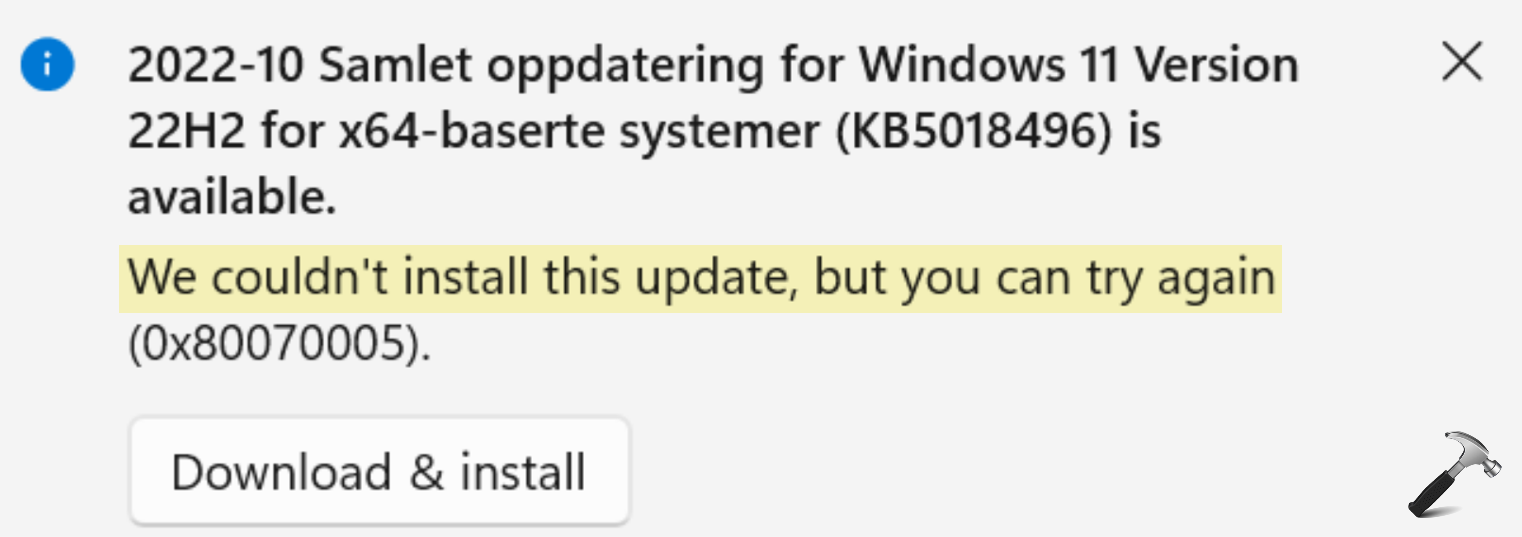
Here are the solutions you can try to fix this problem.
Page Contents
Fix: We couldn’t install this update, but you can try again
Fix 1: Try Windows Update troubleshooter
1. Press  + I keys to open Settings app.
+ I keys to open Settings app.
2. In Settings app, go to System > Troubleshoot > Other troubleshooters.
3. Under Other troubleshooters, run Windows Update troubleshooter.
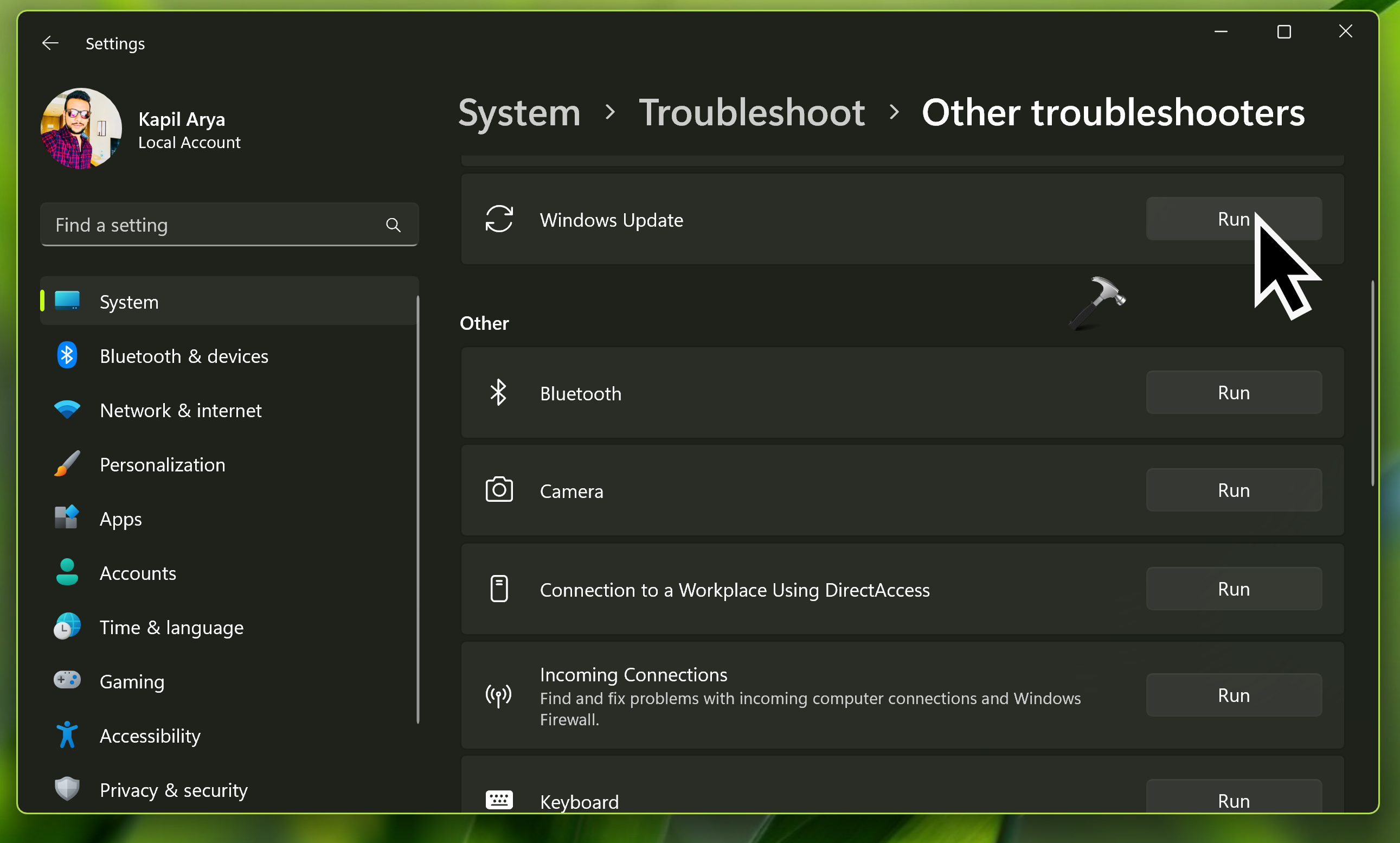
Let the troubleshooting completely automatically and this with resolve the issue itself.
Fix 2: Try installing update manually
Since the automatic update has been failing, you can opt for installing the update manually.
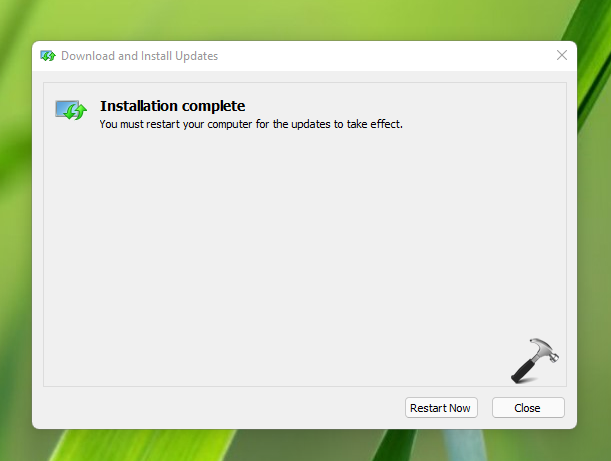
Microsoft Catalog provides the quality updates company releases for the operating system. you can manually download the field update using this catalog. Then you can install the downloaded update file using simple instructions in this guide:
How to install updates manually in Windows 11
If a feature update is failing, you can download it manually using the ISO file. You can refer below mentioned guide to upgrade your Windows 11 using ISO file.
How to upgrade Windows 11 using ISO file
Fix 3: Reset Windows Update
If FIX 1 and FIX 2 does not resolve your problem, then you can reset Windows Update on your system. This will fix all the problems associated with Windows Update.
You can checkout this video guide to reset Windows Update:
Hope this helps!
![KapilArya.com is a Windows troubleshooting & how to tutorials blog from Kapil Arya [Microsoft MVP (Windows IT Pro)]. KapilArya.com](https://images.kapilarya.com/Logo1.svg)


![[Latest Windows 10 Update] What’s new in KB5055612? [Latest Windows 10 Update] What’s new in KB5055612?](https://www.kapilarya.com/assets/Windows10-Update.png)







Leave a Reply