Microsoft Edge Chromium is the default browser now comes pre-installed with Windows 10 newer versions. This browser uses Chromium open source engine that was earlier used by Google Chrome. With the new engine, Microsoft has improved the performance of this browser. The new features are implemented as well as new policies are available to configure. If you want to know more about Update policies are configured but will be ignored because this device isn’t domain joined message in this browser, this article is for you.
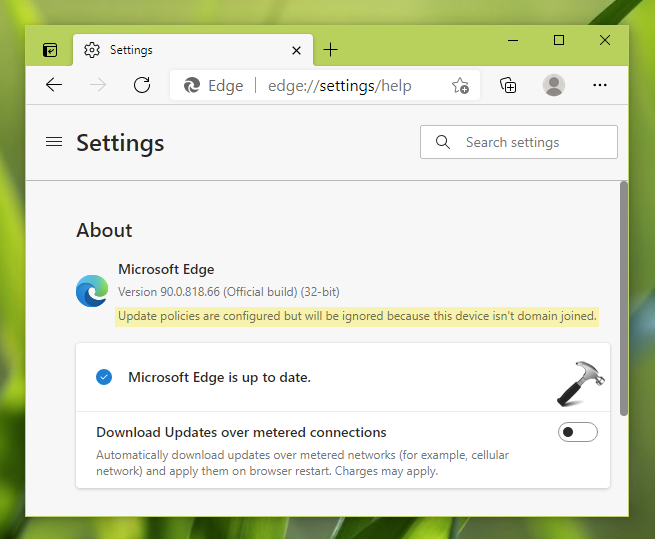
As you can see in the screenshot above, the message appears in About section of Microsoft Edge. You can locate this page at edge://settings/help. The message is mentioned below the version number. Now the question is why this message appears and how you can fix it.
Well, the message is self-explanatory. It clearly says that there are some updates policies are configured for Microsoft Edge. However, since the device is not connected to domain, these policies can’t be applied. This will be true in either of the two cases. In first case, it may possible that you don’t have the device connect to any work/school account. The second case, this is possible if you’re on Windows 10 Home edition.
Here’s is how you can fix this message.
Page Contents
Fix: Update policies are configured but will be ignored because this device isn’t domain joined in Microsoft Edge
FIX 1 – Applies to non-domain/Windows 10 Home devices
If you are on Windows 10 device that is not connected to domain and this is your personal system, you can simply ignore this message. Because unless you connect to the domain or company account, the Edge update policies will not apply on your system. If you are on Windows 10 Home, you do not have ability to join this edition to either Active Directory or Azure Active Directory domain.
Although, on whatever edition you’re, still can see what policies are applied to Edge. Simply go to edge://policy page.
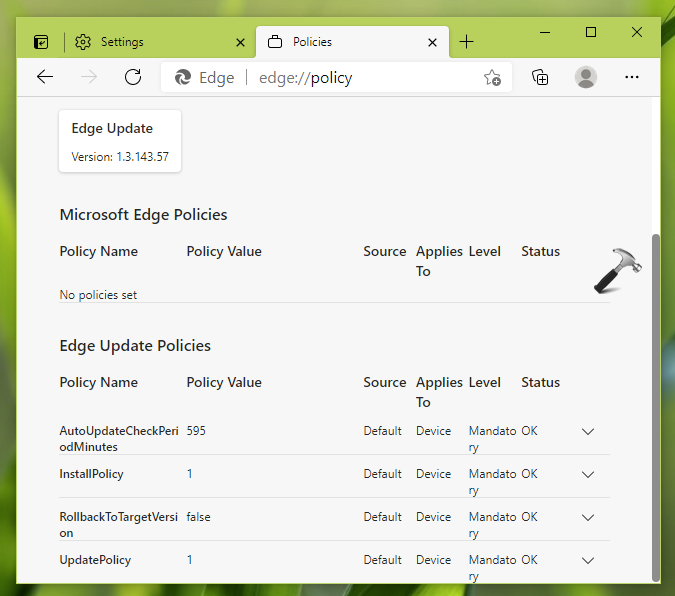
FIX 2 – Connect to domain to apply Edge update policies
If you’re on any other Windows 10 edition except Windows 10 Home, you can join your system to domain and remove that message. Follow these steps:
1. Connect your system to either Active Directory domain or Azure Active Directory domain.
2. Once you connect your system AD or AAD, simply restart your Microsoft Edge browser.
You’ll find that the message is now removed and replaced by Microsoft Edge updates are managed by your organization message.
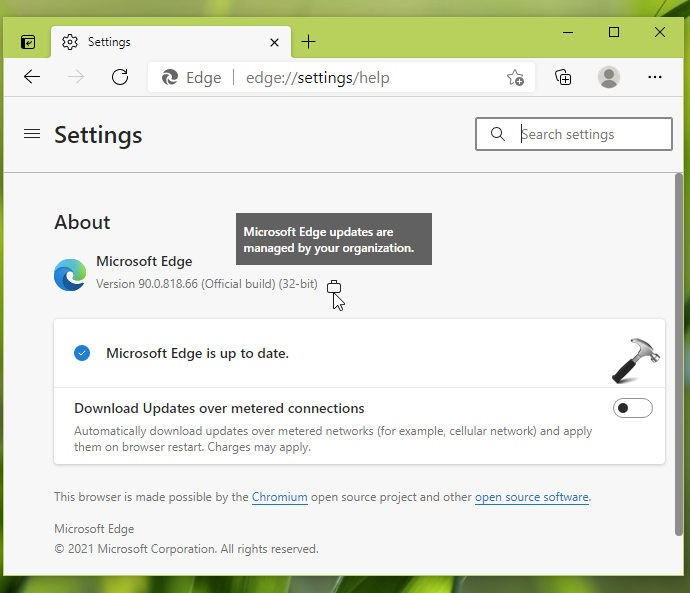
If you’re an IT Pro, you can also refer this official Microsoft documentation to configure or revert Microsoft Edge update policies.
Check this video to illustrate this fix:
That’s it!
Related fix: Your browser is managed by your organisation.
![KapilArya.com is a Windows troubleshooting & how to tutorials blog from Kapil Arya [Microsoft MVP (Windows IT Pro)]. KapilArya.com](https://images.kapilarya.com/Logo1.svg)







![[Latest Windows 10 Update] What’s new in KB5055612? [Latest Windows 10 Update] What’s new in KB5055612?](https://www.kapilarya.com/assets/Windows10-Update.png)




1 Comment
Add your comment
I don’t see how this fixes wanting to stop updates when not connected to a domain.