The “Unknown USB Device (Device Failed Enumeration)” error on Windows 11/10 can hamper the connection of important peripherals like a keyboard, mouse or a storage device. This is a common Windows error which basically means that Windows was either unable to find or to properly address the USB device and as a result, the device is completely non-functional. This problem, sometimes attributed to simple faults in the hardware of a specific computer, other times due to problems with drivers and other conflicts in the system.
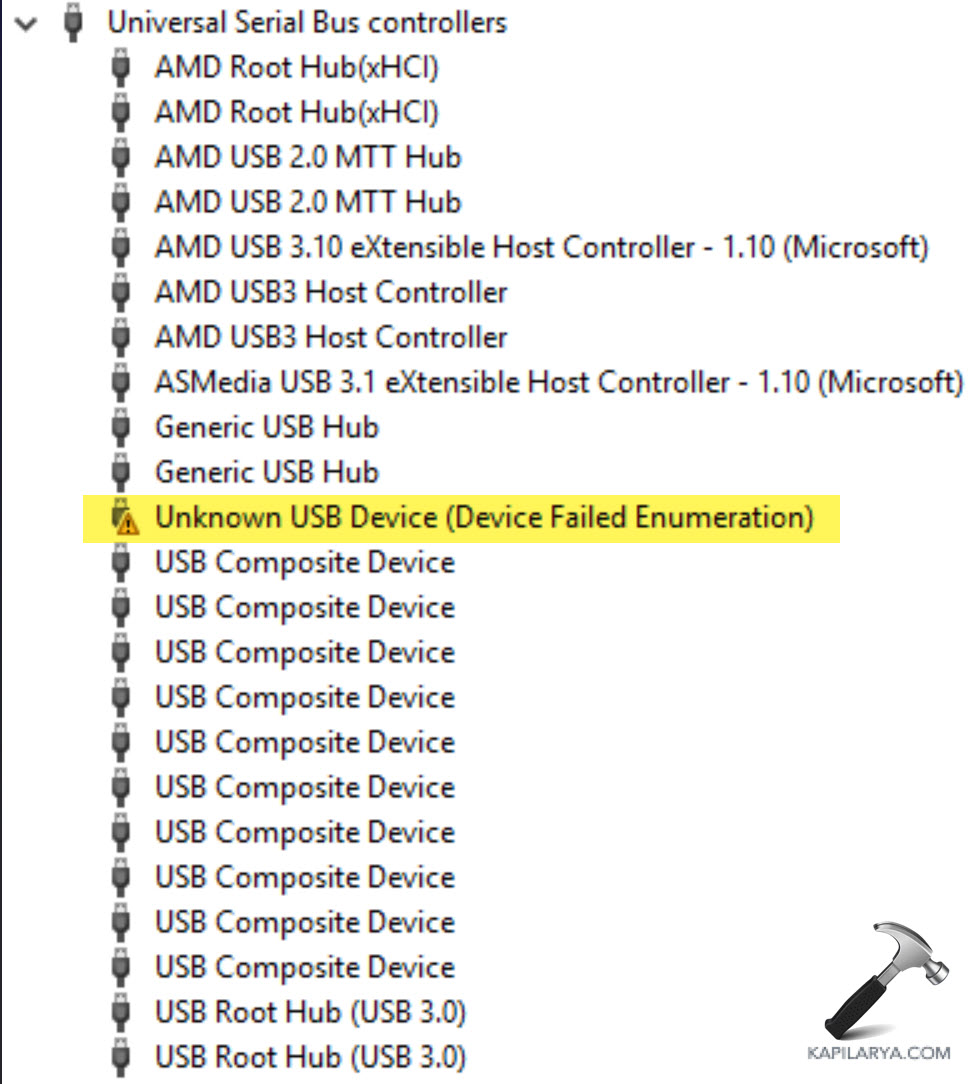
So, it must be diagnosed and resolved to bring the system back to its normal working state. On this page, we are going to learn how to rectify Unknown USB Device (Device failed enumeration) error on Windows 11.
Page Contents
Fix Unknown USB Device (Device failed enumeration) on Windows 11/10
Fix 1: Update your device driver
1. Open the Device Manager app from the search console.

2. Find and expand the “Universal Serial Bus controllers”. If there is any yellow sign on any of the affected USB device, right-click on it. Select “Update driver” option.
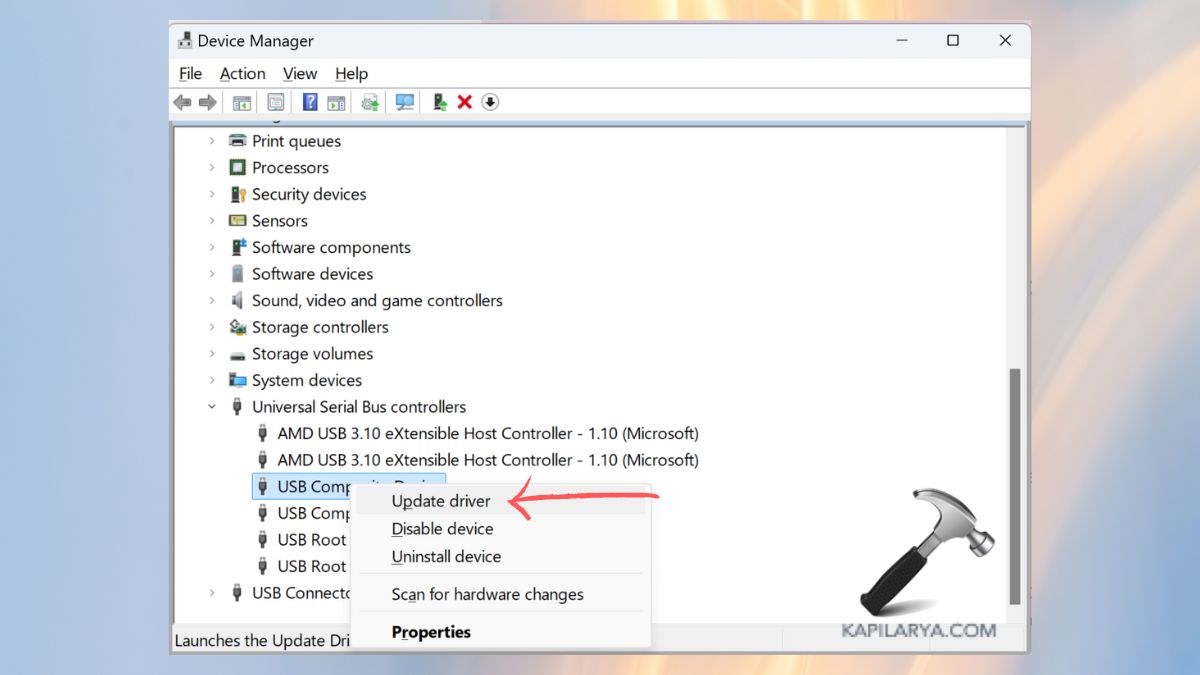
3. Then, right-click on “Universal Serial Bus controllers” and tap “Scan for hardware changes”. Now, restart the PC and it will automatically reinstall the required drivers.
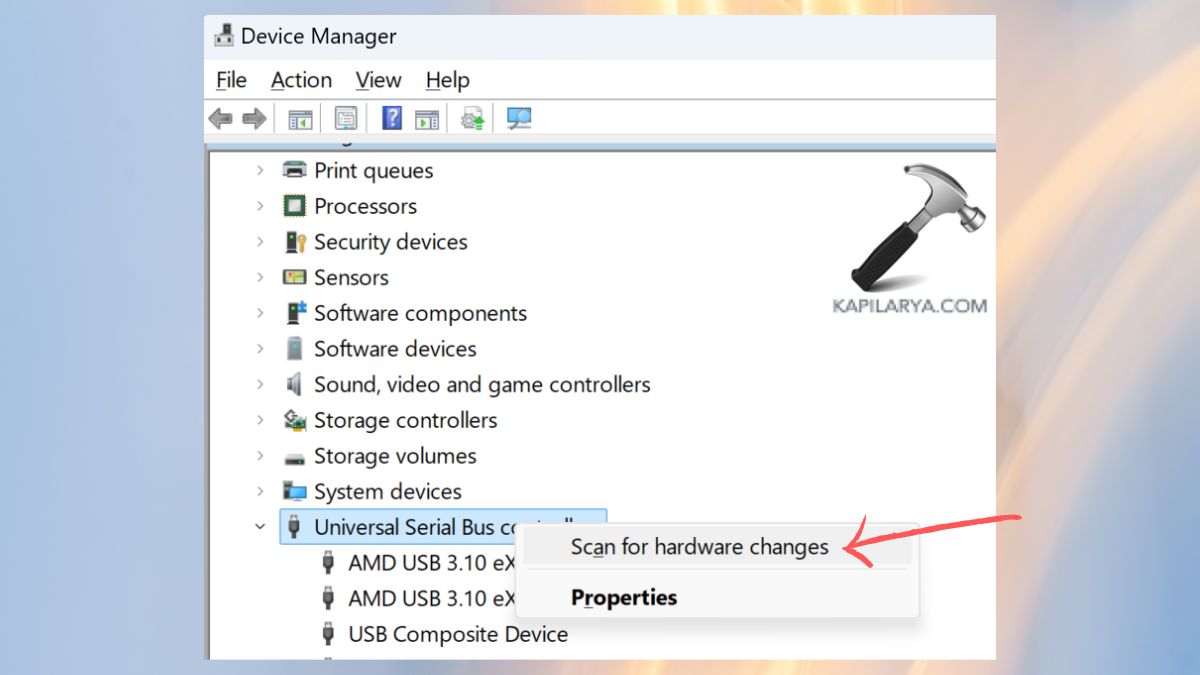
Fix 2: Run the Hardware and Devices Troubleshooter
1. Go to the Windows search bar and type ‘cmd”, then click on “Command Prompt” to open it. Do not forget to launch it with administrator privileges by just clicking the right mouse button on it and choosing “Run as administrator”.
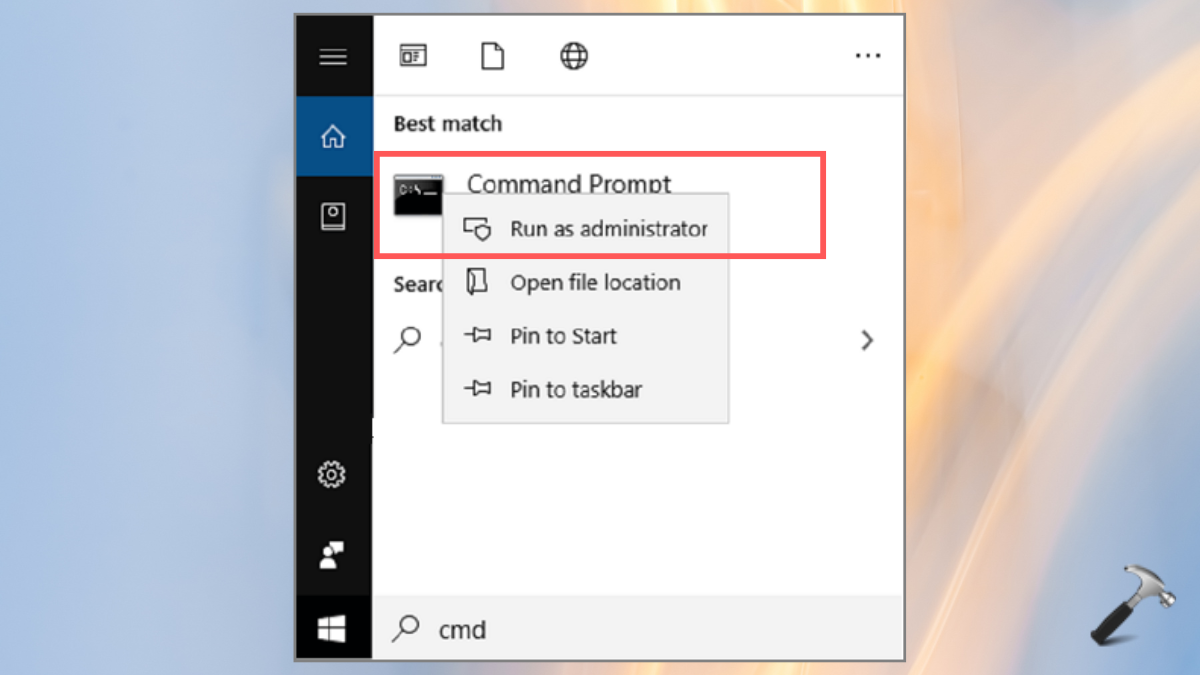
2. Now, type in the below command in it and press the Enter.
msdt.exe -id DeviceDiagnostic

Fix 3: Reinstall the USB Controllers Fix Unknown USB Device
1. For this, open the Device Manager app again and go to “Universal Serial Bus controllers” option.
2. There, right-click on the driver and tap “Uninstall device”. Repeat the same with other drivers listed in this.
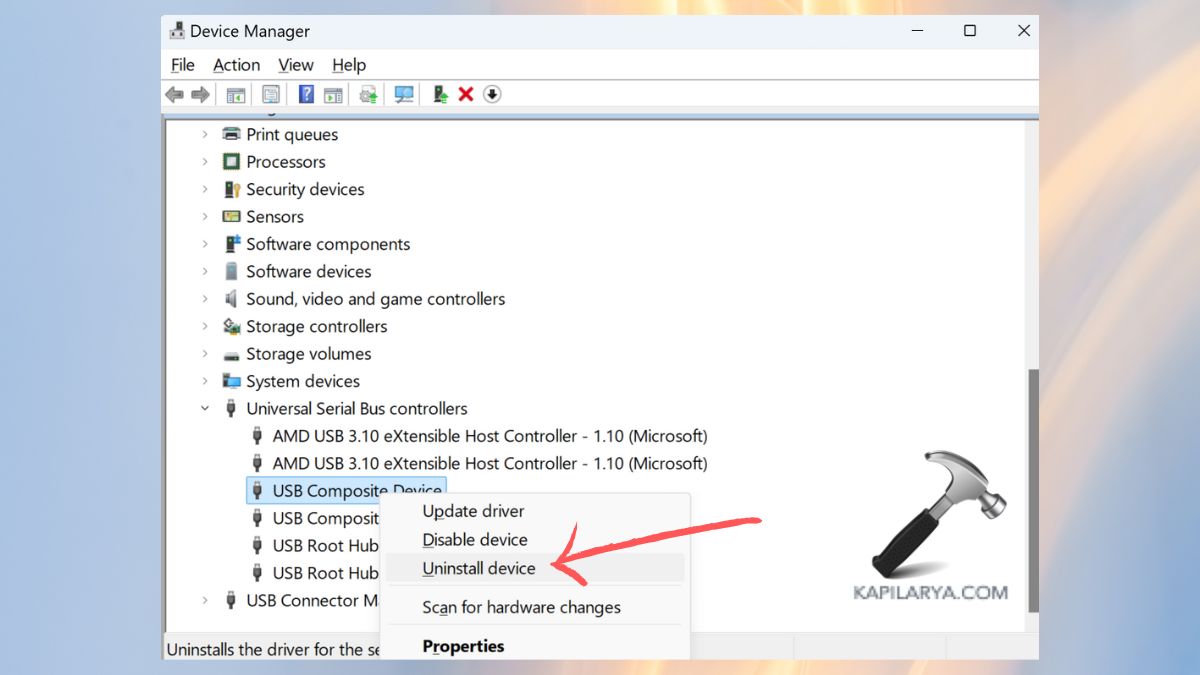
3. Now, restart the system and it will reinstall the required USB drivers automatically.
Fix 4: Uninstall and reinstall the USB Root Hub (USB 3.0) driver
1. Again, open the Device Manager and locate “Universal Serial Bus controllers”.
2. Now, right-click on “USB Root Hub (USB 3.0)” and tap “Uninstall device”.

3. Afterwards, restart the system to install the driver automatically.
Fix 5: Install the latest chipset drivers
With an older or missing chipset driver, you can experience the “Unknown USB Device (Device Failed Enumeration)” on Windows 11/10.
1. Visit the website of the chipset mainstream producer of your particular laptop.
2. To locate the correct drivers please either enter your motherboard model or your chipset information.
3. While using Windows 11, it is necessary to download the right drivers.
Once all the installations are done, reboot the machine to get the impact of new drivers as well as changes made into effect.
That’s it!
![KapilArya.com is a Windows troubleshooting & how to tutorials blog from Kapil Arya [Microsoft MVP (Windows IT Pro)]. KapilArya.com](https://images.kapilarya.com/Logo1.svg)










Leave a Reply