An Unexpected Kernel Mode Trap (UNEXPECTED_KERNEL_MODE_TRAP) error occurs when the computer’s CPU encounters an unexpected issue it can’t handle and is unable to work normally, leading to a Black Screen of Death. This error sometimes occurs with the error code 0x00000007F. Several things, including hardware failures, malware, corrupted system files, outdated drives, etc could cause the issue.
If you’re getting the Unexpected Kernel Mode Trap error on your Windows 11 PC, this guide can help.
Page Contents
Fix: UNEXPECTED_KERNEL_MODE_TRAP BSOD on Windows 11
Method 1: Check Your PC for Malware
An unexpected kernel mode trap error can occur if malware or a virus on your computer corrupts or disrupts system processes. You should run a manual check for malware and viruses regularly to keep your system safe.
1. Open the Start menu, search for “Windows Security” and select the app.
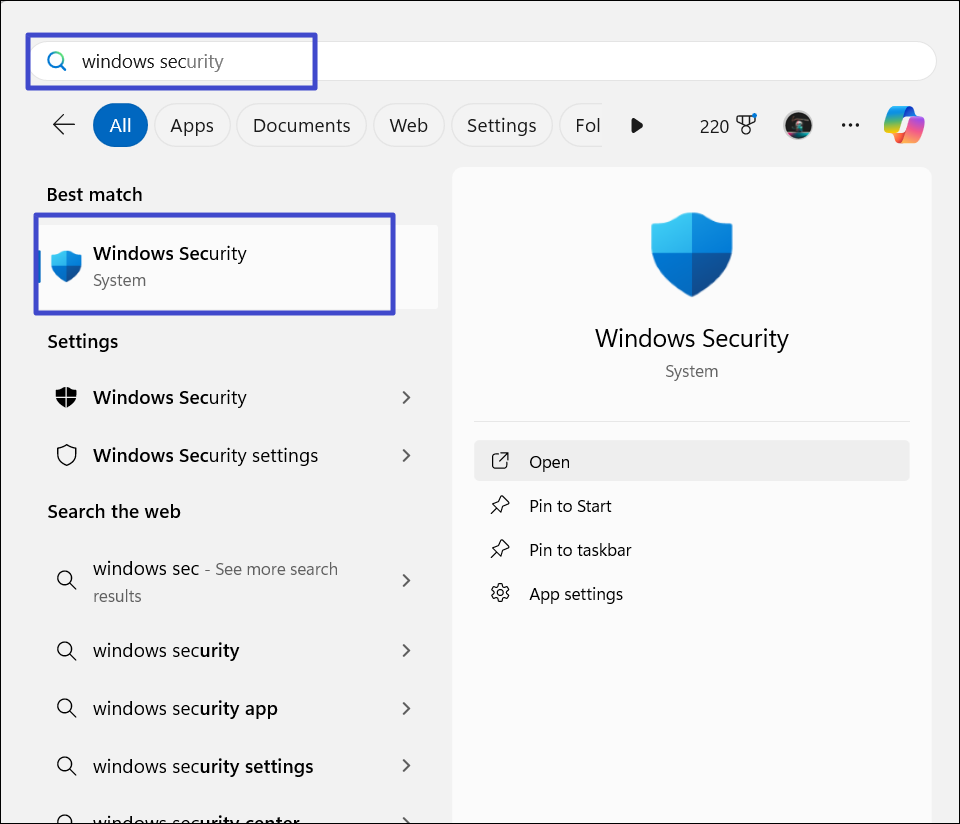
2. On the left panel, go to the “Virus & threat protection” tab and select “Scan options” on the right.
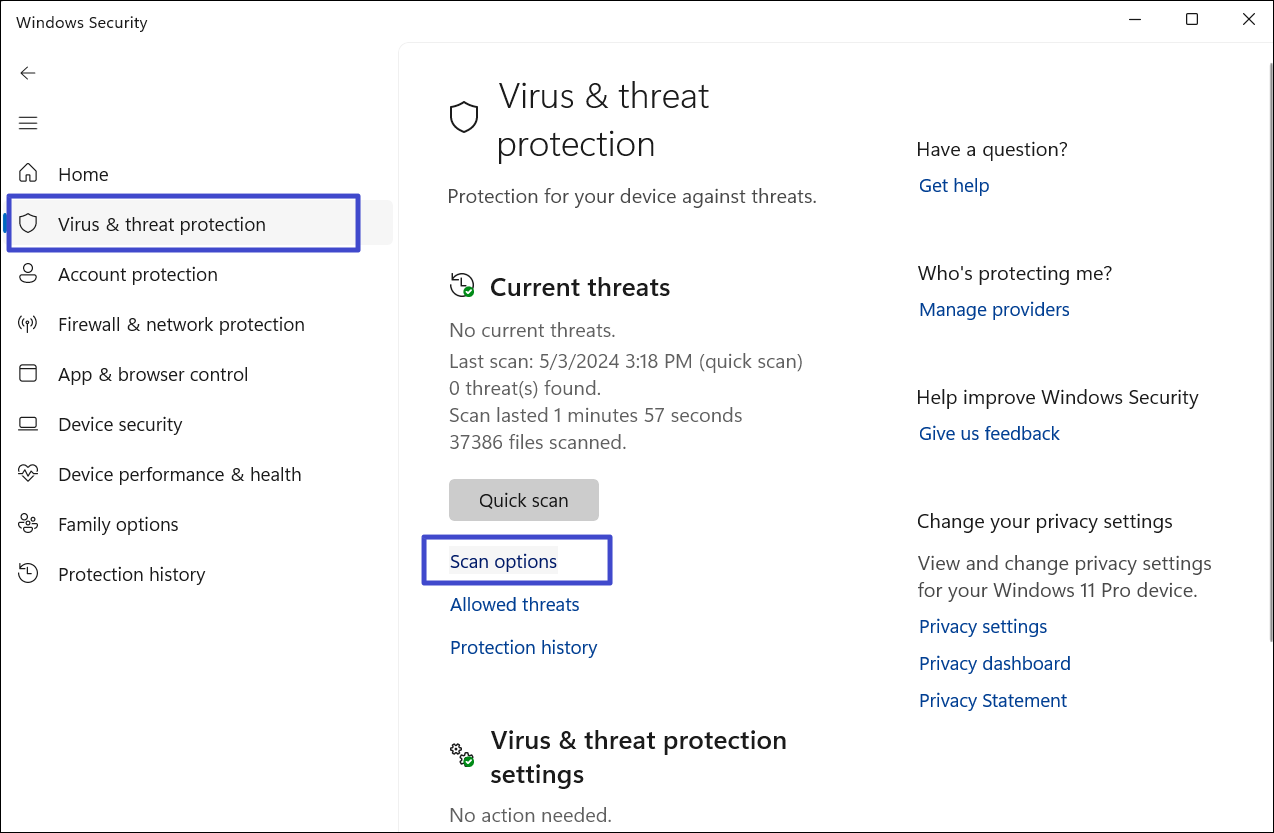
3. Under Scan options, select “Full scan” and click the “Scan now” button.
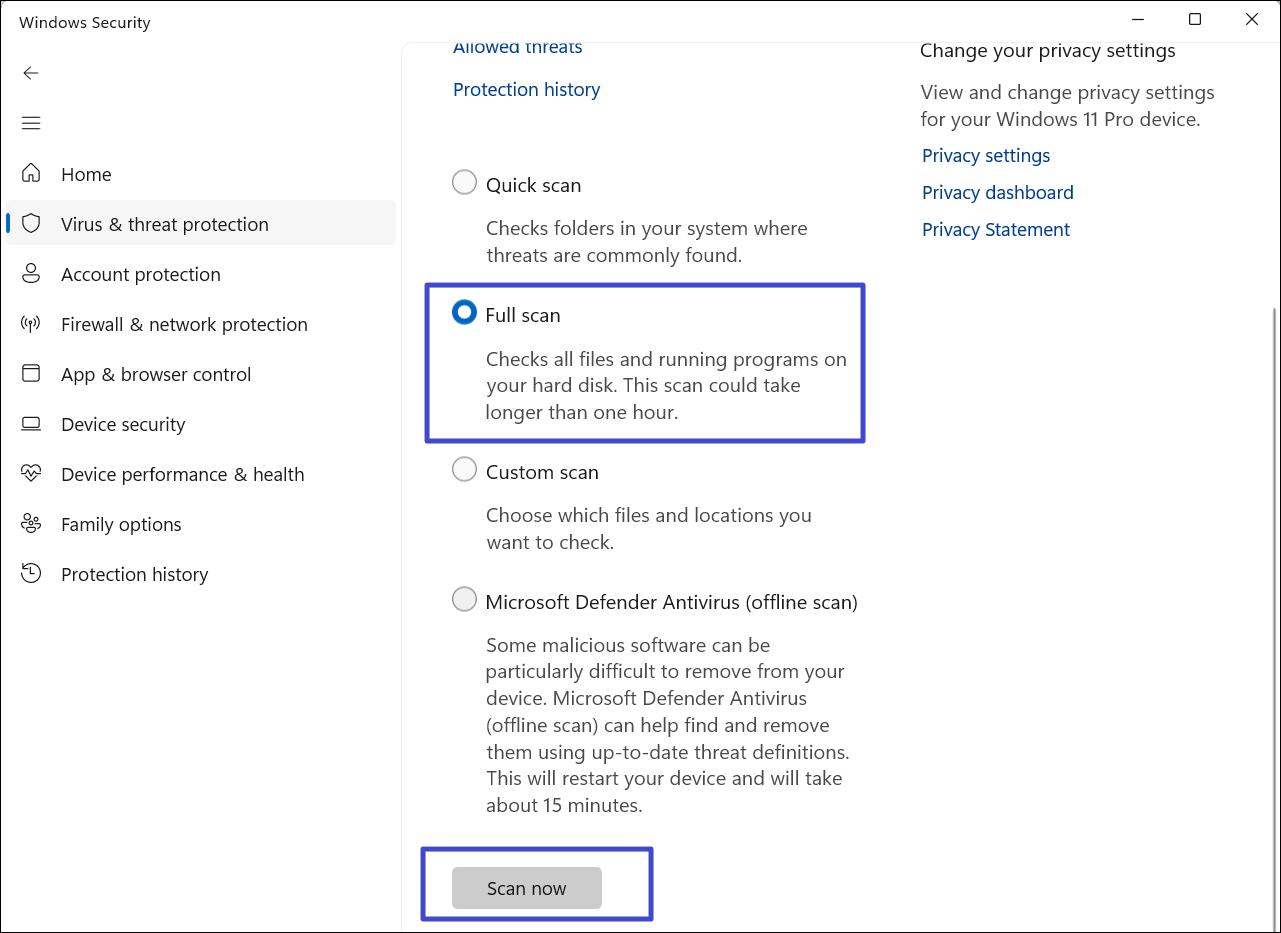
Method 2: Scan for Corrupt Files
1. Open Command Prompt as administrator.
2. In the Command Prompt window, run the following command:
sfc /scannow
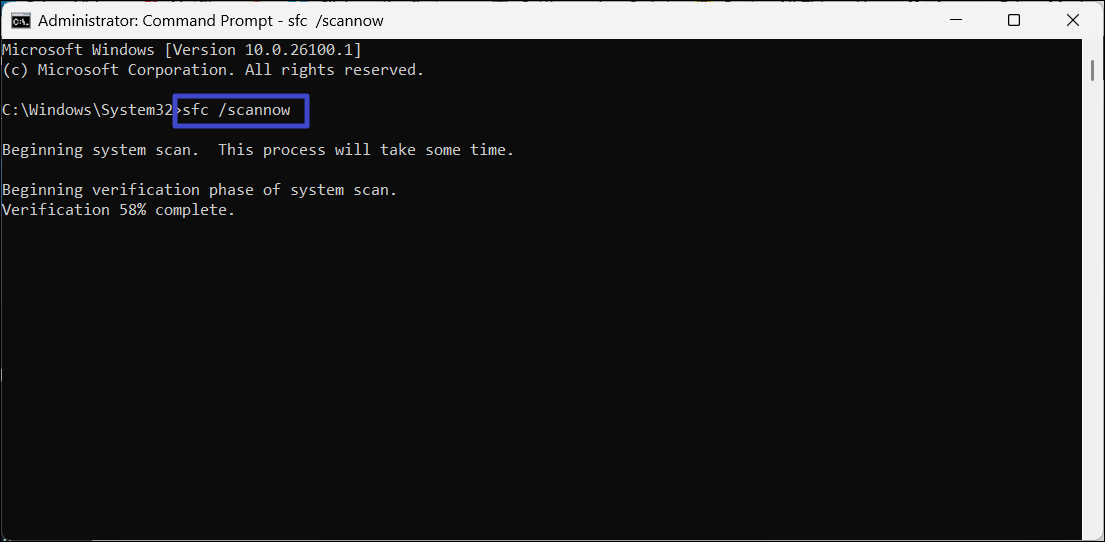
3. After running the System File Checker, run the DISM scan the below commands:
DISM.exe /Online /Cleanup-image /CheckHealth
DISM.exe /Online /Cleanup-image /ScanHealth
DISM.exe /Online /Cleanup-image /RestoreHealth
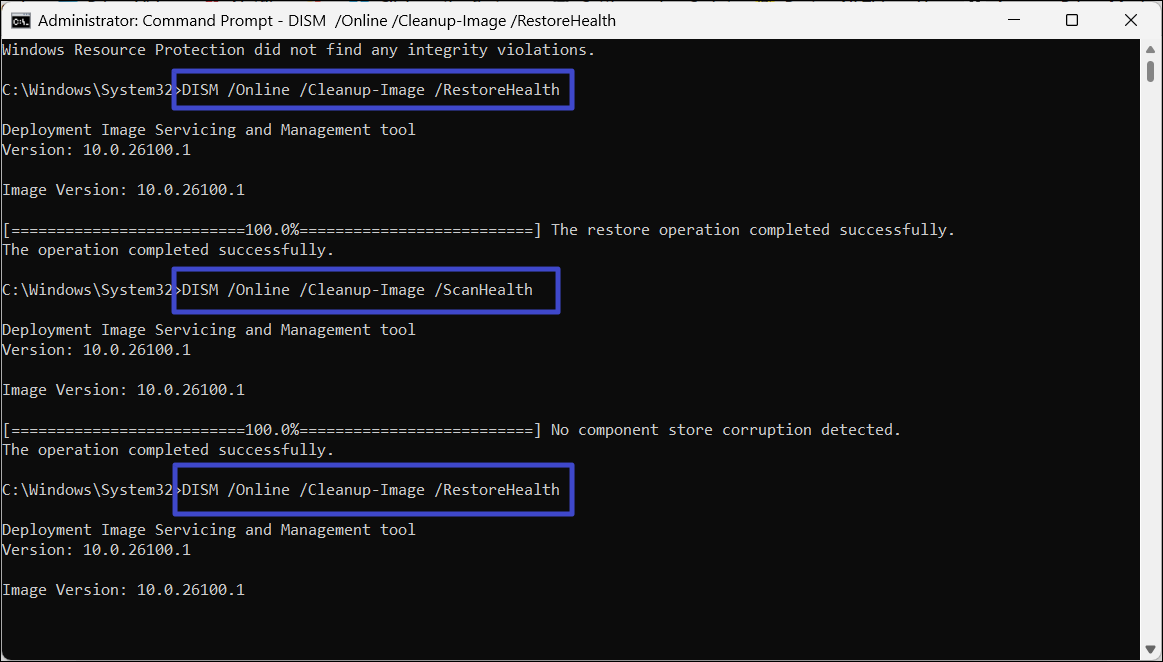
4. Once you execute all the three commands, restart your PC.
Method 3: Manually Update the Windows
1. Launch the Windows Settings by right-clicking the Start menu and selecting “Settings” from the menu.
2. Go to the “Windows Update” tab and select “Check for updates“.
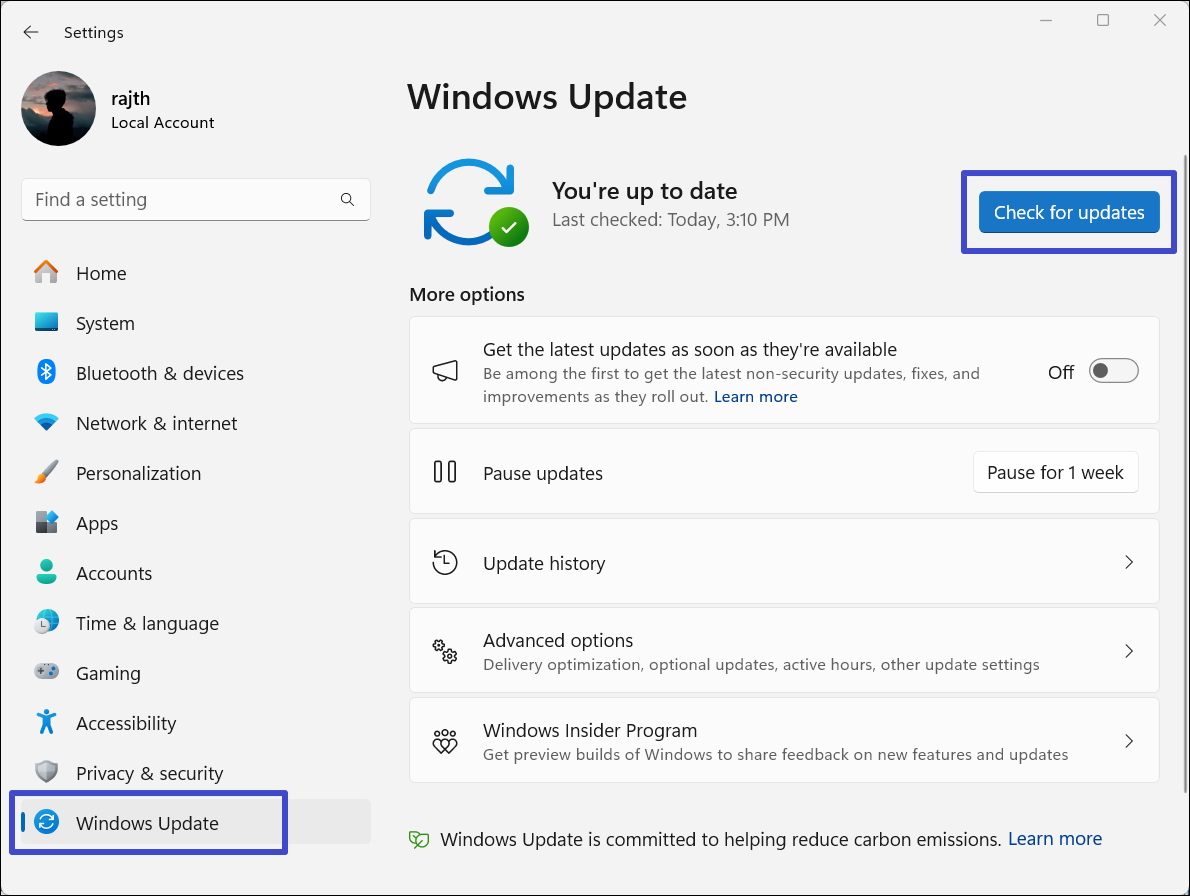
3. If any updates are available, click on “Download and install“.
4. Once the update is complete, click “Restart now” if prompted to finish the installation.
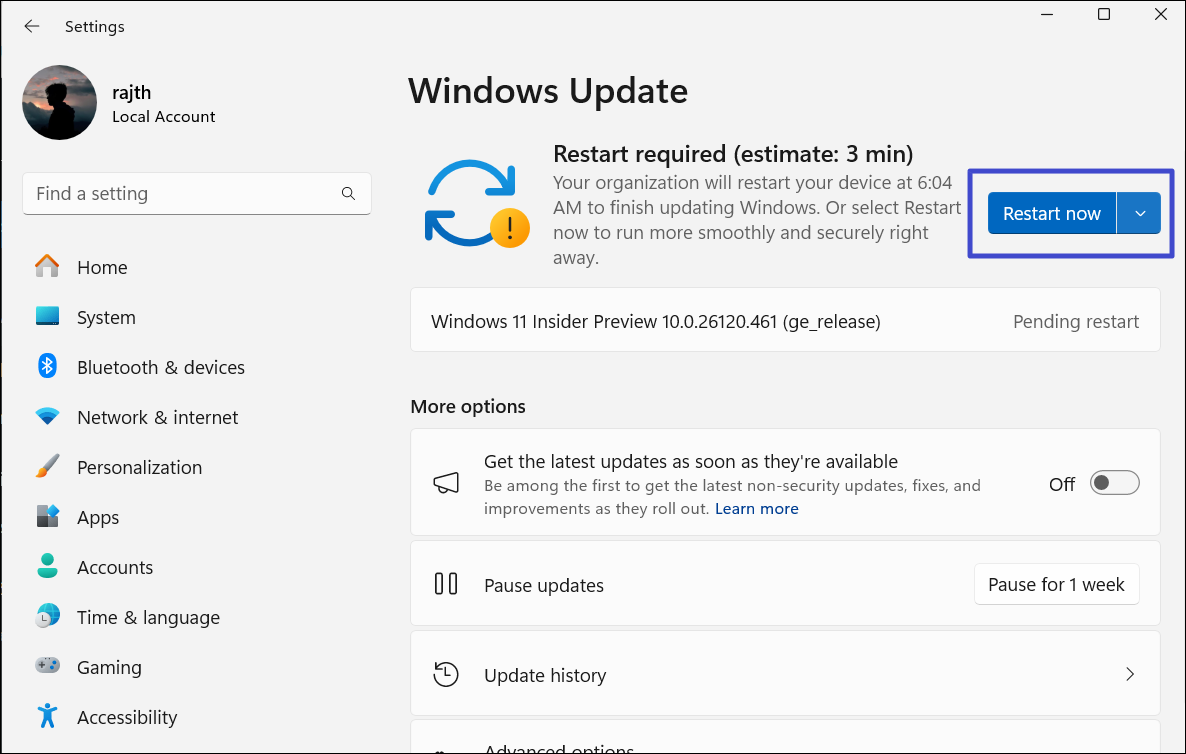
Method 4: Check for Hardware Problems
The Unexpected_Kernel_Mode_Trap BSoD error is often associated with hardware failures. When this error occurs, you should first check if your CPU and GPU fans are functioning properly, as overheating can be a common cause. If the fans are working fine, then check your memory modules or any recent hardware upgrades or changes you might have made to your system.
If your PC’s overheating or your memory malfunctioning, take your computer to an authorized service center and get it fixed.
Method 5: Restore your PC to a Previous State
1. Press Windows + R to open the Run command, “rstrui.exe” and hit Enter.
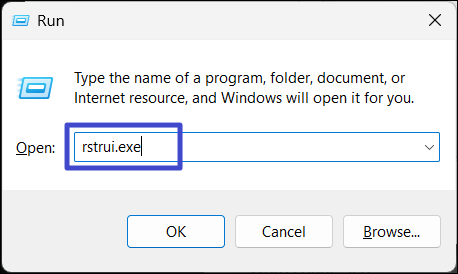
2. In the System Restore window, select “Choose a different restore point“, and click “Next“.
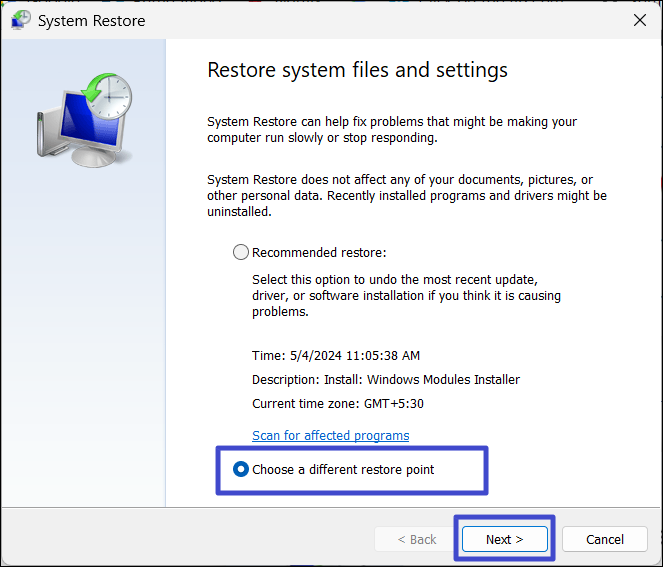
3. From the list of restore points, choose the oldest one, and click “Next”.
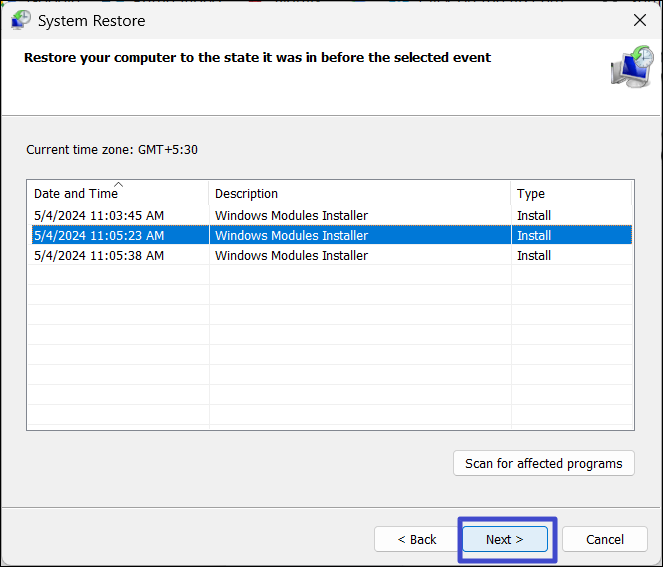
4. Finally, click “Finish” to start the restore process.
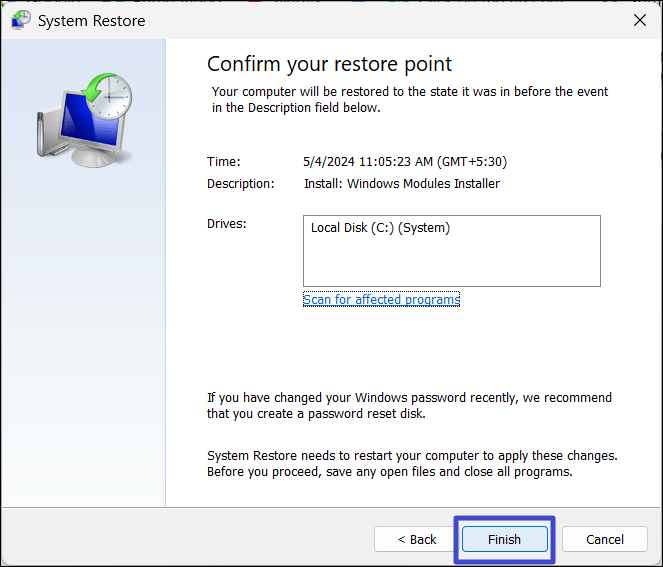
Method 6: Run a CHKDSK Scan
1. Launch Command Prompt as administrator.
2. In the Command Prompt window, type the below command, and press Enter:
chkdsk e: /f
3. If prompted to dismount the volume and asked to run the scan on the next restart, type “Y” to both and press Enter.
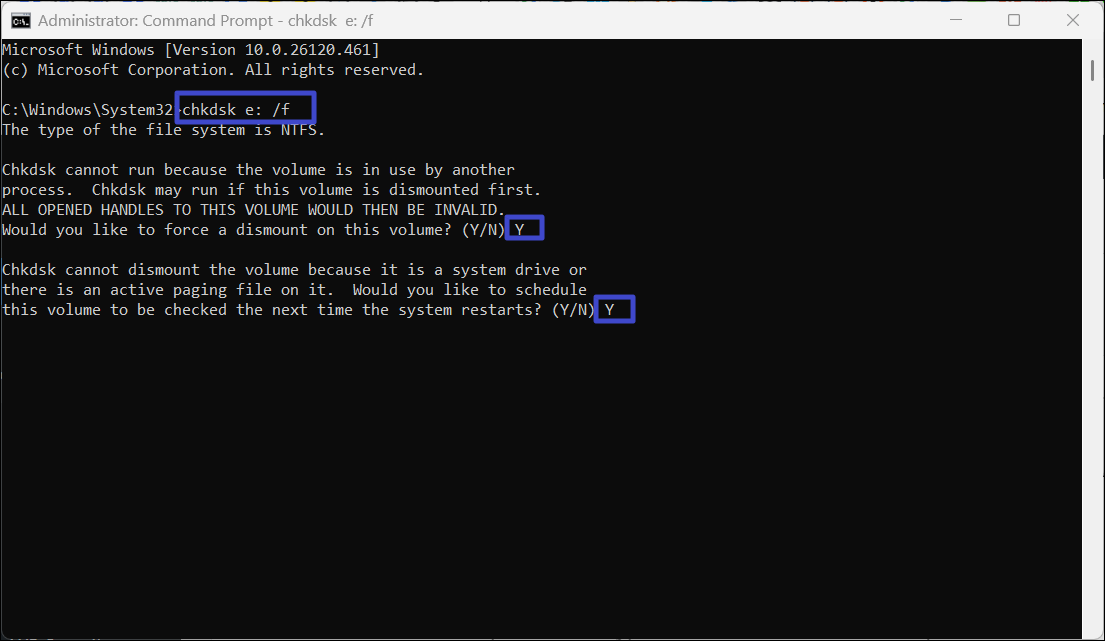
4. Once the scan is complete, restart your PC.
Method 7: Run a Windows Memory Diagnostic check
1. Search for “Windows Memory Diagnostics” and select the tool.
2. Once the Windows Memory Diagnostics tool opens, click the “Restart now and check for problems (recommended)” option.
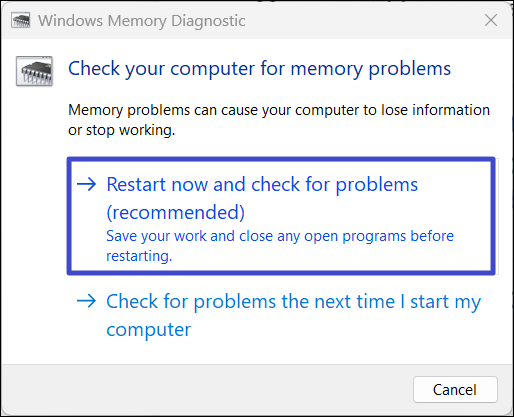
3. Your PC will automatically restart and run the diagnostics. Be sure to save your work or progress before you start this tool.
Method 8: Update Device Drivers on your PC
1. Right-click the Start menu and select “Device Manager“.
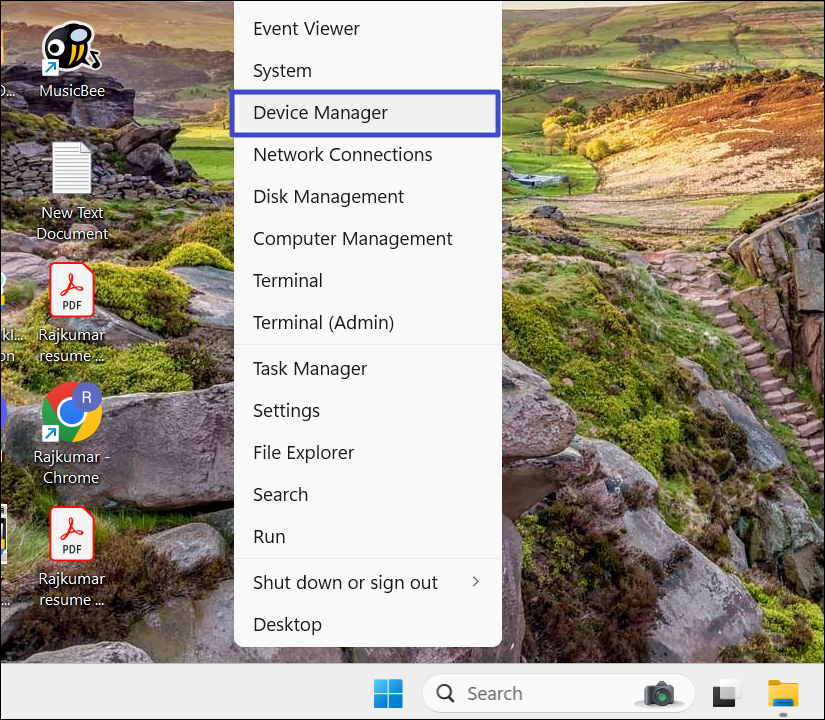
2. In the Device Manager, look for the devices with yellow exclamation marks.
3. Then, right-click the faulty device and select “Update driver“.
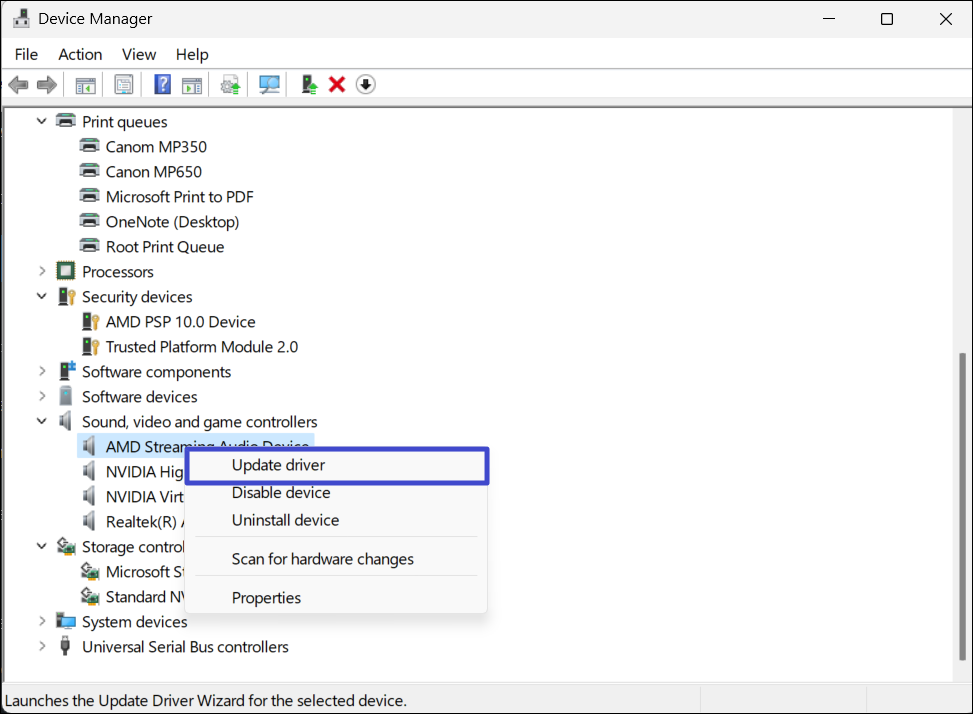
4. After that, select “Search automatically for drivers“.
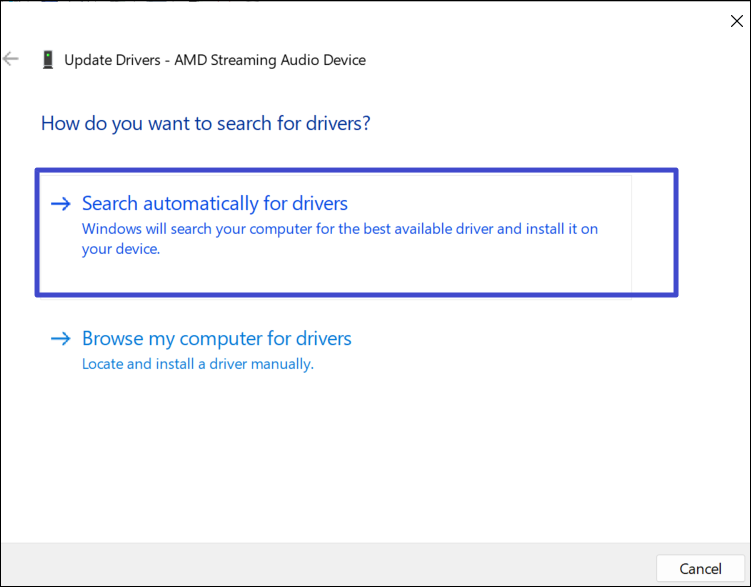
5. Let the Windows download and install the necessary updates.
Method 9: Reset your Windows
If none of the above methods are working, you may need to consider resetting your Windows 11 PC to fix the ‘Unexpected_Kernel_Mode_Trap error’. Resetting Windows will revert your Windows settings and files to factory default. Make sure to back up your files before resetting your PC. You can also use the ‘Keep my files‘ option to preserve your personal data, but this may not save everything.
![KapilArya.com is a Windows troubleshooting & how to tutorials blog from Kapil Arya [Microsoft MVP (Windows IT Pro)]. KapilArya.com](https://images.kapilarya.com/Logo1.svg)










Leave a Reply