Drag and drop is an awesome functionality available in Windows. It supports moving of objects in a fluid buttery manner. Using drag and drop, you’re too easy to manipulate things. But sometimes, in some scenarios, Windows may go corrupt and you may not be able to use drag and drop. In this article, we’ll talk about the fix to this problem.
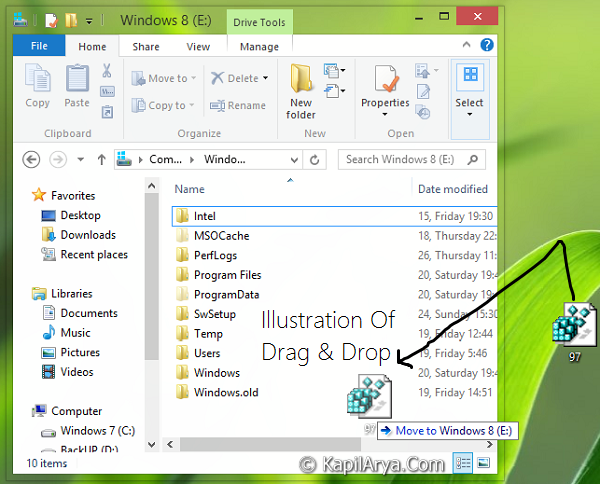
There exists two methods, you can fix this. The methods cover the settings stored in Registry Editor and Local Group Policy Editor. We’ve tested this method on Windows 8 but the method is expected to work on Windows 7, Vista as well, because these editions share same registries and policies for drag and drop.
Page Contents
FIX: Unable To Use Drag & Drop In Windows 8/8.1
FIX 1 – Using Registry Editor
Registry Disclaimer: The further steps will involve registry manipulation. Making mistakes while manipulating registry could affect your system adversely. So be careful while editing registry entries and create a System Restore point first.
1. Press  + R and put regedit in Run dialog box to open Registry Editor (if you’re not familiar with Registry Editor, then click here). Click OK.
+ R and put regedit in Run dialog box to open Registry Editor (if you’re not familiar with Registry Editor, then click here). Click OK.

2. Navigate here:
HKEY_CURRENT_USER\Software\Microsoft\Windows\Current\Version\Explorer\Advanced
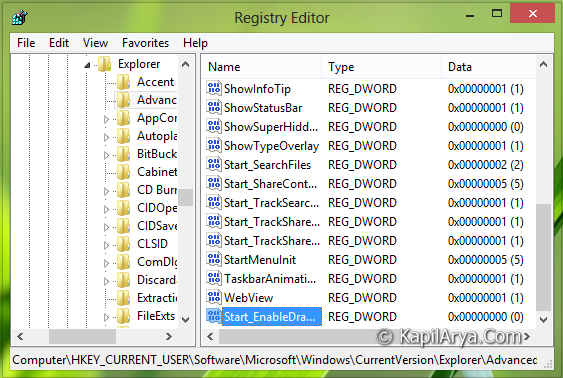
3. In the right pane of this location, if you found Start_EnableDragDrop DWORD there it must have value set to 0. Double click on the same DWORD, change the value to 1.

4. Moving on, additionally we need to configure a different location to handle above stated DWORD‘s. So refer following locations:
HKEY_CURRENT_USER\Software\Microsoft\Windows\CurrentVersion\Policies\Explorer
HKEY_LOCAL_MACHINE\SOFTWARE\Microsoft\Windows\CurrentVersion\Policies\Explorer
5. On the above locations, in the right pane, make sure that DWORD NoChangeStartMenu exists and it have value data equals to 0.
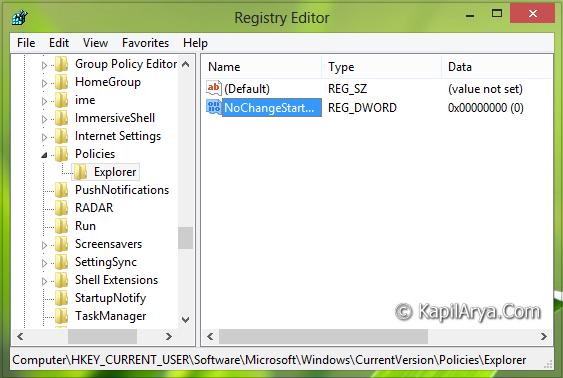
That’s it! Reboot and your problem should be fixed.
FIX 2 – Using Local Group Policy Editor
1. Press  + R and put gpedit.msc in Run dialog box to open Local Group Policy Editor. Click OK.
+ R and put gpedit.msc in Run dialog box to open Local Group Policy Editor. Click OK.
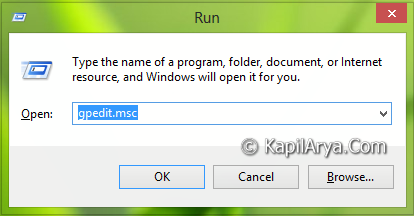
2. Navigate here:
User Configuration -> Administrative Templates -> Start Menu and Taskbar
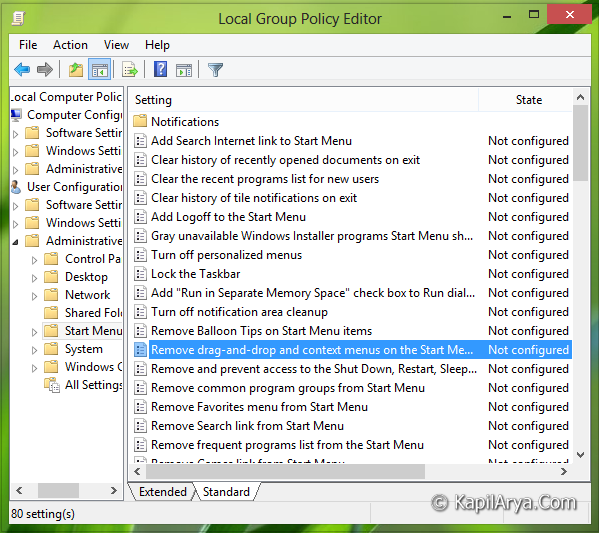
3. In the right pane, look for the setting Remove drag-and-drop and context menus on the Start Menu. Double click on it to modify it. You’ll got this:

4. If you’re facing the issues in drag and drop, this policy should show Enabled status. To fix your issue, click on Not Configured or Disabled to restore it to default setting. Click Apply followed by OK.
That’s it! A reboot will cause no further issues concerning drag and drop.
Good luck…
![KapilArya.com is a Windows troubleshooting & how to tutorials blog from Kapil Arya [Microsoft MVP (Windows IT Pro)]. KapilArya.com](https://images.kapilarya.com/Logo1.svg)











11 Comments
Add your comment
Thanks for the fix up.. Easy to have it while problem is actually faced by:)
The entries on regedit and gpedit does not even present in my machine.
what should i do.
If registry entries do not exist. then create them manually and set the values. that’s all
The remove drag and drop option is not showing in my lappy and start enable drag option is also not there on my lappy
^^ Have you tried above mentioned method? Are there any changes in the situation?
I tried the first method, however it did not work. Then i thought of trying the second method, but after I typed gpedit.msc in the Run window, an error window popped up saying that it could not find ‘gpedit.msc’. Please help me out
P.S I even tried changing EnableLUA to 0 but it didn’t work
^^ Seems like you’re on basic version of Windows and Group Policy method won’t work on it. As the registry method didn’t worked, suggest you to try third DISM command mentioned here:
https://www.kapilarya.com/fix-do-inbox-corruption-repair-using-dism-in-windows-8
Tried Method 1 but couldn’t find “Start_EnableDragDrop” in above location. Tried Method 2 by running “gpedit.msc” in Run but a window popped up and said it could not be found. What should I do?
^^ It seems you’re on Home edition and Group Policy Editor won’t work on it. If you can’t find the registry DWORD following Method 1, create it manually and set its value as mentioned.
I tried with both the methods but i did not get the solution of drag and drop.My window is 8.1. And its x64 based processor and 64 bit OS. Actually I am not able to drag files and folders from one place to other, also not even from one corner to other corner of desktop.Files and folder are not getting dragged..Help me and give solution.
Hello. I tried both options but “Start_EnableDragDrop” and/or “Remove drag-and-drop and context menus on the Start Menu” options are not listed. Any other suggestions