If you have Windows 11 device, and its touchscreen is not working, this article is for you. Touchscreen is one of the form factor that you’ve bought your device for. Many applications may require touchscreen functionality and if touchscreen not working, you won’t be able to use those apps.
For the touchscreen to work reliably, you must have installed proper software. Along with this the hardware (the physical touchscreen) should be in working condition. This article will cover the fixes you apply to troubleshoot the touchscreen software.
Page Contents
Fix: Touchscreen not working in Windows 11/10
FIX 1 – Update touchscreen driver
1. Open Device Manager.
2. Expand Human Interface Devices, right click HID-compliant touch screen, select Update driver.
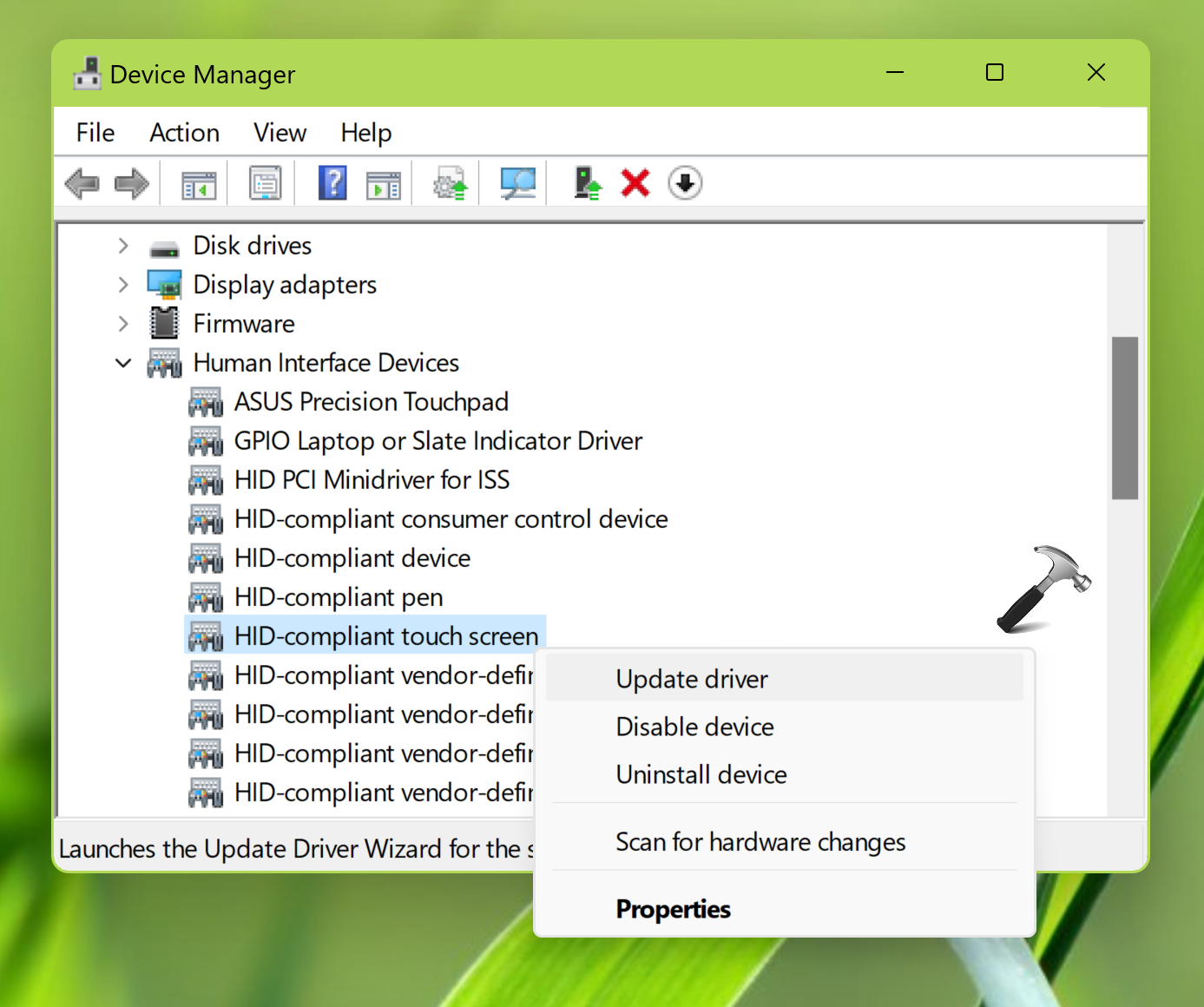
3. Follow on-screen instructions to complete the driver update.
Once the driver update has been completed, the issue must be resolved on your system. In case, if issue is still persists, continue troubleshooting with next fixes.
FIX 2 – Reinstall touchscreen driver
1. Open Device Manager.
2. Then go to Human Interface Devices, right click HID-compliant touch screen, select Uninstall driver.
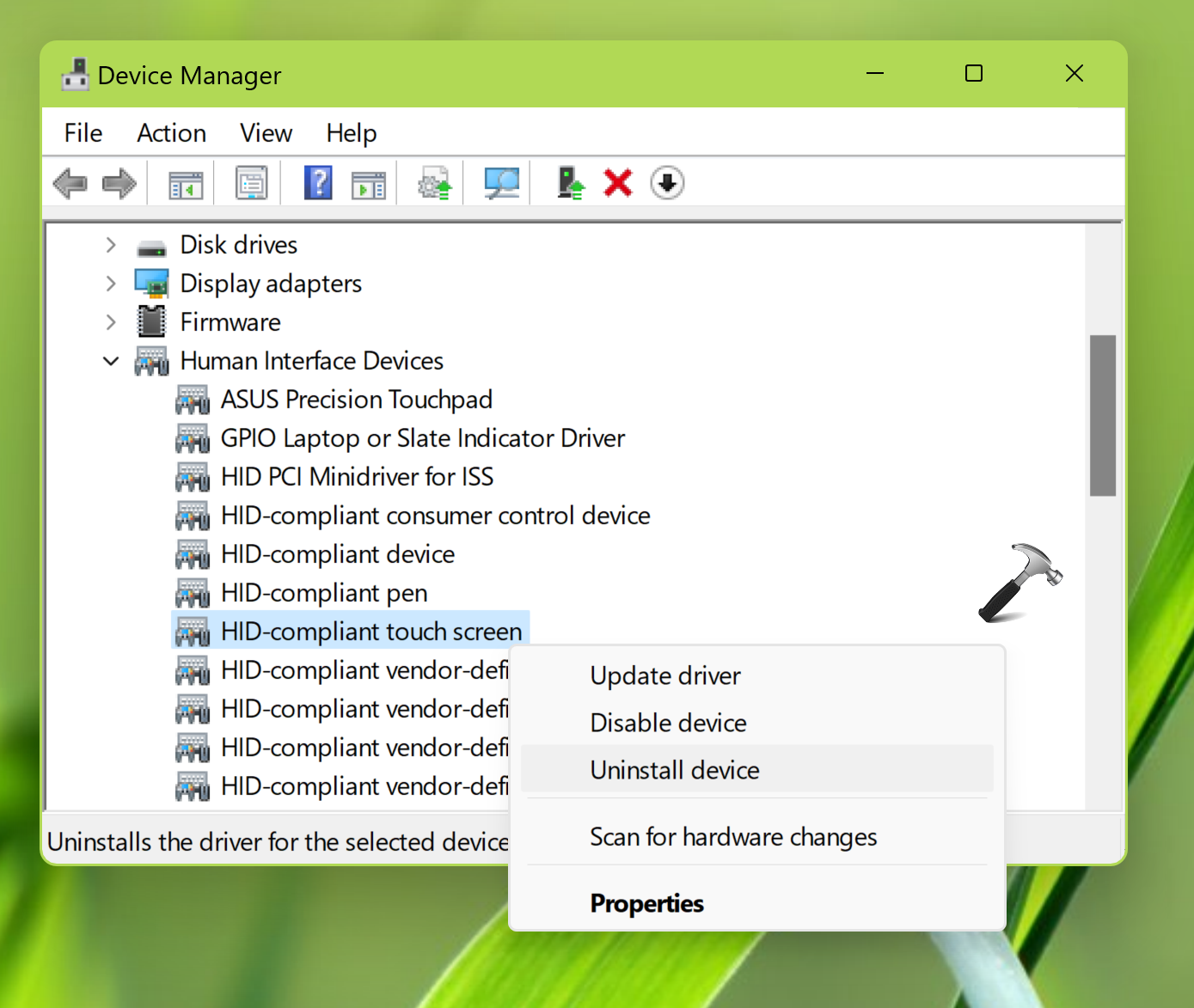
3. Once the touch is screen driver has been uninstalled, then click Action > Scan for hardware changes.
FIX 3 – Fix touchscreen not working by calibrating the touchscreen
1. Open Control Panel.
2. Go to View by: Category and click Calibrate the screen for pen or touch point under Tablet PC Settings.

3. In the next window, click on Calibrate button.

4. Next, under What type of screen do you want to calibrate, click on Touch input.
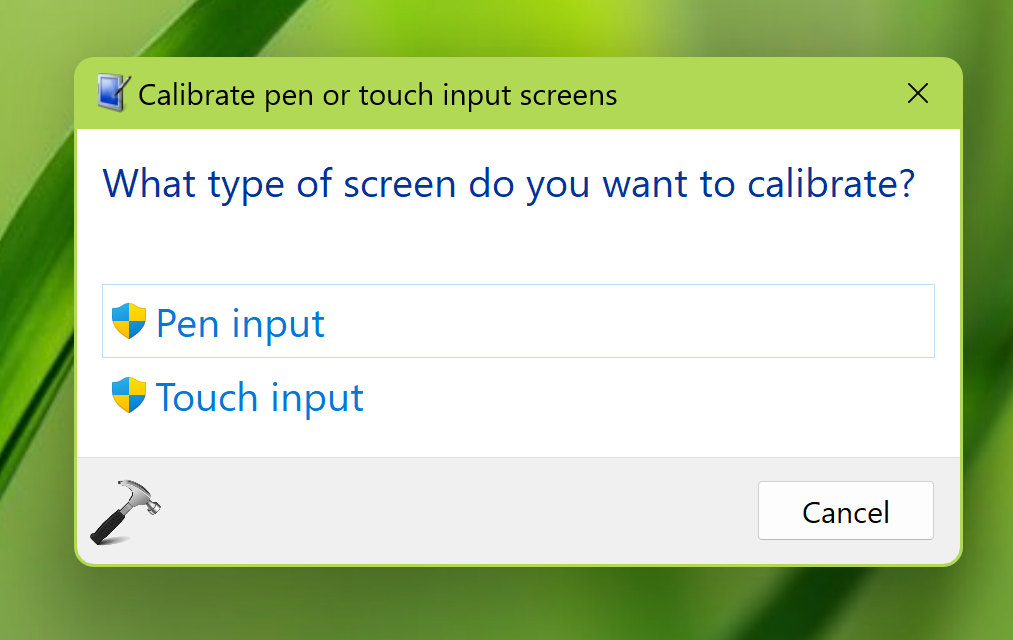
Next follow on screen instructions to calibrate the touch screen.
Once the touch screen calibration has been completed successfully, then the issue must be resolved.
We hope after following the above suggestions, you must be able to resolve this issue. In case, if the issue still persists, then it might be a hardware problem with your touchscreen. If that is the case, you need to take this device to your computer technician who should be able to fixup hardware issues associated with touchscreen.
That’s it!
![KapilArya.com is a Windows troubleshooting & how to tutorials blog from Kapil Arya [Microsoft MVP (Windows IT Pro)]. KapilArya.com](https://images.kapilarya.com/Logo1.svg)








![[Latest Windows 10 Update] What’s new in KB5055612? [Latest Windows 10 Update] What’s new in KB5055612?](https://www.kapilarya.com/assets/Windows10-Update.png)



Leave a Reply