We all know background services are crucial for running applications and features on Windows operating system. This article addresses an issue which you may face, if root services are not running.
In Windows Security (earlier Windows Defender), we came around following message under Virus & threat protection tile:
Page Contents
Threat service has stopped. Restart it now.
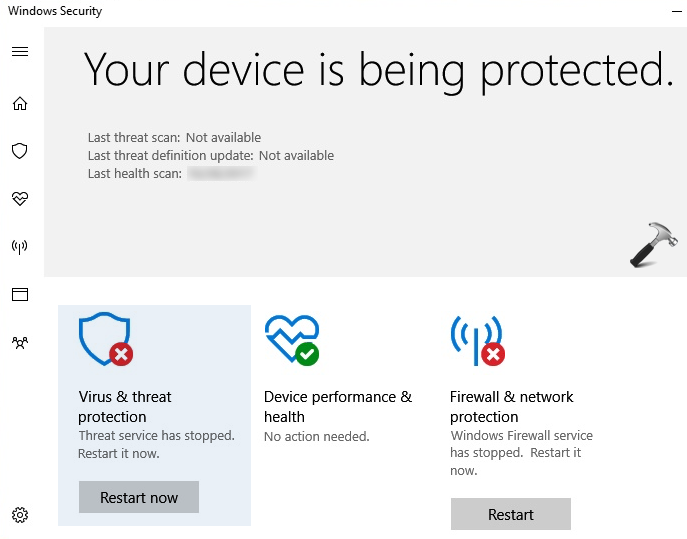
Although, we’ve a message at the Dashboard that device is being protected but actually it wasn’t 100% protected. The reason behind this fact is non-working of threat services as mentioned in Virus & threat protection tile. So to fix this problem, we hit Restart now however, nothing changed, the error stays there, even if we restart machine. Additionally, we noted same problem with Firewall & network protection tile, which says Windows Firewall service has stopped. Here the Reset button doesn’t helps.
Then how to fix this problem? Well, you can try below mentioned suggestions to resolve this issue.
FIX: ‘Threat Service Has Stopped’ In Windows Security
FIX 1 – General Suggestions
1. Completely uninstall third-party antivirus program, if you’ve it installed currently or in the past.
2. Run System File Checker scan.
3. If SFC scan fails, run DISM command line tool to repair inbox corruption on your system.
4. Make sure Windows Defender Antivirus is enabled.
5. Ensure that real-time protection is turned on.
6. Enable Windows Defender Firewall.
If issue still persists, refer FIX 2 mentioned below.
FIX 2 – Via Services Snap-in
1. Press  + R and type
+ R and type services.msc in the Run dialog box, hit Enter key to open Services snap-in.
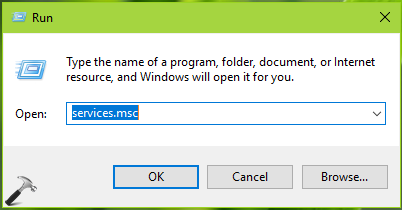
2. In Services snap-in window, look out for following services and set their Startup Type and Status as mentioned below.
| Service↓ | Startup Type | Status |
|---|---|---|
| Windows Defender Advanced Threat Protection Service | Manual | – |
| Windows Defender Antivirus Network Inspection Service | Manual | Running |
| Windows Defender Antivirus Service | Automatic | Running |
| Windows Defender Firewall | Automatic | Running |

3. After correctly configuring these services, close Services snap-in and check Windows Security, the issue must be resolved now.
Hope this helps!
![KapilArya.com is a Windows troubleshooting & how to tutorials blog from Kapil Arya [Microsoft MVP (Windows IT Pro)]. KapilArya.com](https://images.kapilarya.com/Logo1.svg)












Leave a Reply