Sometimes when an administrator has to block certain programs for users on his system, he apply the restrictions by creating a list of restricted programs. Thus whenever users try to open the restricted programs, they’re likely to receive
This operation has been cancelled due to restrictions in effect on this computer message.
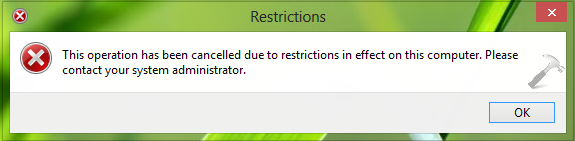
However, in some cases it may be possible that the third-party software you used on your system have modified the permissions of programs and you’re receiving the same error message as mentioned above. Then you can’t figure out whom should you refer, because the you’re self the administrator in this case. So to deal out such problems, you can refer to following ways, depending upon which works best for you:
Page Contents
FIX : ‘This Operation Has Been Cancelled Due To Restrictions In Effect On This Computer’ In Windows 10/8.1/8/7
FIX 1 – Using Group Policy
1. Press  + R and put gpedit.msc in Run dialog box to open Local Group Policy Editor. Click OK.
+ R and put gpedit.msc in Run dialog box to open Local Group Policy Editor. Click OK.
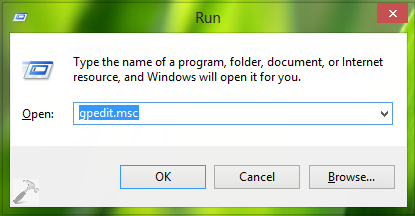
2. Navigate here:
User Configuration -> Administrative Templates -> System

3. In the right pane of above shown window, look for the Setting named Don’t run specified Windows applications and since you’re facing the issue, this might be set to Enabled. Double click the same to get this:
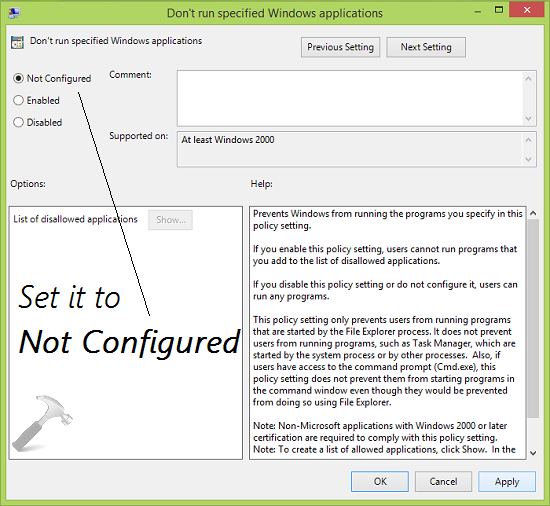
4. In the above shown window, set the policy to Not Configured status. Then click Apply followed by OK. You may close the Group Policy Editor and reboot the machine to get fixed.
If you’re not using Windows Pro or Enterprise editions, try this fix:
FIX 2 – Using Registry Editor
Registry Disclaimer: The further steps will involve registry manipulation. Making mistakes while manipulating registry could affect your system adversely. So be careful while editing registry entries and create a System Restore point first.
1. Press  + R and put regedit in Run dialog box to open Registry Editor (if you’re not familiar with Registry Editor, then click here). Click OK.
+ R and put regedit in Run dialog box to open Registry Editor (if you’re not familiar with Registry Editor, then click here). Click OK.

2. Navigate here:
HKEY_CURRENT_USER\Software\Microsoft\Windows\CurrentVersion\Policies\Explorer
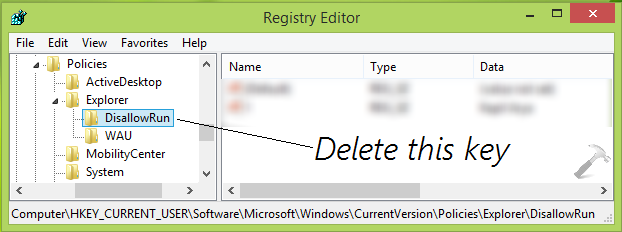
3. In the right pane of this registry location, look for the sub-key to Explorer key named as DisallowRun. Right click on this DisallowRun and select Delete. Once done, close the Registry Editor and reboot the machine to make changes effective. After restarting the system, the error must be resolved.
That’s it! Checkout how to fix “this operation has been cancelled due to restrictions in effect on this computer ” error for PC Settings app in Windows 8 or later.
![KapilArya.com is a Windows troubleshooting & how to tutorials blog from Kapil Arya [Microsoft MVP (Windows IT Pro)]. KapilArya.com](https://images.kapilarya.com/Logo1.svg)











15 Comments
Add your comment
What to do if restriction is accidentally applied on regedit and gpedit.msc too. i.e. same restriction dialog box appears while trying to run above two in Run.
^^ First, reset Group Policy Editor: https://www.kapilarya.com/reset-local-group-policy-editor. Then try steps mentioned here with Group Policy.
The key you instruct to delete is not present in my machine but it still gives me the error. For me your solution does not work.
Hello Kapil,
I have windows 10 Home 64 bit, upgraded from Windows 8. I have MS Outlook 2007. I have tried regedit option as suggested by you, but there is nothing in the path to delete. my path is only upto this:
HKEY_CURRENT_USER\Software\Microsoft\Windows\CurrentVersion\Policies. there is nothing beyond this. my default browser is Chrome and default e-mail is MS outlook 2007. Can you pl. help me in this? this was working earlier but somehow not working now..
^^ Try creating empty sub-keys Explorer and WAU to Policies, see if it makes differences in situation.
Hello sir,
I have windows 10 32 bit, I installed a third party software to restrict access of disk drive called “Disk Drive Security”.I forgot the password of disk drive security and due to this I can’t remove the restrictions, which applied on all drives except C Drive. I used all the tricks that you mentioned in your post and Neither I find the “Don’t run specified Windows applications” Enabled in gpedit nor Explorer key named as DisallowRun in regedit, but instead of Disallowrun there was a subkey to explorer is RestrictRun. can you please help me in this.
^^ Try uninstalling the third-party software and see if it makes any differences in the situation.
lot of thanks mate. it works.may fortune with you
^^ Glad we could help 😊
Messing AroundWithMyPC
then you could use the REG command in windows cmd as asministrator
in solved mine with regedit
once you are in reg edit, HKEY_CURRENT_USER\Software\Microsoft\Windows\CurrentVersion\Policies\Explorer,
you will see a dword value at the right named ‘DissallowRun’ with a value 1, just double click to change the value to 0. that’s all problem solved. note this works on all.
^^ Thanks for your inputs on this 😊
thank you so much
^^ Happy to help 😎
This is ok ,, very fine and nice