We all know that Windows 10 comes with built-in troubleshooters which can help you to fix issues occurring in different features. But what if you can not start or run these troubleshooters? Well, recently we faced this problem where the troubleshooting wizard quits and doesn’t perform any operation when requested. Here is what it has to say:
Page Contents
An unexpected error has occurred. The troubleshooting wizard can’t continue.
![[FIX] An Unexpected Error Has Occurred. The Troubleshooting Wizard Can't Continue.](https://htse.kapilarya.com/FIX-An-Unexpected-Error-Has-Occurred-The-Troubleshooting-Wizard-Cannot-Continue-Windows-10.png)
This may occur with any of the built-in troubleshooter present in your Windows 10. Rebooting the system is great idea after getting into this issue but it didn’t helped us either. Running System File Checker or DISM commands may help. If the problem still can’t be suppressed, you should try these fixes and see if they can help you:
FIX : “An Unexpected Error Has Occurred. The Troubleshooting Wizard Can’t Continue.” Error In Windows 10/8.1/8/7
FIX 1 – Using Services Snap-in
1. Press  + R and type services.msc in the Run dialog box, hit Enter key to open Services snap-in.
+ R and type services.msc in the Run dialog box, hit Enter key to open Services snap-in.
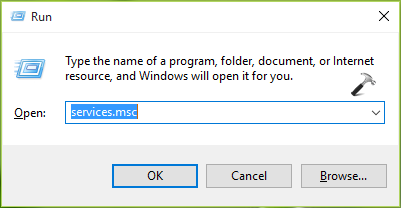
2. In Services window shown below, make sure following services are running and have corresponding Startup type:
Diagnostic Policy Service – Automatic
Diagnostic Service Host – Manual
Diagnostic System Host – Manual
![[FIX] An Unexpected Error Has Occurred. The Troubleshooting Wizard Can't Continue.](https://htse.kapilarya.com/FIX-An-Unexpected-Error-Has-Occurred-The-Troubleshooting-Wizard-Cannot-Continue-Windows-10-1.png)
Once you set these services to their correct Startup type and running Status, close Services and make a reboot. After restating machine, you should be able to use troubleshooters without any error.
FIX 2 – Using Registry Editor
Registry Disclaimer: The further steps will involve registry manipulation. Making mistakes while manipulating registry could affect your system adversely. So be careful while editing registry entries and create a System Restore point first.
1. Press  + R and put regedit in Run dialog box to open Registry Editor (if you’re not familiar with Registry Editor, then click here). Click OK.
+ R and put regedit in Run dialog box to open Registry Editor (if you’re not familiar with Registry Editor, then click here). Click OK.

2. In the Registry Editor window, navigate to following registry key:
HKEY_LOCAL_MACHINE\SOFTWARE\Policies\Microsoft\Windows\ScriptedDiagnostics
![[FIX] An Unexpected Error Has Occurred. The Troubleshooting Wizard Can't Continue.](https://htse.kapilarya.com/FIX-An-Unexpected-Error-Has-Occurred-The-Troubleshooting-Wizard-Cannot-Continue-Windows-10-2.png)
3. Right click on ScriptedDiagnostics registry key and select Delete and confirm the operation on prompt.
4. Similarly delete ScriptedDiagnosticsProvider registry key (HKEY_LOCAL_MACHINE\SOFTWARE\Policies\Microsoft\Windows\ScriptedDiagnosticsProvider), which is located just below ScriptedDiagnostic registry key you deleted in previous step. Close Registry Editor and reboot to make changes effective.
The issue should no longer persist after your restart your computer.
That’s it!
![KapilArya.com is a Windows troubleshooting & how to tutorials blog from Kapil Arya [Microsoft MVP (Windows IT Pro)]. KapilArya.com](https://images.kapilarya.com/Logo1.svg)












20 Comments
Add your comment
I cannot get to the search box on computer to try and fix resources problem, when I click OK, it brings me back to the same screen.
Thank you so much for all your help
^^ Glad we could help 😊
Not Working
I have the same problem and I cant find the ScriptedDiagnostics or ScriptedDiagnosticsProvider registry key in the registry editor, so I can delete it
Diagnostic services were configured correctly and there were no such keys to delete in the registry so this was not a fix for me.
Diagnostic System Host is not running, Startup Type is Manual. Could you advise me how to set it running?
^^ Click on the ‘Start’ button on the service property sheet (double click on service to get this).
‘Start’ button for wdisystemhost is greyed out and unavailable. Win 10 Build 1709.
I have the same problem and I cant find the Scripted Diagnostics or Scripted Diagnostics Provider registry key in the registry editor, so I can delete it. Now what??
^^ Have you tried FIX 1?
I cannot get to the above either. It is time WINDOWS IT fixed this problem with an Update – Please advise if they are even trying! It is impossible to fix manually. Pageload error and blocks (freezes) my PC. Impossible to run FIX wizard. Unplugging and restarting is the only way out.. :(
Please advise something other than the above ´solutions´ that do not exist in the registry.
I have the same problem none of the suggestions are valid, do not see those registry keys, please let me know if you ever find a fix for this…
Also the Microsoft’s Virtual Agent has a broken link when trying to use the “Fix It” Live link to fix error 0x8000FFFF…???
Was finally able to download the Microsoft “Fix It” for Hardware & Devices which worked one time and the error was gone, but for some reason the next day the error 0x8000FFFF returned again and not sure why. I hope I can eventually fix this problem or a get a possible update?
Not working worst week of my life everything is falling apart I’m gonna kill myself
Mak, I know how you feel my new computer and windows 10 has made me so stressed I wish I could return the whole thing.
Hard to understand how things have become much more difficult with something newer. Should not the whole point be to make things simple for those of us who want to USE the computer not try and get into files and fix things all day?
Nothing seems to be right with my new windows 10 I am going to have to pay to have someone else mess with it I am to old and to stressed.
(MB:GIGABYTE GA-770T USB3) (CPU:AMD6X) (DRAM:16GB)
After XBOX for PC
CMD does not have admin privelege.
Trying to fix : using W10 troubleshooting this error came about and googled your page.
An unexpected error has occurred. The troubleshooting wizard can’t continue.
Thanks
Fix #1 services.msc conforms exactly same status.
Fix #2 shows these
Regedit search results: ScriptedDiagnostics
ARE ALL OF THESE folders TO BE DELETED:
Computer\HKEY_LOCAL_MACHINE\SOFTWARE\Microsoft\PowerShell\1\ShellIds\ScriptedDiagnostics
Computer\HKEY_LOCAL_MACHINE\SOFTWARE\Microsoft\Windows\CurrentVersion\WINEVT\Channels\Microsoft-Windows-Diagnosis-ScriptedDiagnosticsProvider/Debug
Computer\HKEY_LOCAL_MACHINE\SOFTWARE\Microsoft\Windows\CurrentVersion\WINEVT\Channels\Microsoft-Windows-Diagnosis-ScriptedDiagnosticsProvider/Operational
Computer\HKEY_LOCAL_MACHINE\SOFTWARE\Microsoft\Windows\CurrentVersion\WINEVT\Publishers\{9363ccd9-d429-4452-9adb-2501e704b810}
Computer\HKEY_LOCAL_MACHINE\SOFTWARE\Microsoft\Windows\CurrentVersion\WINEVT\Publishers\{9363ccd9-d429-4452-9adb-2501e704b810}\ChannelReferences\0
Computer\HKEY_LOCAL_MACHINE\SOFTWARE\Microsoft\Windows\CurrentVersion\WINEVT\Publishers\{9363ccd9-d429-4452-9adb-2501e704b810}\ChannelReferences\1
Computer\HKEY_LOCAL_MACHINE\SOFTWARE\Microsoft\Windows\ScriptedDiagnosticsProvider
Computer\HKEY_LOCAL_MACHINE\SOFTWARE\WOW6432Node\Microsoft\PowerShell\1\ShellIds\ScriptedDiagnostics
Computer\HKEY_LOCAL_MACHINE\SOFTWARE\WOW6432Node\Microsoft\Windows\ScriptedDiagnosticsProvider
That’s not it!
I’ve had previous issues with Troubleshooter in Win 10, and used this method to fix it, however, I now have the same problem, fix 1 doesn’t work, fix 2 doesn’t work as those keys are not showing in the registry.