If you’re using Volume Activation Management Tool (VAMT) in your organization and some of the Windows 10 clients are not able to activate their system, this article may help you. Basically when you’re using Key Management Service (KMS) for activation, the clients with Generic Volume License Key (GVLK) should be automatically activated when their system contacts KMS server. However, there is a big role of activation threshold here which must be fulfilled, otherwise clients will not be activated.
For an instance, we assume that some client’s received following error and their Windows 10 doesn’t get activated:
Page Contents
Error: 0xC004F038 The software Licensing Service reported that the computer could not be activated. The count reported by your Key Management Service (KMS) is insufficient. Please contact your system administrator.
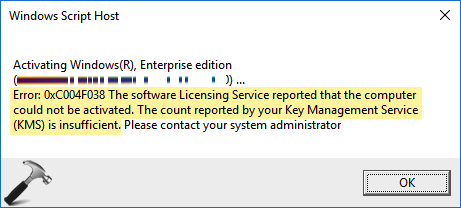
As the error message states that KMS count is insufficient, this means that the activation threshold is not reached. Here’s how to fix this issue.
FIX: The Software Licensing Service Reported That The Computer Could Not Be Activated (0xC004F038)
Okay, so when you opt to activate systems via KMS host, the qualification requires that you supersede activation threshold. Client systems will only be activated when activation threshold is reached. If two clients contacted KMS for activation, first client upon contact would get count 1 and when second client contacts, the count is 2 and so on. At this stage, only the count will be increasing but none of the system will be activated and above mentioned error will be displayed to clients. For Windows 10, the activation threshold is count of 25 clients. However, for Windows Server, the activation threshold is count of 5 clients.
So when the activation count reached 25 for Windows 10 clients, system with count above 25 would be automatically activated and the error will no longer appear. Since the activation count is cumulative, if a Windows Server joins in between and contacted KMS after count of 5, it should be automatically activated then.
Clients facing this issue has to contact the IT support person to inform them of the situation and fix this, as per the advice provided above. For detailed information, please check this Microsoft documentation.
Hope this helps!
![KapilArya.com is a Windows troubleshooting & how to tutorials blog from Kapil Arya [Microsoft MVP (Windows IT Pro)]. KapilArya.com](https://images.kapilarya.com/Logo1.svg)











Leave a Reply