We all know that an administrator has all the privileges to allow or block a specific user account. Broadly speaking, there are two main groups on a Windows machine and they’re Administrator and User group. In case if User group isn’t allowed to sign-in, not even a single user can login. In this condition, when an user try to sign-in, he gets following message:
Page Contents
The sign-in method you’re trying to use isn’t allowed. For more info, contact your network administrator.
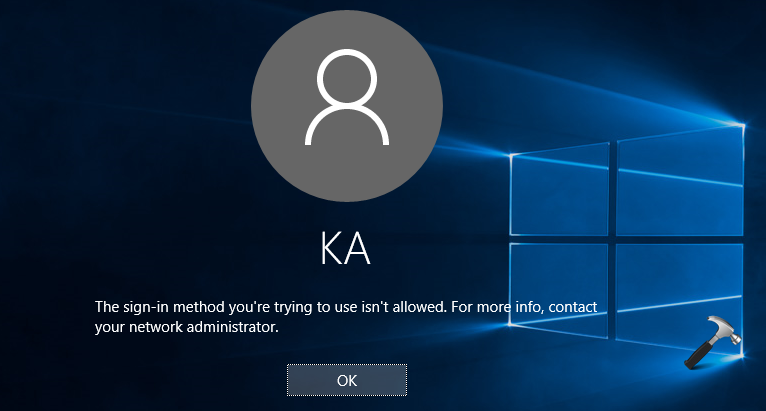
Or you may came around this error:
The user has not been granted the requested logon type at this computer.
If you’re the administrator of the machine, and users getting this error message when they try sign-in, you can easily fix this issue for them by granting permissions. The root cause of this problem is that users who are facing this issue is not part of User group. Or one other cause may be that User group don’t have permission to have its members log in locally. These simple steps will help you to fix this problem:
FIX : The Sign-in Method You’re Trying To Use Isn’t Allowed Error In Windows 10
1. Press  + R and put secpol.msc in Run dialog box. Click OK to open Security Policy snap-in.
+ R and put secpol.msc in Run dialog box. Click OK to open Security Policy snap-in.
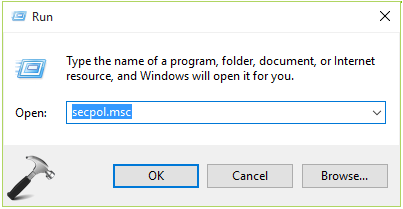
2. Next, the below shown window, click Security Settings > Local Policies > User Rights Assignment. Then in corresponding right pane, locate the Policy named Allow log on locally. Double click on this setting to modify.

3. Moving on, in the setting property sheet, you’ll find that either the user facing issue or whole User group is not listed here. This is cause behind the problem. Click Add User or Group button.

4. Click Advanced in next window.

5. Now in Select Users or Group window shown below, click Find Now. Then locate the user facing issue in list populated, and select it. If multiple users are victim of this problem, select User (group) from the list. Click OK.
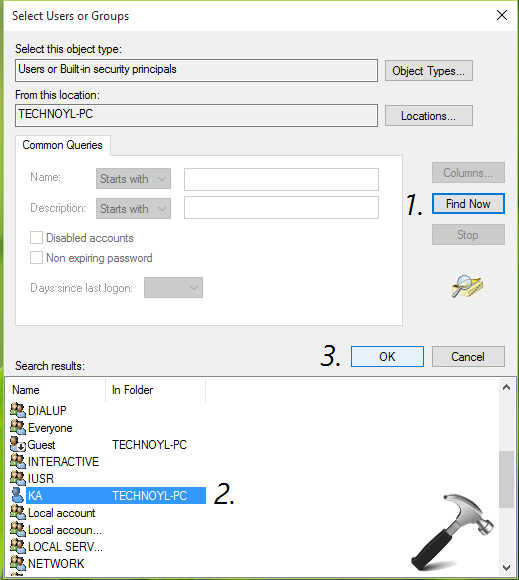
6. Finally, the user or its group has been added and they’re now allowed to log-in locally. Click Apply followed by OK. Close Security Policy window and sign-out of admin account.
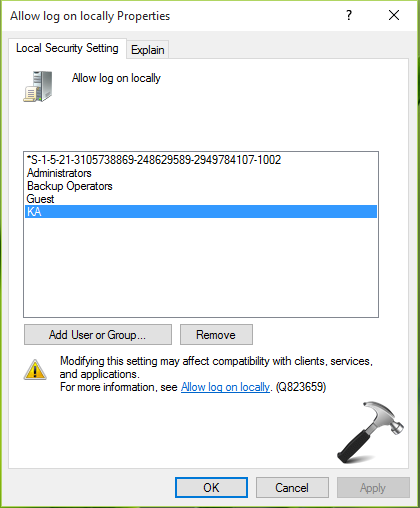
Now the users facing this problem should have no complaint regarding this issue, as it is resolved.
Here is the video guide to help you more:
That’s it!
![KapilArya.com is a Windows troubleshooting & how to tutorials blog from Kapil Arya [Microsoft MVP (Windows IT Pro)]. KapilArya.com](https://images.kapilarya.com/Logo1.svg)












26 Comments
Add your comment
What if the computer is on a domain and you don’t want them to login locally? I have several WIndows 8 laptops that give students this error message.
Hii I tried with Above information add user or gropup was hide unblae to select help me
Hi I am using windows 10 i add my pc workgroup to domain i am trying to login user Error (the sign -in method you;re trying to use isn’t allowed.for maore info.contacr your network administrator)
I tried above steps but Add Users Or Group options is hide unbaled to add users help me
I’m the only user on the machine. I’m at a loss as to how to fix the problem but was already considering a fresh install so I may just do it now. That aside I’m still wondering how to fix this situation in my case.
The sign in method you’re trying to use isn’t allowed. for more info contact your network administrator. The laptop is a windows 8 based system it belongs to someone else and I cannot get passed that point. I tried pressing windows +R and nothing else happens. Is there any way past this?
Add Users Or Group options is hide unbaled to add users help me
steps of Add Users Or Group options is hide unbaled to add users please help me
Please help me. My computer has Windows 8.1 and even I can’t do step-1
Could you please guide me. Can you explain about this problem in Windows 8.1
^^ Recommend you to still try the steps and see if that works.
My problem is how to access Run dialog box in Windows 8.1
^^ You need to press Windows key + R keys to access Run.
excuse me , I press these keys but doesn’t work
finally successed access this part, but in step 6 , I press Apply or Ok but doesn’t work
this massage is coming
some accounts can not translate
excuse me for my bad english
^^ What is the exact message? Are you administrator on the machine?
yes, I’m administrator
after pressing apply or Ok button, anything happened and this massage is showed:
“some accounts can not translate”
kapil
couldn’t you help me?
there isn’t any way?
^^ Jack, I have never seen this message. Are you sure it is the exact message? Is your system part of domain/organization?
yes, I’m sure about the massage
can I post for you a picture that show the error message?
^^ Yes, you can upload screenshot to OneDrive and share me link here.
excuse me I can’t use of onedrive, instead send you a link from picofile
you can use it. sorry for my low quality picture: s8.picofile.com/file/8368377934/IMG_20190731_181135.jpg
^^ Thanks for screenshot. Currently, I am not aware of this problem. I will do some research and get back to you.
Ok, thanks so much
when im on my DC 1 and try to log in as a user it says the sign-in method you re trying to use isn t allowed, i granted acces in the NPS and chnges to properties of the user so it has acess to DC 1, but it still says the sign-in method you re trying to use isn t allowed
i have same message “some accounts can not translate” if i use your methode. is there any solution for this?