Usually Component Object Model (COM) technology in Windows is used to communicate and take advantage of Windows services for COM+ applications. COM technologies will include COM+, DCOM, and ActiveX Controls.
Some components in Windows may need to register themselves with DCOM. If they fail to do so, you’ll see this logged in the Event Viewer. In Event Viewer window, you can find this log under Windows logs > System with Event ID 10010:
Page Contents
The server <GUID> did not register with DCOM within the required timeout.
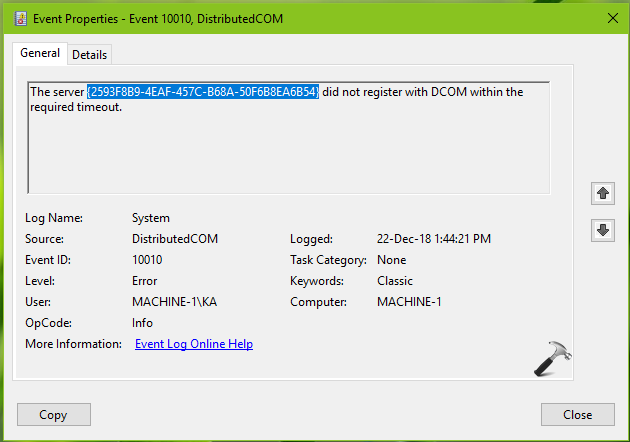
If you’re getting this logged heavily in your Event Viewer window and want to fix it, you can try below mentioned fixes:
FIX: ‘The Server Did Not Register With DCOM Within The Required Timeout’ In Windows 10/8/7
FIX 1 – Via Component Services
1. Press  + R and put
+ R and put dcomcnfg in Run dialog box and hit Enter key to open Component Services.
2. In Component Services, click Component Services > Computer > right click on My Computer and select Properties.
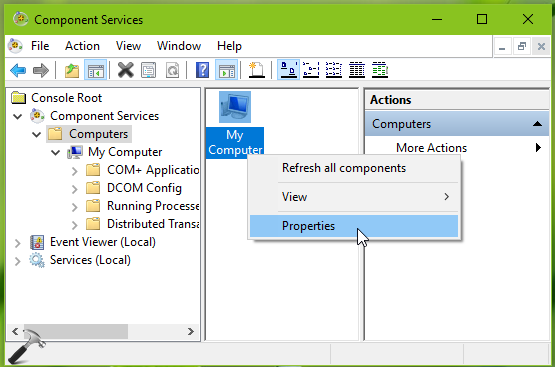
3. On the property sheet, switch to COM Security tab. Under Access Permissions, click Edit Default.
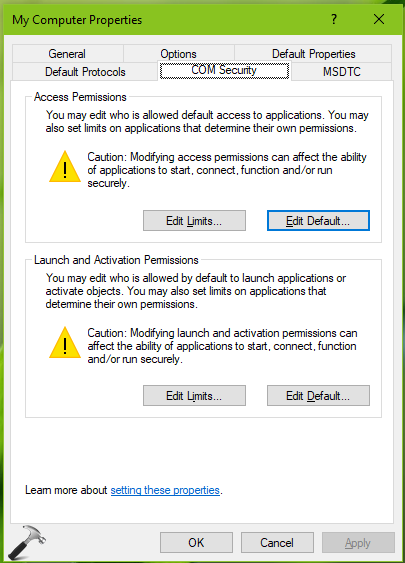
4. Now in the Access Permission window, make sure you’ve applied correct permission to objects under Group or user names section. Click OK.
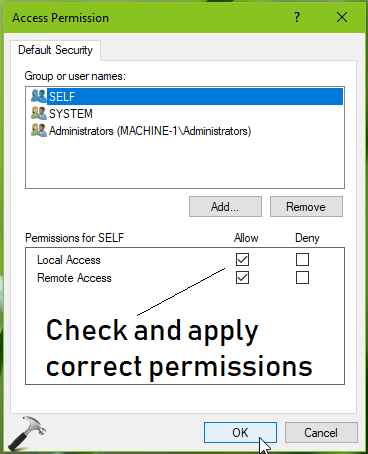
5. Repeat step 4 for Launch and Activation Permissions as well.
See if the issue is resolved with this, otherwise try FIX 2 mentioned below.
FIX 2 – Via Registry Editor
Registry Disclaimer: The further steps will involve registry manipulation. Making mistakes while manipulating registry could affect your system adversely. So be careful while editing registry entries and create a System Restore point first.
1. Press  + R and put
+ R and put regedit in Run dialog box to open Registry Editor (if you’re not familiar with Registry Editor, then click here). Click OK.

2. In Registry Editor window, press Ctrl+F and type the GUID you got mentioned in Event Viewer error 10010. You’ll find the resulted registry key as HKEY_CLASSES_ROOT\CLSID\GUID. In the right pane, copy the AppID registry string (REG_SZ) value.
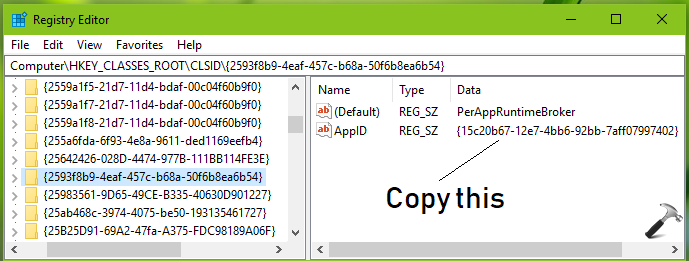
3. Again press Ctrl+F and type the AppID you received in previous step. You’ll find the resulted registry key as HKEY_CLASSES_ROOT\CLSID\AppID. Right click on this AppID registry key and select Permissions.
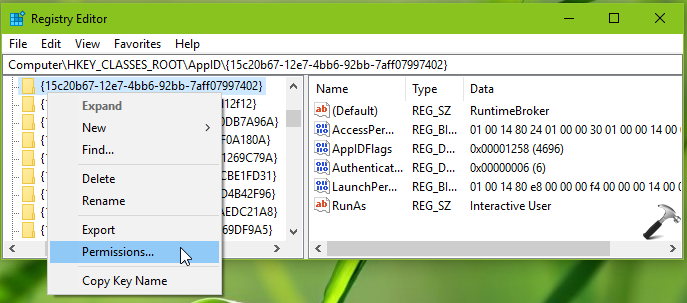
4. In the Permissions window, click Add.
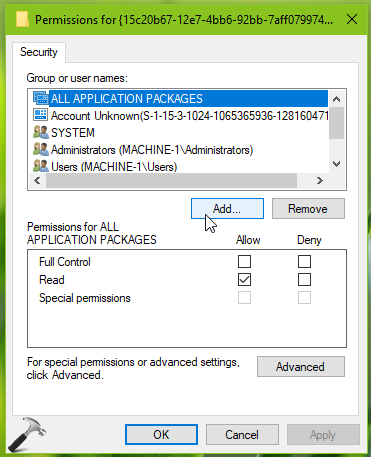
5. On Select Users or Groups window, click Find Now. Select LOCAL SERVICE and click OK.
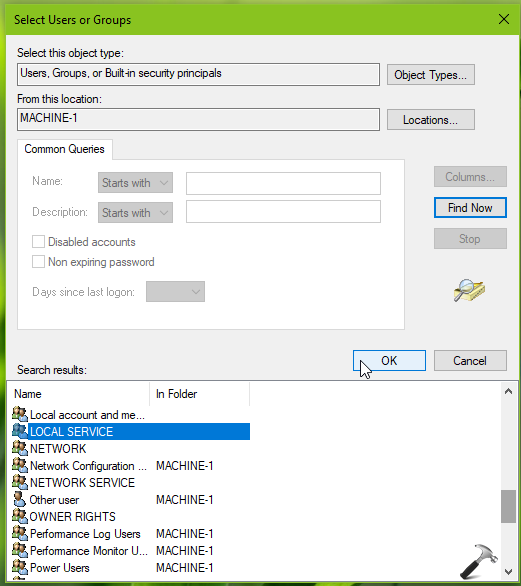
6. Back in Permissions window, select LOCAL SERVICE and make sure under Permissions for LOCAL SERVICE, you tick Allow for Full Control. Click Apply followed by OK.
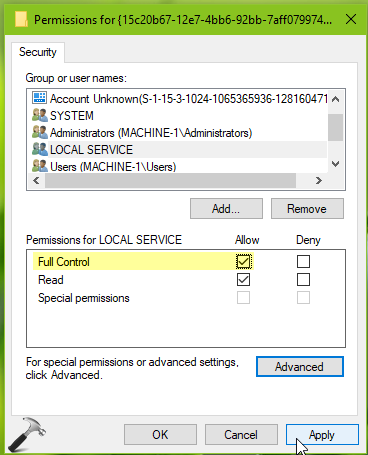
Close Registry Editor and reboot the machine. After sometime, you’ll realize that the error 10010 is no longer logged for the concerned GUID.
That’s it!
![KapilArya.com is a Windows troubleshooting & how to tutorials blog from Kapil Arya [Microsoft MVP (Windows IT Pro)]. KapilArya.com](https://images.kapilarya.com/Logo1.svg)











2 Comments
Add your comment
This has been driving me crazy for months and now I am having random restarts because of an lsass error – The DCOM 10010 errors I get do not have any GUID number as mentioned in your article – I am getting:
The server Microsoft.Windows.Cortana_1.13.0.18965_neutral_neutral_cw5n1h2txyewy!Cortana.ActionUris.ActionUri did not register with DCOM within the required timeout.
and:
The server Microsoft.Windows.Cortana_1.13.0.18965_neutral_neutral_cw5n1h2txyewy!CortanaPlaces.PlaceStore did not register with DCOM within the required timeout.
among others. I have googled extensively but as usual there is no intelligible or helpful answer out there. I’m hoping you can help?
^^ Have you already re-registered Cortana package? If not, try and see if it helps: https://www.kapilarya.com/fix-cortana-not-working-in-windows-10.