Sometimes you may not be able to connect Windows machines remotely due to Network Level Authentication (NLA). Actually to prevent unauthorized access, it is often recommended to enable NLA for Remote Desktop (RD) connectivity.
However, when NLA is enabled, and if you’re on domain connected system, you may receive this error message which prevents RD connection:
Page Contents
The remote computer that you are trying to connect to requires Network Level Authentication (NLA), but your Windows domain controller cannot be contacted to perform NLA. If you are an administrator on the remote computer, you can disable NLA by using the options on the Remote tab of the System Properties dialog box.
So if you’re also facing this problem on your Windows 10, in this article we’ll try to solve it. You can try either of the fixes mentioned below and see if they works for you.
FIX: The Remote Computer That You Are Trying To Connect To Requires Network Level Authentication In Windows 10/8.1/8/7
FIX 1 – Via Remote Desktop Settings
These steps to be performed on that machine to which you’re connecting via Remote Desktop.
1. Press  + R and type sysdm.cpl in Run. Click OK or press Enter key.
+ R and type sysdm.cpl in Run. Click OK or press Enter key.
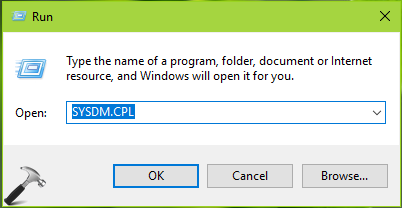
2. In System Properties window, switch to Remote tab. Under Remote Desktop, uncheck Allow connections only from computers running Remote Desktop with Network Level Authentication (recommended) option. Click Apply followed by OK.
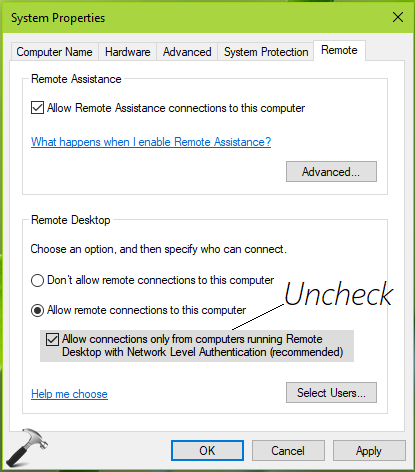
Reboot the machine and see if you can now connect machines remotely. If still not, try FIX 2.
FIX 2 – Via Registry Manipulation
Registry Disclaimer: The further steps will involve registry manipulation. Making mistakes while manipulating registry could affect your system adversely. So be careful while editing registry entries and create a System Restore point first.
1. Press  + R and put regedit in Run dialog box to open Registry Editor (if you’re not familiar with Registry Editor, then click here). Click OK.
+ R and put regedit in Run dialog box to open Registry Editor (if you’re not familiar with Registry Editor, then click here). Click OK.

2. In left pane of Registry Editor window, navigate to following registry key:
HKEY_LOCAL_MACHINE\SYSTEM\CurrentControlSet\Control\Lsa
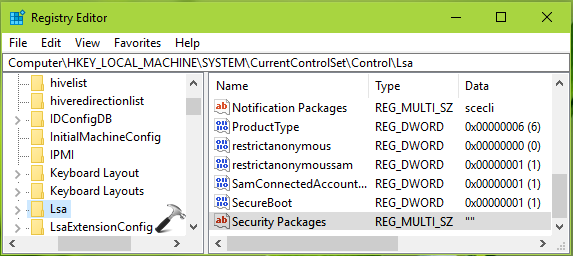
3. In the right pane of Lsa registry key, look for the Security Packages named multi-string registry value (REG_MULTI_SZ) and double click on it to modify:
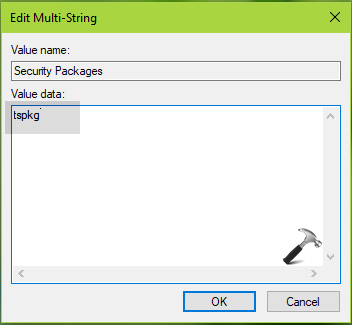
4. Finally, on the Edit Multi-String, type the tspkg as the only value. Click OK and close Registry Editor. You must restart the connecting machines and after reboot, the error will no longer exist.
Hope this helps!
![KapilArya.com is a Windows troubleshooting & how to tutorials blog from Kapil Arya [Microsoft MVP (Windows IT Pro)]. KapilArya.com](https://images.kapilarya.com/Logo1.svg)






![[Latest Windows 10 Update] What’s new in KB5055612? [Latest Windows 10 Update] What’s new in KB5055612?](https://www.kapilarya.com/assets/Windows10-Update.png)




2 Comments
Add your comment
It worked!!
Thanks
^^ Glad we could help 😊