This fix applies to all services with which you’re getting error 87.
As we all know, background services drives many Windows features. So it is important that these services should work properly so that dependent features also work as expected.
Recently, while modifying a Windows service status, we received following error:
Page Contents
Windows could not start the Windows Update service on Local Computer.
Error 87: The parameter is incorrect.
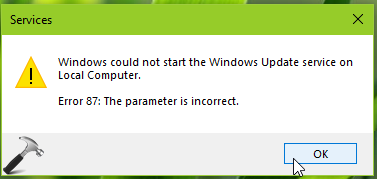
Above error is shown for Windows Update service but you may receive it with any service. If you’re also facing this issue on your system, please refer below mentioned suggestions and see if they helps you to fix.
FIX: ‘The Parameter Is Incorrect’, Services Error 87 In Windows 10
FIX 1 – General Suggestions
1. Reboot the machine and see if issue still persists.
2. Perform clean boot.
3. Try the System File Checker (SFC) scan.
4. If SFC scan fails to fix your system, try the DISM tool and see if that helps.
5. If possible, try to restore your system back to date when this issue wasn’t present.
FIX 2 – Via Registry
Registry Disclaimer: The further steps will involve registry manipulation. Making mistakes while manipulating registry could affect your system adversely. So be careful while editing registry entries and create a System Restore point first.
1. Press  + R and put
+ R and put regedit in Run dialog box to open Registry Editor (if you’re not familiar with Registry Editor, then click here). Click OK.

2. In left pane of Registry Editor window, navigate to following registry key:
HKEY_LOCAL_MACHINE\SYSTEM\CurrentControlSet\Services
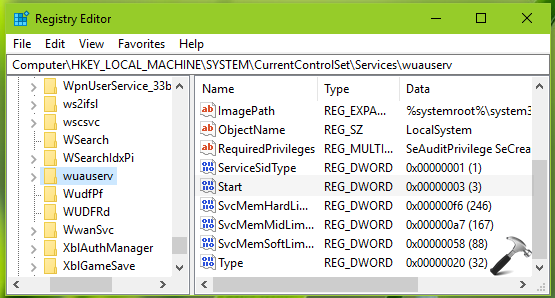
3. Under Services registry key, locate the registry key for service with which you’re facing this issue. The registry key is named with Service name, which you get on service property sheet (double click on service in Services snap-in for this). You can refer this post for detail information. In the right pane of service registry key, look for registry DWORD (REG_DWORD) named Start. Double click on it to modify its Value data:
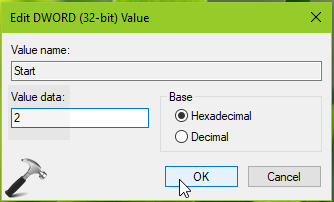
4. Set the Value data to 2 for Automatic, 3 for Manual, 4 for Disabled service Startup type. Click OK. Close Registry Editor and reboot to make changes effective.
So in this way, you can bypass error and change the service to desired state.
Hope this helps!
![KapilArya.com is a Windows troubleshooting & how to tutorials blog from Kapil Arya [Microsoft MVP (Windows IT Pro)]. KapilArya.com](https://images.kapilarya.com/Logo1.svg)






![[Latest Windows 10 Update] What’s new in KB5055612? [Latest Windows 10 Update] What’s new in KB5055612?](https://www.kapilarya.com/assets/Windows10-Update.png)




Leave a Reply