Earlier, we shared this guide to map a network drive in Windows. If you are not able to map a drive or connect a drive remotely on your Windows system, this article may interest you. Consider a scenario, that you mapped a drive Z to \\server1\share1 using user1 and password1. Now when you try to map another drive Y to \\server1\share2, which is different share but using same user1 and password1, you can’t do that. In this case, you should be checking Connect using different credentials option while mapping the drive. And since we’re connecting same server, you’ll be using same user1 and password1. However, this doesn’t works because of The network folder specified is currently mapped using a different user name and password error. In this article, we’ll see how to fix this issue.
So here is the complete error message and its screenshot:
Page Contents
The network folder specified is currently mapped using a different user name and password. To connect using a different user name and password, first disconnect any existing mappings to this network share.
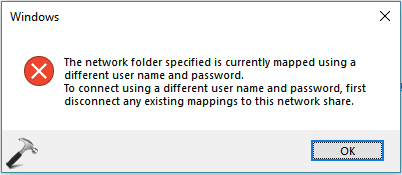
You might be wondering why this error occurred and how you can resolve it? Well, you can try the recommendations mentioned below.
Fix: The network folder specified is currently mapped using a different user name and password
CASE 1 – If you checked Connect using different credentials option
While mapping the second drive i.e. Y, if you checked Connect using different credentials option, then it is not needed actually. Since you have already mapped the drive to that server, you don’t need to use different credentials at all. So you can uncheck that option to avoid this error.
CASE 2 – If you use different credentials to connect second share
There is one another case possible for this scenario. While connecting to another share i.e. \\server1\share2, if you use different user credentials, again the same error will occur. This is actually by design. Windows doesn’t allows you to map to same server using different credentials. To resolve it, you need to make Windows think that you’re connecting to different server. For this, you can create different Domain Name System (DNS) alias for that server. You can also edit hosts file and list your servers there. Then if you use that alias, you’ll no longer see that error. Another alternative you can try is to connect the server using it IP address.
I hope above cases should have cleared up the confusion while mapping different shares on same server.
Hope this helps!
Related: You Can’t Connect To The File Share Because It’s Not Secure.
![KapilArya.com is a Windows troubleshooting & how to tutorials blog from Kapil Arya [Microsoft MVP (Windows IT Pro)]. KapilArya.com](https://images.kapilarya.com/Logo1.svg)











2 Comments
Add your comment
An app on the Windows store called “:Advaned share mapper” can do just this.
You can:
1) Connect to the same share on a server with different sets of credentials OR
2) Map to different shares on the same server with different sets of credentials.
The shares are accessible through Windows explorer.
^^ Thanks for sharing 😊