If you’re a Windows user since long time, you might have heard about RuntimeBroker.exe process. This background process is available in Windows 8 and later editions. It is responsible to confirm that all the UWP apps you’re currently using are declaring all their permissions. Read more about the process in this article.
When either of these apps fails to declare permissions for your location access, account validation etc., you’ll see following message:
Page Contents
The group or resource is not in the correct state to perform the requested operation.
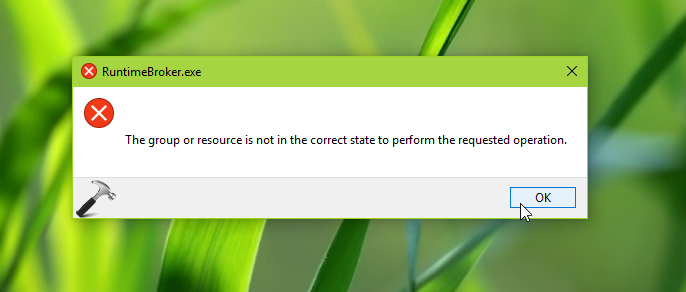
Though sometimes this error might be temporary and should gets resolved automatically after you reboot your machine. But if it doesn’t, you need to start troubleshooting to fix it at your end. Here’s how you can deal with this issue:
FIX: ‘The Group Or Resource Is Not In The Correct State To Perform The Requested Operation’ For RuntimeBroker In Windows 10/8.1/8
FIX 1 – Check Accounts
Following the RuntimeBroker definition, you must check all the permission related elements that could cause this error. Accounts are the first thing that is directly related to permissions. So if you’ve recently made changes to your user account name, or its level, this error is expected. Hence you’re supposed to restore user account changes so that Windows can restore connections with permissions. If you can’t restore these changes, simply create a new user account and this issue should be resolved on that.
FIX 2 – Other Suggestions
If you’re still facing this issue after applying FIX 1, try these things:
1. Try clean boot. Just run msconfig command, go to Services tab and check Hide all Microsoft services and then hit Disable all button. Reboot and check the status of issue. Do this step-wise, for each programs, one-by-one disable the corresponding services and keep checking, check if the issue resolves.
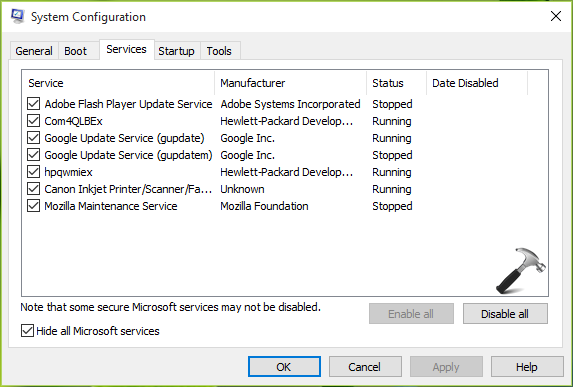
2. Run System File Checker (SFC) scan. If SFC fails to repair, try DISM commands.
3. Re-register the apps, using which you get this error. You can also re-register all built-in apps and check the status of issue.
4. Make sure you’ve installed latest Windows Updates available and all installed apps are up-to-date.
5. If nothing works, go ahead and perform in-place repair upgrade.
Hope something helps!
Related: Runtime Broker Has Stopped Working In Windows 10.
![KapilArya.com is a Windows troubleshooting & how to tutorials blog from Kapil Arya [Microsoft MVP (Windows IT Pro)]. KapilArya.com](https://images.kapilarya.com/Logo1.svg)









![[Latest Windows 10 Update] What’s new in KB5055612? [Latest Windows 10 Update] What’s new in KB5055612?](https://www.kapilarya.com/assets/Windows10-Update.png)


Leave a Reply