The Windows Boot Configuration Data (BCD) store is a critical component of the Windows boot process, and if it becomes corrupted or inaccessible, it can prevent your computer from starting up properly. In such a case, you might observe The boot configuration data store could not be opened error message on Windows 11/10. This typically indicates an issue with the BCD store. In this article, we’ll try to fix this issue.
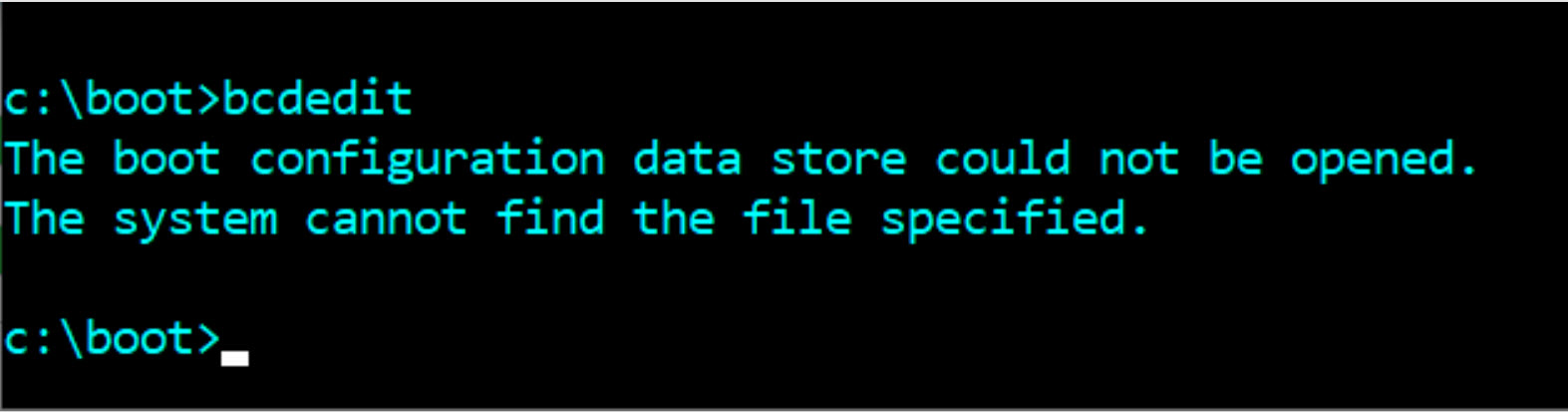
Here are some solutions you can try to resolve this issue:
Page Contents
Fix: The boot configuration data store could not be opened
Fix 1: Perform Startup Repair
You can try the built-in Startup or Automatic Repair tool to fix boot problems.
Plug in and boot from Windows 11 bootable USB drive. You might need to create this drive from another working system is you can’t boot into current system.
Select your language preferences and click Next, then click Repair your computer.
Now click Troubleshoot > Advanced options > Startup Repair. Your system will then perform Startup Repair and resolve this issue.
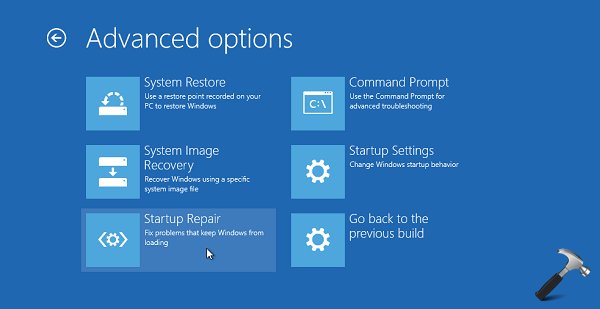
You can also follow this video guide for live instructions.
Fix 2: Check for Disk Errors
On some systems, disk errors or hardware problems can cause BCD issues.
You can run a disk check to scan for and repair any disk errors.
Open administrative Command Prompt.
Type following command and press Enter key.
chkdsk C: /f /r
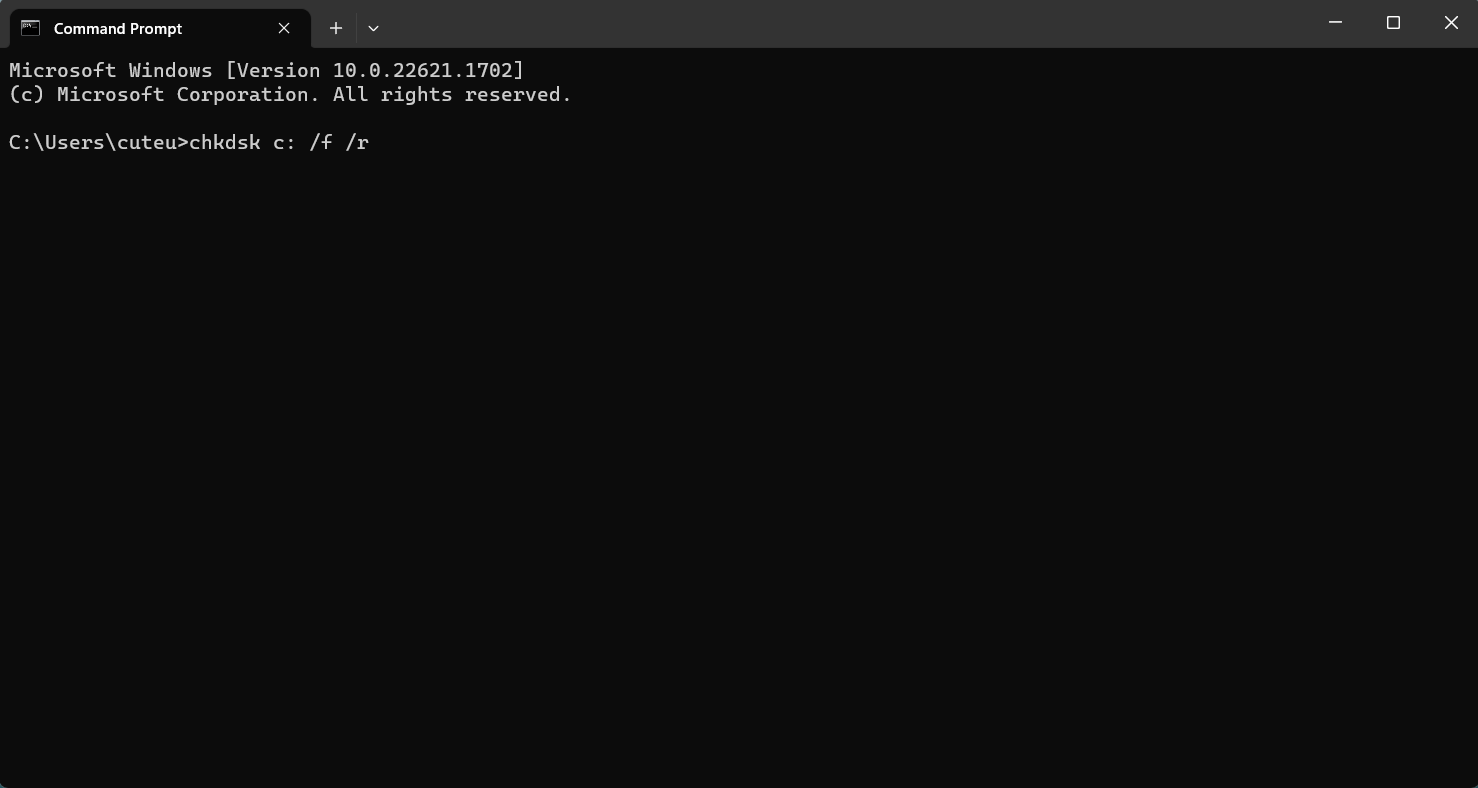
Replace “C:” with the drive letter where Windows is installed if it’s different.
Fix 3: Rebuild BCD file
If Startup Repair doesn’t work, you can try using the Command Prompt from the Windows recovery environment.
Access the Advanced recovery options using this guide. Select Command Prompt.
You system might reboot to get into the Command Prompt. Now you can use the bootrec commands to repair the BCD store. You can run the following commands one by one and press Enter after each:
bootrec /fixmbr
bootrec /fixboot
bootrec /scanos
bootrec /rebuildbcd
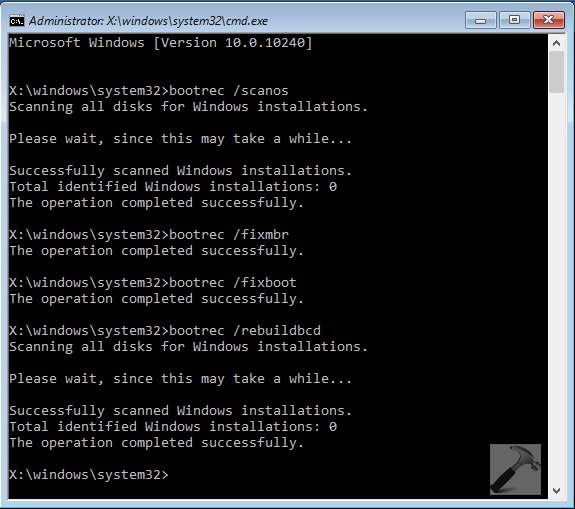
Once you execute above commands successfully, this issue must be resolved.
Hope this helps!
![KapilArya.com is a Windows troubleshooting & how to tutorials blog from Kapil Arya [Microsoft MVP (Windows IT Pro)]. KapilArya.com](https://images.kapilarya.com/Logo1.svg)


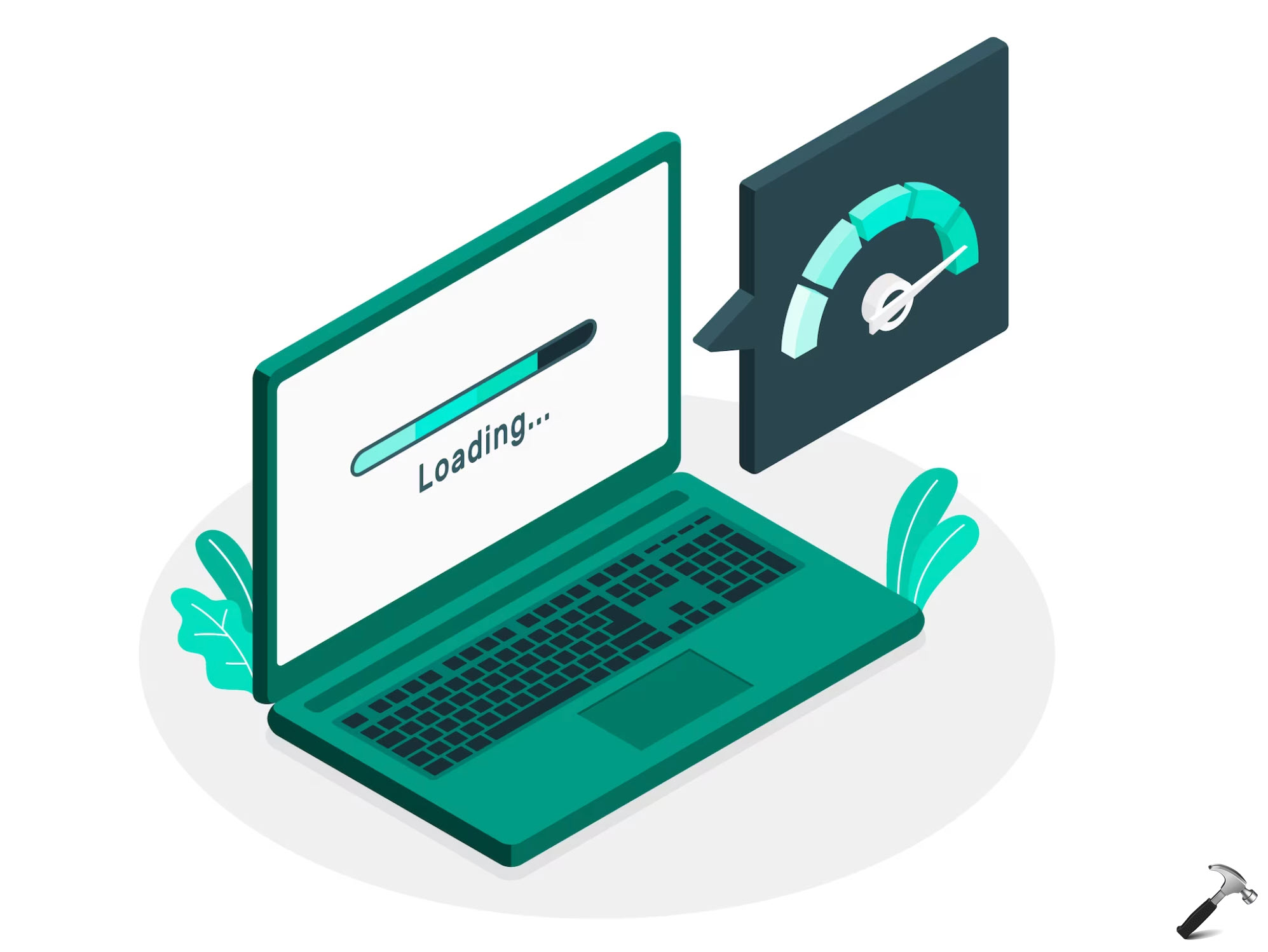

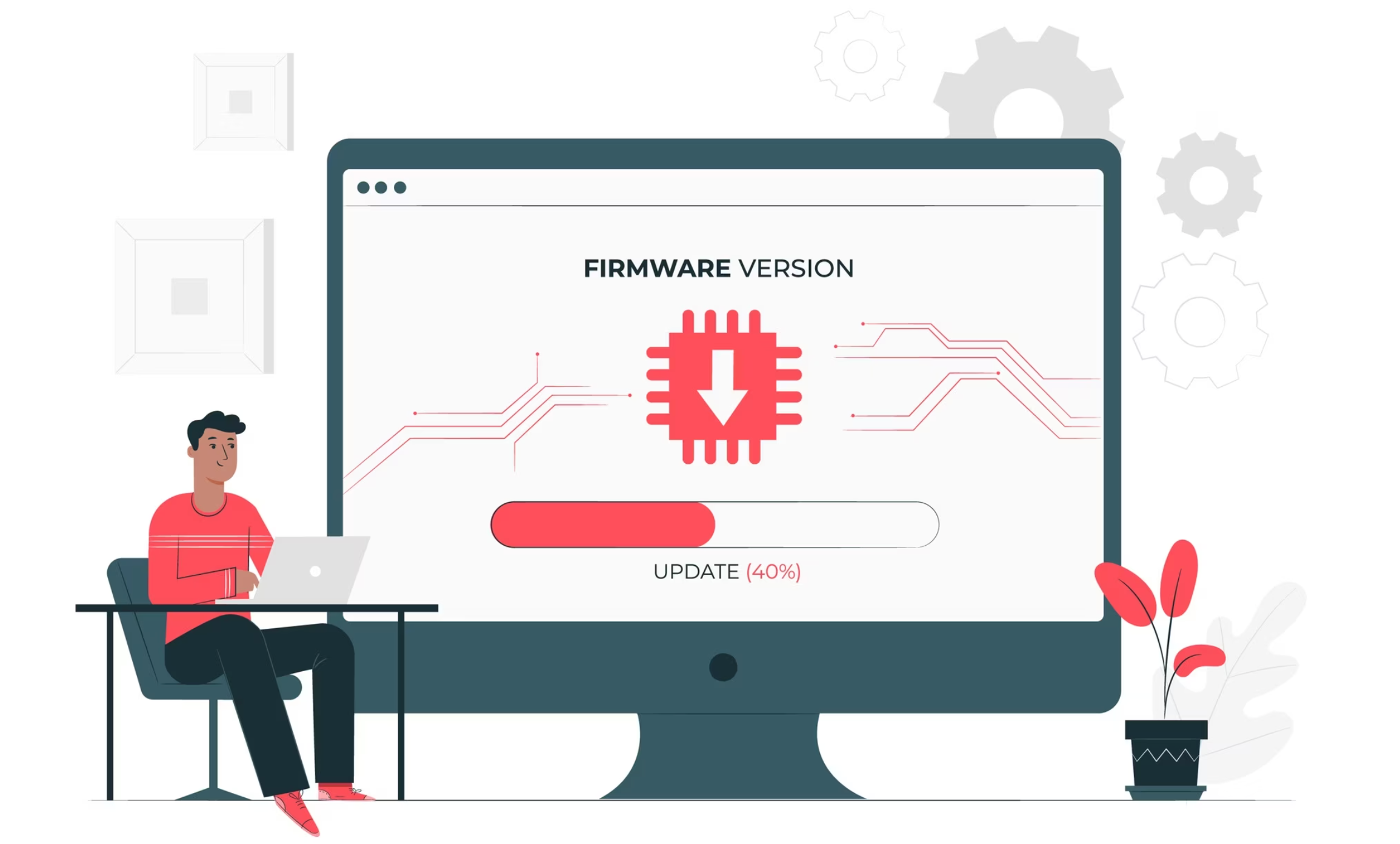




![[Latest Windows 10 Update] What’s new in KB5055612? [Latest Windows 10 Update] What’s new in KB5055612?](https://www.kapilarya.com/assets/Windows10-Update.png)


Leave a Reply