Earlier, we’ve shared you the guide to backup your Windows in following post:
How To Backup Windows 10 To External Hard Drive/Network Drive
This article address a related issue with backup. Recently, we were opt to create backup on one of our Windows 10 Pro running system. But when we tried to start Windows Backup application, we go following error:
Page Contents
The backup application could not start due to an internal error: (0xC0003005)
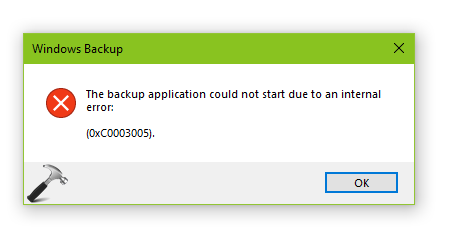
The above error blocked us from launching the backup application plus from creating backup as well. If you’re also facing this issue with Windows Backup, here’s how you can fix it.
FIX: ‘The Backup Application Could Not Start Due To An Internal Error’ In Windows 10
FIX 1 – Via Services Snap-in
1. Press  + R and type
+ R and type services.msc in the Run dialog box, hit Enter key to open Services snap-in.
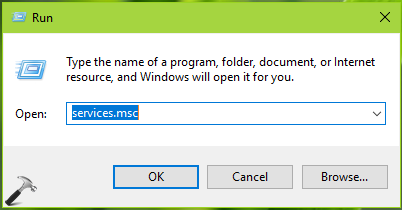
2. In Services snap-in window, scroll down and look for Volume Shadow Copy service. As experiencing this error, it might be because this service isn’t running. Right click on the service and select Start.
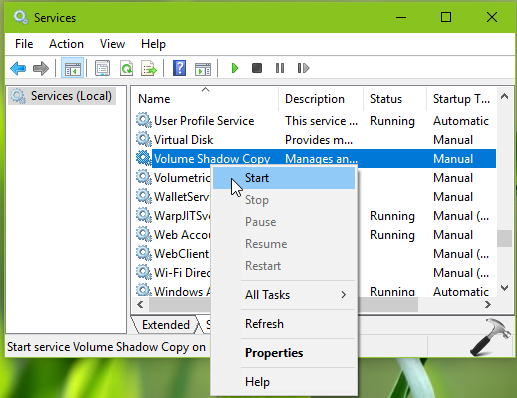
3. Once service starts running, close Services snap-in. Check if you can open Windows Backup application. We hope issue must be resolved now.
If you still have the issue, refer FIX 2 below.
FIX 2 – Via File Explorer
1. Press  + R and open File Explorer. Click View > Options > Change folder and search options > View. Uncheck Hide protected operating system files (Recommended) option. Click Apply followed by OK.
+ R and open File Explorer. Click View > Options > Change folder and search options > View. Uncheck Hide protected operating system files (Recommended) option. Click Apply followed by OK.
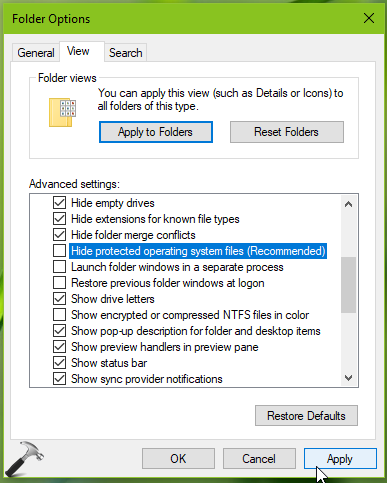
2. Now go to C: or the drive where you’ve Windows installed. Right click on System Volume Information folder and select Properties.

3. On the property sheet, switch to Security tab. Click Advanced button there.
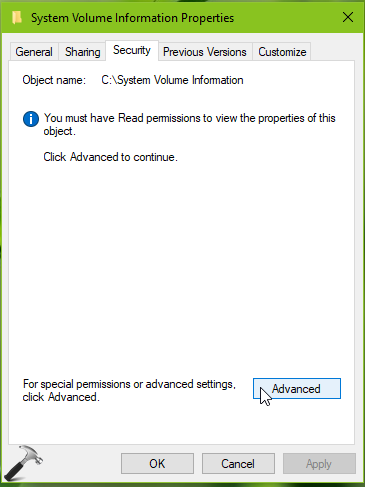
4. Then in Advanced Security Settings window, click Continue.
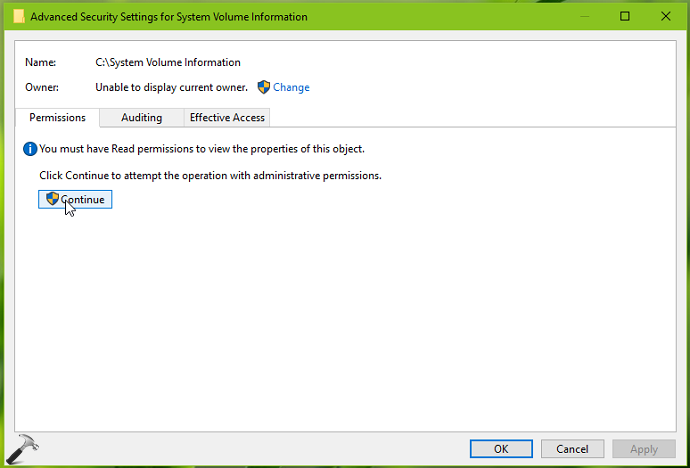
5. Now click on Change link, next to Owner and take ownership of the folder using steps 3-7 of this guide.
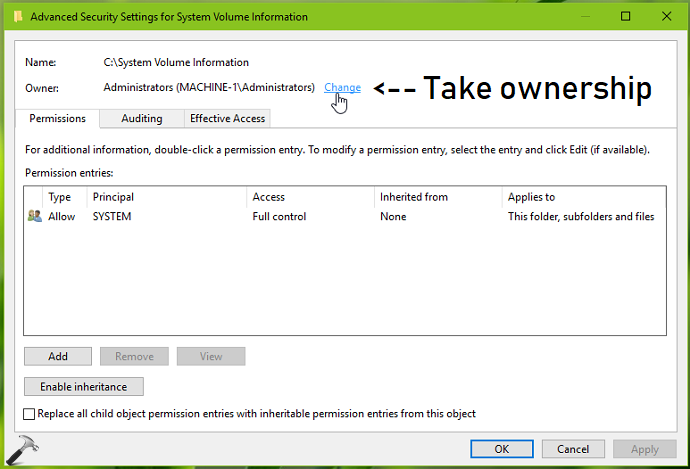
6. Once you take ownership, open System Volume Information folder and navigate to WindowsImageBackup > Catalog folder inside. Under Catalog folder, rename GlobalCatalog to GlobalCatalog.old.
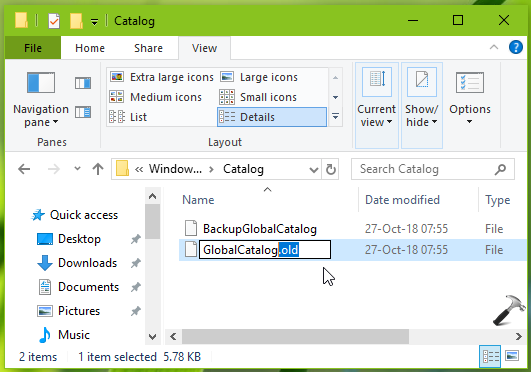
7. Now refer step 1 of this fix and make sure you restore Hide protected operating system files (Recommended) option to checked status. Close File Explorer and reboot the machine.
After restarting your system, Windows Backup application should be working as expected.
Hope this helps!
![KapilArya.com is a Windows troubleshooting & how to tutorials blog from Kapil Arya [Microsoft MVP (Windows IT Pro)]. KapilArya.com](https://images.kapilarya.com/Logo1.svg)










3 Comments
Add your comment
Thank you, Kapil. I’ll try your suggestions.
Thanks the first recommendation fixed this error for me!
^^ Glad to help 😎