Nowadays, almost all leading browsers uses SPDY (pronounced speedy), which is a network protocol for transporting web content. This protocol, introduced a year ago by Google, mainly helps to fetch web page in minimum time as compared to traditional protocol i.e. HTTP. The design and goal of SPDY is to obtain a web page by prioritizing and multiplexing the transfer of its sub resources so that only one connection per client is required.
SPDY is not a substitute to HTTP, but it modifies the way HTTP works. With SPDY protocol experiments, Google was able to reduce web page loading time by up to 60%. Due to these favorable results, they implemented this protocol firstly in Google Chrome. In Google Chrome, this in-built protocol now & can be observed by entering following code in URL bar:
chrome://net-internals/#events&q=type:SPDY_SESSION%20is:active
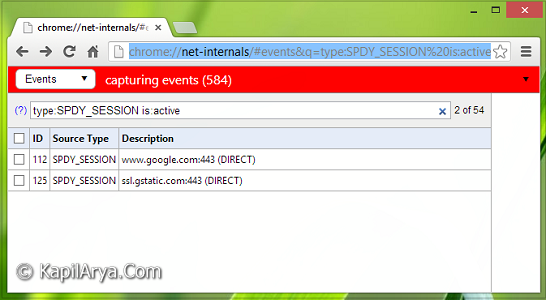
Mozilla Firefox and Internet Explorer (available in Windows 8.1), from their version number 11, included the SPDY support. But sometimes, due to use of third-party add-on, SPDY protocol not working in these browsers & may gets disabled. In that case, you may be worried to enable it. So to help out, here are the ways to enable SPDY protocol again in both the browsers.
Page Contents
FIX : SPDY Protocol Not Working In Mozilla Firefox
1. Open your Mozilla Firefox window, type about:config in the URL bar. Click I’ll be careful, I promise! option there.
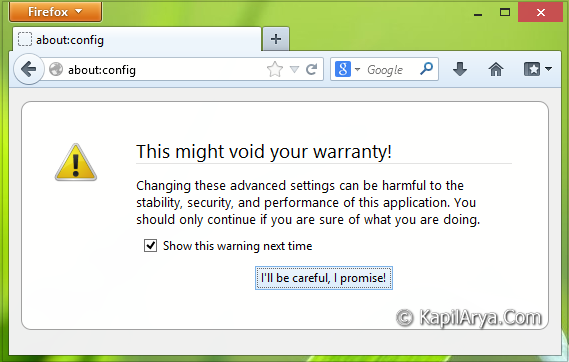
2. Next, type the filter network.http.spdy and you’ll observe a considerable number of settings. Look for the preferences, network.http.spdy.enabled. If your SPDY protocol is malfunctioned, then it must be showing Value as false. Double click on it to set it to true. Make sure the version transformations, like preferences network.http.spdy.enabled.v2 and network.http.spdy.enabled.v3 also have their Value as true.
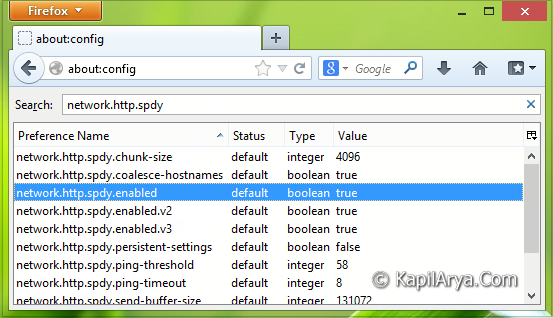
That’s it. Restart Firefox and SPDY protocol will again start working on your browser.
FIX : SPDY Protocol Malfunctioned In Internet Explorer 11
In Internet Explorer 11 which was firstly housed in Windows 8.1 Preview released last month, SPDY control can be configured from the Internet Options window. Switch to Advanced tab, in the HTTP settings, select Use SPDY/3 if it is not selected already.
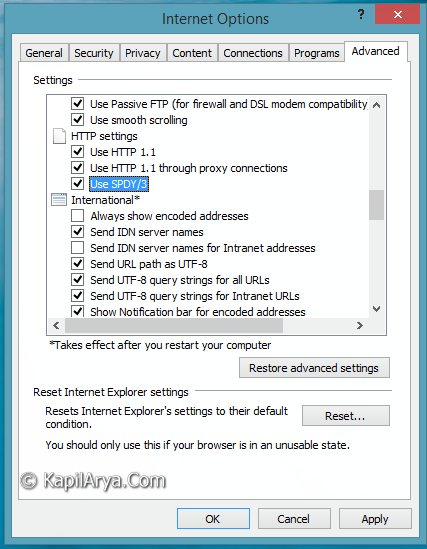
Click Apply followed by OK. If this doesn’t works, then you need to configure the Group Policy additionally mentioned in next steps.
1. Press  + R and put gpedit.msc in Run dialog box to open Local Group Policy Editor. Click OK.
+ R and put gpedit.msc in Run dialog box to open Local Group Policy Editor. Click OK.
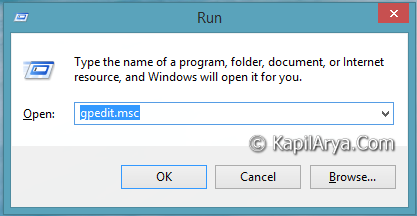
2. Navigate here:
User Configuration -> Administrative Templates -> All Settings
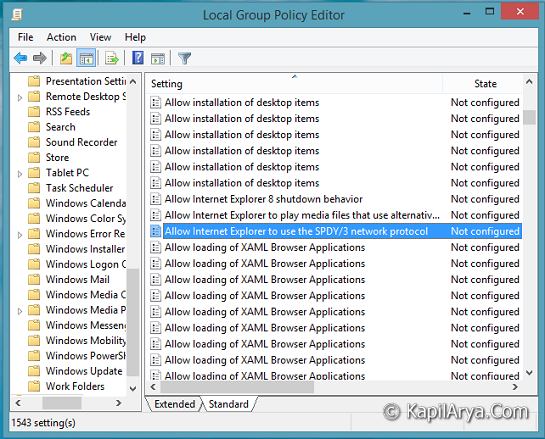
3. In the right pane of this location, look for the setting named Allow Internet Explorer to use the SPDY/3 network protocol. If its not working, then this policy may be showing Disabled status. Double click on it modify:
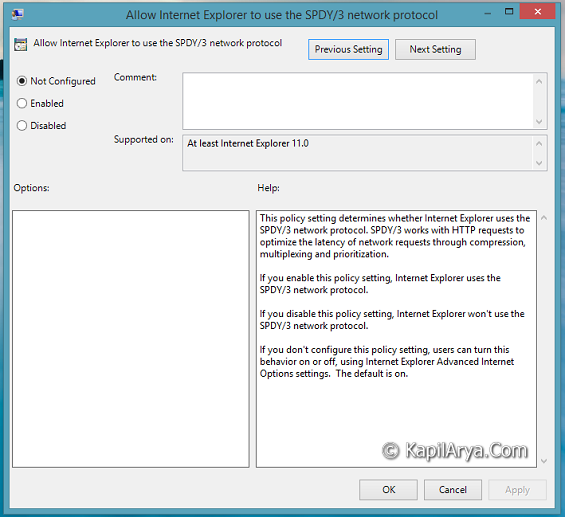
4. Select Enabled or Not Configured in the above shown window, to let Internet Explorer to use SPDY protcol again. Click Apply followed by OK. Reboot the system to get results. That’s it!
Hope you find the article informative!
![KapilArya.com is a Windows troubleshooting & how to tutorials blog from Kapil Arya [Microsoft MVP (Windows IT Pro)]. KapilArya.com](https://images.kapilarya.com/Logo1.svg)


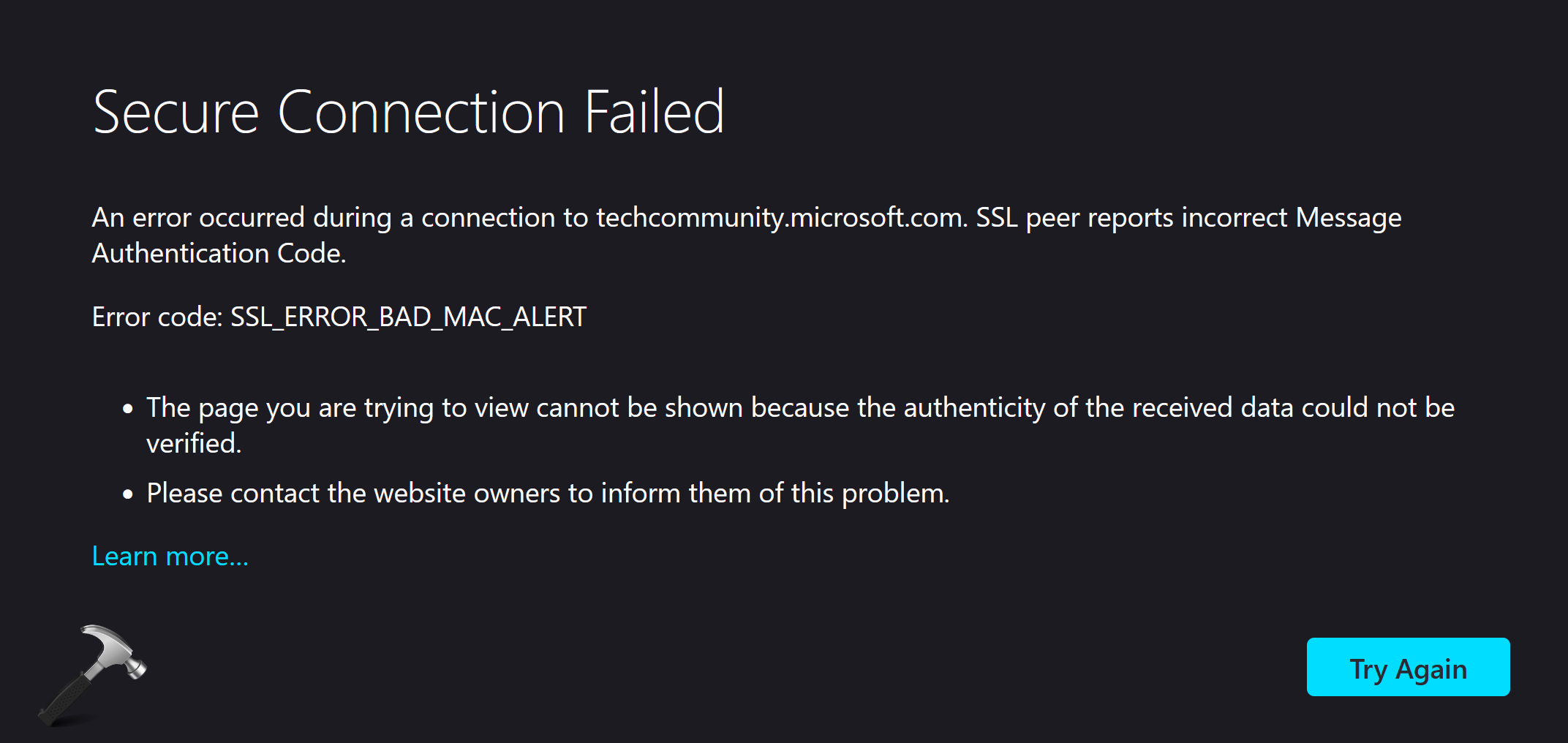

![[Latest Windows 10 Update] What’s new in KB5055612? [Latest Windows 10 Update] What’s new in KB5055612?](https://www.kapilarya.com/assets/Windows10-Update.png)





3 Comments
Add your comment
Nerve mind this but after reading this article, I checked the protocol support on my browsers. They are working fine. thanks for such a nice article :)
well written piece of thread. Can U pls. Tell mt is there any kind of support for this in Safari?
^^ AFAIK, Nope.