This article talks about a strange issue we came around recently. In this scenario, we booted Windows 10 and signed into a standard user account. Then we opt for restarting the machine. After restart, we signed in administrative user account. Now if we opt for restart or shut down, following messages will display.
While opting for restart:
Page Contents
Someone else is still using this PC. If you restart now, they could lose unsaved work.
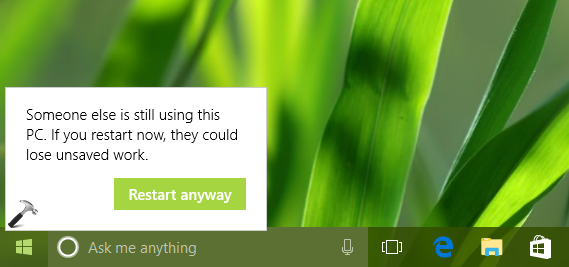
Similarly, while opting for shut down:
Someone else is still using this PC. If you shut down now, they could lose unsaved work.
Or at login screen:
If you shut down now, you and any other people using this PC could lose unsaved work.
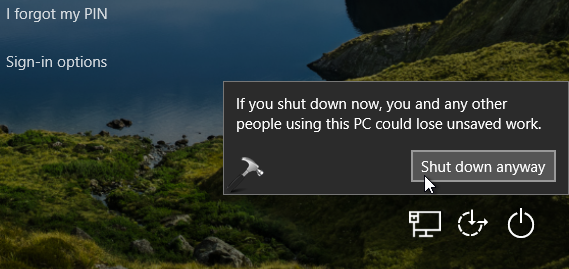
This clearly shows that last user remains signed-in after restart or shutdown. Most of users are treating this a bug. If its a bug, we can hope for a fix from Microsoft in upcoming upgrades. But if you’re facing this issue right now, how to fix it?
Well, a simple workaround for this problem is that whatever user account you’re logged in to, you need to first sign out, before you opt for restart/shut down. Following this, Windows will not let any user account remained signed in and thus you can easily restart/shut down without any warning message. Another solution for this issue is mentioned below. Do try it and see if it works for you.
FIX: ‘Someone Else Is Still Using This PC’ In Windows 10
1. Right click Start Button or press  + X keys and select Settings.
+ X keys and select Settings.
2. In the Settings app, navigate to Accounts > Sign-in options.
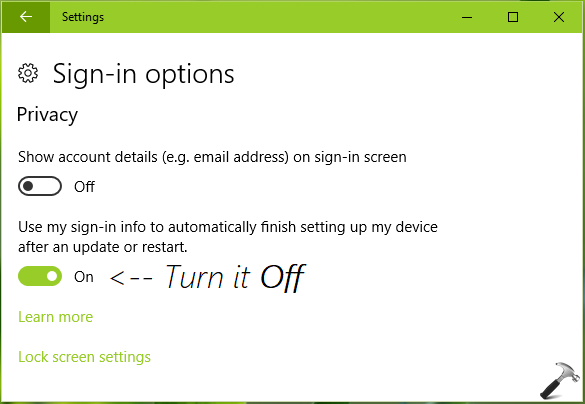
3. On the Sign-in options screen, scroll down and under Privacy section, turn Off the Use my sign in info to automatically finish setting up my device after an update or restart option. Close Settings app.
4. Perform steps 1-3 for each of the user account you’ve on system and then finally restart the machine, check if the issue is resolved then.
See this video for more information:
Hope this helps you!
![KapilArya.com is a Windows troubleshooting & how to tutorials blog from Kapil Arya [Microsoft MVP (Windows IT Pro)]. KapilArya.com](https://images.kapilarya.com/Logo1.svg)












10 Comments
Add your comment
Many thanks – my Dad had this problem and I sent him your link and he says it’s now fixed :-)
^^ Glad it helped 😊
I’m also experiencing the same issue. I’m worried that someone in fact used my PC, and he’s able to monitor everything I do. Is there a way to detect something like this for a fact? Or is it guesswork?
^^ Steps mentioned in this article should resolve it. But in case if you still suspect, try performing clean boot: https://www.kapilarya.com/how-to-perform-clean-boot-in-windows-10.
Thanks, very help
^^ Glad I could help!
Very nice, but can you advice us how to switch the Sign_in_options/Privacy/Use_my_sign-in_info… for all users at once, so that Windows 10 does it for all users simultaneously. This can be useful if there are a lot of users on the same PC.
Can this be done by issuing some PowerShell command, or setting something in the registry?
That would be helpful.
Regards.
^^ For all users, create DisableAutomaticRestartSignOn DWORD at registry location, use 0 for enable and 1 for disable:
Thanks! I have 2 user accounts in this same PC… This tip was very helpfull!!
^^ Glad to help Rodrigo 😎