Search Indexing is quite essential in Windows 11 PCs, which helps in finding a file or folder in no time. Without Search Indexing, the Windows Search process will become slower as the system will search files in real-time. This is because the process will repeat for every search. At times, Windows users come across the Indexing has been temporarily paused error. Learn here how to fix Indexing has been temporarily paused in Windows 11!
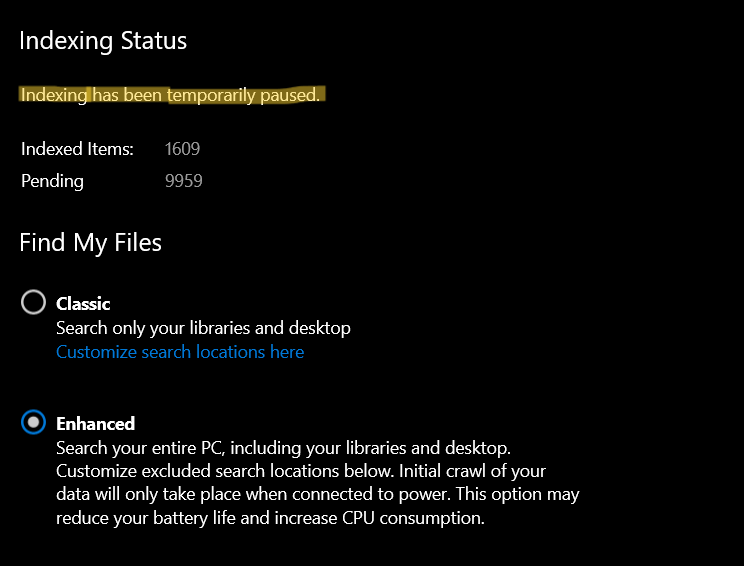
Now, let’s have a look at some of the effective fixes to resolve this issue.
Page Contents
Fix: Search Indexing has been temporarily paused in Windows 11
Fix 1: Troubleshoot Search and Indexing
1. In the first place, press Windows + I keys together on your keyboard to open Settings. Once there, go to System and then, select Troubleshoot present at the right.
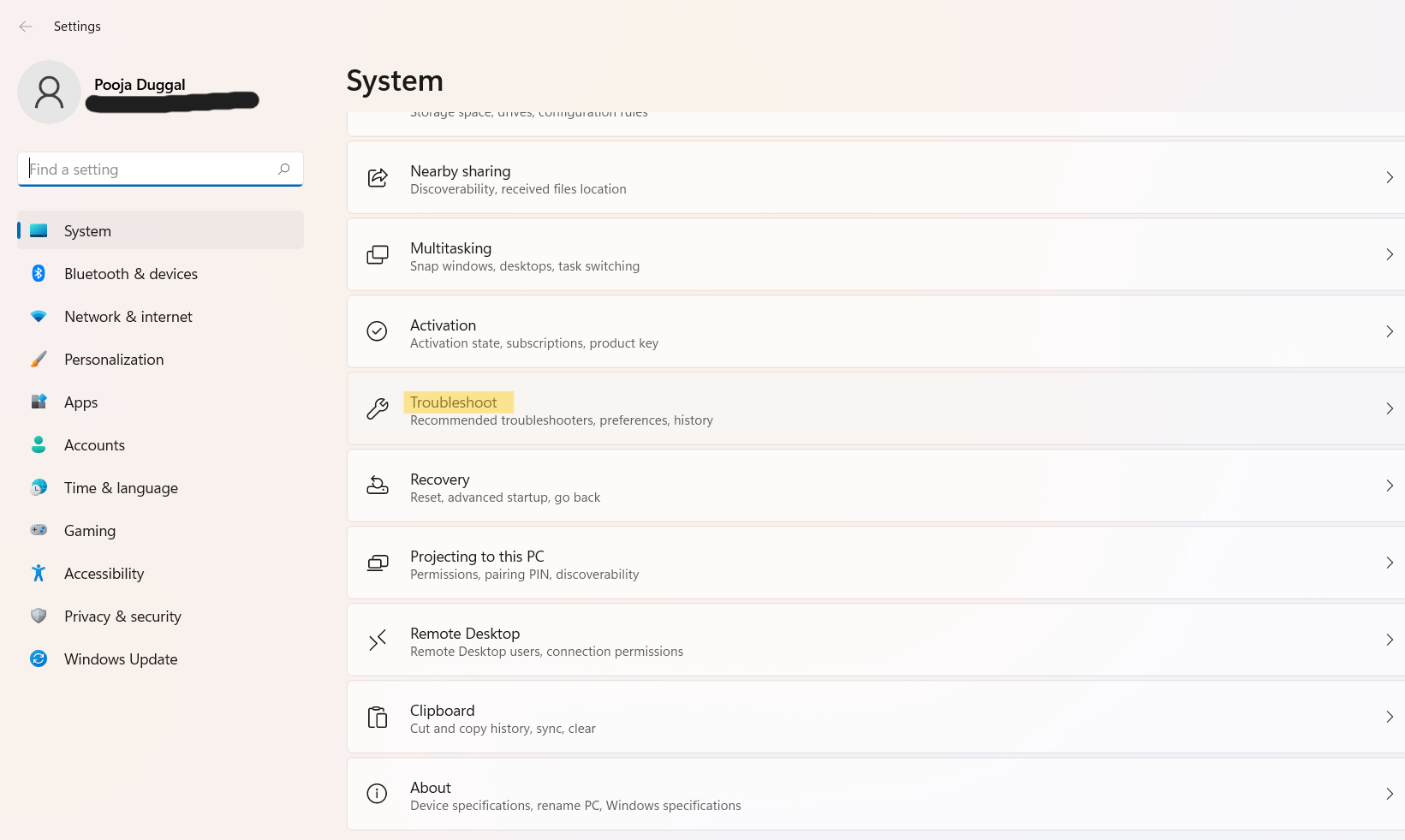
2. Next, choose the Other troubleshooters tab.
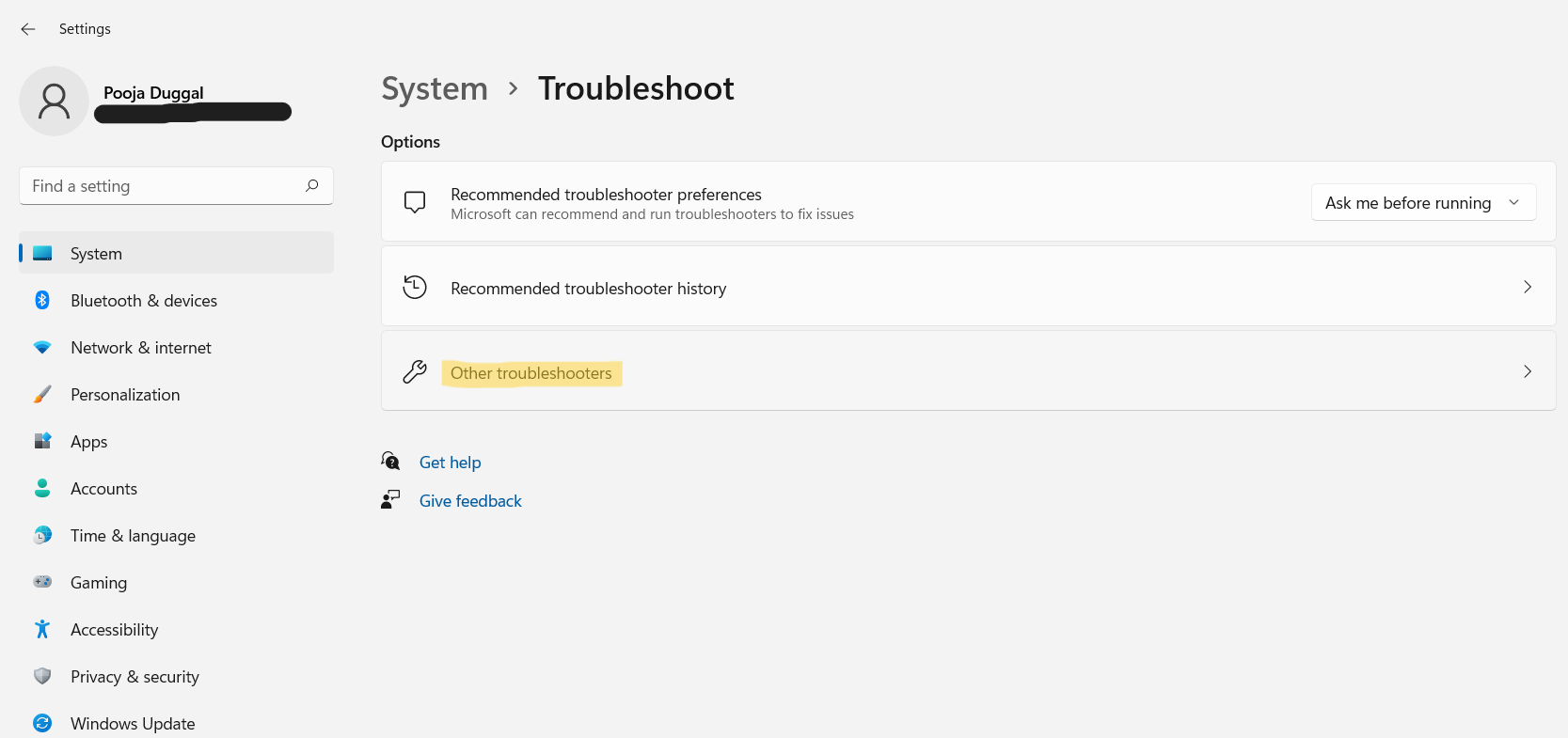
3. Now, you need to look for Search and Indexing and click on the Run tab present next to it.
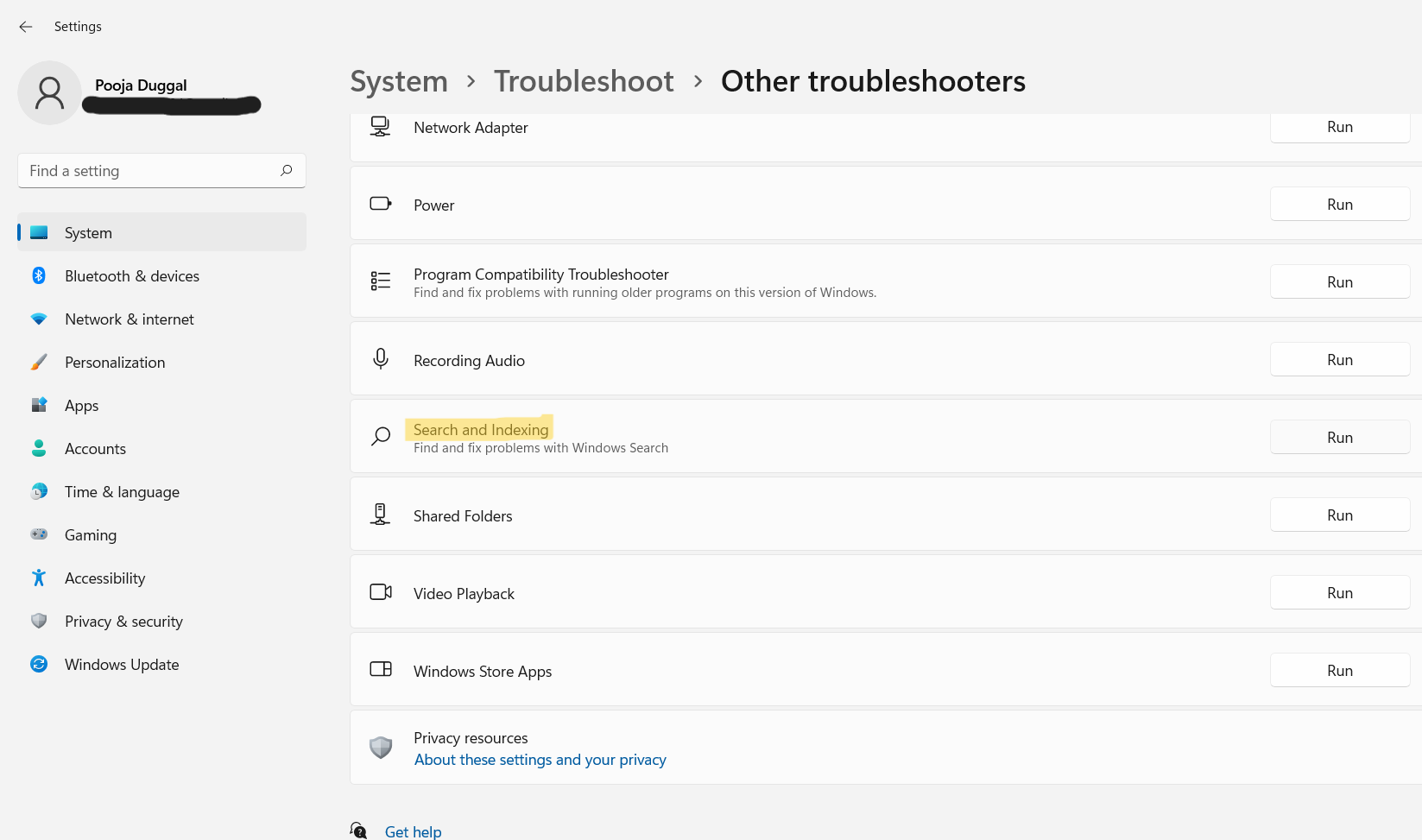
4. Sit back and let the wizard finish the process. Once done, see if the problem has been fixed.
Fix 2: Switch from Enhanced to Classic Search
1. Press Windows + I keys together on your keyboard to open Settings. Once there, go to Privacy & security and then, select Searching Windows present at the right.
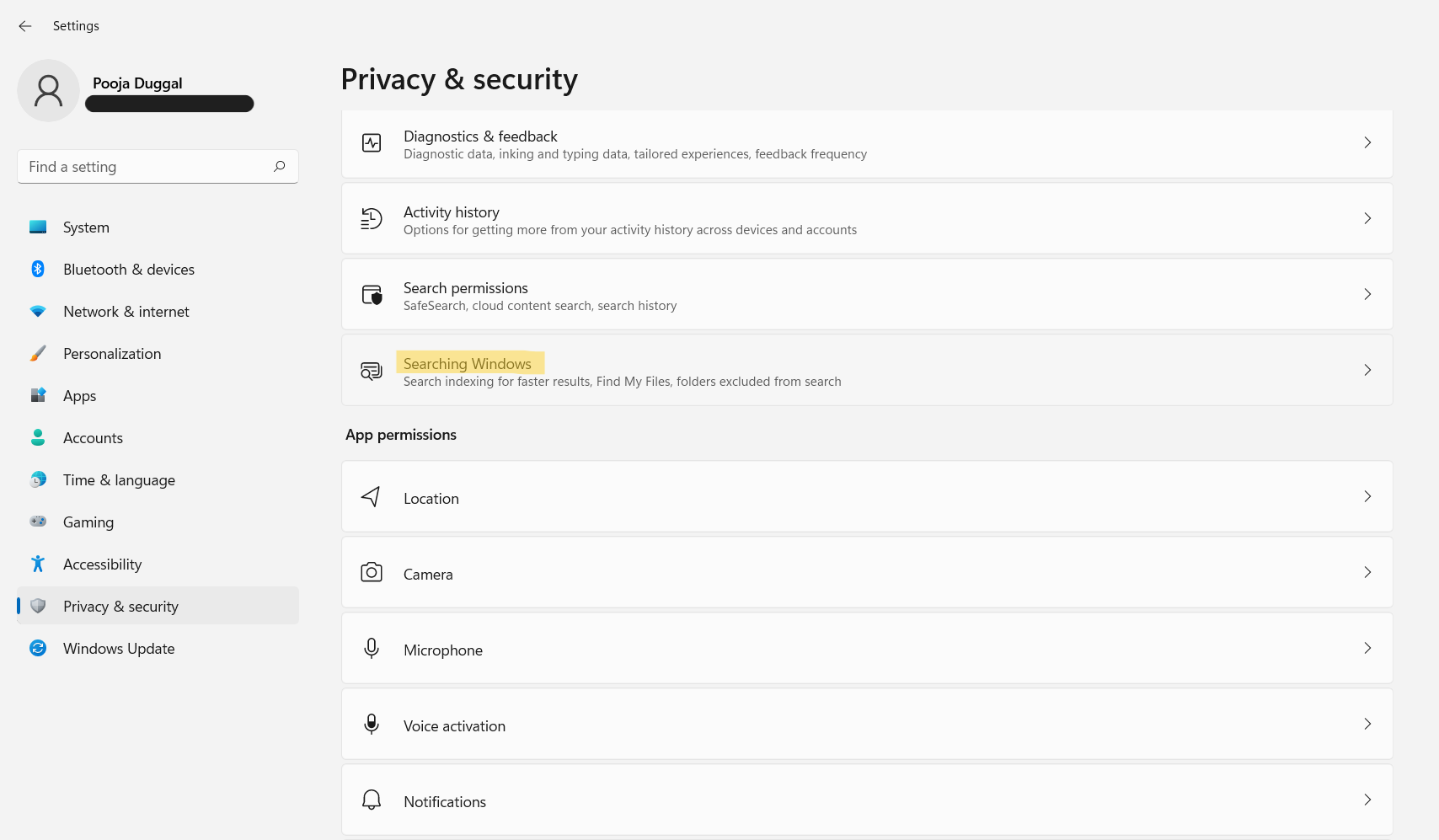
2. Under the Find my files section, switch from Enhanced to Classic.

3. Now, restart your system and see if the issue has been resolved.
Fix 3: Disable Search Indexing on Low Battery
1. Press Windows + I keys together on your keyboard to open Settings. Once there, go to Privacy & security and then, select Searching Windows present at the right.
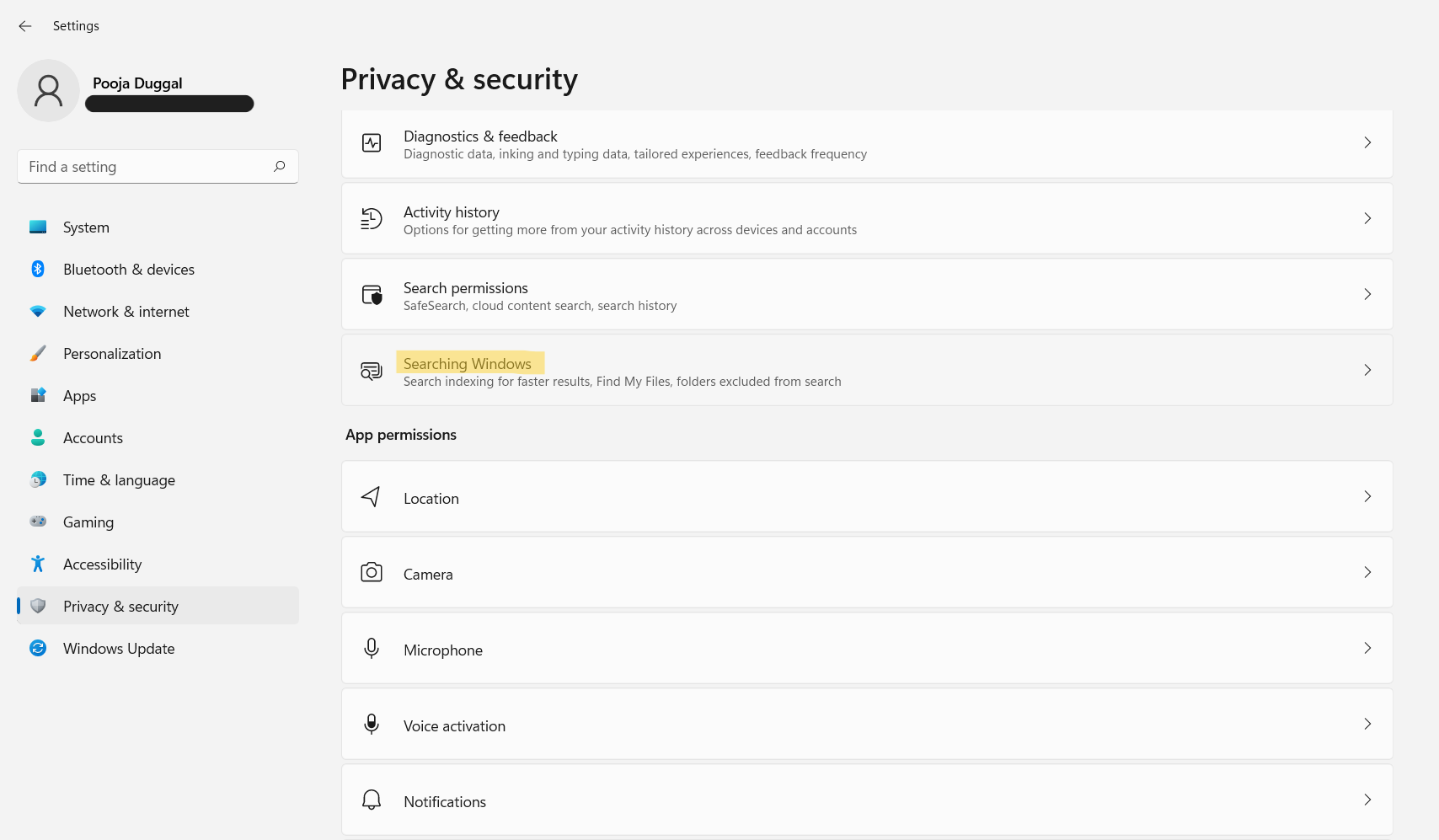
2. Now, toggle the switch Off present next to Respect power settings when indexing.
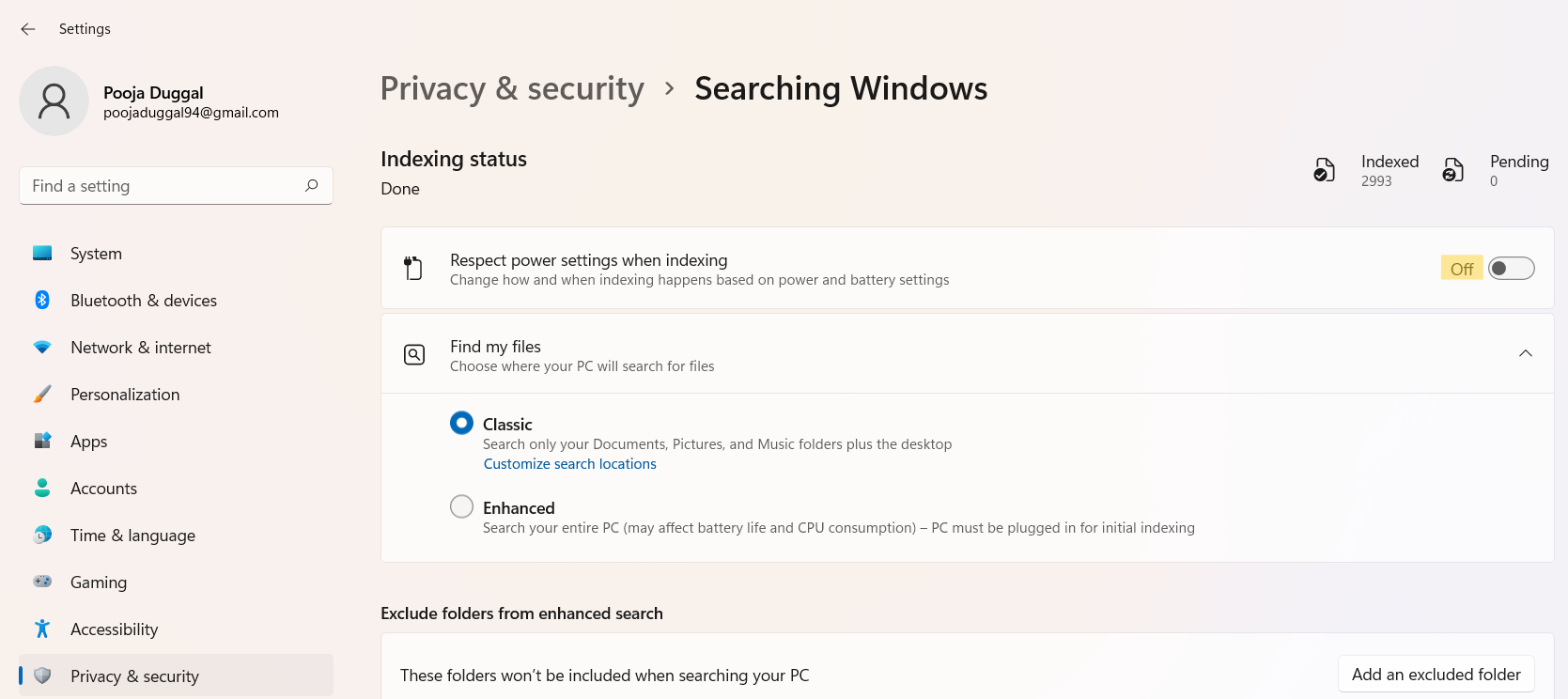
Fix 4: Rebuilt Search Indexing
1. Initially, press Windows + I keys together on your keyboard to open Settings. Once there, go to Privacy & securityand then, select Searching Windows present at the right.
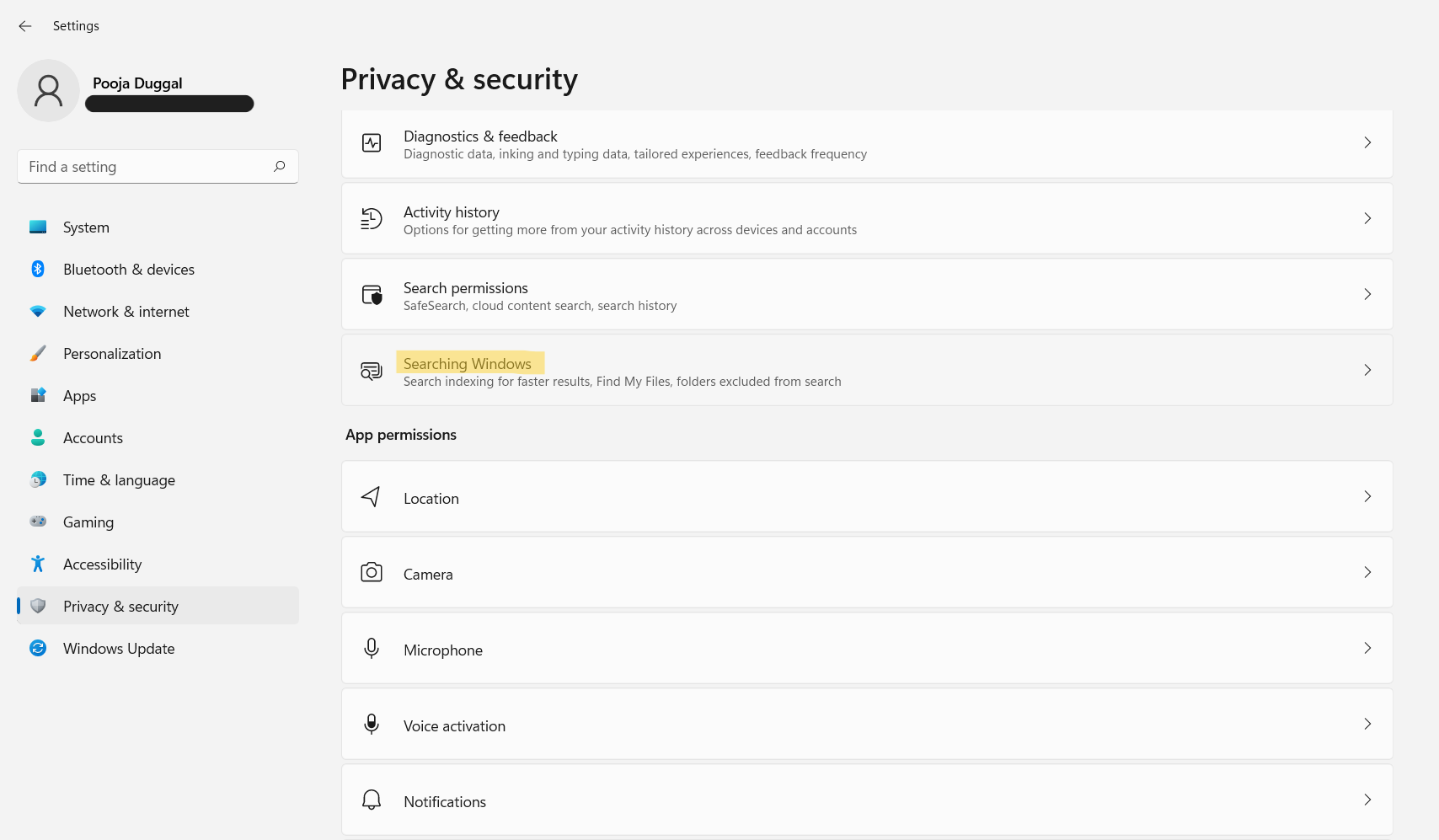
2. Now, look for Advanced indexing options and click on it.
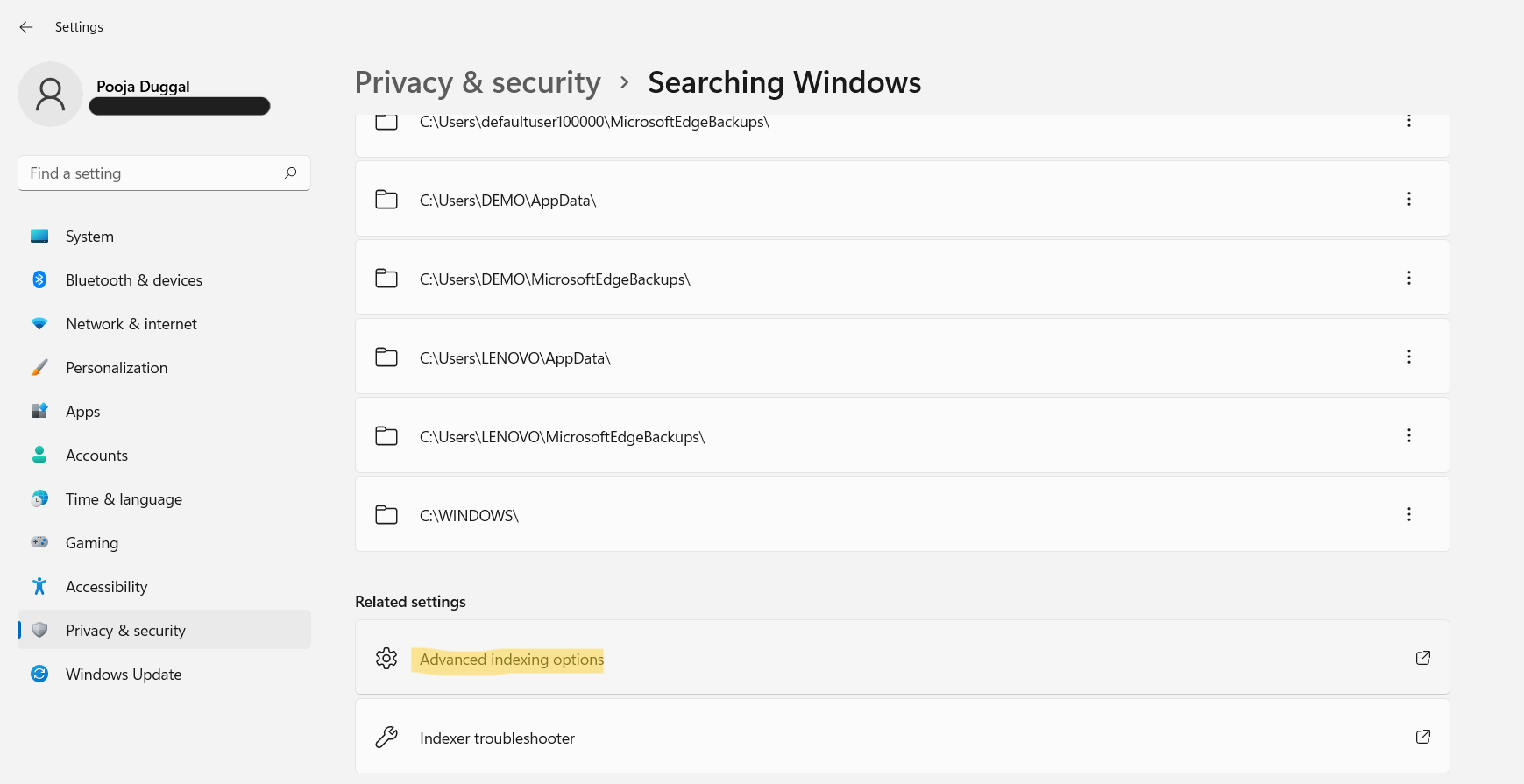
3. After that, click on the Advanced tab.
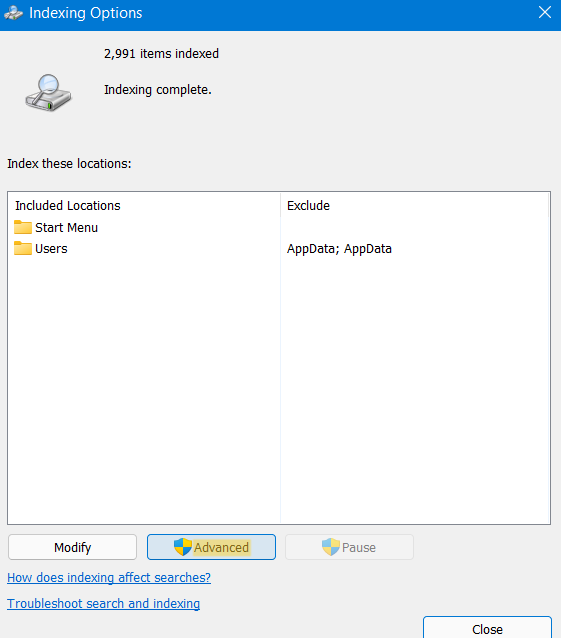
4. In the next window, select the Rebuild option and let the process finish. Once finished, check if the issue still persists.
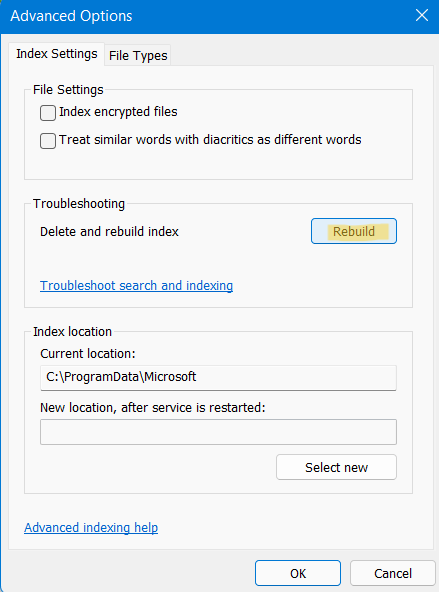
Fix 5: Restart Windows Search Service
1. Press Windows + R keys together on your keyboard to open Run. In the Run dialog box, type services.msc and hit Enter.
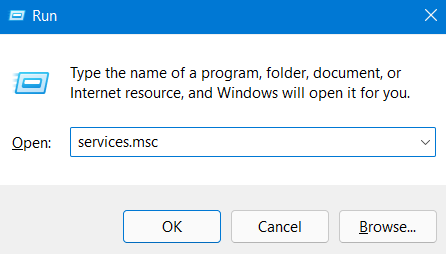
2. Once opened, look for Windows Search in the Services window and double-click on it.
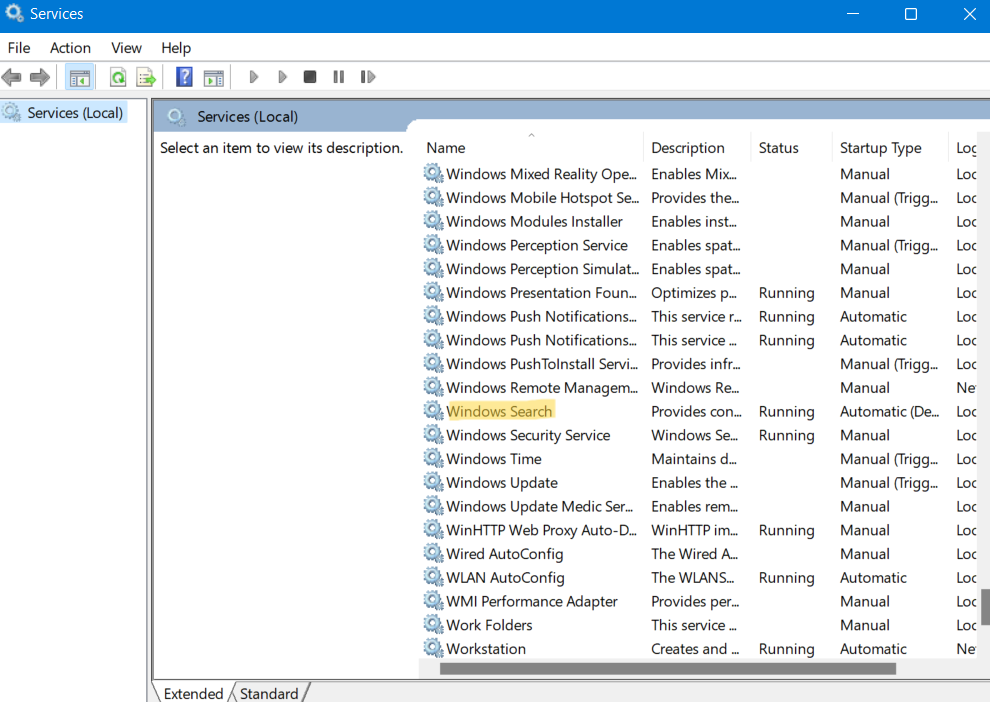
3. Now, ensure that the Startup type is set to Automatic (Delayed Start). If the process is stopped, click on Start.
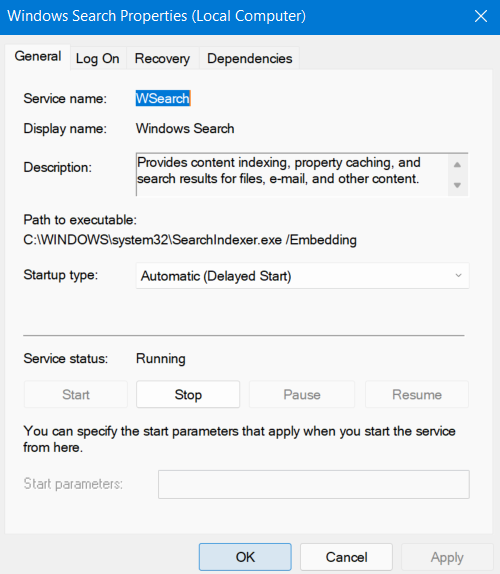
4. Lastly, restart your system and check if the problem persists.
So, these are some of the effective ways to fix Search Indexing has been temporarily paused in Windows 11 issue. Now, try out these fixes one by one to resolve the issue effectively!
![KapilArya.com is a Windows troubleshooting & how to tutorials blog from Kapil Arya [Microsoft MVP (Windows IT Pro)]. KapilArya.com](https://images.kapilarya.com/Logo1.svg)








![[Latest Windows 10 Update] What’s new in KB5055612? [Latest Windows 10 Update] What’s new in KB5055612?](https://www.kapilarya.com/assets/Windows10-Update.png)


Leave a Reply