Usually, you can connect one system with another using Remote Desktop Connection. If you’re having trouble connecting, see our recommendations in this fix. A Remote Desktop Protocol (RDP) uses the port number 3389 as default port for its connections. In order to RPD working perfectly, this default port should be listening. If it is not listening, then you may have trouble using Remote Desktop Connection. This article covers those things, which can fix the problem of RDP port not listening.
First, you need to ensure that whether RDP port is listening or not. For this, try connecting your system with Remote Desktop Connection. Then open administrative Windows PowerShell and type qwinsta and press Enter key. If results of this command includes rdp-tcp having status Listen, then this confirms RDP port is listening, else not.
Okay, in case if RDP port is not listening, try below mentioned fixes.
Page Contents
FIX: RDP Port Not Listening In Windows 10
FIX 1 – General Suggestions
1. Go to another system which is not facing this problem and import following registry key to affected computer:
HKEY_LOCAL_MACHINE\SYSTEM\CurrentControlSet\Control\Terminal Server\WinStations\RDP-Tcp
2. Run certmgr.msc command and in Certificate Manager snap-in, click Remote Desktop > Certificates. In the right pane, delete self-signed certificate.
3. Restart Remote Desktop Services, Remote Desktop Services UserMode Port Redirector service using Services snap-in (run services.msc to get this).
4. Now check, if the Certificate Manager have new self-signed certificate have re-created.
5. If certificate is still not created, go to %ProgramData%\Microsoft\Crypto\RSA\MachineKeys. Ensure that Everyone has Read, Write and administrators have Full Control on MachineKeys folder.
6. Ensure that firewall is not blocking RDP.
Refer FIX 2, if these suggestions didn’t help.
FIX 2 – Using Registry
1. Open Registry Editor by running regedit command.
2. Go to HKEY_LOCAL_MACHINE\SYSTEM\CurrentControlSet\Control\Terminal Server\WinStations\RDP-Tcp.
3. In right pane, double click on PortNumber registry DWORD and make sure it is set to 3389 on Decimal base as the Value data.
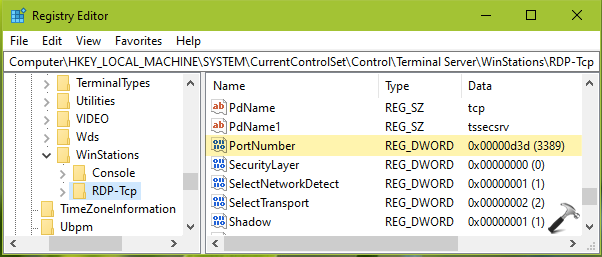
4. Close Registry Editor and reboot to make changes effective.
We believe after try above suggestions, you should be able to resolve the issue.
Hope this helps!
![KapilArya.com is a Windows troubleshooting & how to tutorials blog from Kapil Arya [Microsoft MVP (Windows IT Pro)]. KapilArya.com](https://images.kapilarya.com/Logo1.svg)





![[Latest Windows 10 Update] What’s new in KB5055612? [Latest Windows 10 Update] What’s new in KB5055612?](https://www.kapilarya.com/assets/Windows10-Update.png)





Leave a Reply