If you have a printer connected to your Windows 10 and you are facing trouble operating it, this post may interest you. To ensure your printer is working smoothly, it is really important that background services for printing are working fine. One of those background services is Print Spooler service. If Windows cannot connect to the printer, it will further mention The local Print Spooler service is not running. In this article, we’ll see how you can resolve this.
This is one of the common and non-issue in Windows 10. Hence, if you are facing this problem as well, you are not alone. It can be fixed using various resolutions available right now. In this article, you will read different approaches to fix this problem. So let us see the working resolutions.
Page Contents
Fix: Print Spooler service is not running in Windows 10
FIX 1 – Using Printer Troubleshooter
We all know that Windows comes with pre-installed troubleshooters. They can help you to fix problem with specific department of your system. For the printing department, there is a Printer troubleshooter, which you can use fix this problem as well.
If you’re on Windows 10 Version 2004 or later, go to Settings app > Update & security > Troubleshoot > Additional troubleshooters. You can run Printer troubleshooter from there. For earlier versions, you directly can spot it under Troubleshoot. It can automatically scan for the problems with Print Spooler service and fix it without requiring any other input from you.
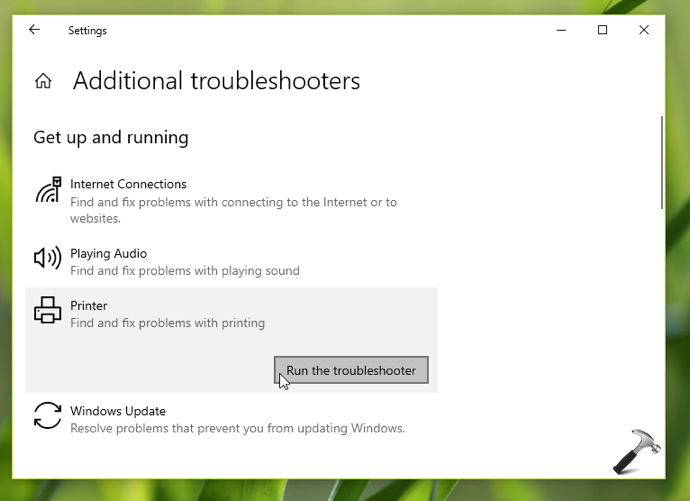
If the troubleshooter did not help you to fix this problem, check FIX 2 mention next.
FIX 2 – Start Print Spooler Service Manually
As the troubleshooter did not helped, you can manually configure the Print Spooler service. Follow these steps:
- Open Services snap-in by running
services.msccommand. - In Services window, scroll down and locate Print Spooler service. Since you are facing this issue, it won’t be Running.
- Right click on the Print Spooler service and select Start. Check this fix, if you can’t start the service.
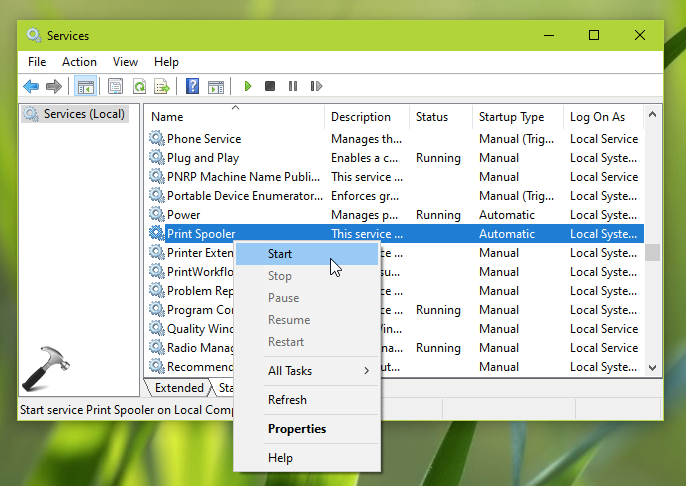
Once you start the service and it is Running, the printer should be working without any errors.
Hope this helps!
Also check: Default Printer Keeps Changing In Windows 10.
![KapilArya.com is a Windows troubleshooting & how to tutorials blog from Kapil Arya [Microsoft MVP (Windows IT Pro)]. KapilArya.com](https://images.kapilarya.com/Logo1.svg)


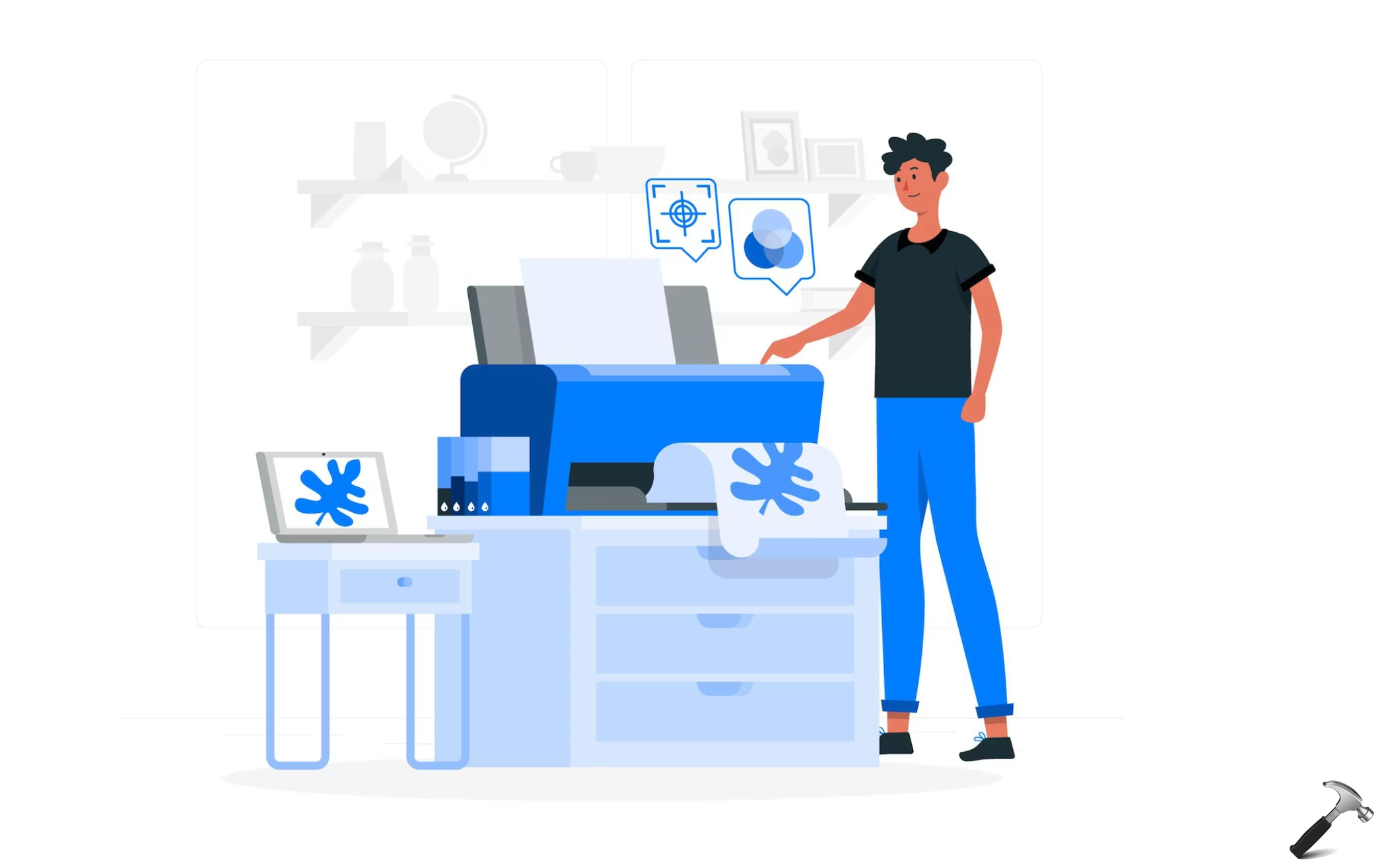

![[Latest Windows 10 Update] What’s new in KB5055612? [Latest Windows 10 Update] What’s new in KB5055612?](https://www.kapilarya.com/assets/Windows10-Update.png)





Leave a Reply