In Windows, preview pane is enabled by default. This means when you click on any file whose format supports previewing, you’ll see a preview of file content in preview pane. Usually, file formats such as .txt, .bat, .html, .reg etc. will support previewing. The preview of file content is displayed with the help of preview handlers. These preview handlers may be the default apps which are set specifically for a particular file format.
However, if you’ve realized that preview pane no longer works on your system, this article is for you. Try below mentioned fix and see if it helps you to resolve the issue.
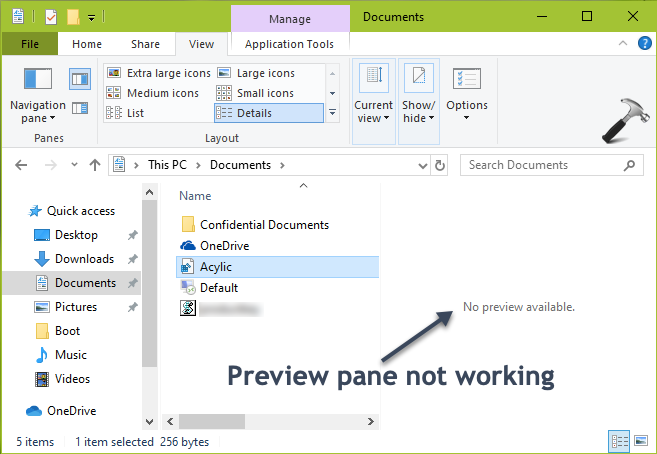
Page Contents
FIX: Preview Pane Not Working In Windows 10/8/7
FIX 1 – Via Folder Options
1. Press  + E to open File Explorer.
+ E to open File Explorer.
2. Under File Explorer ribbon, click View > Options > Change folder and search options.
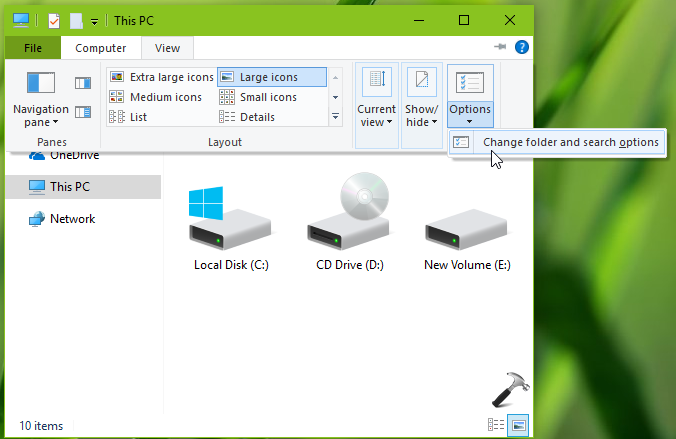
3. In Folder Options window, switch to View tab. Under Advanced settings, check Show preview handlers in preview pane option to enable preview pane. Click Apply followed by OK.
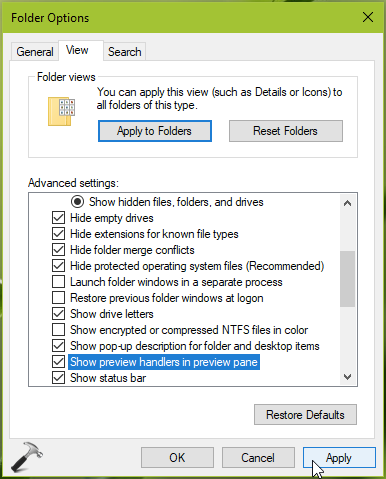
This setting should be applied immediately. So you can check in File Explorer now, and you’ll find that preview pane is working.
If issue still persists, try FIX 2 mentioned below.
FIX 2 – Via Registry
Registry Disclaimer: Below mentioned steps will involve registry manipulation. Making mistakes while manipulating registry could affect your system adversely. So be careful while editing registry entries and create a System Restore point first.
1. Press  + R and put
+ R and put regedit in Run dialog box to open Registry Editor (if you’re not familiar with Registry Editor, then click here). Click OK.

2. In left pane of Registry Editor window, navigate to following registry key:
HKEY_CURRENT_USER\Software\Microsoft\Windows\CurrentVersion\Explorer\Advanced
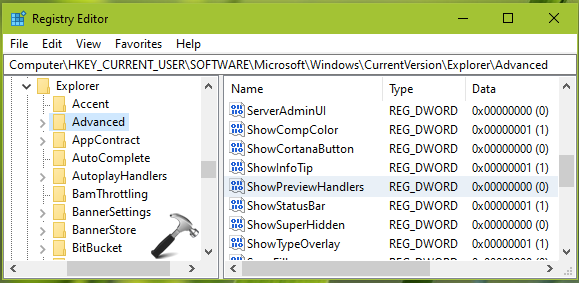
3. In the right pane of Advanced registry key, find the ShowPreviewHandlers registry DWORD (REG_DWORD) which might be having its Value data set to 0. Double click on this DWORD to modify the Value data.
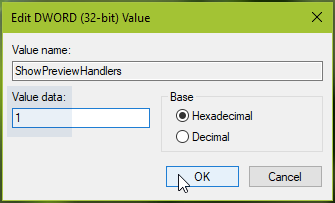
4. Finally, set the Value data to 1. Click OK, close Registry Editor and reboot.
After restarting your system, preview pane should be working fine.
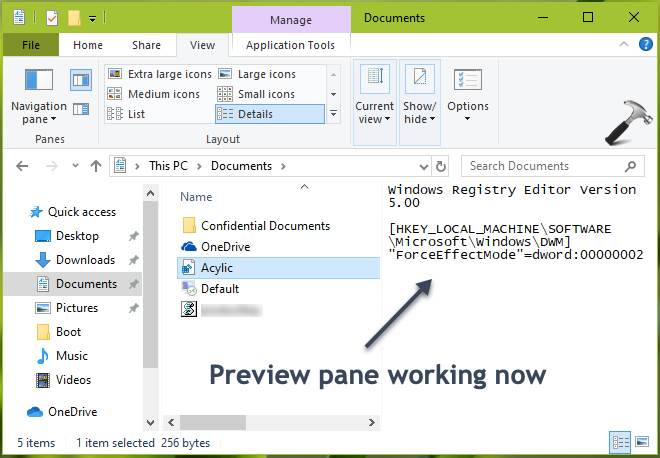
Hope this helps!
![KapilArya.com is a Windows troubleshooting & how to tutorials blog from Kapil Arya [Microsoft MVP (Windows IT Pro)]. KapilArya.com](https://images.kapilarya.com/Logo1.svg)






![[Latest Windows 10 Update] What’s new in KB5055612? [Latest Windows 10 Update] What’s new in KB5055612?](https://www.kapilarya.com/assets/Windows10-Update.png)





17 Comments
Add your comment
Im not able to preview WPS office file in the window folder. Tried above method, but it doesn’t help. Any other solution?
^^ Have you tried registry method as well?
I tried both methods but neither of them work. So I change the setting, close the window then when I go back in to check, ‘Show preview handlers in preview pane’ is unchecked. Same for the second method, when I open it, the number goes back to 0. Any suggestion to fix this?
^^ Which Windows version you’re on? Recommend you to latest one and see if it helps. Please note that not all file formats support previewing content.
There’s no ‘ShowPreviewHandlers’ option on mine. I am on Windows 10. After ‘ShowInfoTip’ is ‘ShowStatusBar’.
^^ You can try creating ShowPreviewHandlers registry DWORD manually.
THANK YOU! The first fix, this PC, options, preview file handler, apply worked immediately. I’m so grateful. :)
^^ Glad to help Rebecca!
Hi,
works fine.
Do you know how enable preview pane when you open just a file (for example with notepad) ?
I am looking for the registry key to push by GPO and it’s seems to be not the same key. (DetailsContainer)
Thank you
regards
^^ Will investigate and let you know.
I have tried both the options mentioned above. Nothing seems to be turned off. My preview handler option is checked and the registry says 1. But the preview pane option is actually turned off (the button is gray, I cannot select it). Do you have any idea how to fix that issue?
All other files like PDF, txt, jpeg, mp4 are visible in the preview pane but Not able to see any MS-OFFICE 365 app in the preview pane. it says “No preview available”.
I tried both the steps but none of them worked. Any suggestions, please?
^^ Which Microsoft 365 app specifically?
I have this problem with the preview pane not displayong image previews. I’ve tried both your methods, neither solve the problem. The odd thing is that SOME images will display in the preview pane but others, with the same filetype extension, won’t. The majority won’t. I have no issue with explorer displaying thumbnails.
First, I cannot preview zip files. I am able to preview several file types (docx, txt, html, pdf, png, jpg), just not zip files. Yes, I followed both steps above to turn the Preview pane on and off. I have reboot my pc several times. None of these help.
Second, I transferred to a new work team a few months ago. All my teammates are able to preview zip files, just not me. Yes, we have compared settings and my machine matches those of me teammates. We all use the same version of Windows 10 and WinZip. We compared each setting in Windows Explorer Options to verify my settings match theirs.
Third, I submitted a trouble ticket with our company’s Help Desk. This stumped these IT technicians. They even experimented with multiple PCs, found they could preview zip files on some PCs but not other PCs. Yes, they compare the settings and could not determine the cause.
Any suggestions?
I tried all of these method but TXT files could not be previewed in File Explorer. All other file types were fine. I could preview TXT files in an alternative file app (Directory Opus). I stumbled on someone that had reported a problem like this that they felt was related to Powertoys. Sure enough – I had it installed and went into the File Explorer add-ons section under Preview Pane. They were all default values as I never used it before, but after I toggled things on and off, putting back the way they were, TXT files previewed fine. I think it was either Markdown or Source code files that was the one that corrected the problem for me.
I could not preview Acrobat, Text, Word or Excel files. The only one that worked was JPG files. And, none of the above methods worked. However, I remembered that I had uninstalled the Microsoft Edge browser previously and after doing some research, concluded that the only change I had made to the computer was that. So, I reinstalled Edge, as I had nothing to lose. Voila! They all work now. Not going to remove Edge again!! 😛.